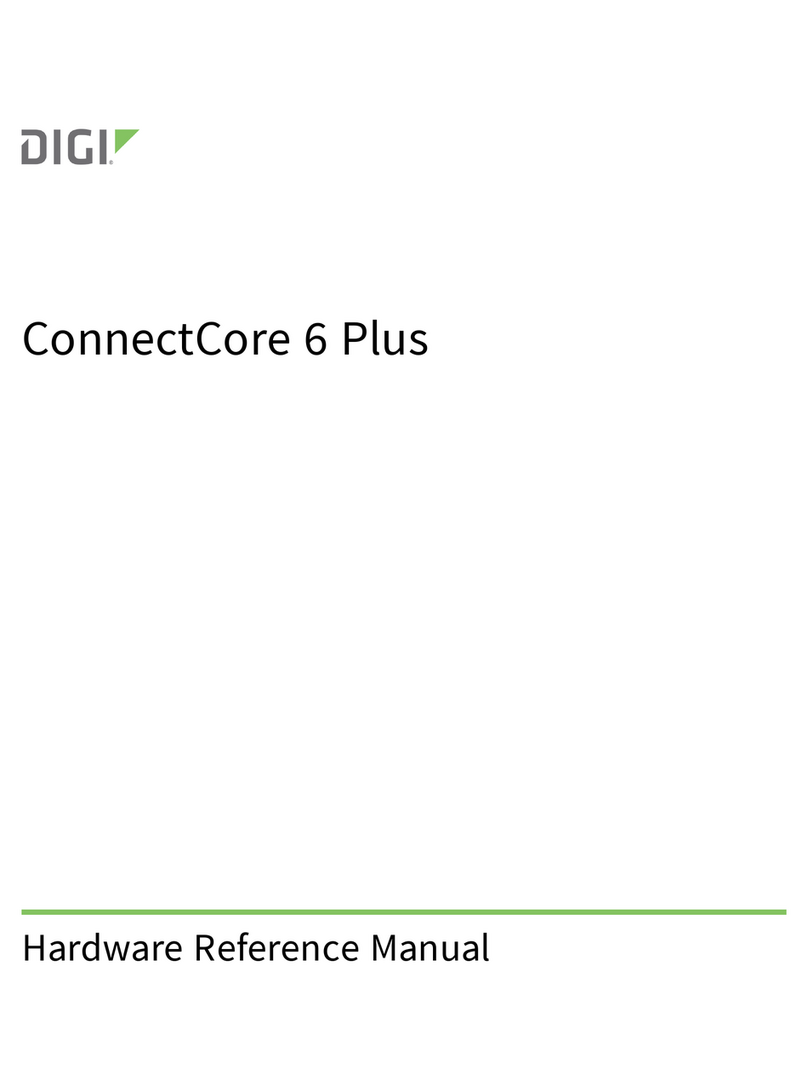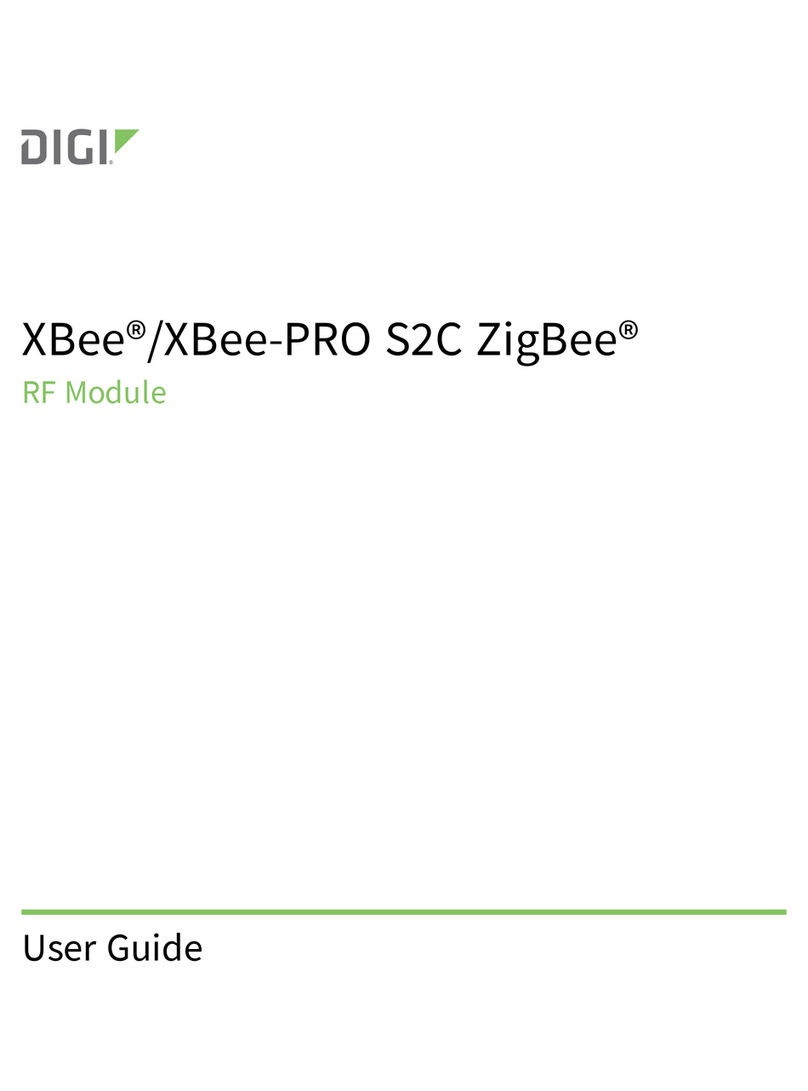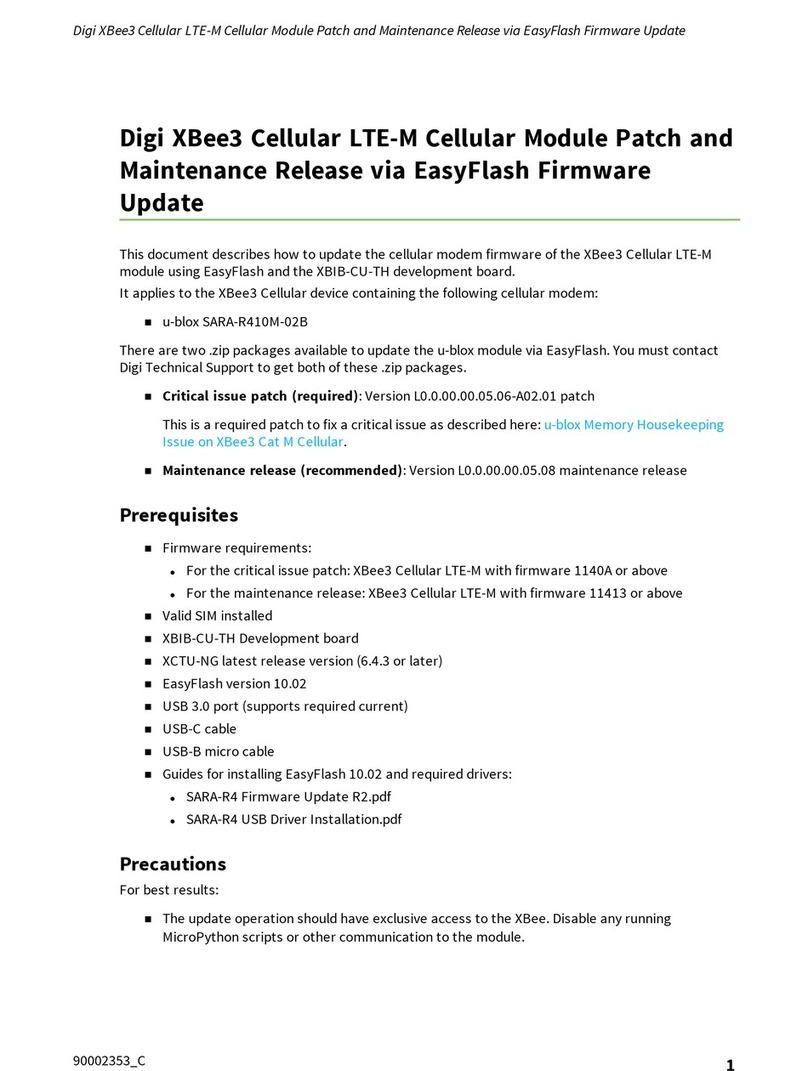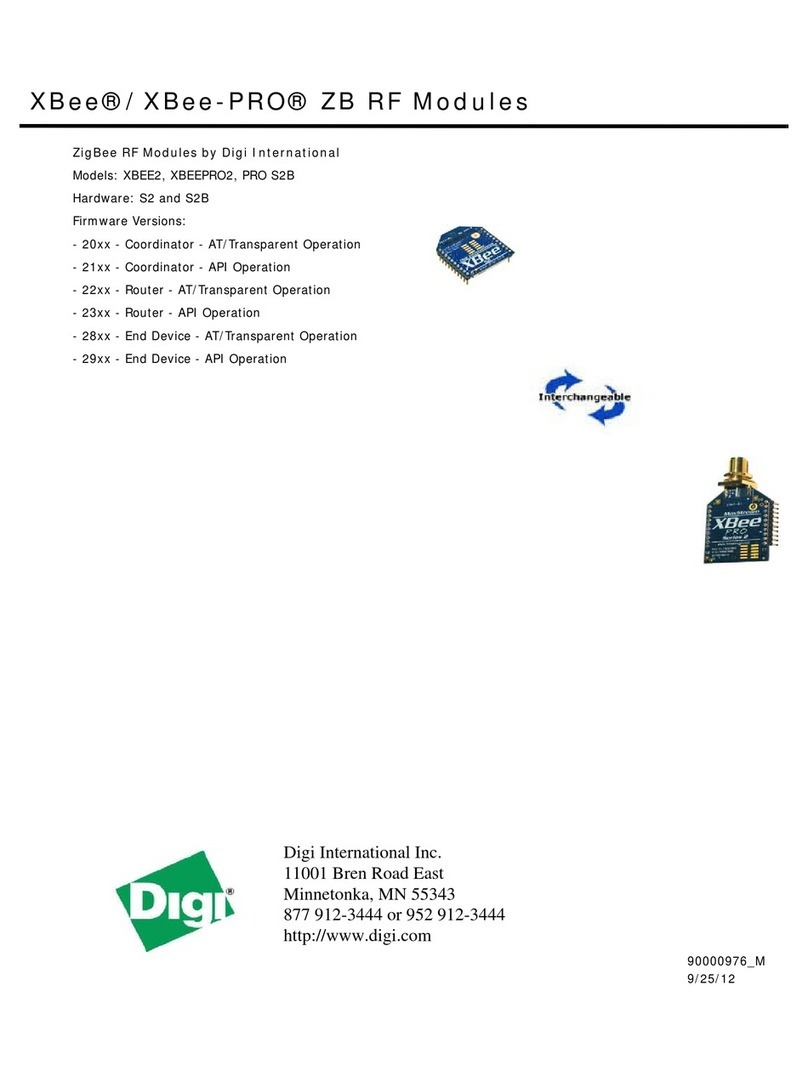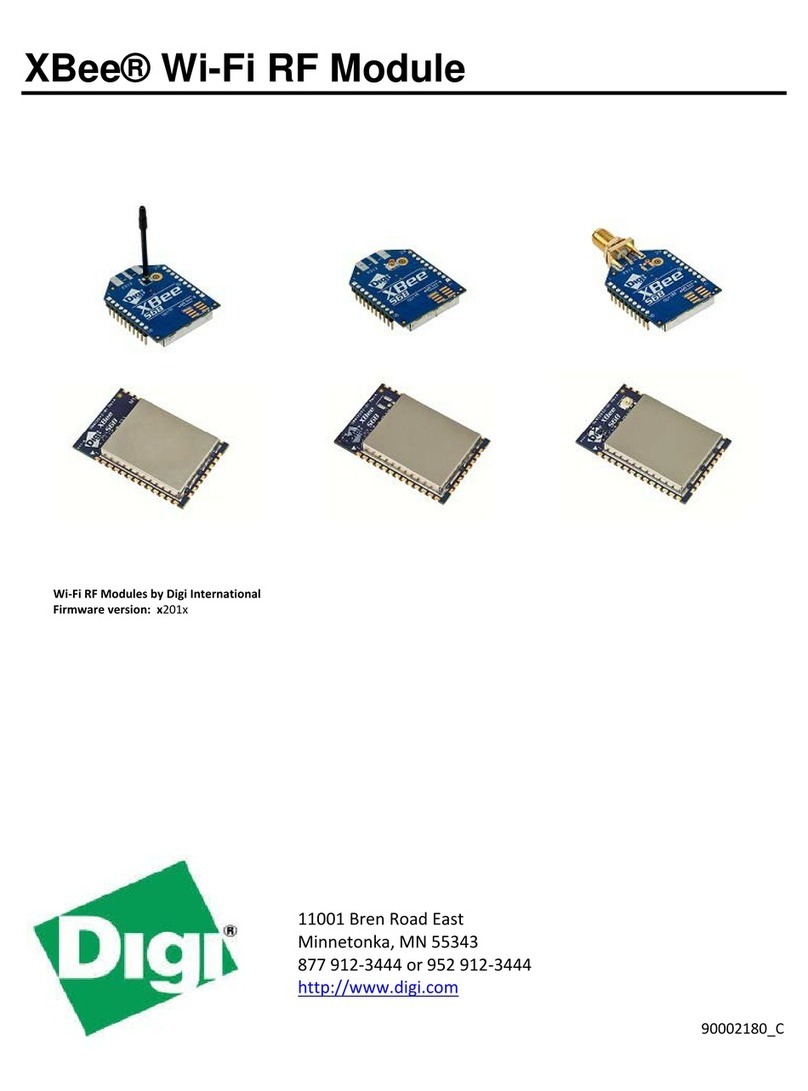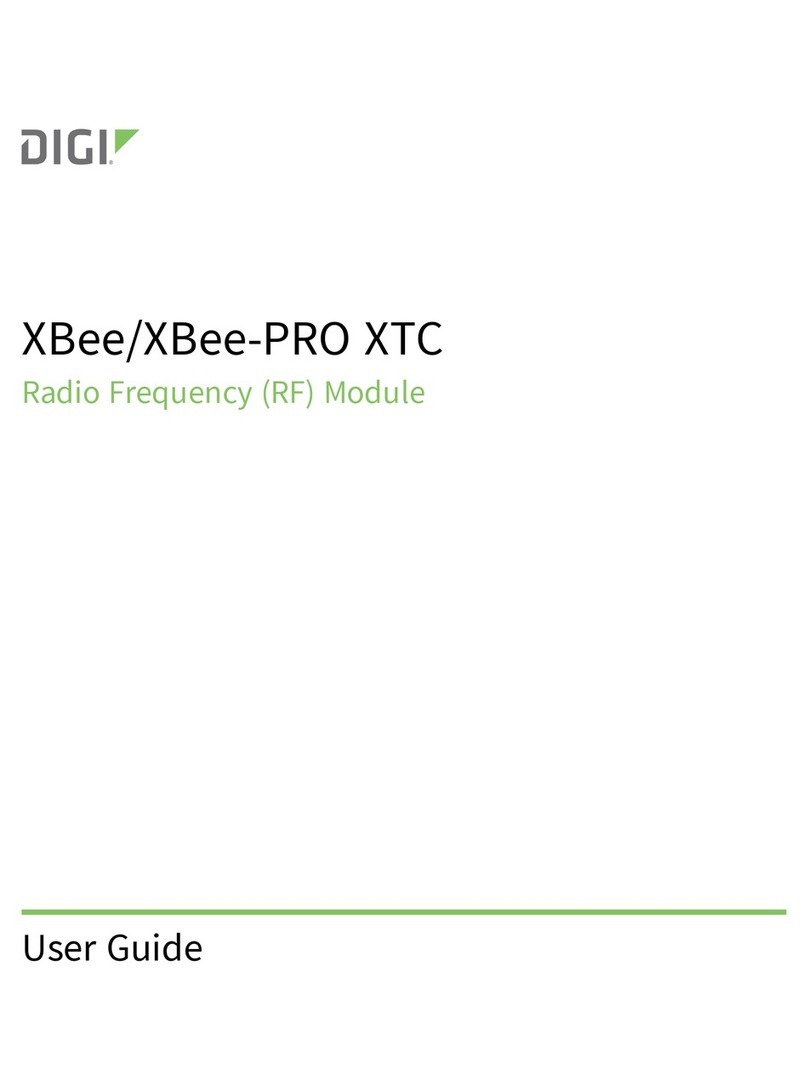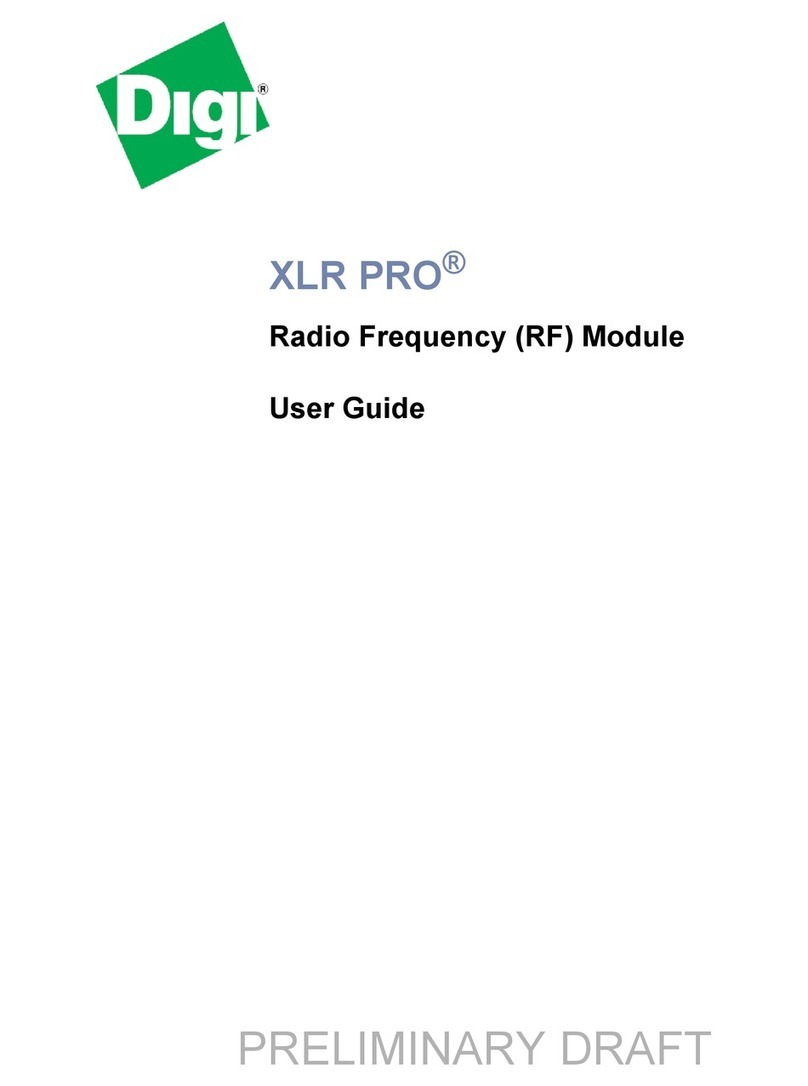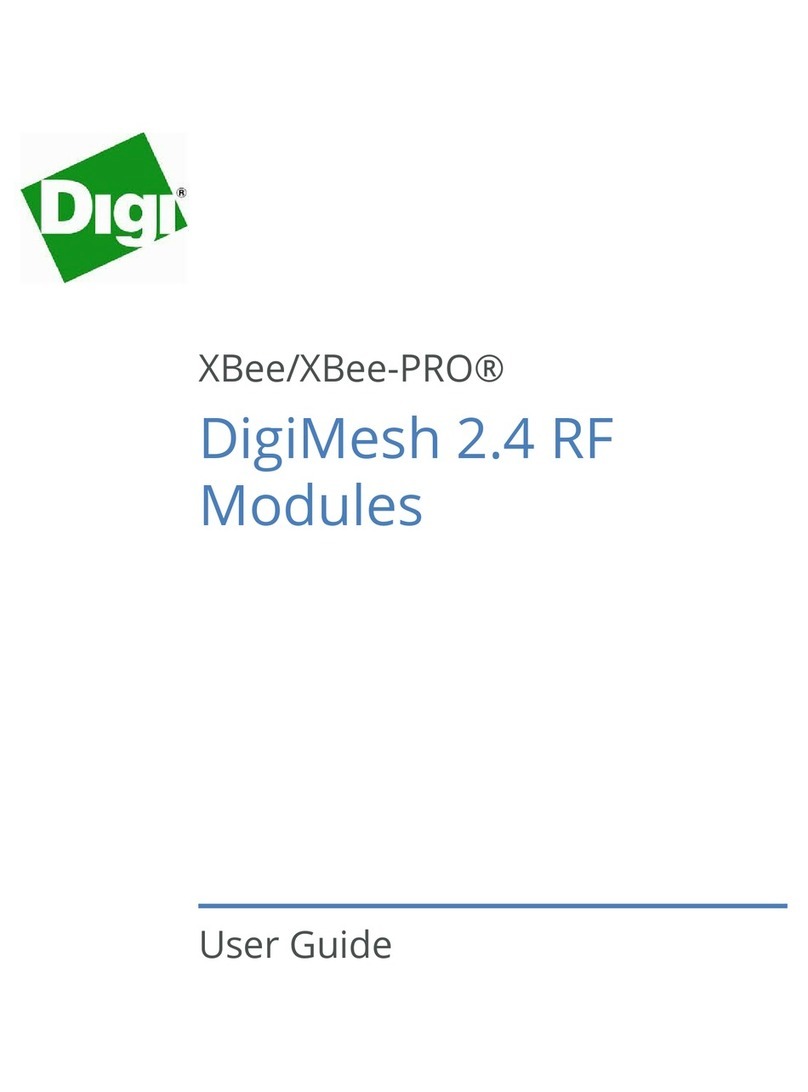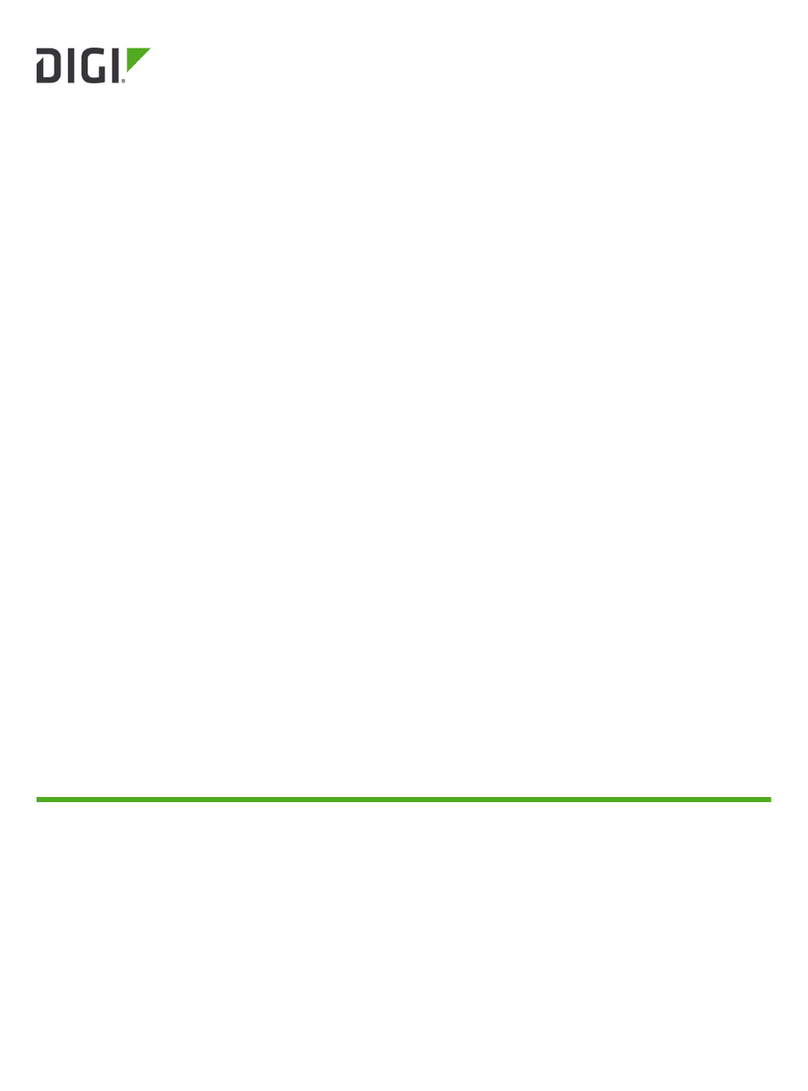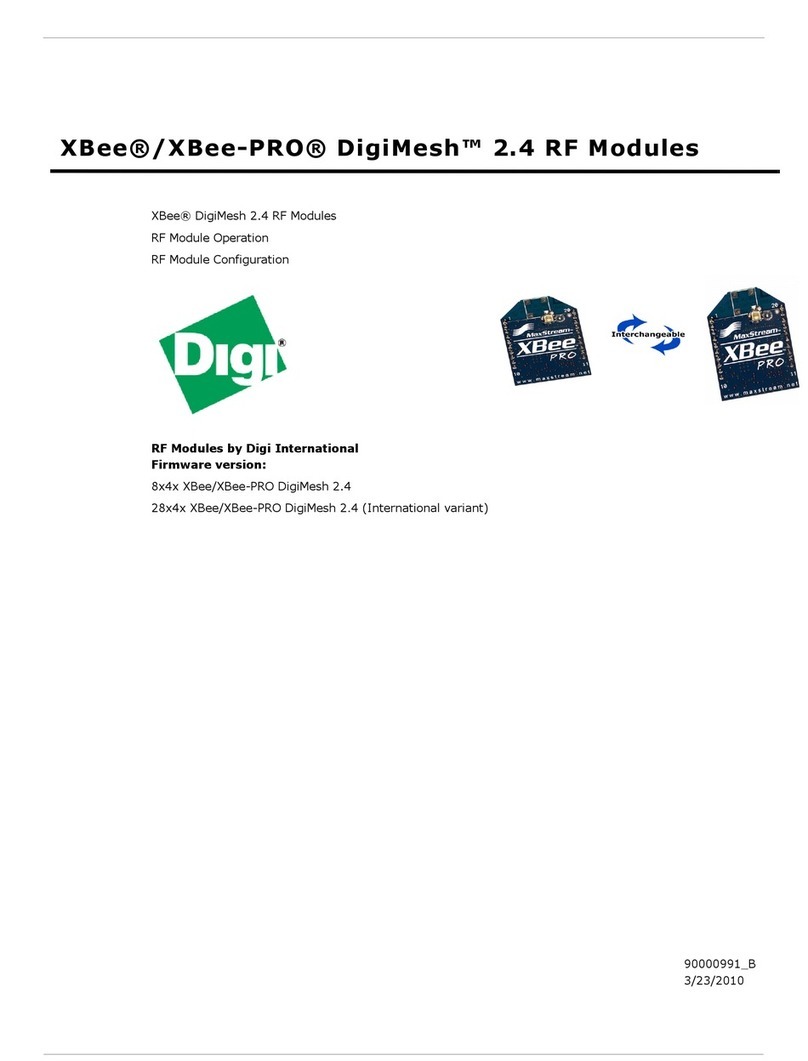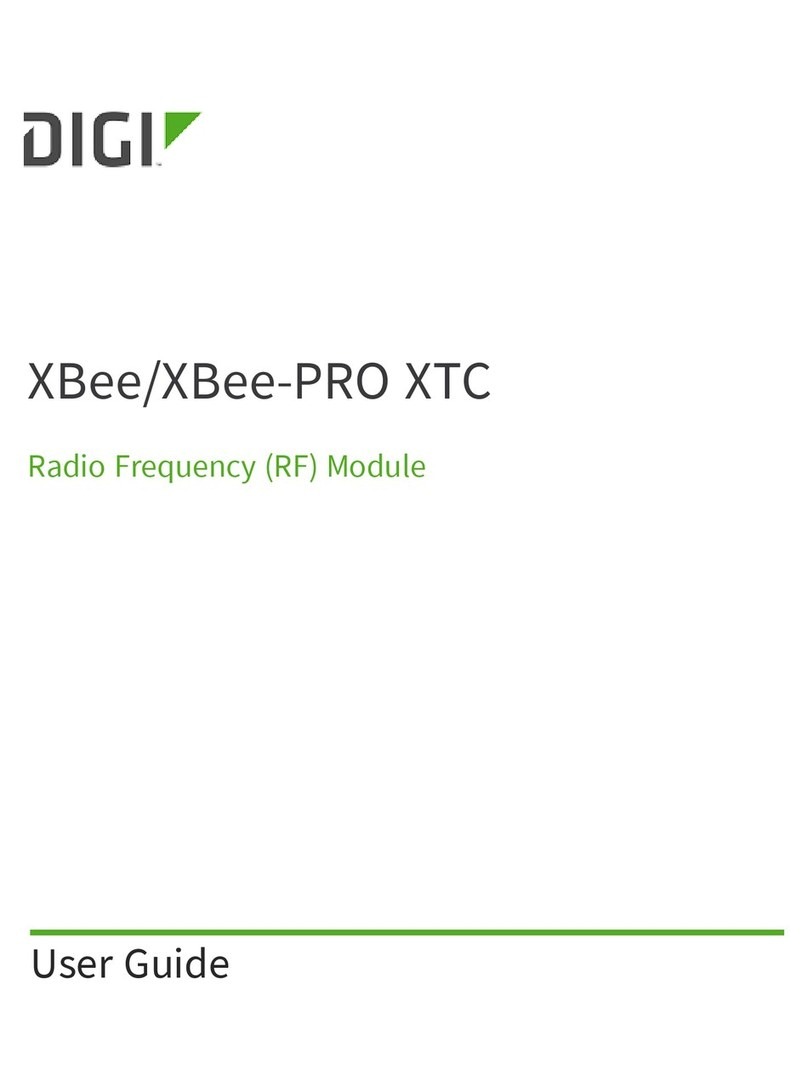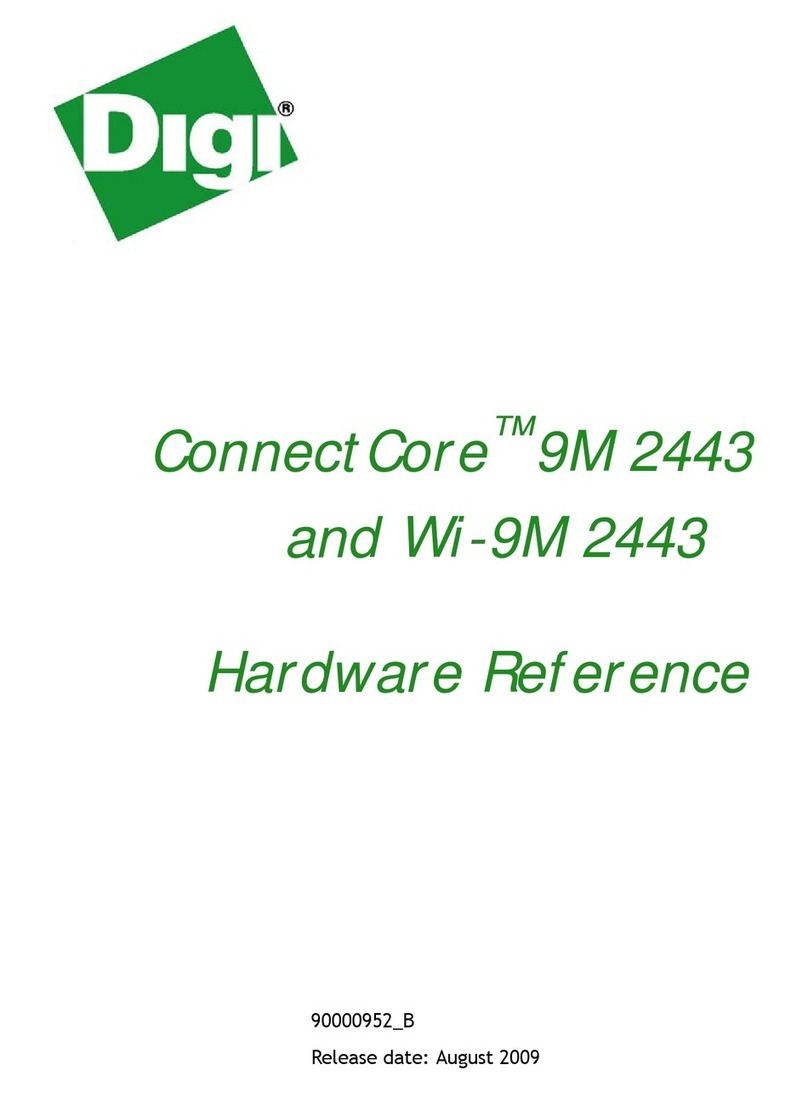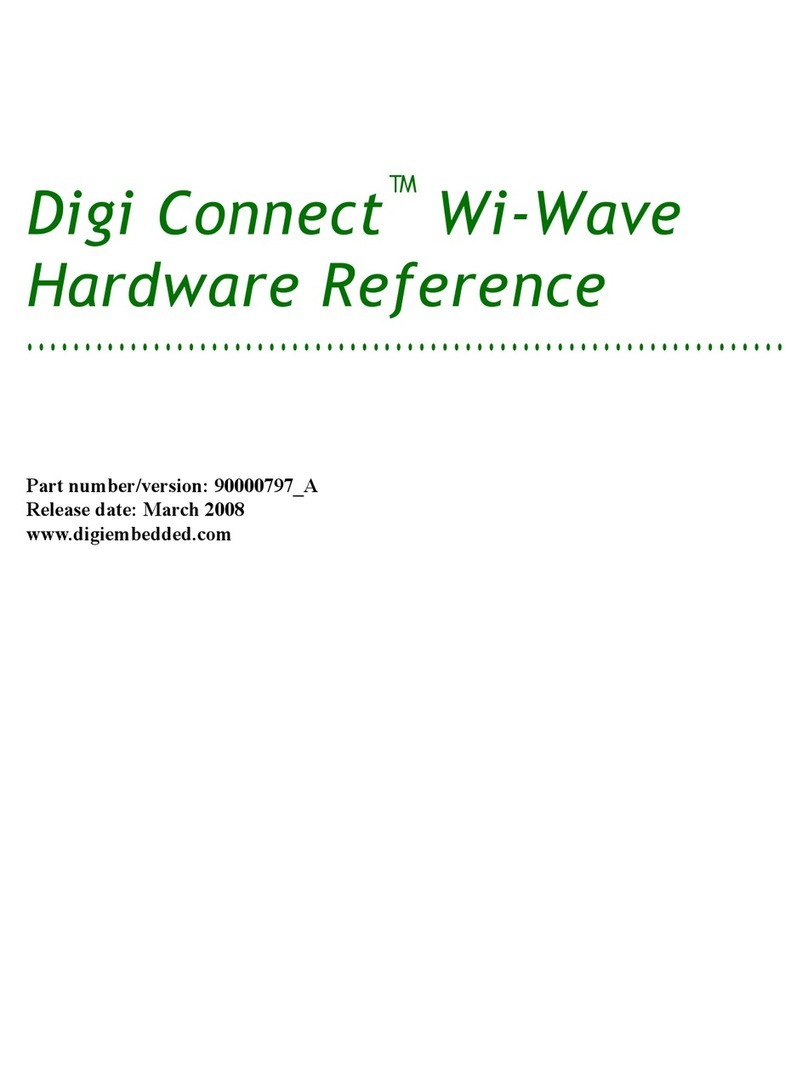Step 4: Create a bootable microSD card from image Create a bootable microSD card using the Linux OS
ConnectCore 6 Android/Yocto Getting Started Guide 10
Step 4: Create a bootable microSD card from image
To complete this step you need the following:
nRoot/administrator permissions
nA MicroSD card with a minimum of 2 GB
WARNING! The following procedure will destroy existing data in the uSD card.
1. Download any bootable SD image (Android or Yocto) of your choice from the Product Support
tab at www.digi.com/cc6.
2. Extract the .sdcard file from the zip folder you downloaded, and place it in a folder of your
choice (this path will be referred to as [file_path] throughout the guide).
3. Write the image on the SD card.
Note The instructions you use to restore memory on your MicroSD card depends on your computer's
operating system. The following instructions explain how to restore your MicroSD card using Linux and
Windows OS.
Create a bootable microSD card using the Linux OS
To create a bootable MicroSD card using a Linux OS:
1. Insert the MicroSD card into your computer and check the node Linux assigns to it (/dev/
[sdcard]) using dmesg.
dmesg
[1413652.901270] sd 41:0:0:0: [sdc] 7744512 512-byte logical
blocks: (3.96 GB/3.69 GiB)
[1413652.903140] sd 41:0:0:0: [sdc] No Caching mode page
present
[1413652.903144] sd 41:0:0:0: [sdc] Assuming drive cache:
write through
[1413652.905638] sd 41:0:0:0: [sdc] No Caching mode page
present
[1413652.905642] sd 41:0:0:0: [sdc] Assuming drive cache:
write through
[1413652.915154] sdc: sdc1
Do not mount any partitions the card might contain (or unmount any partition if
automatically mounted) as you will be writing to the entire block device.
2. Write the image file to the MicroSD card with this command. Note that you must substitue
[file_path/filename.sdcard] with the path and filename to the SD card image. You also need to