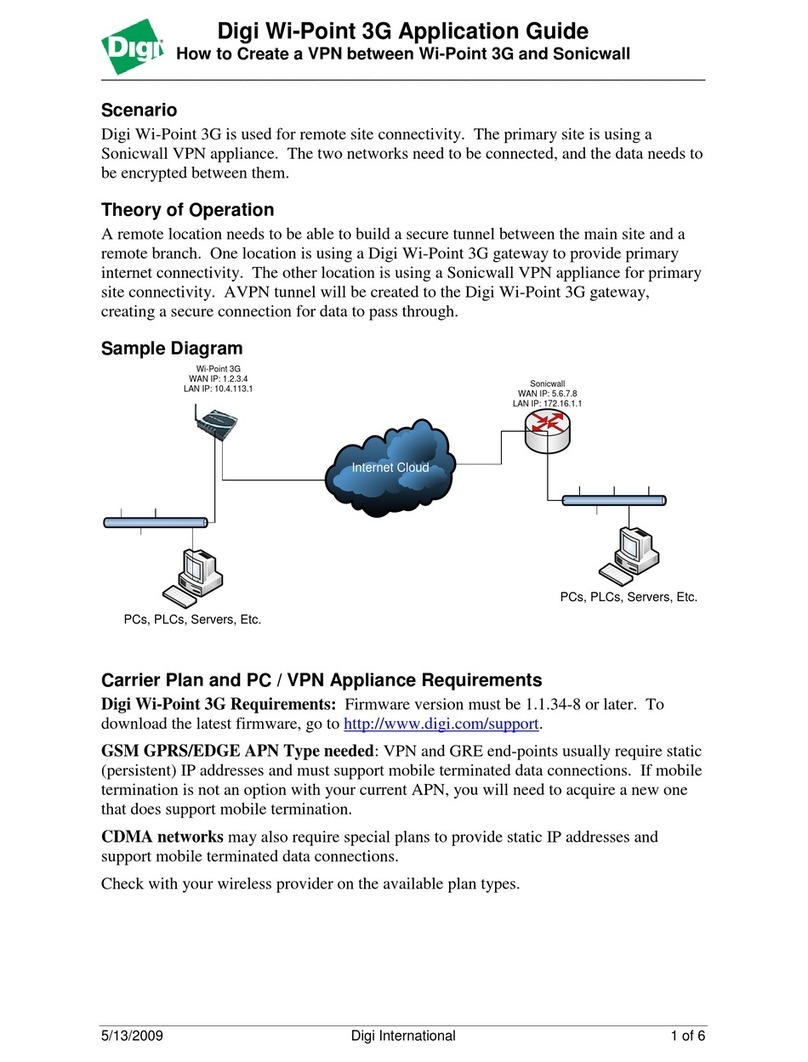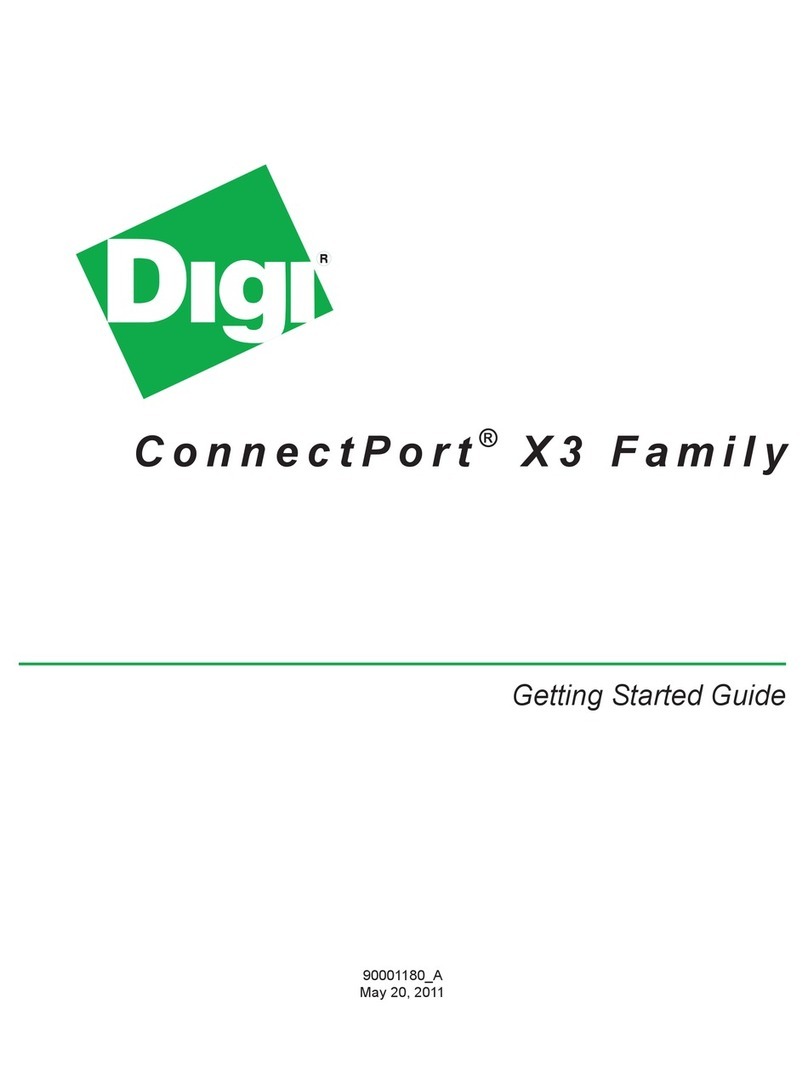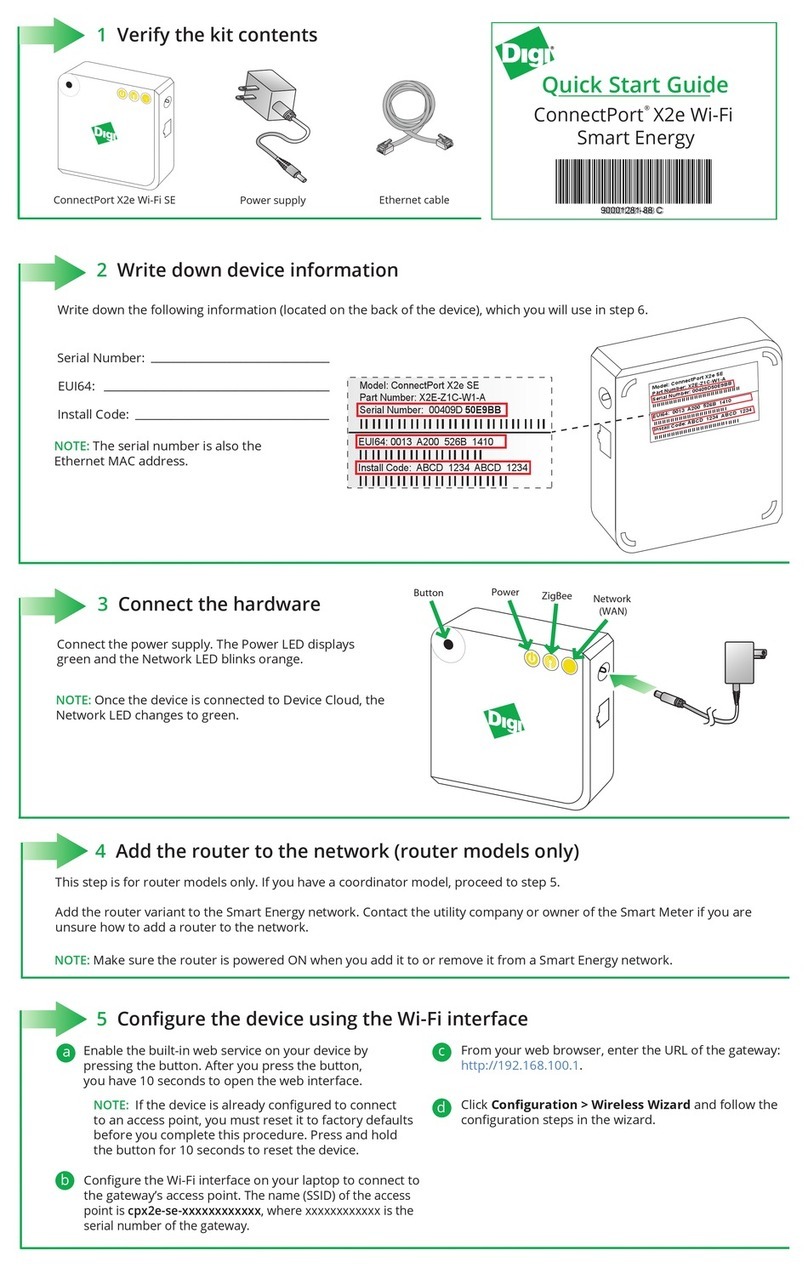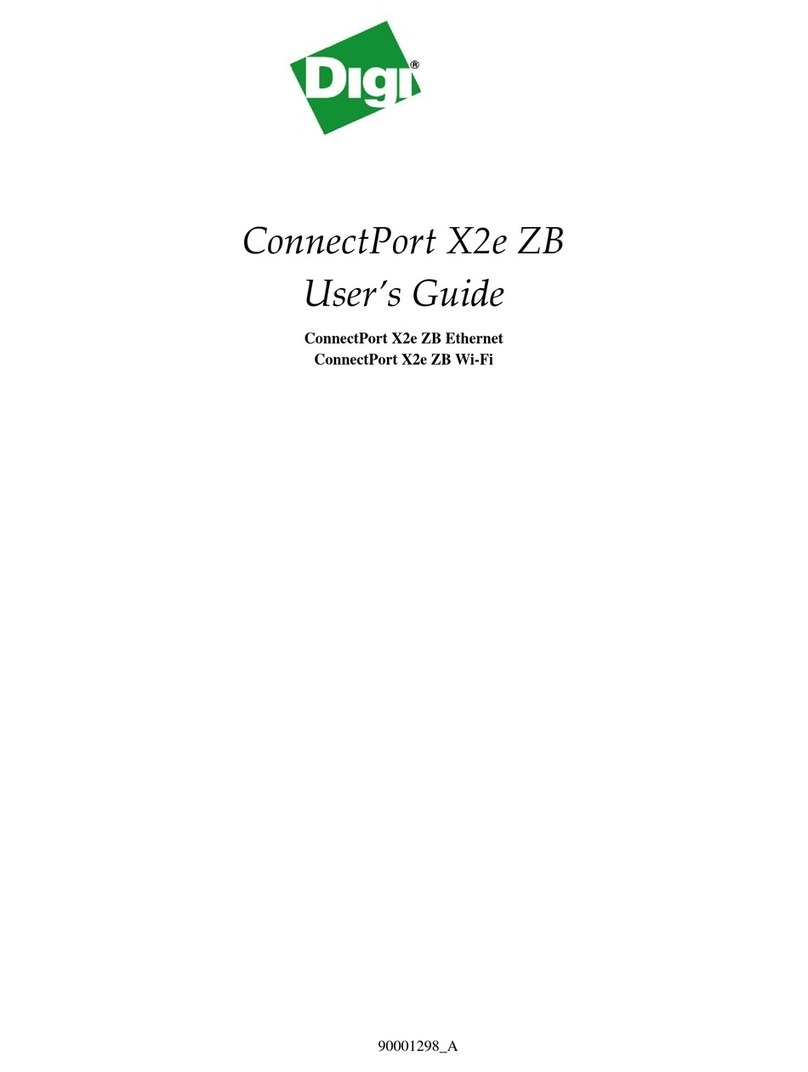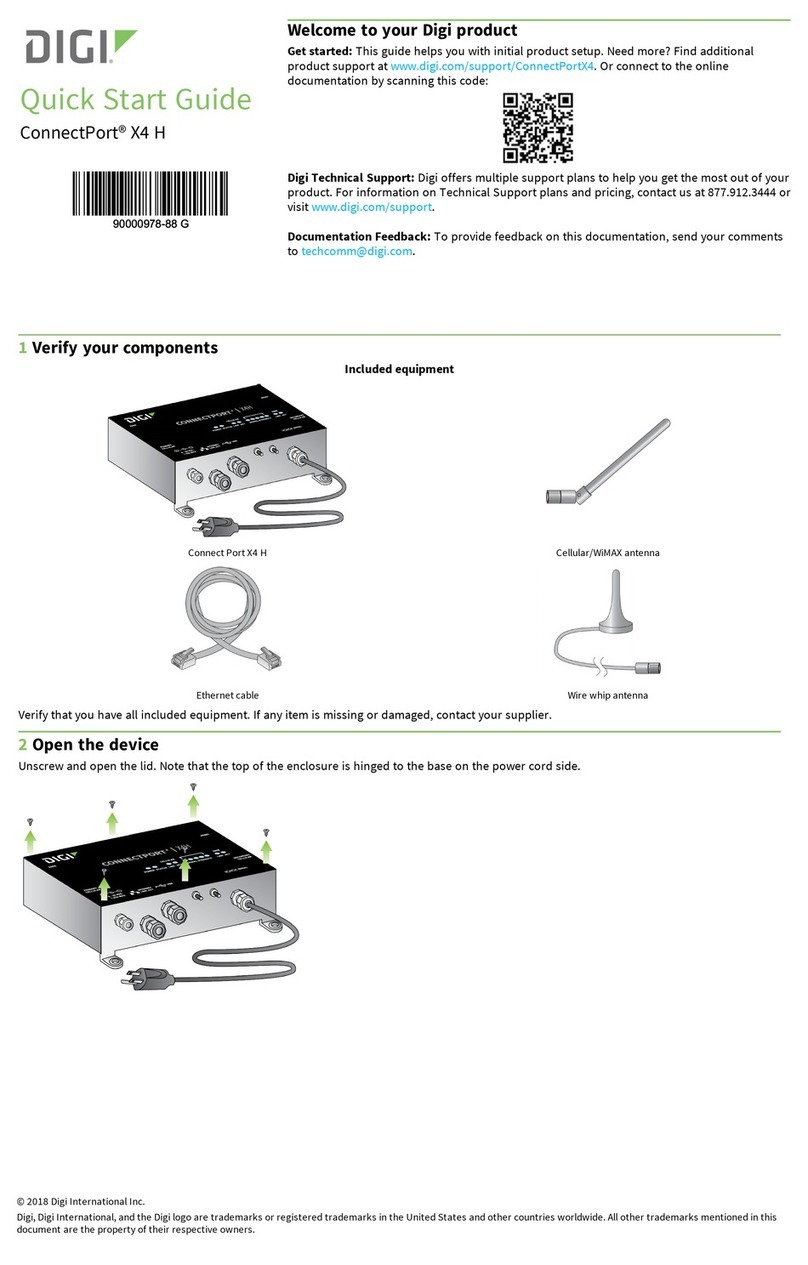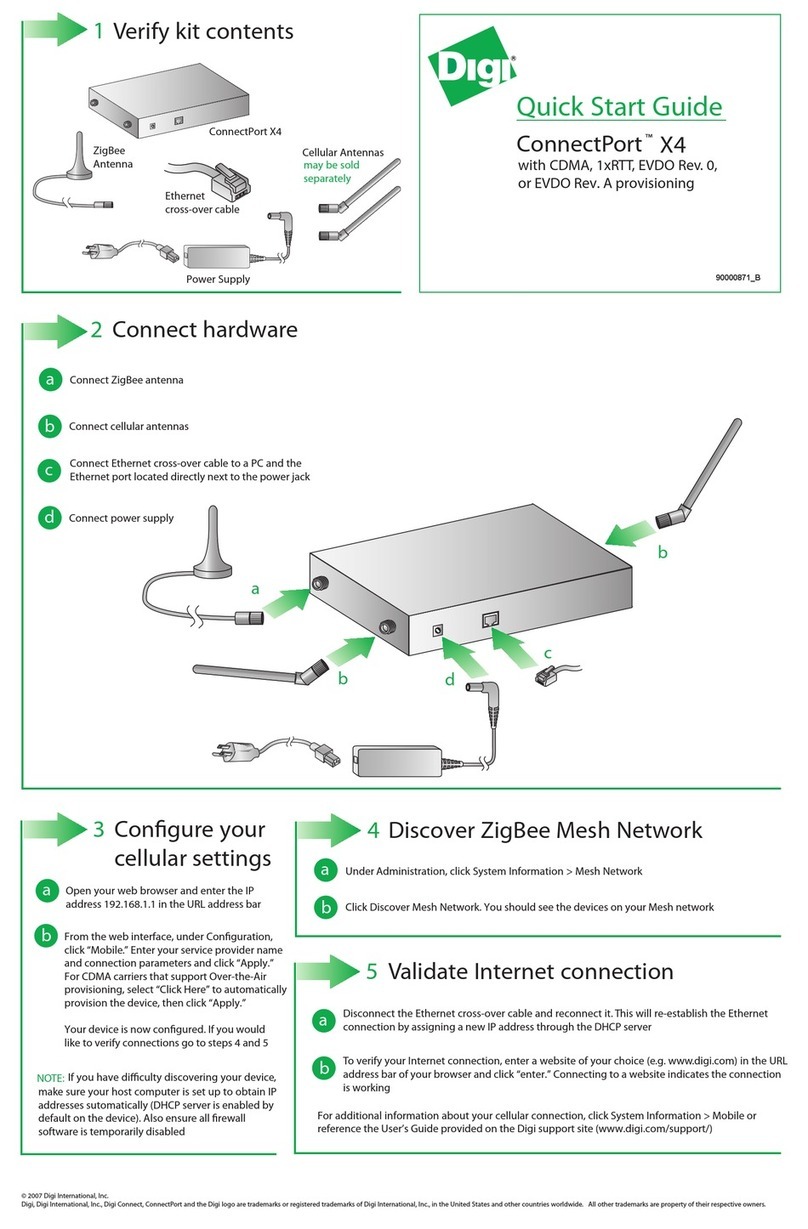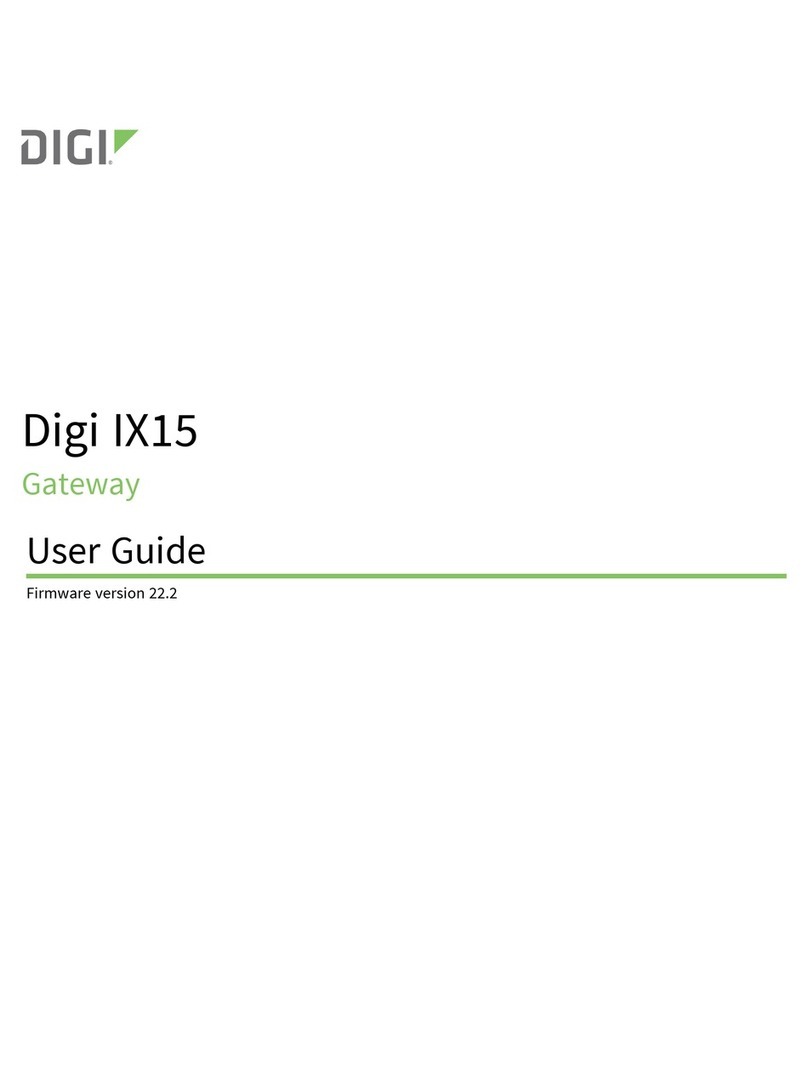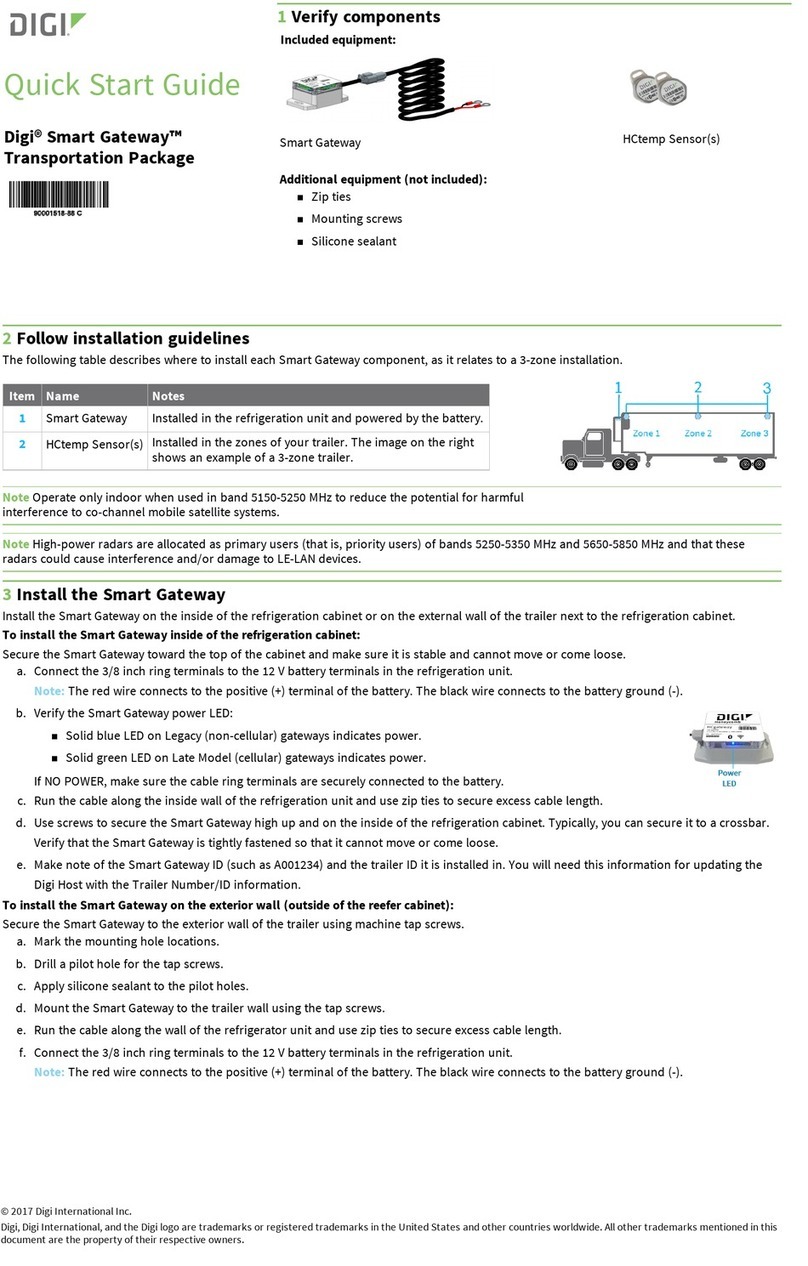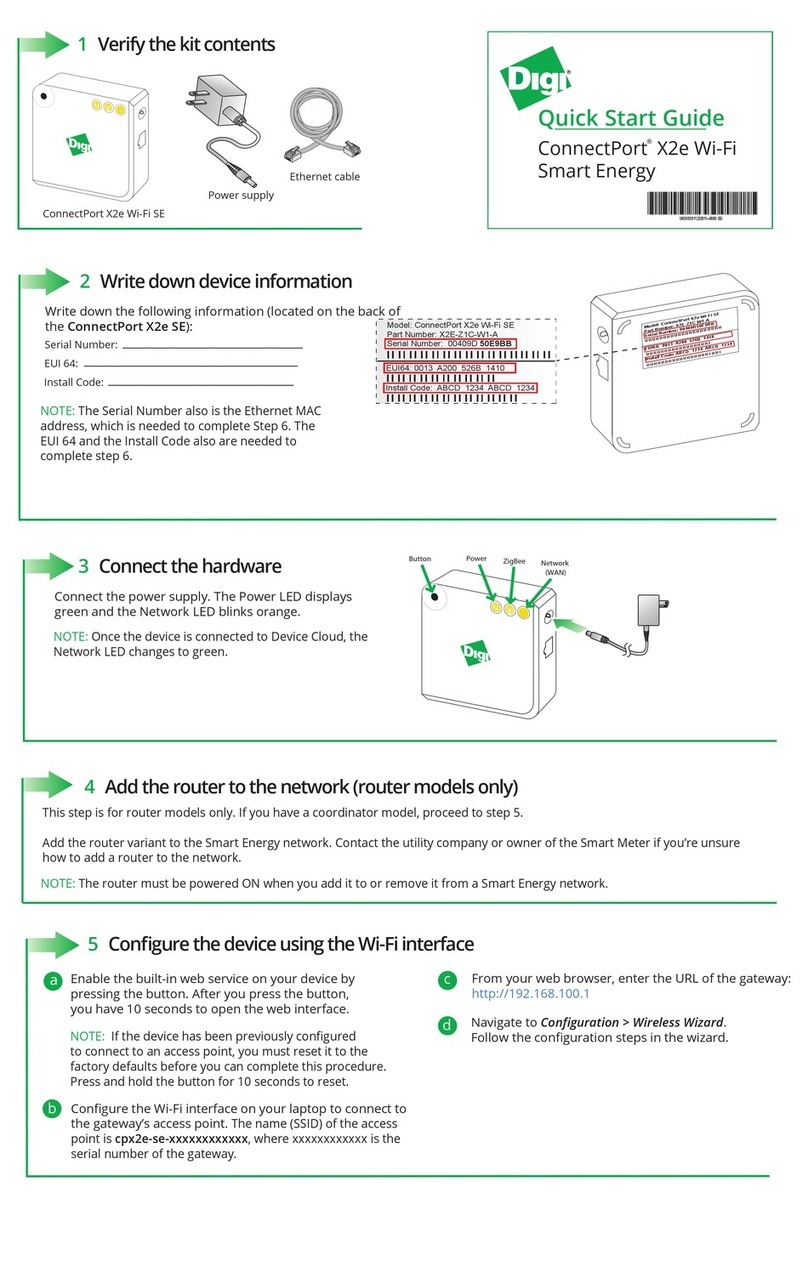XBee Gateway User Guide 7
Button service assignments settings 117
Configure button service assignments 117
Button service assignments page 118
Restore XBee Gateway factory defaults 118
Use discovery tools to enable configuration changes 118
Use the button to enable special-purpose Wi-Fi configuration mode 119
Use the button to enable the web interface 120
Configure Remote Manager connectivity settings 120
Configure connectivity settings 121
Basic connectivity settings 121
Advanced connectivity settings 122
Advanced connectivity settings for the web interface 124
Device Cloud client initiated connection page 127
Device Cloud Configuration page 128
Device Cloud network type page 129
Connect to a different instance of Remote Manager 130
Configure a proxy server 130
Network services settings 131
Configure network services settings 131
Network Services Configuration page 131
GPS static position settings 133
Configure GPS Static Position settings 133
GPS Static Position page 134
Time settings 134
Configure time settings 134
Time Server Configuration page 135
Time Zone Configuration page 135
Time Configuration page 135
Configure XBee network settings
Configure XBee Networks page in Remote Manager 137
Configure XBee network settings in the web interface 138
XBee Configuration page 138
Device Details page 139
XBee network OTA firmware updates 141
Update the XBee network node firmware (OTA updates) from Remote Manager 141
Update the XBee node firmware (OTA updates) from the web interface 142
XBee Gateway network Python log file 144
XBee network troubleshooting resources 144
Learn more about XBee Gateway
Default startup and operation behaviors for XBee Gateway 145
Default behavior regarding NTP time server access 145
Default behavior regarding DNS 145
Firewalls and required open ports 146
Deploying devices over a network 146
Connect the XBee nodes to XBee Gateway 146
Configure XBee Gateway as a coordinator 146
Join nodes to the coordinator 147
Verify that XBee nodes are joined to the coordinator 148
Configure the ZigBee network addressing parameters for XBee nodes 149
Key addressing parameters 149