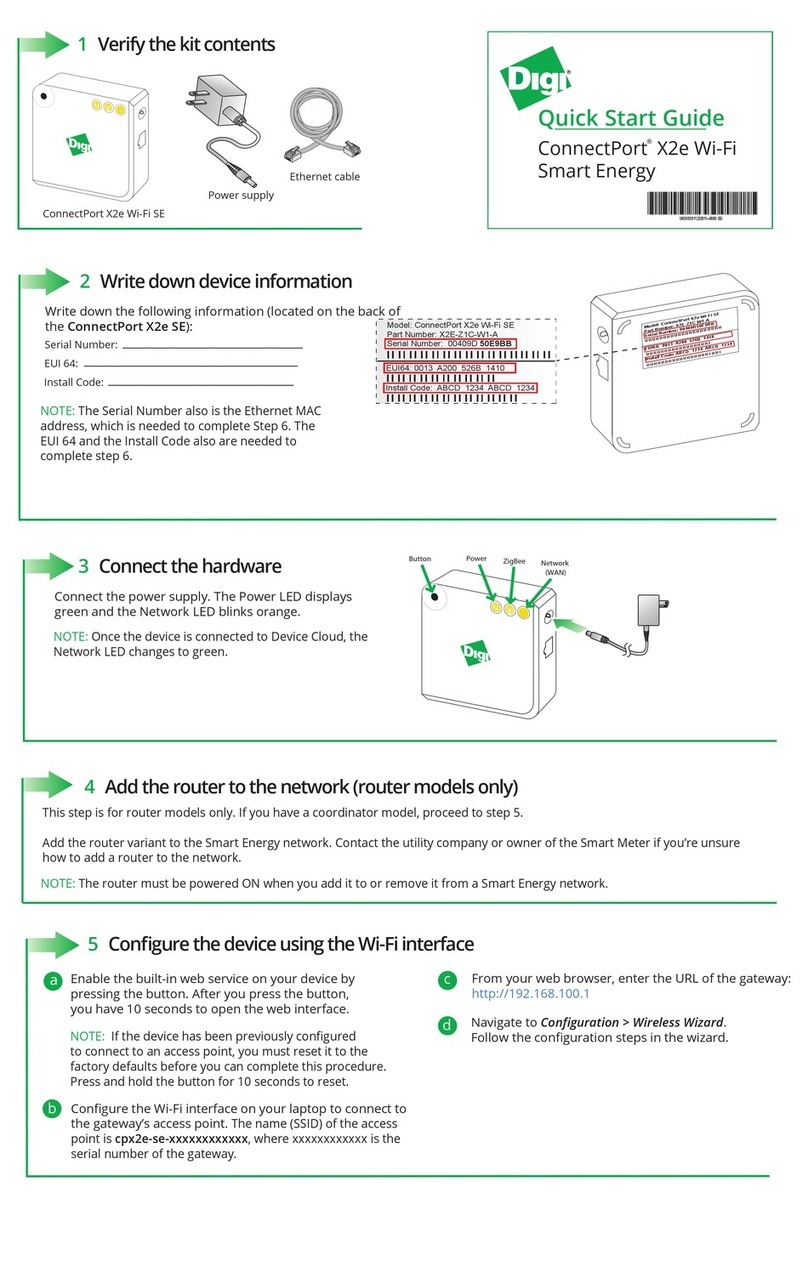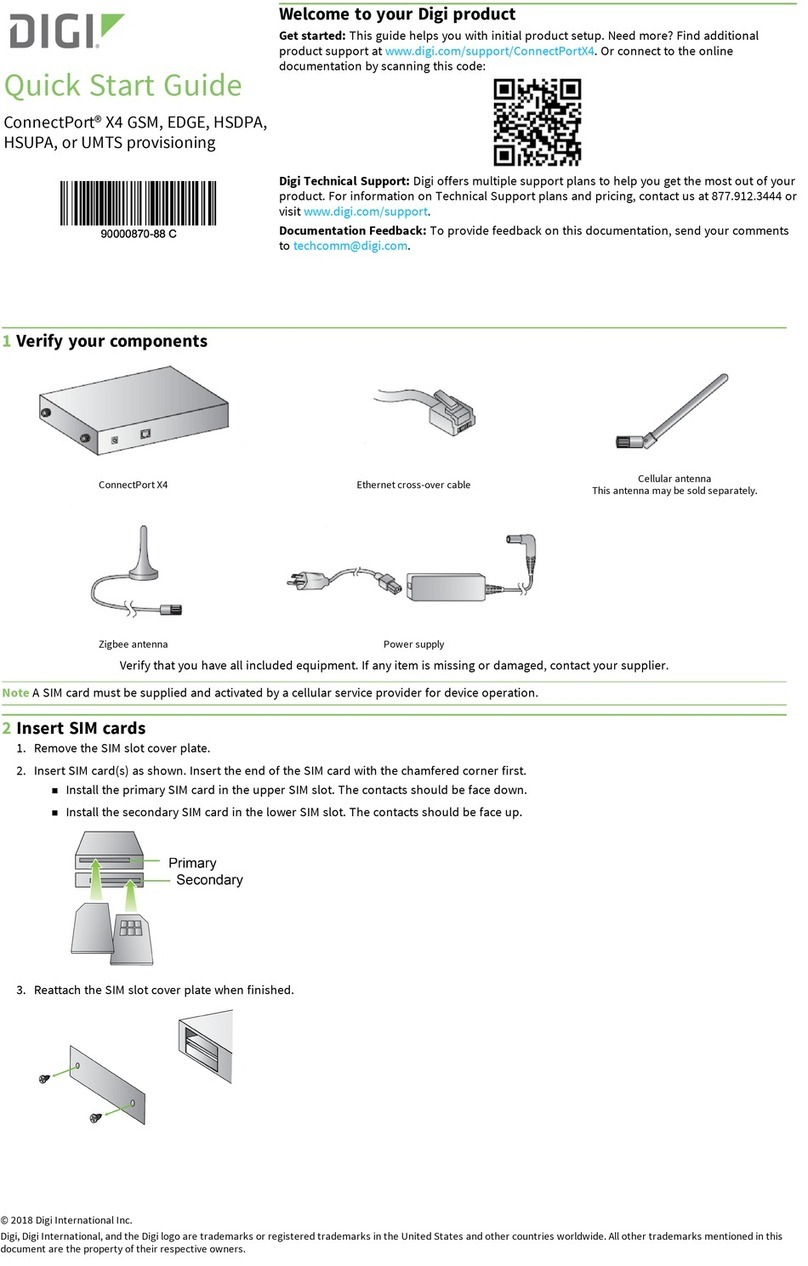Digi ConnectPort X4 H User manual
Other Digi Gateway manuals

Digi
Digi Connect Sensor Use and care manual

Digi
Digi ConnectPort X2 User manual

Digi
Digi TM-WIFI440-Z User manual
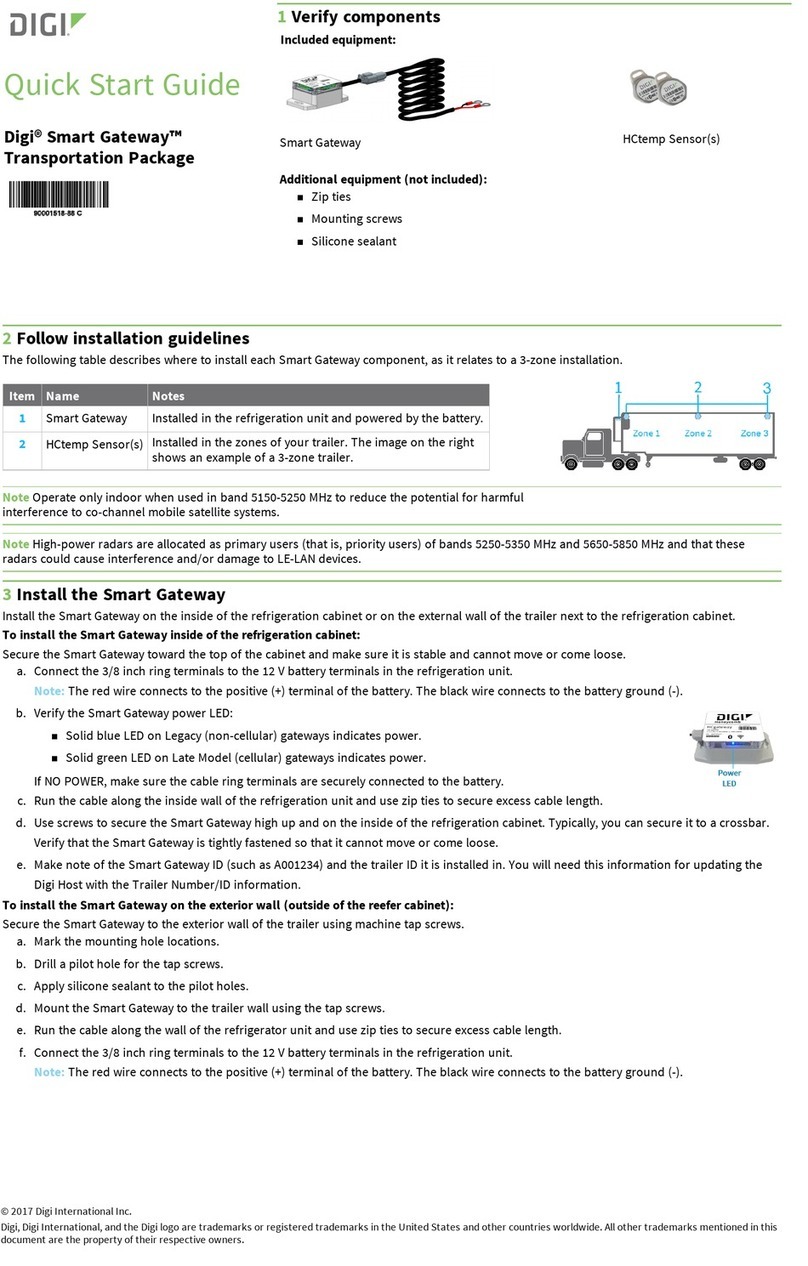
Digi
Digi Smart User manual
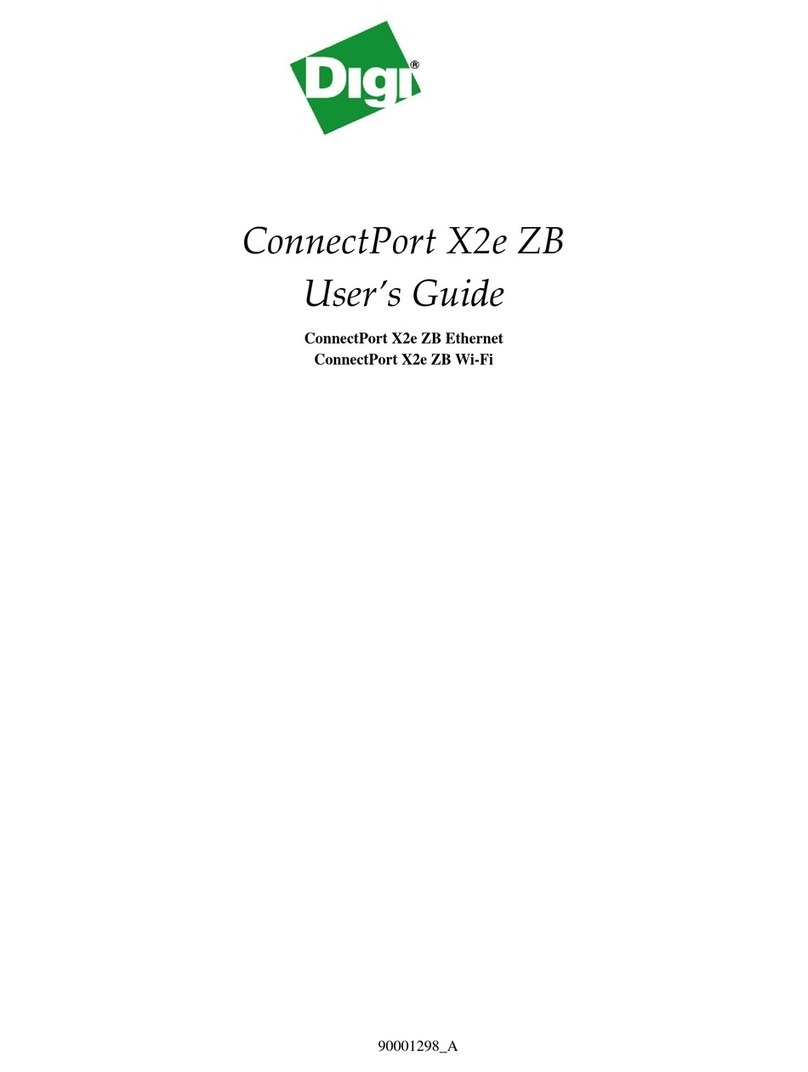
Digi
Digi ConnectPort X2e ZB User manual
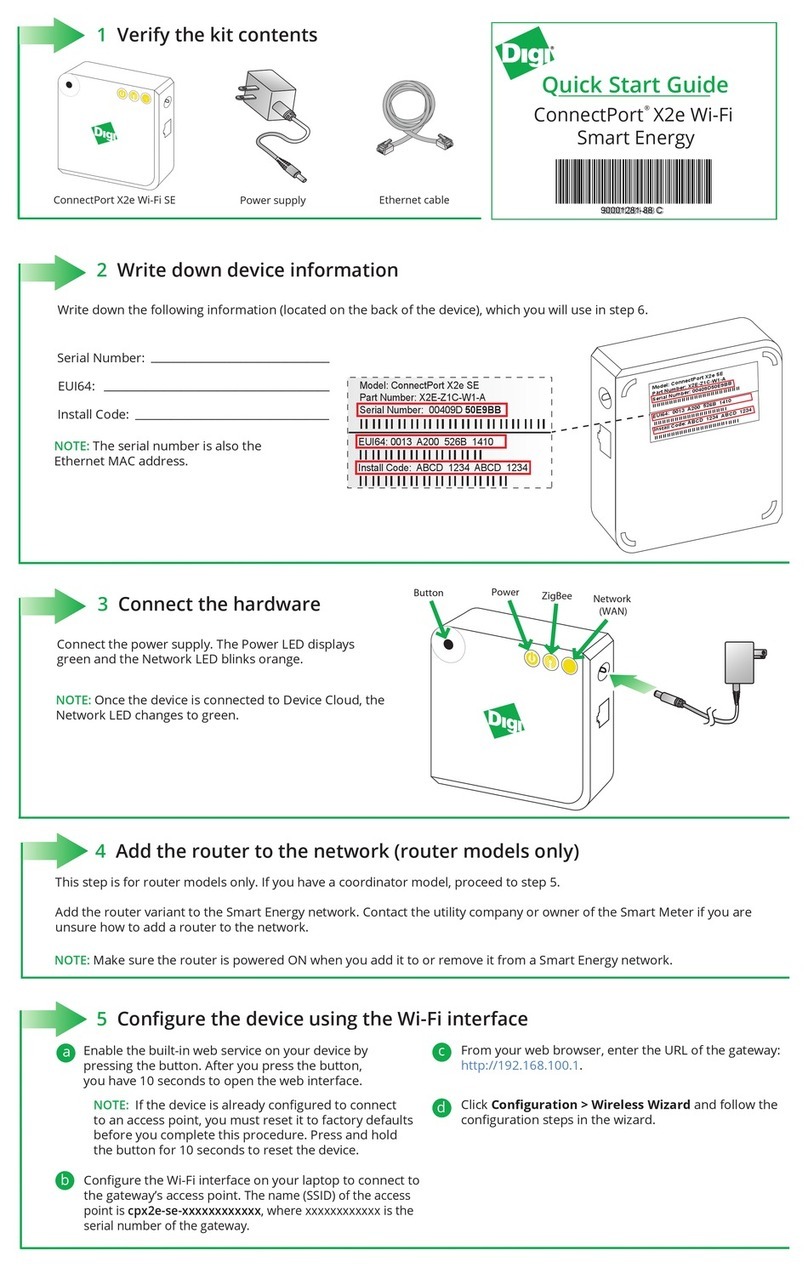
Digi
Digi X2E-Z1C-W1-A User manual

Digi
Digi ConnectPort X2 User manual
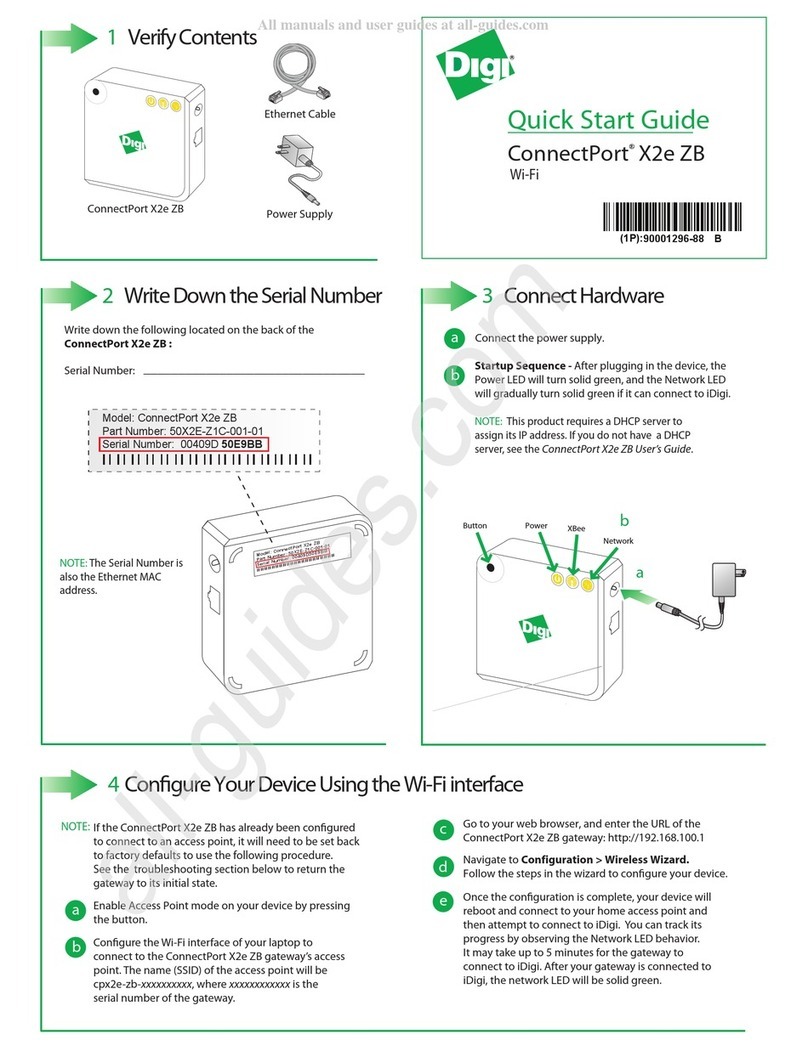
Digi
Digi ConnectPort X2e ZB User manual

Digi
Digi ConnectPort X4 User manual

Digi
Digi 90001268 B User manual
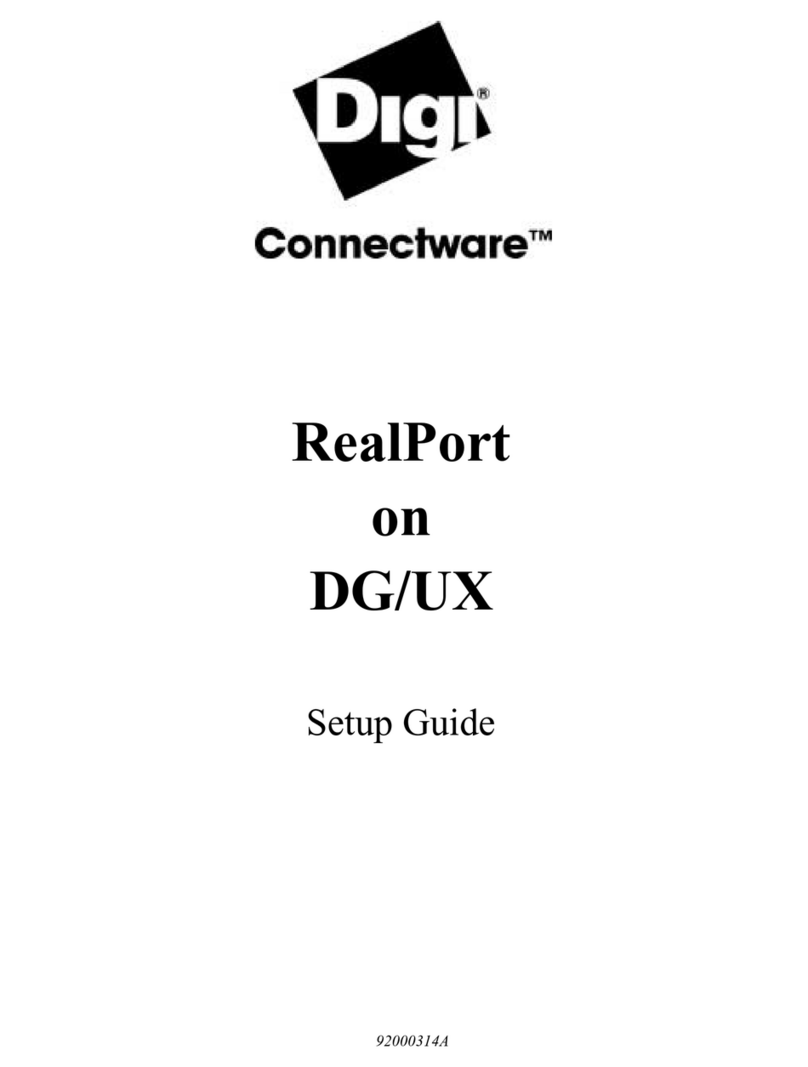
Digi
Digi Connectware RealPort User manual

Digi
Digi XGI-20CZ7-E00-W0 User manual
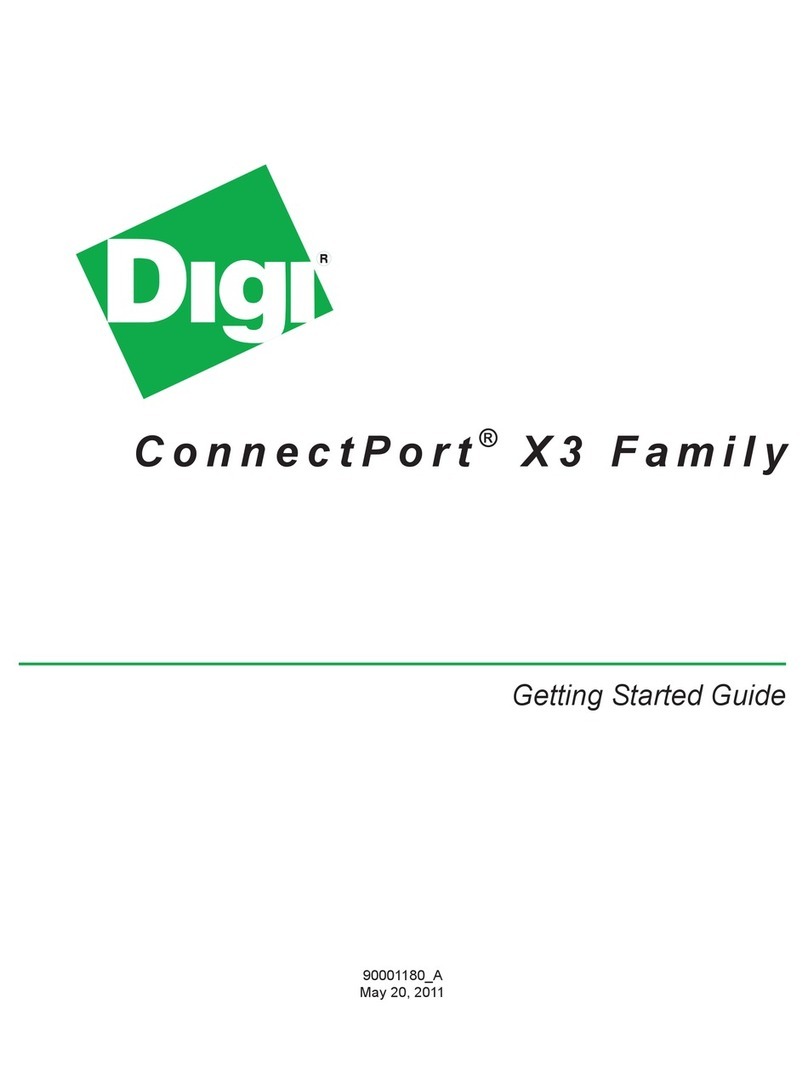
Digi
Digi ConnectPort X3 Series User manual

Digi
Digi XBee User manual
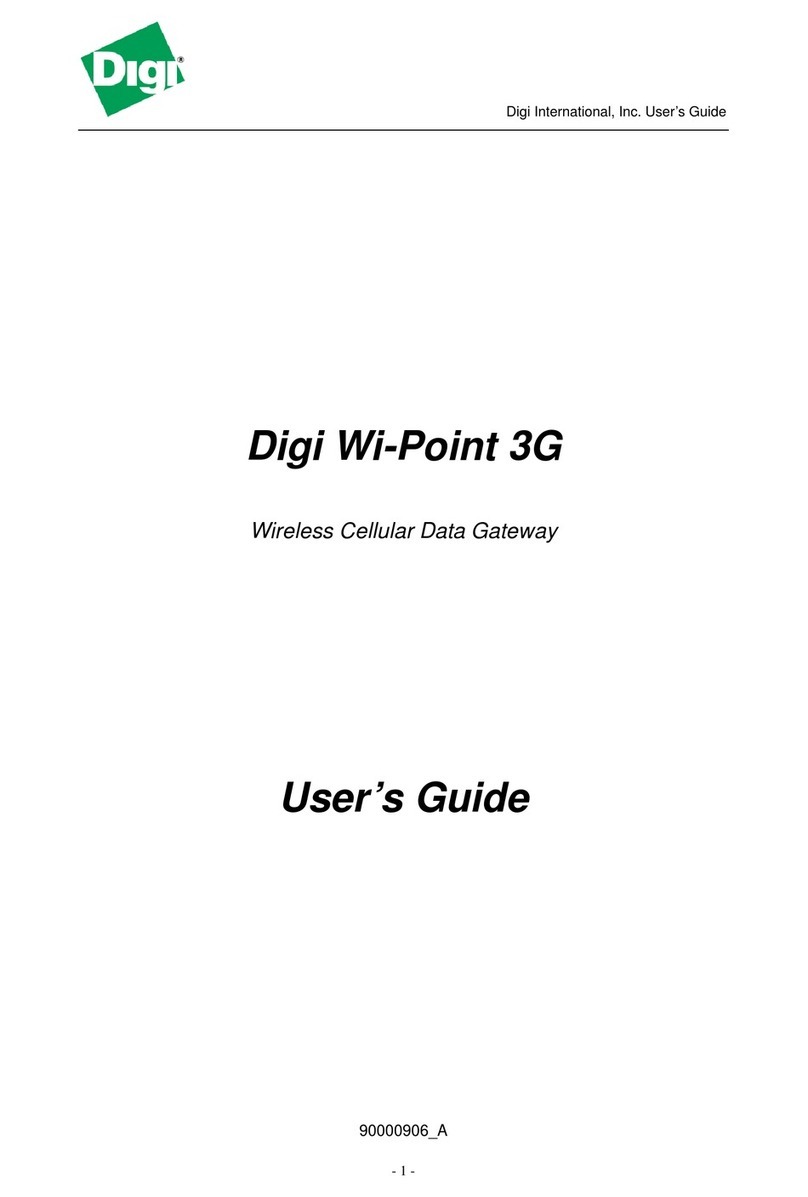
Digi
Digi Wi-Point 3G User manual

Digi
Digi ConnectPort X2e Wi-Fi SmartEnergy User manual

Digi
Digi Connect Sensor User manual

Digi
Digi ConnectPort X2e Smart Energy User manual

Digi
Digi ConnectPort X2e Manual

Digi
Digi XBee ZigBee User manual