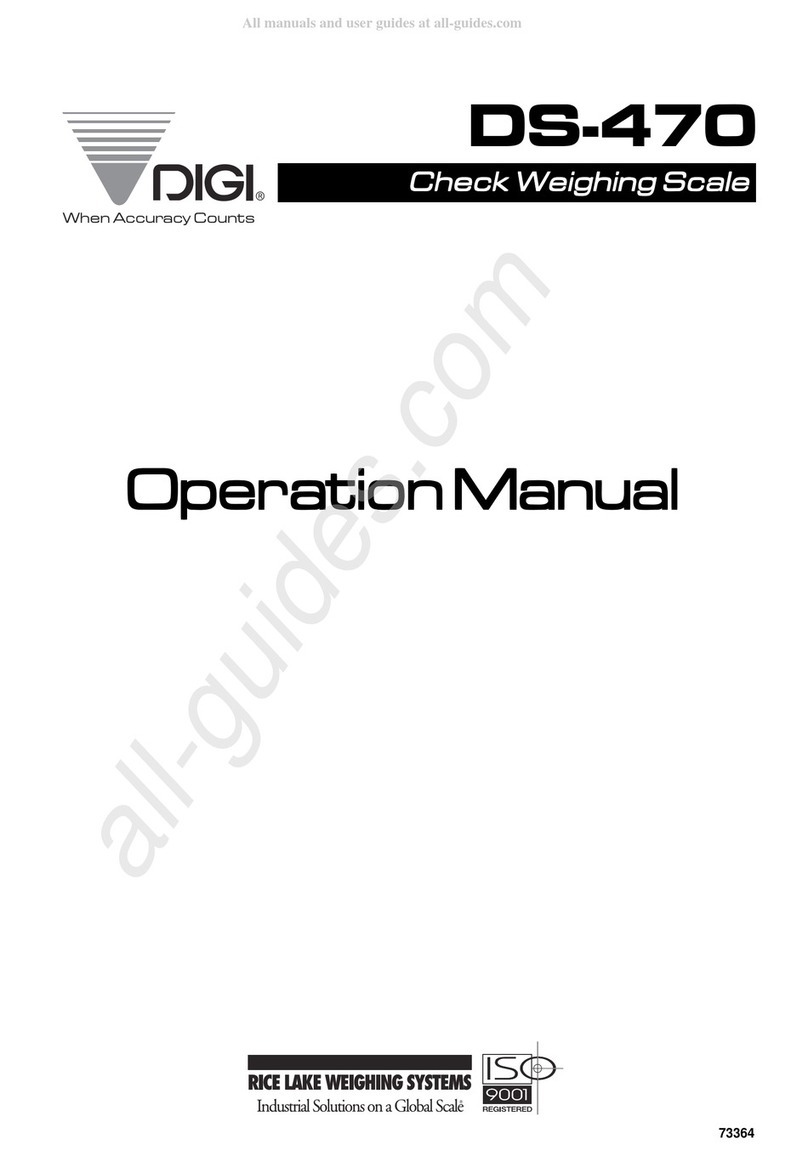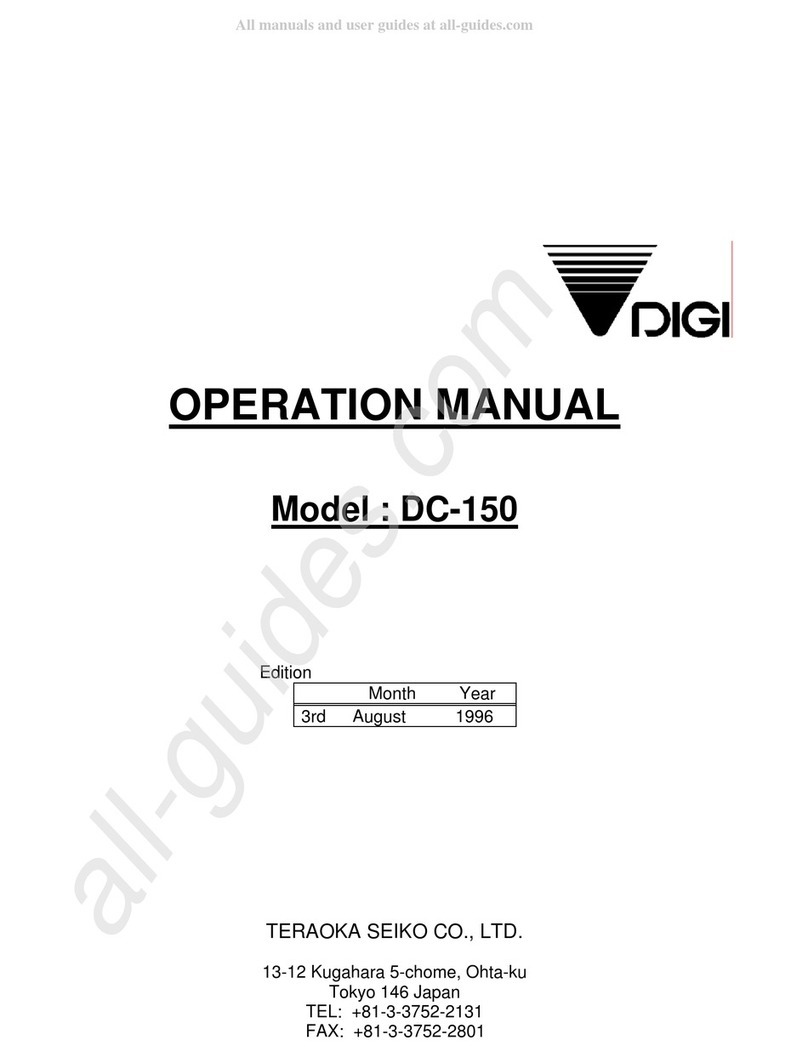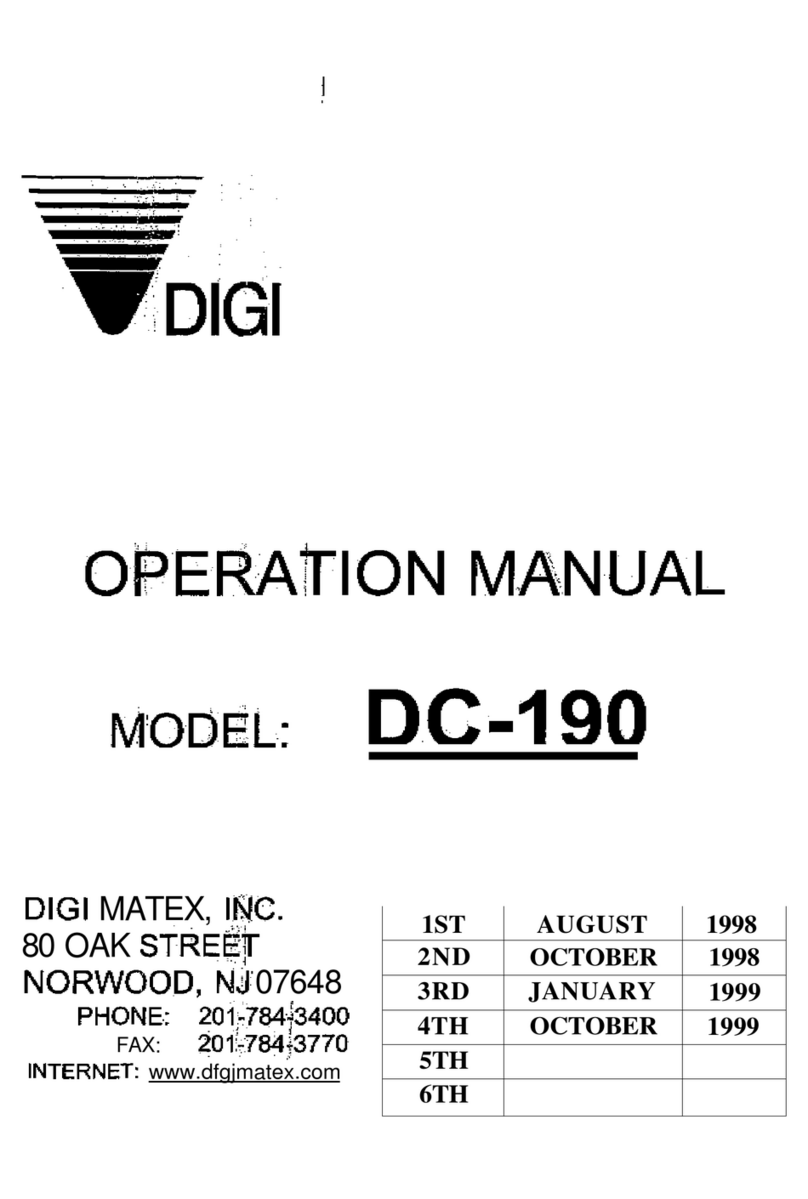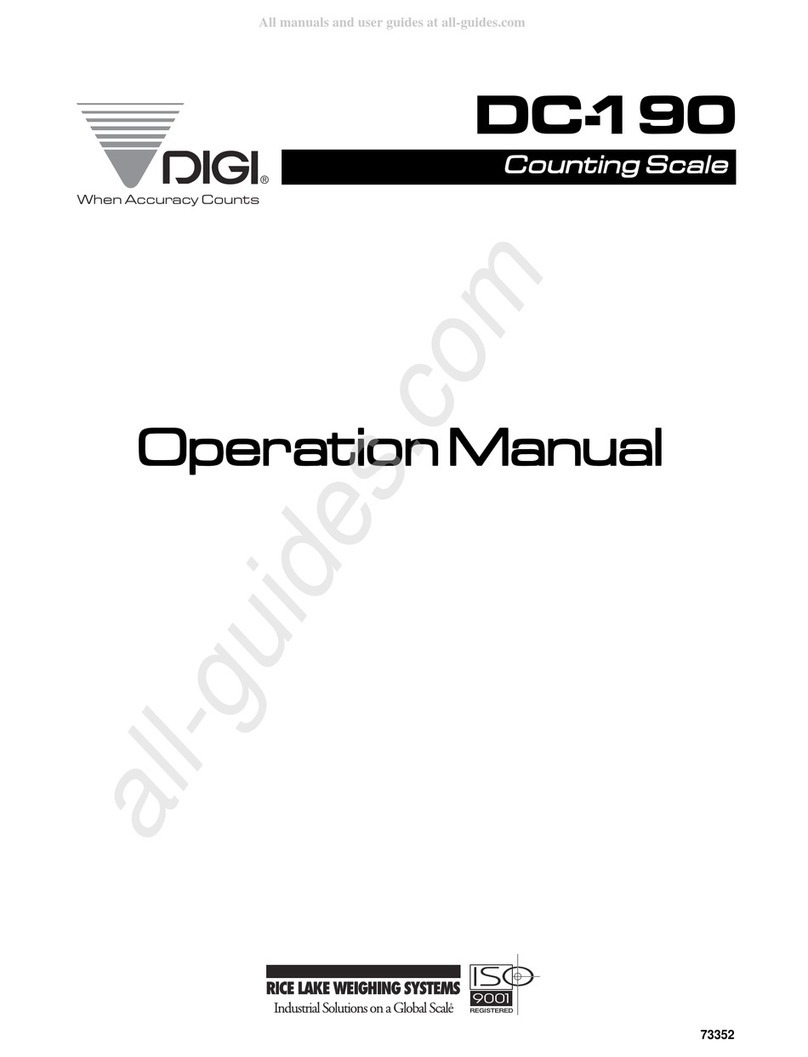8
2.0. SPECIFICATIONS
This section includes a detailed listing of all pertinent specifications and parameters for the
DC-180 counting scales. The system weighing accuracy is 0.02 % . All models meet or
exceed the requirements of OIML, Class III, and NIST Handbook, Number 44.
2.1. CAPACITIES
The following resolution specifications apply to all models of DC-180 counting scales:
DC-180 SINGLE SCALE
Capacity Mounting
Internal/External Weight
Resolution Counting
Resolution Platform Dimension
0.5 lb. Both 0.0001 0.000002 6” x 8”
1.0 lb. Both 0.0001 0.000002 6” x 8”
2.5 lb. Both 0.0002 0.000005 7” x 10”
5.0 lb. Both 0.0005 0.00001 9” x 12”
10.0 lb. Both 0.001 0.00002 9” x 12”
25.0 lb. Both 0.002 0.00005 9” x 12”
50.0 lb. Both 0.005 0.0001 9” x 12”
DC-182L REMOTE PLATFORMS
Platform capacity Weight
Resolution Counting
Resolution Platform
Dimensions
100.0 lb. 0.01 0.0002 13” x 17”
250.00 0.02 0.0005 17” x 21” **
500.00 0.05 0.001 17” x 21” **
1000.0 0.1 0.002 24” x 28” **
2500.0 0.2 0.005 36” x 36” or 48” x 48”
5000.0 0.5 0.01 48” x 48” **
10000 1.0 0.02 48” x 48” or 60” x 60”
25000 2.0 0.05 48” x 72” or 60” x 84”
50000 5.0 0.1 60” x 84” **
** Other platform sizes are available; consult factory for more information.
* Units are selectable from lb. to kg. and can be programmed to weigh in other primary
Units ; lb., kg., g., oz., or dwt.