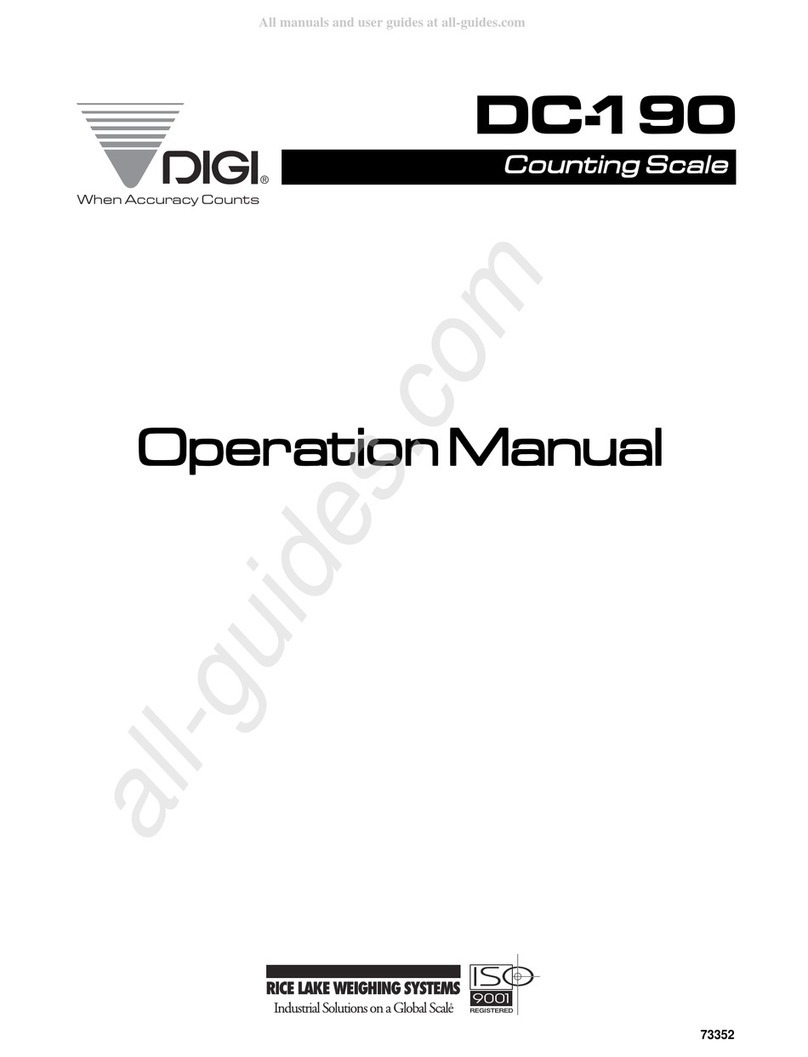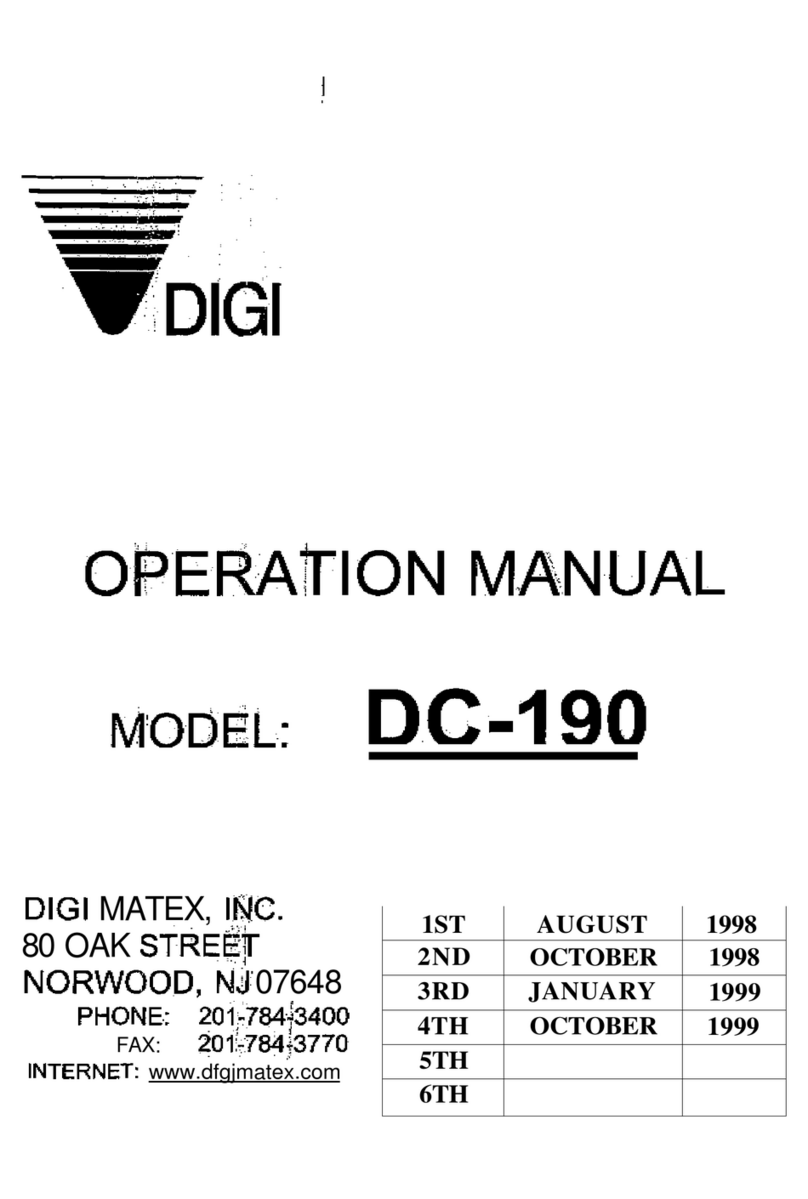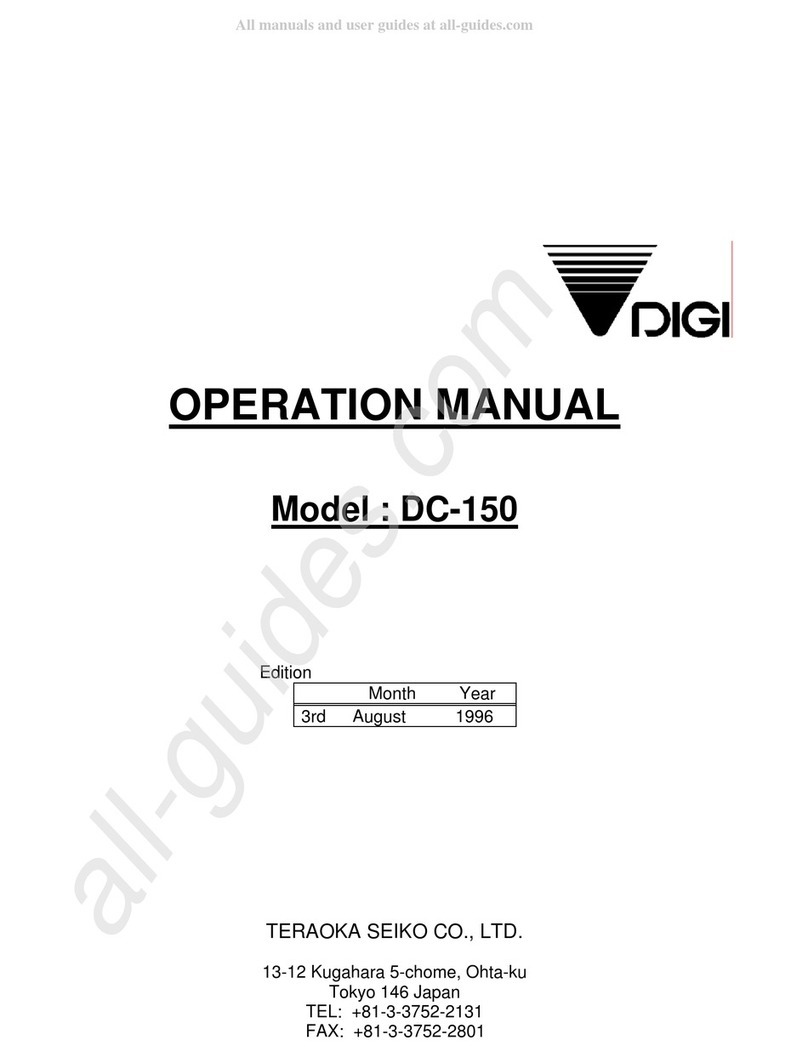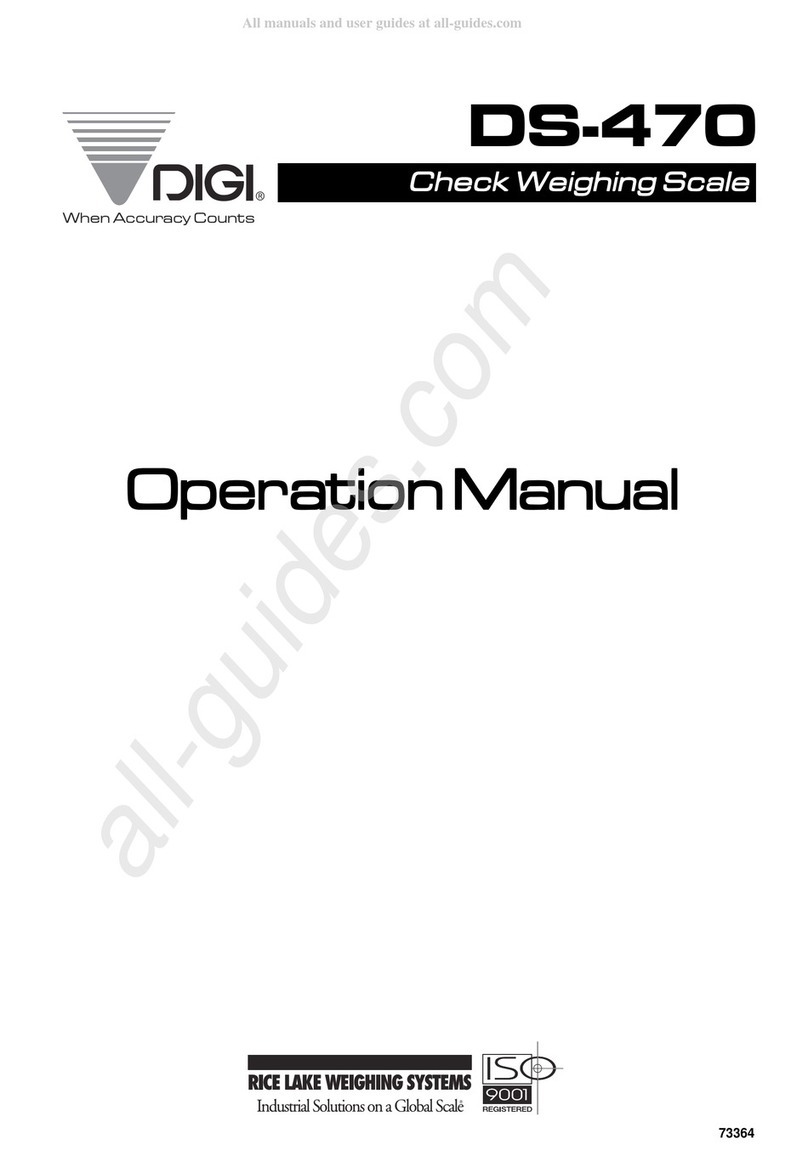6
6. ID CODE - DATA STORAGE IN MEMORY
6.1 Item Code number ID Codes allow you to store information in memory through program mode. The
following information may be programmed in each ID Code data storage address. The field length will vary with
each line of data from one digit to 32 digits.
Inventory Data Storage Fields
Field Length 1 2 3 4 5 6 7 8 9 10 11 12 13 14 15 16 32
1. ID Code
2. Part Number
3. Part Name
4. Unit Weight
5. Stock Location 0 1 Z Z
6 Inventory Balance
7. Threshold Reorder Point
8. Tare Weight
9. Set Point Quantity/Wgt .
10. Scale to Use.
NOTE: Fill in blank spaces with data. From 1 to 32 digits. When entering multiple data items, use IBM AT
keyboard, or duplicate this chart before manually entering data into memory for each Code Number.
TASK PROCEDURE
Program Item Data Press [Mode] Key to Program, Press [∗
∗∗
∗/
//
/ENTER] key
PRG: ID CODE Press [∗
∗∗
∗/
//
/ENTER] ID = Enter ID Code
1. Enter A/N ID Code Press A/N Keys to enter the specific ID Code, Press [CODE] Key *1"
All other lines of data can be entered at random, To Exit, Press [∗
∗∗
∗/
//
/ENTER] Key
2. Enter Part Number A/N Keys, [SHIFT DOWN], then [ A/ PART NO.] key *2"
3 Enter Part Name A/N Keys, [SHIFT DOWN], then [ B/ PART NAME]key *2"
4. Enter Unit Weight Sample New UW or Keyboard enter known UW, Press [UNIT WEIGHT→
→→
→]
]]
]key
5. Enter Location Enter all eight digits, Press [SHIFT DOWN] then [C/ LOCATION ] key *2"
6. Enter Inventory Balance Enter Starting Quantity, Press [SHIFT DOWN] then [D/ INVENT]key
7. Enter Threshold Enter Re-Order point Quantity, Press [SHIFT DOWN] then [ E/Th’Hold]key *2"
8. Enter Tare Weight Enter known tare weight from keyboard, Press [TARE] key or Place tare weight
on scale, then Press [TARE] key. Tare weight must be less than scale capacity.
9. Enter Set Point Press [SHIFT DOWN], [ F/SETPOINT]key, then Enter Quantity, Press [F/SETPOINT]
key, Press [UNIT WEIGHT→
→→
→]
]]
]key, then Enter %, Press [F/SETPOINT ] key twice.
To view data Press [SHIFT DOWN], [F/SETPOINT ] again.
10.Select Scale Enter Scale Number 1,2, or 3 , then Press [SHIFT DOWN] [G/SCALE ]key,
NOTE *1) "First Always enter ID Code: i.e. Enter “ABC-123” Up to 16 A/N characters in Length.
*2) "Recall entry, Press [SHIFT DOWN] then item data key,
Press [CLEAR] to DELete, respond with ( Y = Yes or N = No )
*3) "AUTO/Manual Key Undo last action.