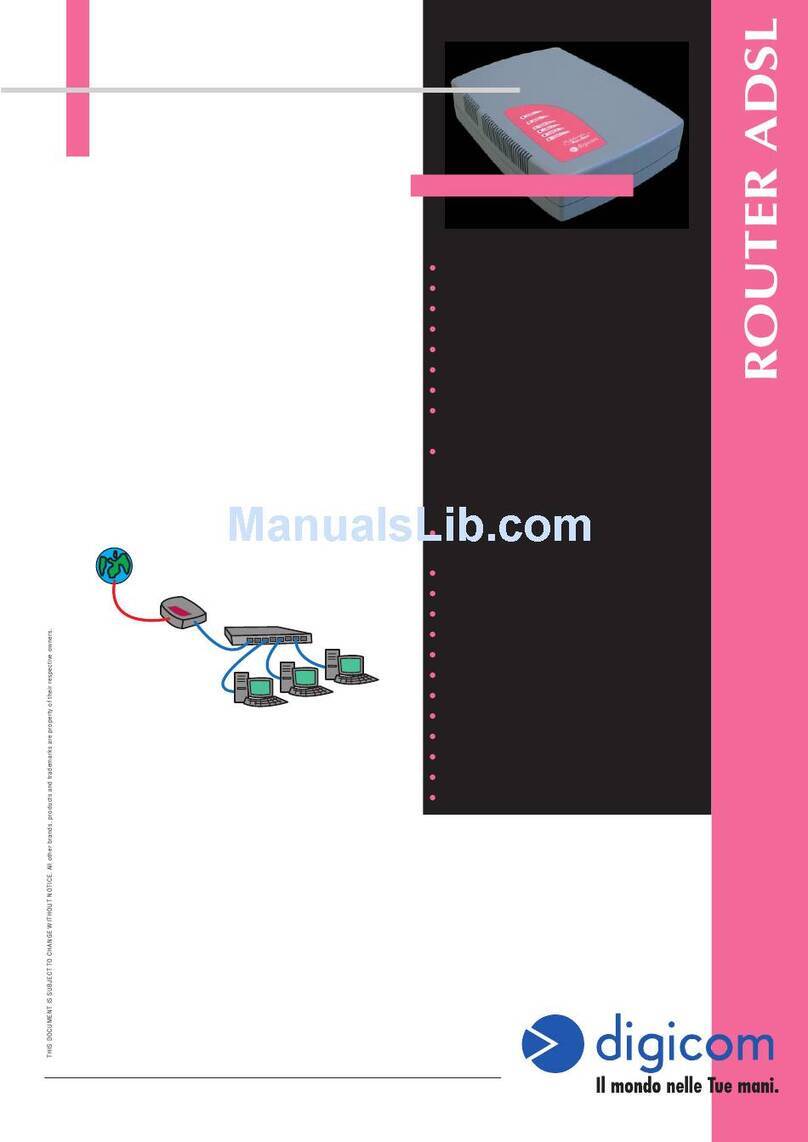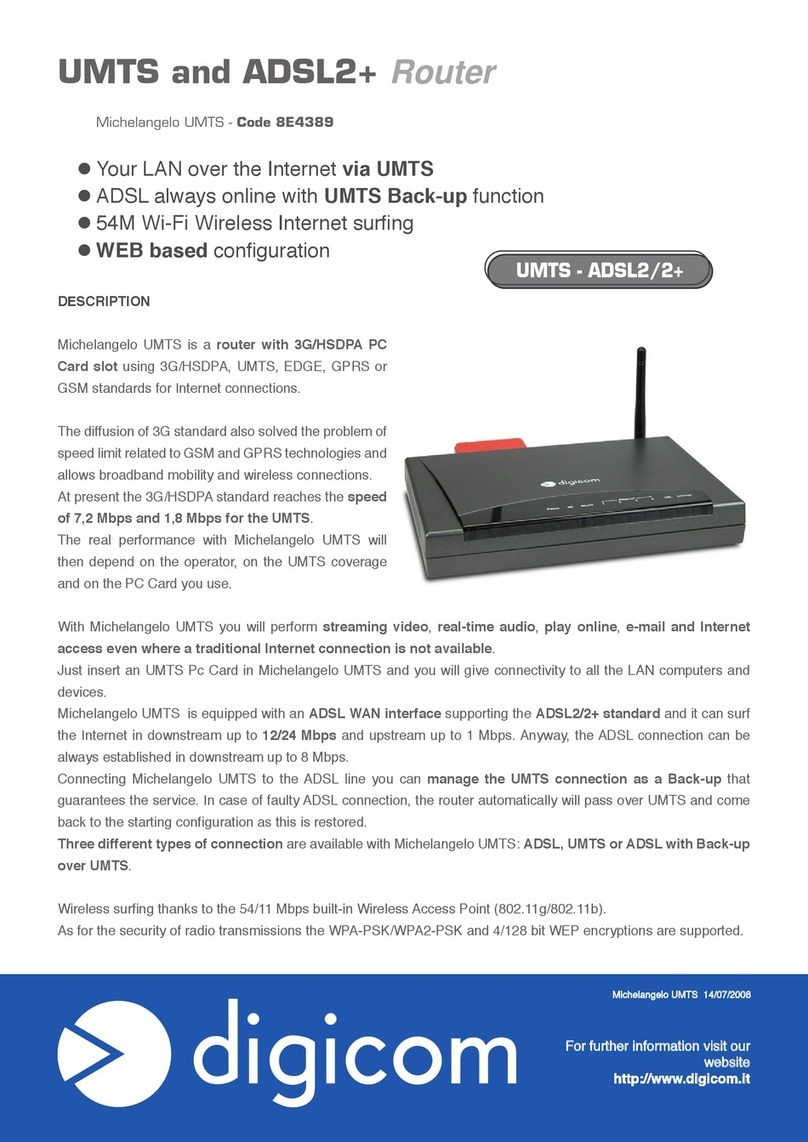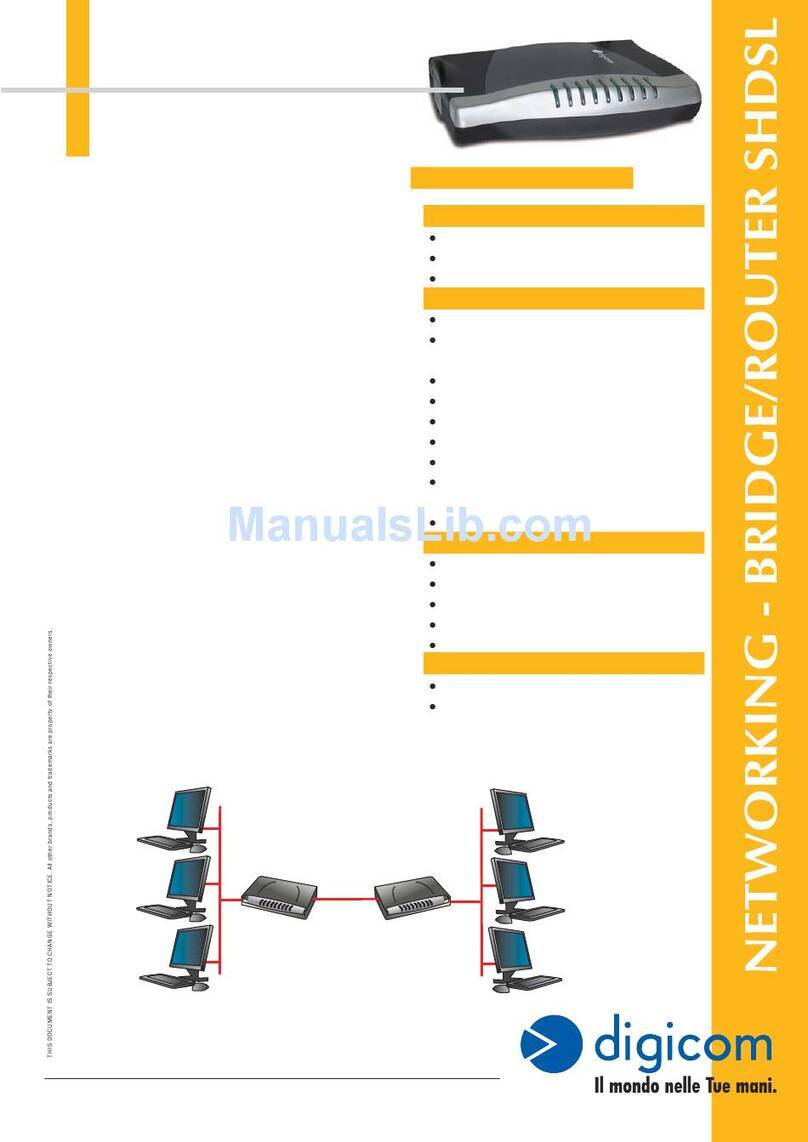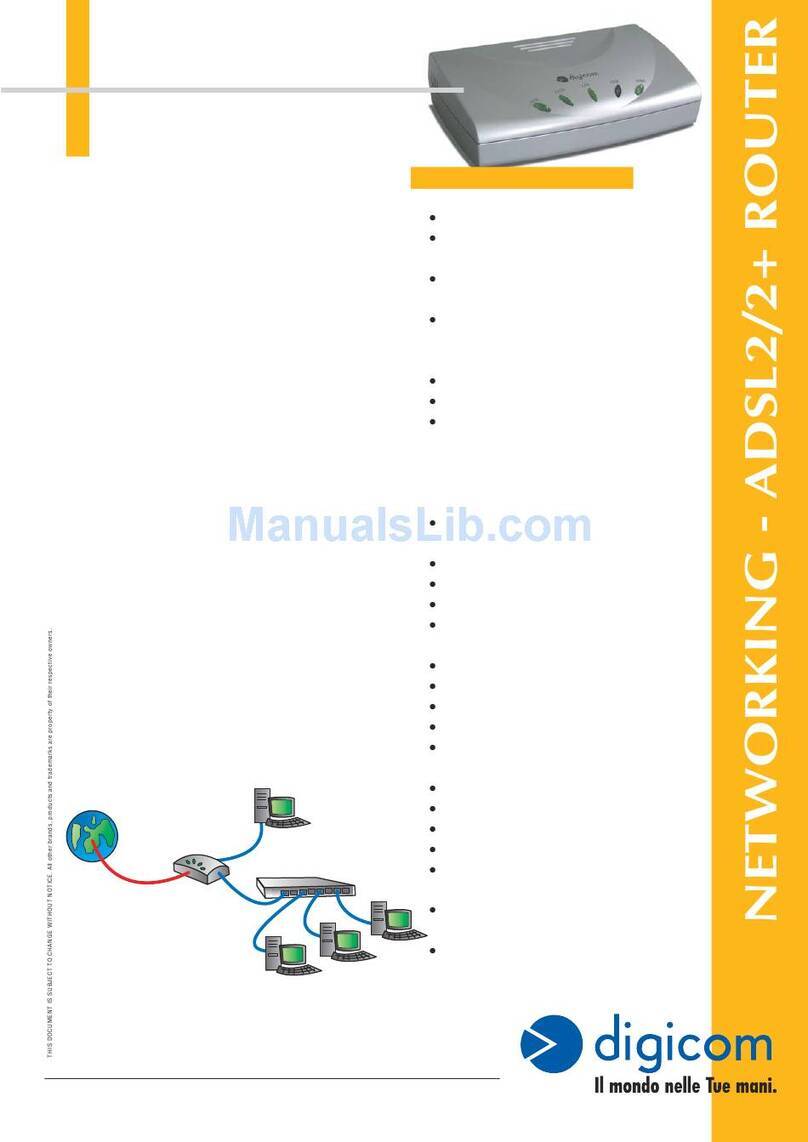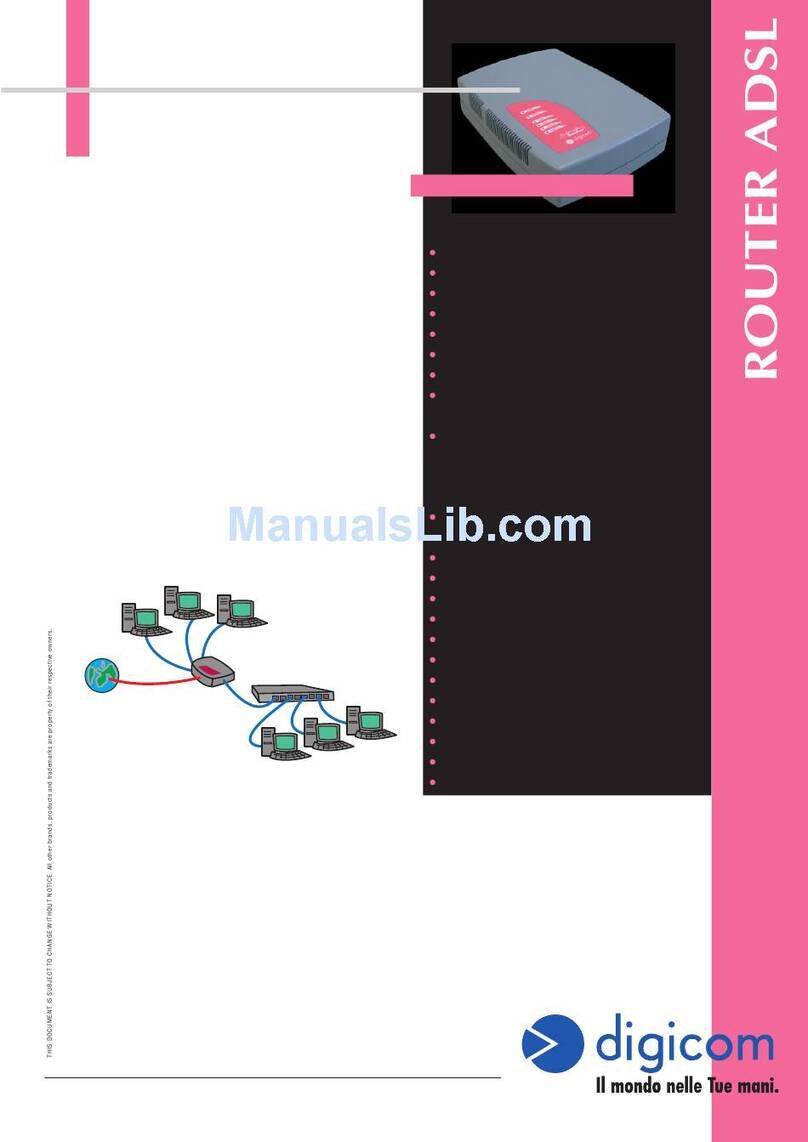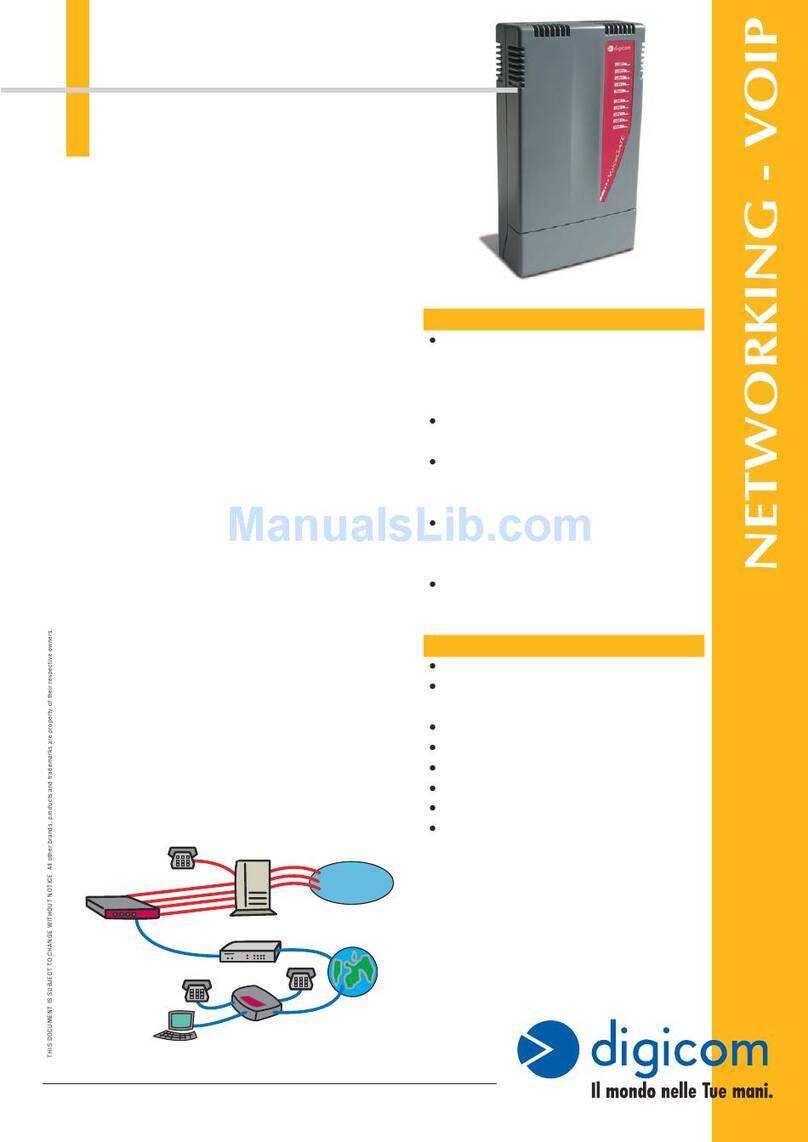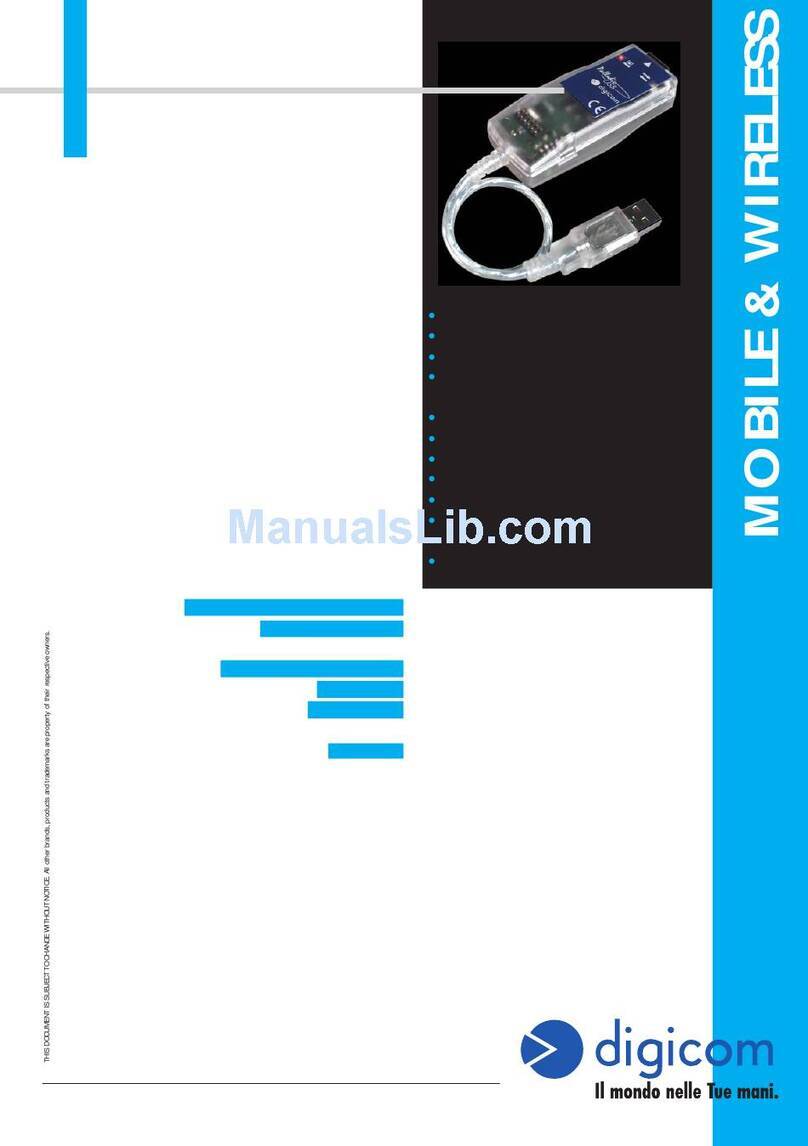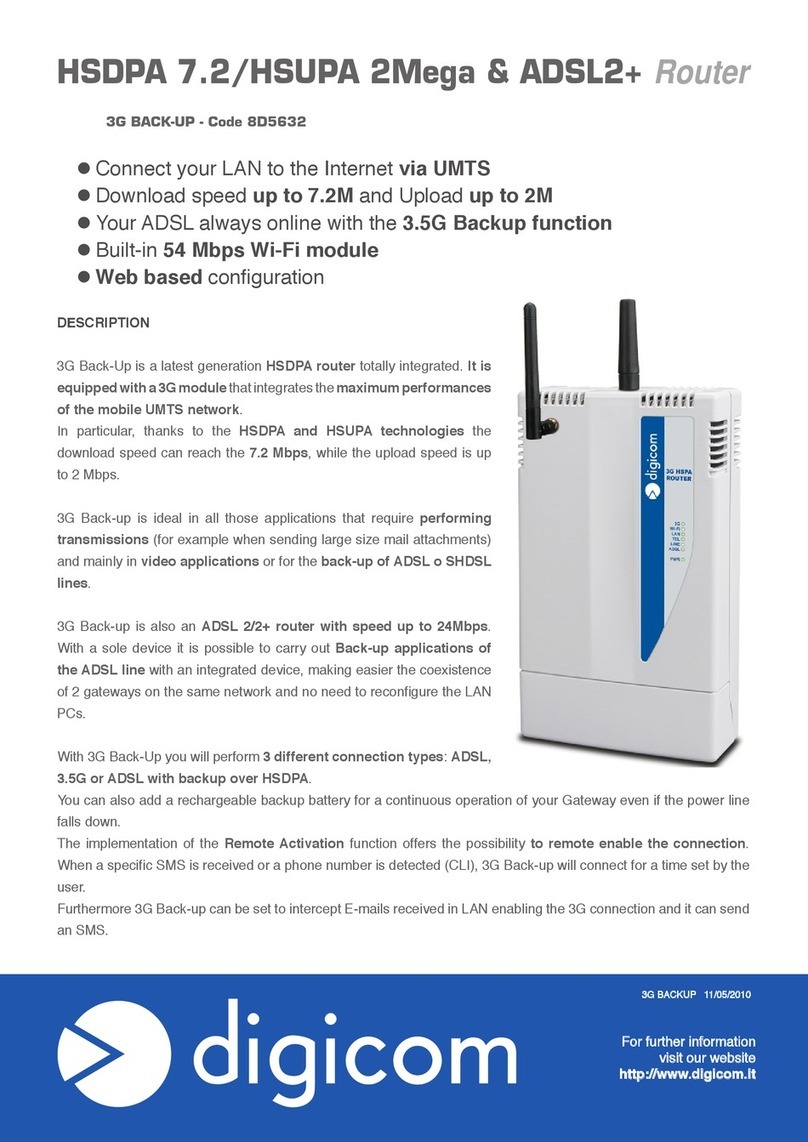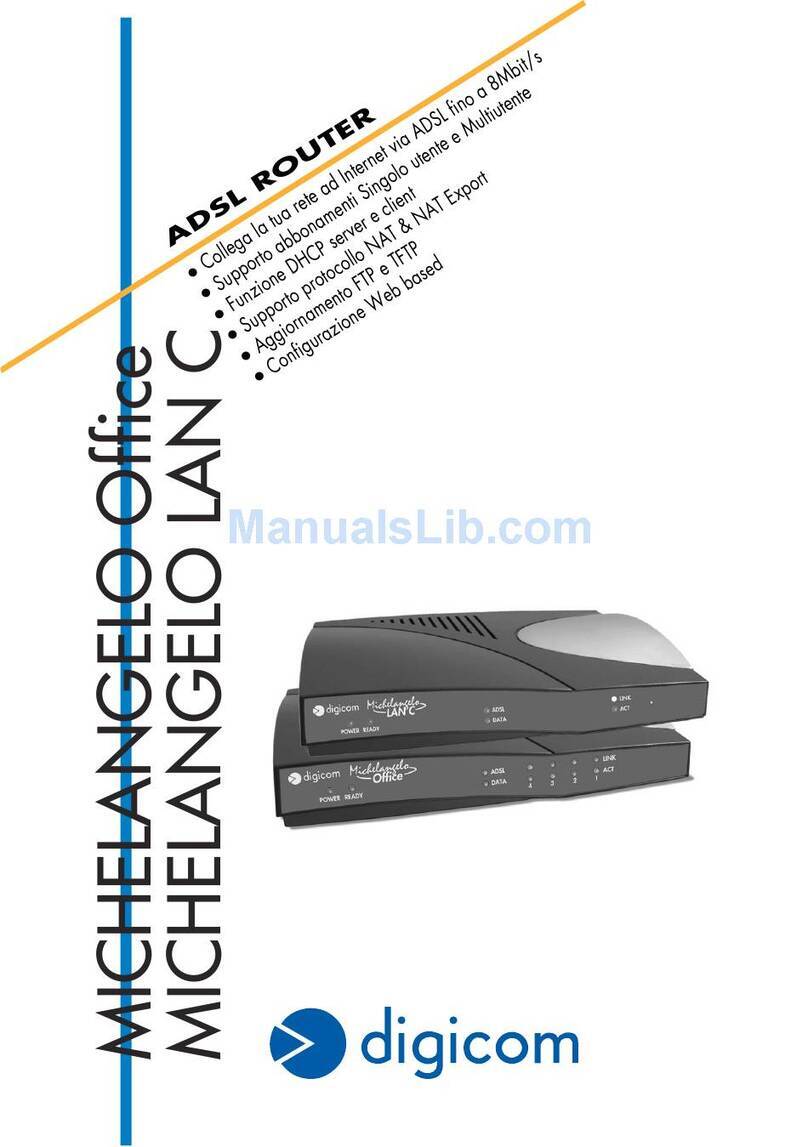I
3G Industrial Router VPN Pro Index - Preface
INDEX
PREFACE ......................................................................................................................................................... II
SIMPLIFIED UE DECLARATION OF CONFORMITY ...................................................................................... II
SAFETY WARNINGS ...................................................................................................................................... III
1. INTRODUCTION............................................................................................................................................ 1.1
1.1. OvERvIEW ............................................................................................................................................1.1
1.2. PACkING LIST .......................................................................................................................................1.1
1.3. SPECIFICATIONS.................................................................................................................................. 1.1
1.4. DIMENSIONS......................................................................................................................................... 1.2
2. INSTALLATION ............................................................................................................................................. 2.1
2.1. LED INDICATORS .................................................................................................................................2.1
2.2. PIN ASSIGNMENT ................................................................................................................................. 2.1
2.3. RESET BUTTON....................................................................................................................................2.2
2.4. EThERNET PORT ................................................................................................................................. 2.2
2.5. MOUNTING ThE ROUTER....................................................................................................................2.2
2.6. INSTALL ThE SIM CARD ...................................................................................................................... 2.2
2.7. CONNECT ThE ExTERNAL ANTENNA (SMA TYPE)........................................................................... 2.3
3. CONfIgURATION SeTTINgS OveR web bROwSeR.............................................................................. 3.1
3.1. FACTORY DEFAULT SETTINGS...........................................................................................................3.1
3.2. CONTROL PANEL..................................................................................................................................3.1
3.3. STATUS -> SYSTEM.............................................................................................................................. 3.2
3.4. STATUS -> NETWORk ..........................................................................................................................3.4
3.5. CONFIGURATION -> CELLULAR WAN.................................................................................................3.4
3.6. CONFIGURATION -> EThERNET .........................................................................................................3.9
INFORMATION TO USERS
according to Art. 26 "Information to Users" - Legislative Decree 14 March 2014, n. 49 "Actuation of the Directive 2012/19/UE on the
waste of electrical and electronic devices (RAEE)."
The symbol of a crossed waste container marked on the apparatus or on its package indicates that at the end of its useful life
the product must be collected separately from other waste materials.
The user must therefore take the apparatus which has reached the end of its useful life to appropriate separate collection
centres for electronic and electro-technical waste materials, or deliver it back to the reseller when purchasing a new apparatus
of an equivalent type for a domestic unit, giving one piece in for one piece out, according to Art. 11, paragraph 3 of the above
mentioned Legislative Decree.
Furthermore, as per Art.11, paragraph 3 of the above mentioned Legislative Decree it is possible, in the sale point, the free insertion of
recyclable materials into appropriate receptacle, without any purchasing obligation for the very small size RAEE, coming from domestic units.
Suitable separate waste collection for then sending the cast-off apparatus for recycling, treatment and environmentally friendly disposal,
contributes towards preventing any possible negative effects on the environment and on health and encourages recycling of the materials
the apparatus is made up of.
Unauthorised disposal of the product by the user will lead to payment of the administrative sanctions in force in the country where it is put
on the market.
For further details on the functionalities, the parameters and the conditions of use,
please refer to the complete User's Guide available online on www.digicom.it