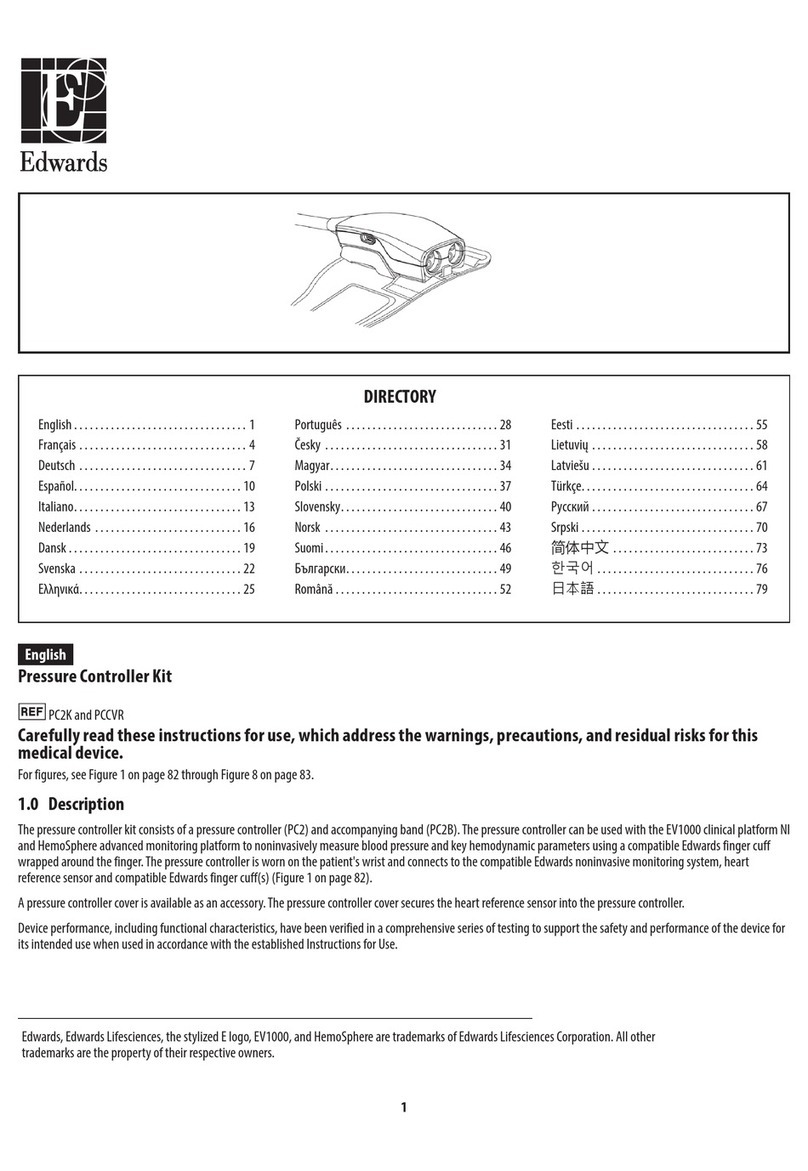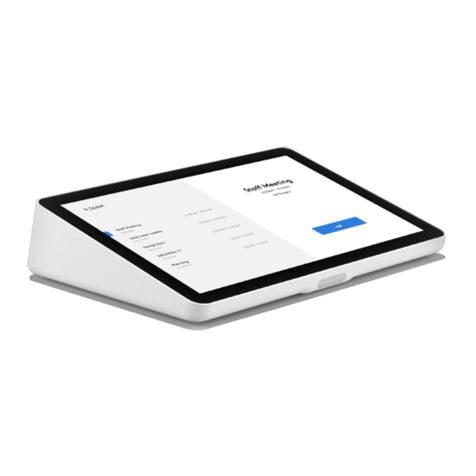Digilin Colour Theme 3 User manual

©2016 Digilin Australia.
Document Re v : 5. 2 - 3 Nov em b e r 2 01 6
P ro d uc t sp e ci fi c at i o ns a re s ub j e ct t o c ha ng e w it h ou t no t ic e .
Colour Theme 3
Tuneable White DMX Controller
User Manual

Colo u r Theme 3 - Tune able White DMX C ontro lle r
User Manual
5.2 - 3 No v ember 2016
Pag e 2 o f 8
Table Of Contents
Safety Notes ...........................................................................................................................................2
Introduction ...........................................................................................................................................3
Specifications .........................................................................................................................................3
Physical ..............................................................................................................................................3
Inputs.................................................................................................................................................3
Communications ................................................................................................................................3
Installation .............................................................................................................................................3
Wiring ................................................................................................................................................3
Mounting ...........................................................................................................................................4
DMX Output Format...............................................................................................................................4
Operation ...............................................................................................................................................4
Software Version................................................................................................................................4
Dimming.............................................................................................................................................4
Setting the Colour Temperature ........................................................................................................4
Switching Drivers Off .........................................................................................................................4
Storing Default Setting.......................................................................................................................5
Serial Interface...................................................................................................................................5
User Configuration.........................................................................................................................5
Serial Commands ...........................................................................................................................6
Appendix A RS232 Null Modem Cables using RJ45 Connectors .............................................................7
Appendix B. Serial Command Examples ................................................................................................8
Example 1...........................................................................................................................................8
Example 2...........................................................................................................................................8
Example 3...........................................................................................................................................8
Example 5...........................................................................................................................................8
Example 6...........................................................................................................................................8
Example 7...........................................................................................................................................8
Safety Notes
Install in a dry sheltered position
Installation should only be performed by a qualified professional
Install in accordance with all appropriate wiring standards

Colo u r Theme 3 - Tune able White DMX C ontro lle r
User Manual
5.2 - 3 No v ember 2016
Pag e 3 o f 8
Introduction
The Tuneable White version of the Colour Theme Controller is a DMX show generator with a simple
and intuitive user interface, specifically designed for use with Digilin’s LDMX-PWM-2-VW to control
installations of tuneable white LED fittings. Tuneable white fittings allow the user to set the colour
temperature through a set range of values, thus allowing the user to set the mood and ambience of
an area by controlling the colour temperature of the white light.
Additionally, the Colour Theme Controller has a serial interface which provides an interface to PC or
any number of lighting control networks.
Specifications
Physical
Units
Plate Dimensions
76 x 116 x 11
mm
Dimensions Including Knob
76 x 116 x 23
mm
Weight
100
g
Inputs
Units
Voltage
12 -24
VDC
Current
mA
Fuse
100
mA
Communications
Units
DMX Channels
2
DMX Start Address
Adjustable –Default 1
DMX Load
0.25
Standard Devices
Serial Baud Rate
9600
bps
Installation
Wiring
The Colour Theme has a single 4 way screw
terminal block, as shown in Figure 1. This
provides connections for the power and data.
The positive voltage input should be between
+12V and +24V. This cable can be secured to
the cable mount point using a cable tie.
If using the serial interface, connect the unit
using a null modem cable (refer to Appendix A.
RS232 Null Modem Cables Using RJ45
Connectors to see how these cables are
constructed) to the chosen host.
V+ D+ D- Gnd
RJ45 serial
interface
connector
Configuration
mode jumper
Cable
Mount
Point
Figure 1 Connections on the Colour Theme Controller

Colo u r Theme 3 - Tune able White DMX C ontro lle r
User Manual
5.2 - 3 No v ember 2016
Pag e 4 o f 8
Mounting
The Colour Theme Controller is housed in a standard Clipsal plate, and as such is compatible with any
standard mounting boxes or clips. There is also a mounting frame (Clipsal Part number 4000VH1)
available in 5 colours that can be used to cover the black base and compliment wall colour.
To install the Colour Theme Controller
1. Remove the knob by gently pulling it straight back
2. Remove the fascia by inserting a small flat blade screwdriver into the slots on the top and
bottom of the plate and lever it off.
3. Mount to wall using appropriate hardware.
4. Re-attach fascia by pushing it into place at the top then at the bottom.
5. Re-install the knob by gently sliding it onto the shaft.
DMX Output Format
The DMX output of the Tuneable White version of the Colour Theme Controller is specifically
formatted to control the LDMX-PWM-2. The data is as per the table below.
DMX Channel
Data
Notes
1
Colour Temperature
Sets the ratio of warm to cool white from 0 (100% warm white)
to 255 (100% cool white).
2
Dim Level
Sets the brightness level of the connected LED fitting from
100% (DMX 255) to off (DMX 0).
Operation
Software Version
On power up, the Colour Theme Controller will briefly display 2 codes. First it will briefly display -2-,
indicating that this is a 2 channel Colour Theme. Next it will display the firmware version.
Dimming
The tuneable white version of the Colour Theme Controller allows the light level to be dimmed
from 100% to off in 5% steps. This is done by turning the knob (clockwise to increase dim level,
anti-clockwise to decrease it). The display will show the current dim level until dimmed to off, at
which point the display will turn off.
Setting the Colour Temperature
To alter the colour temperature of the connected fittings, press the knob on the Colour Theme
Controller for 0.5 seconds. The display will change to show the approximate colour temperature
(presuming the standard bins of VariWhite LED strip are connected) in kiloKelvin (ie 3000K would
should show as 3.00 on the display). The value can now be altered rotating the knob (clockwise will
make the light cooler, anti-clockwise warmer).
Switching Drivers Off
To turn off the LED light fittings, simply give a short press to the knob (less than 0.5 seconds). The
unit will then display OFF for a period of 10 seconds before the display goes blank.
While the Colour Theme Controller is off, any show running is paused. To turn the light fittings back
on, simply press the knob or turn it clockwise to increase the dim level.

Colo u r Theme 3 - Tune able White DMX C ontro lle r
User Manual
5.2 - 3 No v ember 2016
Pag e 5 o f 8
Storing Default Setting
Storing a default setting will set which colour temperature and dim level the Colour Theme Controller
will load when first power on (the factory default colour temperature is 3000K). To change this, with
the unit turned on, select the desired show and dim level. Next press and hold the knob for a period
of 2.5 seconds. The display will cycle to the dim setting, and then the unit will briefly flash to off.
Once the unit is back on, the setting is saved.
Serial Interface
The Colour Theme Controller features an RS232 serial interface with the following data format:
9600 baud
8 bit data
1 stop bit
No parity
No flow control
The pin-out for the RJ45 connector is covered in Appendix A RS232 Null Modem Cables using RJ45
Connectors.
User Config uration
Configuration mode allows the user to change various settings (as listed in Table 1). To use this
mode, the Colour Theme Controller will need to be connected to a computer running a terminal
program
1
(configured with the settings from above), via the RJ45 serial connection. Before power
up, place a jumper on the pins of JP1 (refer to Figure 1).
Once the Colour Theme Controller is powered up, it should print a menu like that shown in Figure 2
in the terminal program window. To alter settings, simply follow the instructions in the menu
(settings are saved automatically as they are altered). To exit configuration mode, power off the
Colour Theme Controller and remove the jumper on JP1.
Setting
Des c ription
Valid
Range
Def a u lt
Valu e
DMX Start Address
Channel to start the RGB triplet (all address
before this will transmit as 0)
1 –510
1
Channel Repeat
Number of times to repeat the RGB triplet
1 - 170
1
Echo enabled
Controls if commands are sent back (echoed) to
the user when sending serial commands
On/Off
Yes
Table 1 Settings in User Configuration.
Figure 2 Starting menu in configuration mode.
1
Up until Windows Vista, the terminal program HyperTerminal was installed as part of a windows installation. A simple
web search will turn up a number of free alternatives for use with newer operating systems.
Digilin Colour Theme Controller V3
Software Version 2.3
User Configuration
1. Set DMX Start Address
2. Set Times to repeat Channel
3. Enable/Disable Echo in Serial Command String Mode
Enter your Selection

Colo u r Theme 3 - Tune able White DMX C ontro lle r
User Manual
5.2 - 3 No v ember 2016
Pag e 6 o f 8
Serial Commands
This mode provides a simple method to control the Colour Theme Controller via a PC (or any
device in which the serial data output can be formatted correctly, which includes a number of
home automation/lighting control systems.). If echo is enabled, characters sent will be echoed
back, unless an incorrect character is detected (i.e. not a number), in which case all characters
will be ignored until the carriage return character is detected.
The command to set the currently running show is simply a 1 to 3 digit number (transmitted in
ASCII). The Colour Theme Controller interprets this value as the desired colour temperature as it
would be shown on the display (minus the decimal point), and sets the output to this value, or
the closest level below this value that it can achieve.
The command to dim is the ‘-‘ character followed by a number in the range of 0 to 20 (in ASCII).
Each value represents a 5% step in the dim level, with 0 being off and 20 being 100%. A dim
command can directly follow a show command. Refer to Appendix B. Serial Command Examples
for further explanation.

Colo u r Theme 3 - Tune able White DMX C ontro lle r
User Manual
5.2 - 3 No v ember 2016
Pag e 7 o f 8
Appendix A RS232 Null Modem Cables using RJ4 5
Connectors
1
2
3
4
5
6
7
8
1
2
3
4
5
6
7
8
1
2
3
4
5
6
7
8
2
3
5
1
8
RJ45 to RJ45
RJ45 to DB9 Female
1
5
6
9
RJ45 Front View
DB9 Female Front View

Colo u r Theme 3 - Tune able White DMX C ontro lle r
User Manual
5.2 - 3 No v ember 2016
Page 8 of 8
Appendix B. Serial Command Examples
Example 1
This example will set the Colour Theme Controller to a colour
temperature of approximately 3600K
Example 2
This command will set the Colour Theme Controller to a colour
temperature of 2940K. This is the closest level achievable to the entered
value.
Example 3
This command will turn the Colour Theme Controller off.
Example 5
This command will set the dim level to 100%.
Example 6
This command will set the dim level to 5%
Example 7
This command demonstrates how a show and dim level can be sent in a
single command. The command will set the Colour Theme Controller to a
colour temperature of 3600K with dim level set to 25%. Note there are
no spaces in this command.
360
290
-0
-20
-1
360-5
Table of contents
Other Digilin Controllers manuals
Popular Controllers manuals by other brands
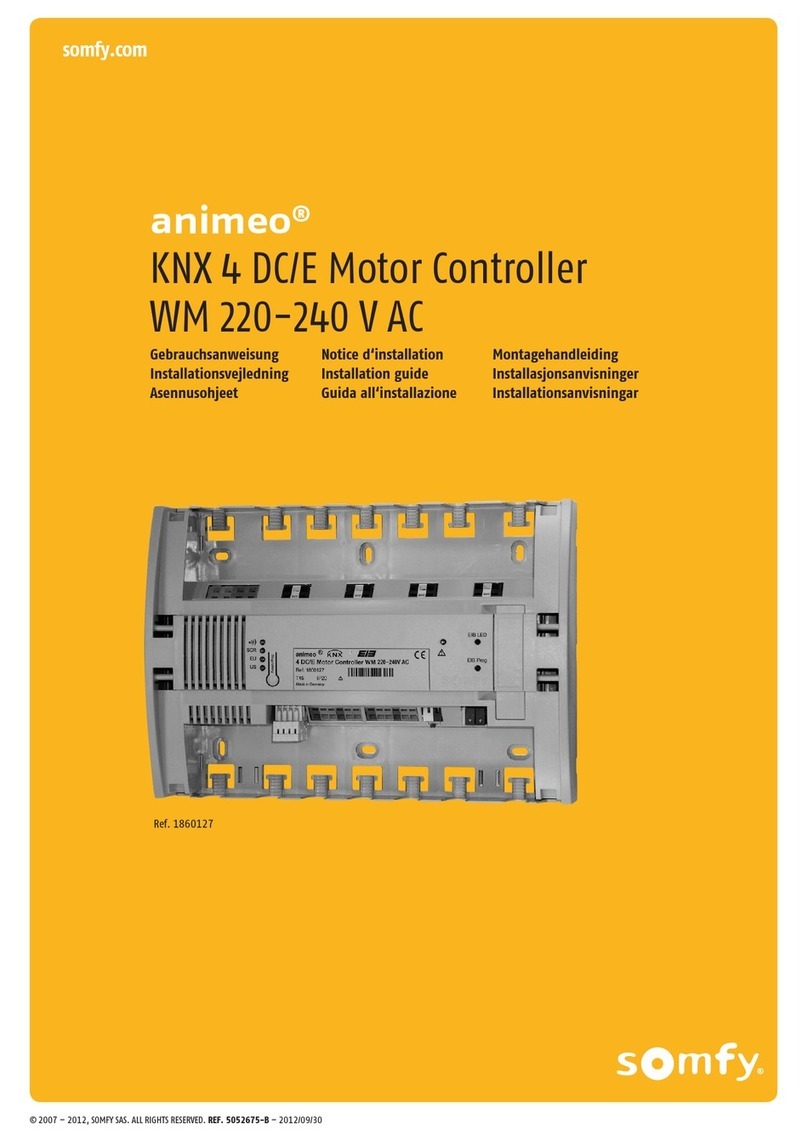
Animeo
Animeo KNX 4 DC/E installation guide

Natuled
Natuled NAT_SLP004N product manual

Mitsubishi Electric
Mitsubishi Electric MELSERVO MR-J5-G-N1 Series user manual
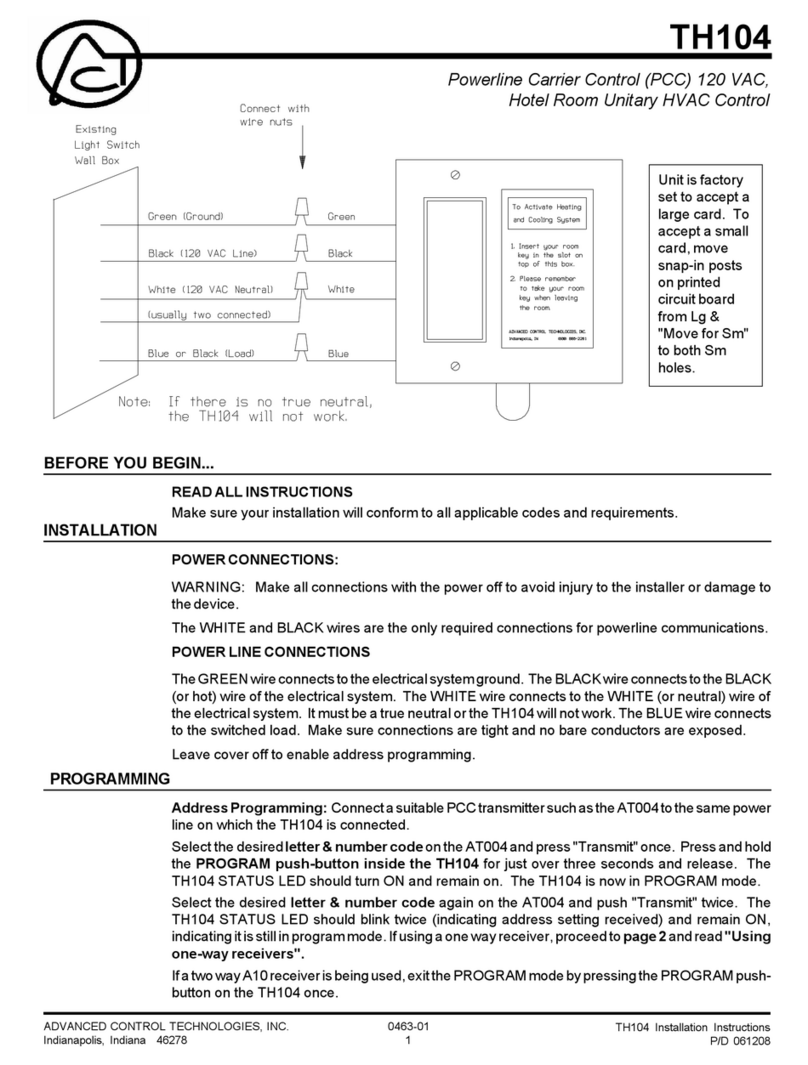
Advanced Control Technologies
Advanced Control Technologies th104 installation instructions

Siemens
Siemens RC 195 installation instructions

YOKOGAWA
YOKOGAWA UT35A/RSP Operation guide
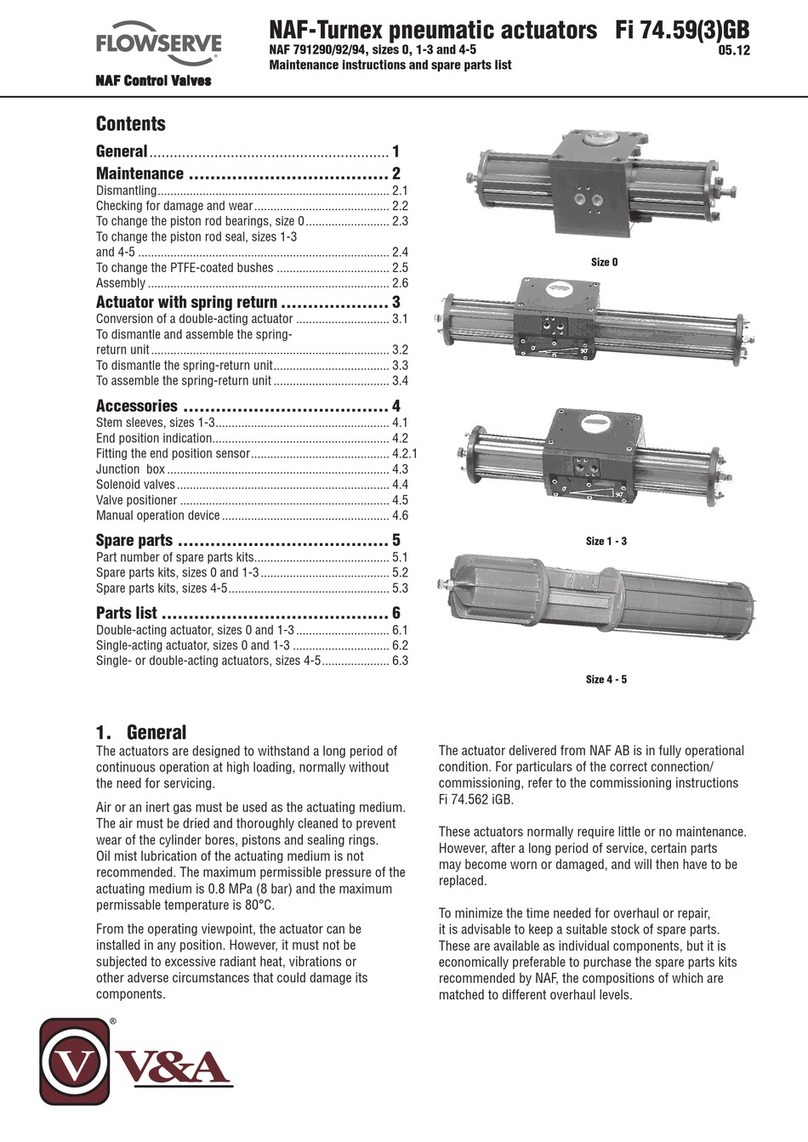
Flowserve
Flowserve NAF Series Maintenance instructions and spare parts list
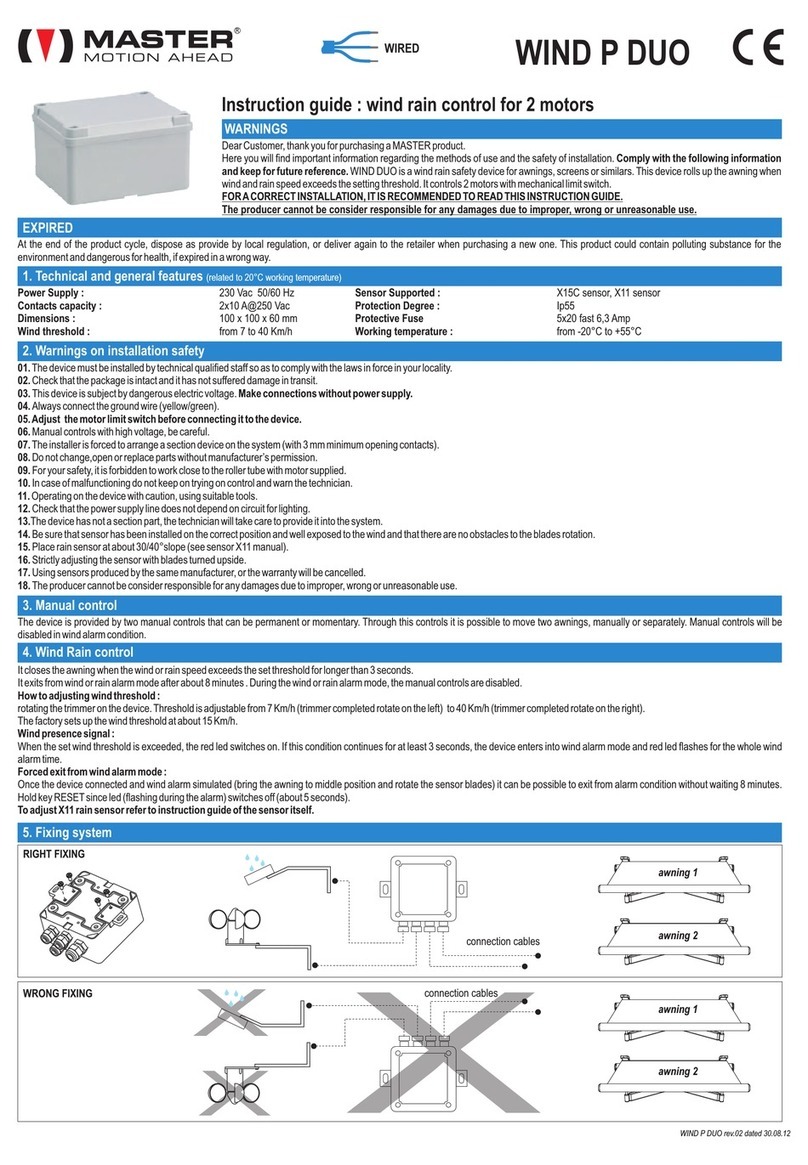
Master
Master WIND P DUO Instruction guide
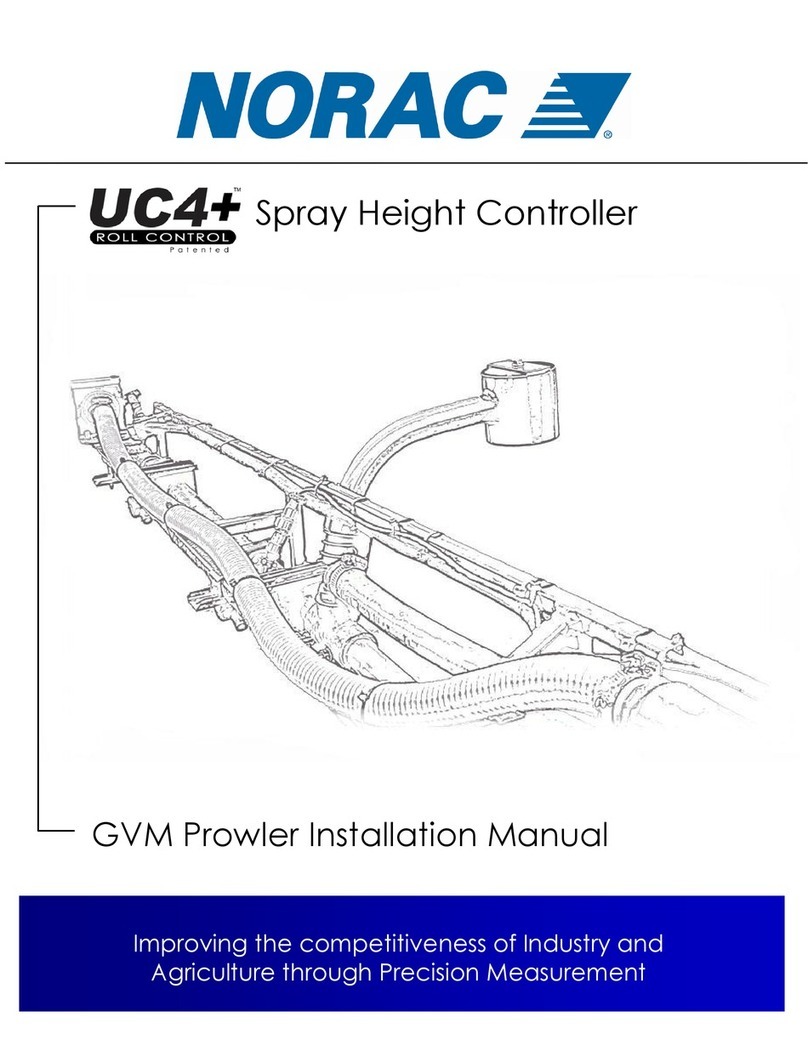
Norac
Norac UC4+ installation manual

BIFFI
BIFFI HLRA Installation, operation and maintenance manual
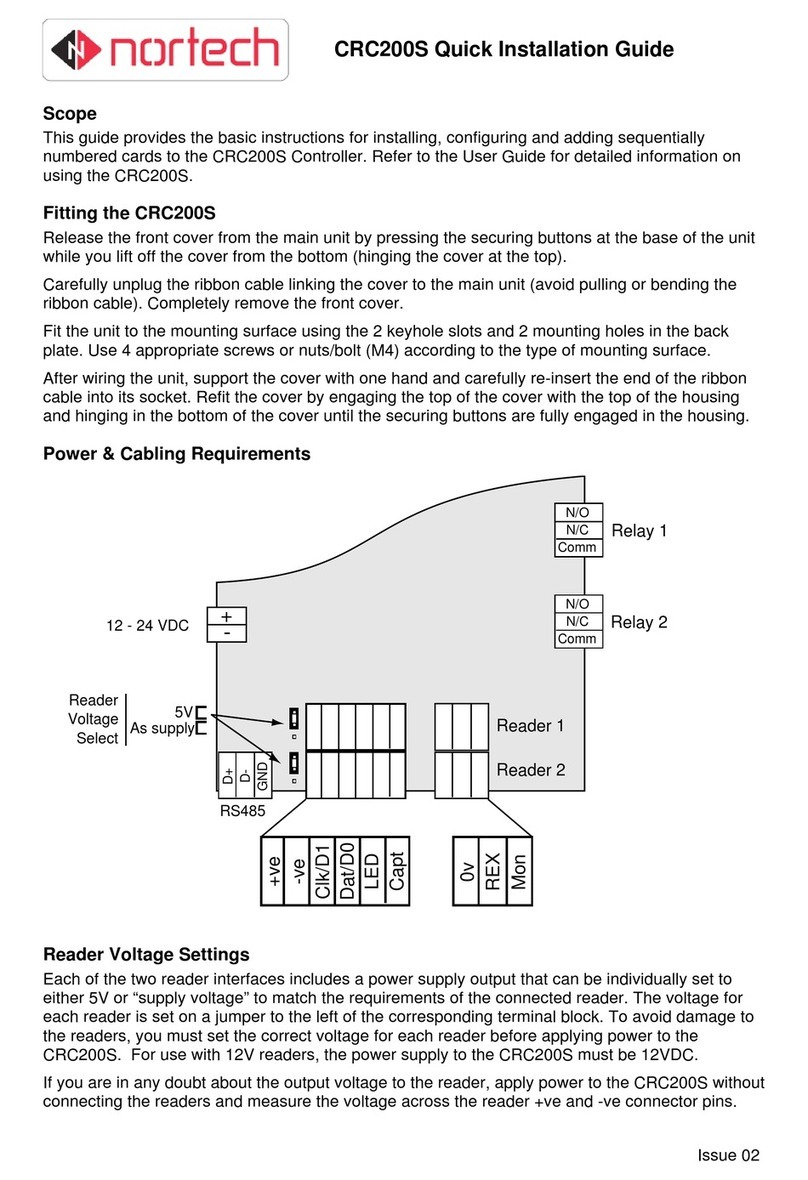
Nortech
Nortech CRC200S Quick installation guide

BERMAD
BERMAD Omega Installation and operation guide