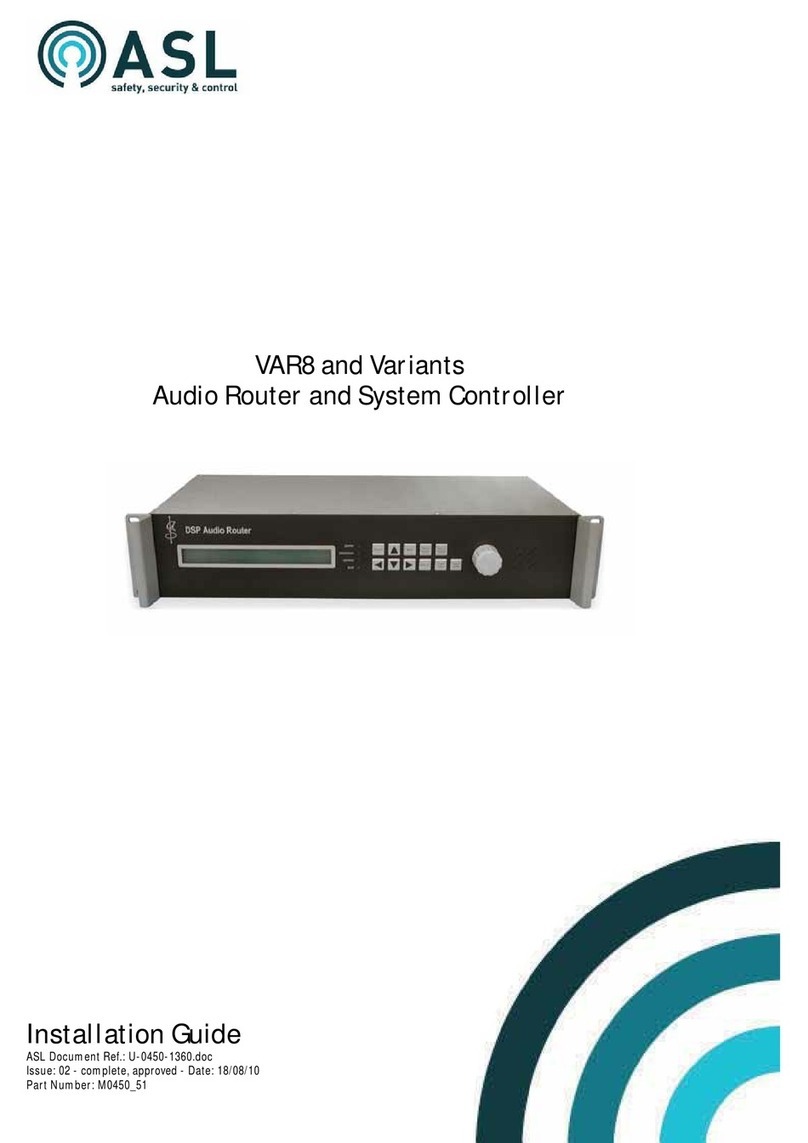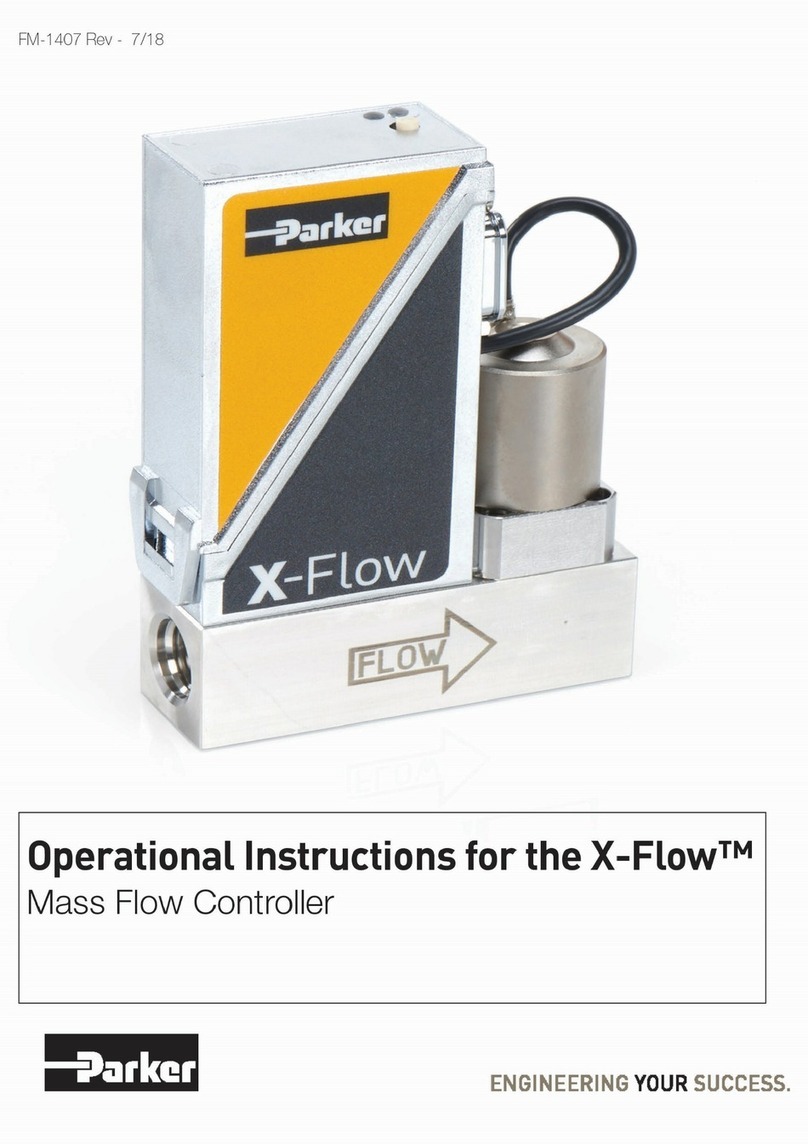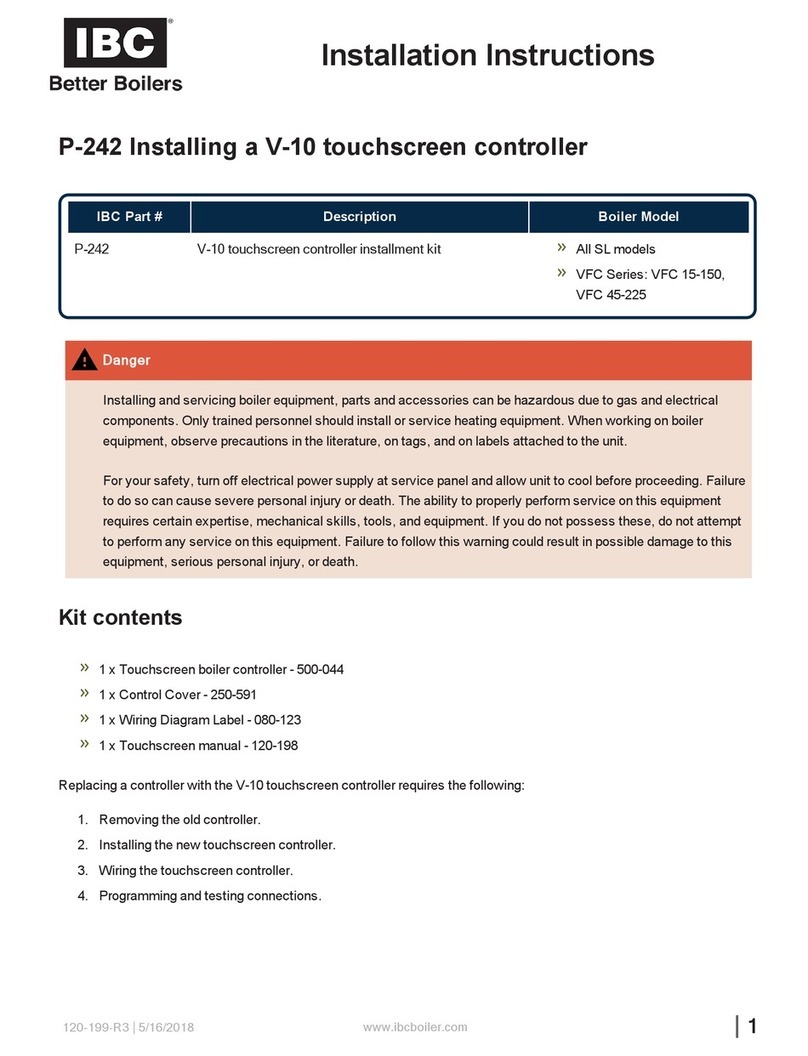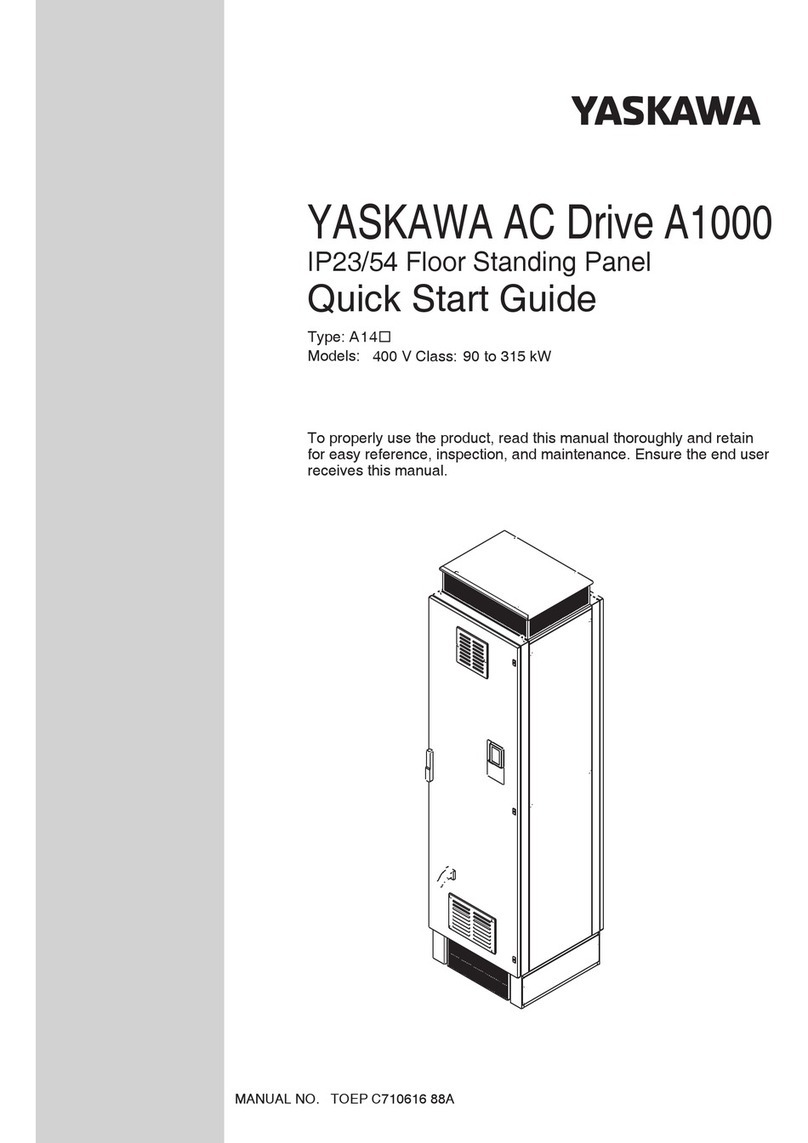Digilin ColourTheme 3 User manual

©2020 Digilin Technologies
Document Rev: 7.1 - 17 September 2020
Product specifications are subject to change without notice.
ColourTheme 3
RGB DMX Controller
User Manual

ColourTheme 3 - RGB DMX Controller
User Manual
7.1 - 17 September 2020
digilin.com.au Page 2 of 20
+617 3899 1267
Table Of Contents
Notes.....................................................................................................................................................................................................................................................................................................3
Introduction..................................................................................................................................................................................................................................................................................3
Specifications .............................................................................................................................................................................................................................................................................4
Physical.......................................................................................................................................................................................................................................................................................4
Inputs............................................................................................................................................................................................................................................................................................4
Communications.............................................................................................................................................................................................................................................................4
Installation ......................................................................................................................................................................................................................................................................................5
Wiring...........................................................................................................................................................................................................................................................................................5
Wiring to LDD Controllers...........................................................................................................................................................................................................................5
Mounting .................................................................................................................................................................................................................................................................................5
Operation.........................................................................................................................................................................................................................................................................................5
Software Version ...........................................................................................................................................................................................................................................................5
Selecting Shows..............................................................................................................................................................................................................................................................5
Dimming....................................................................................................................................................................................................................................................................................6
Switching Drivers Off................................................................................................................................................................................................................................................6
Storing Default Setting...........................................................................................................................................................................................................................................6
Serial Interface ..................................................................................................................................................................................................................................................................6
User Configuration...............................................................................................................................................................................................................................................6
Serial Commands................................................................................................................................................................................................................................................... 7
C-Bus Mode..................................................................................................................................................................................................................................................................8
Shows ..........................................................................................................................................................................................................................................................................................9
Static Colours.............................................................................................................................................................................................................................................................9
Subtle Shows........................................................................................................................................................................................................................................................... 10
Dynamic Shows.....................................................................................................................................................................................................................................................14
Appendix A RS232 Null Modem Cables using RJ45 Connectors.................................................................................................................................17
Appendix B. Serial Command Examples .................................................................................................................................................................................................18
Example 1................................................................................................................................................................................................................................................................................18
Example 2 ..............................................................................................................................................................................................................................................................................18
Example 3 ..............................................................................................................................................................................................................................................................................18
Example 4..............................................................................................................................................................................................................................................................................18
Example 5..............................................................................................................................................................................................................................................................................18
Example 6..............................................................................................................................................................................................................................................................................18
Example 7...............................................................................................................................................................................................................................................................................18
Appendix C. Wiring Diagram...................................................................................................................................................................................................................................19
Appendix D. Full Static Colour Listing .....................................................................................................................................................................................................20

ColourTheme 3 - RGB DMX Controller
User Manual
7.1 - 17 September 2020
digilin.com.au Page 3 of 20
+617 3899 1267
Notes
•Install in a dry sheltered position
•Interior use only
•Ensure adequate ventilation
•Installation should only be performed by a qualified professional
•Install in accordance with all appropriate wiring standards
•Never connect a LED fitting to a driver that is powered. Doing so may result in damage to the LED.
•Always make sure the output voltage range and output current of the LED driver match the
requirements of the LED fitting. Failure to do so may result in damage both the driver and fitting.
Introduction
The Colour Theme Controller is a DMX show generator with a simple and intuitive user interface, designed
for use with Digilin’s range of LED power controllers. It can have up to 400 pre-programmed shows1stored
in its memory, each dimmable down to 10%, ranging from static colours, to smooth flowing colour changes
though to dynamic bold shows, all of which make full use of the intense, vibrant lighting effects achievable
with LED lighting.
Additionally, the Colour Theme Controller has a serial interface which provides an interface to PC or any
number of lighting control networks.
1Shows are hard coded into the device and not user configurable. Should you have specific requirements that are not
met by the default shows, please contact Digilin.

ColourTheme 3 - RGB DMX Controller
User Manual
7.1 - 17 September 2020
digilin.com.au Page 4 of 20
+617 3899 1267
Specifications
Physical
Uni t s
Plate Dimensions
76 x 116 x 11
mm
Dimensions Including Knob
76 x 116 x 23
mm
Weight
100
g
Inputs
U n i t s
Voltage
12 -24
VDC
Current
mA
Fuse
100
mA
Communications
U n i t s
DMX Channels
3
DMX Start Address
Adjustable –Default 1
DMX Load
0.25
Standard
Devices
Serial Baud Rate
9600
bps

ColourTheme 3 - RGB DMX Controller
User Manual
7.1 - 17 September 2020
digilin.com.au Page 5 of 20
+617 3899 1267
Installation
Wiring
The Colour Theme has a single 4 way screw terminal
block, as shown in Figure 1. This provides connections
for the power and data. The positive voltage input
should be between +12V and +24V. This cable can be
secured to the cable mount point using a cable tie.
If using the serial interface, connect the unit using a
null modem cable (refer to Appendix A. RS232 Null
Modem Cables Using RJ45 Connectors to see how
these cables are constructed) to the chosen host.
Wiring to LDD Controllers
Digilin’s newest range of LDD controllers use RJ45 and cat5 cables for DMX. To connect the colour theme
to these drivers follow the instructions in Table 1
T 5 6 8 A
T 5 6 8 B
V+
Blue
Blue
D+
Green/White
Orange/White
D-
Green
Orange
Gnd
Blue/White, Brown, Brown/White
Blue/White, Brown, Brown/White
Table 1 Wiring to Cat5 cables
Mounting
The Colour Theme Controller is housed in a standard Clipsal plate, and as such is compatible with any
standard mounting boxes or clips. There is also a mounting frame (Clipsal Part number 4000VH1) available
in 5 colours that can be used to cover the black base and compliment wall colour.
To install the Colour Theme Controller
1. Remove the knob by gently pulling it straight back
2. Remove the fascia by inserting a small flat blade screwdriver into the slots on the top and bottom
of the plate and lever it off.
3. Mount to wall using appropriate hardware.
4. Re-attach fascia by pushing it into place at the top then at the bottom.
5. Re-install the knob by gently sliding it onto the shaft.
Operation
Software Version
On power up, the Colour Theme Controller will briefly display 2 codes. First it will briefly display -3-,
indicating that this is a 3 channel Colour Theme. Next it will display the firmware version.
Selecting Shows
The identifier of the currently running show is displayed on the 3 digit display of the Colour Theme
Controller Panel. To change the show simply turn the knob, clockwise to increase the show and anti-
clockwise to decrease it. The Colour Theme Controller will skip over un-programmed show identifiers, and
will loop between the highest and lowest programmed shows.
V+ D+ D- Gnd
RJ45 serial
interface
connector
Configuration
mode jumper
Cable
Mount
Point
Figure 1 Connections on the Colour Theme Controller

ColourTheme 3 - RGB DMX Controller
User Manual
7.1 - 17 September 2020
digilin.com.au Page 6 of 20
+617 3899 1267
Dimming
Each show on the Colour Theme Controller can be dimmed in 10% steps down to 10%. To alter the dimming
level, press the knob for 0.5 seconds. The display will then show a ‘d’ followed by a 2 digit number
representing the 10 dim levels (1 = 10%, 10 = 100%). This can now be altered by turning the knob (clockwise
to increase dim level, anti-clockwise to decrease it). The Colour Theme Controller will exit dimming control
if nothing is changed for a period of 2 seconds.
Note that, depending on the LED driver, dimming may alter the dynamics of Colour Theme Controller
shows.
Switching Drivers Off
In order to turn off the LED light fittings, simply give a short press to the knob (less than 0.5 seconds). The
unit will then display OFF for a period of 10 seconds before the display goes blank.
While the Colour Theme Controller is off, any show running is paused. To turn the light fittings back on,
simply press the knob again.
Storing Default Setting
Storing a default setting will set which show and dim level the Colour Theme Controller will load when first
power on (the factory default is show 001). To change this, with the unit turned on, select the desired show
and dim level. Next press and hold the knob for a period of 2.5 seconds. The display will cycle to the dim
setting, and then the unit will briefly flash to off. Once the unit is back on, the setting is saved.
Serial Interface
The Colour Theme Controller features an RS232 serial interface with the following data format:
•9600 baud
•8 bit data
•1 stop bit
•No parity
•No flow control
The pin-out for the RJ45 connector is covered in Appendix A RS232 Null Modem Cables using RJ45
Connectors.
User Configuration
Configuration mode allows the user to change various settings (as listed in Table 2). To use this mode, the
Colour Theme Controller will need to be connected to a computer running a terminal program2(configured
with the settings from above), via the RJ45 serial connection. Before power up, place a jumper on the pins
of JP1 (refer to Figure 1).
Once the Colour Theme Controller is powered up, it should print a menu similar to that shown in Figure 2 in
the terminal program window. To alter settings, simply follow the instructions in the menu (settings are
saved automatically as they are altered). To exit configuration mode, power off the Colour Theme
Controller and remove the jumper on JP1.
2Up until Windows Vista, the terminal program HyperTerminal was installed as part of a windows installation. A simple
web search will turn up a number of free alternatives for use with newer operating systems.

ColourTheme 3 - RGB DMX Controller
User Manual
7.1 - 17 September 2020
digilin.com.au Page 7 of 20
+617 3899 1267
S e t t i n g
D e s c r i p t i o n
V a l i d
R a n g e
D e f a u l t
V a l u e
DMX Start Address
Channel to start the RGB triplet (all address before
this will transmit as 0)
1 –510
1
Channel Repeat
Number of times to repeat the RGB triplet
1 - 170
1
Echo enabled
Controls if commands are sent back (echoed) to
the user when sending serial commands
On/Off
Yes
Serial Interface mode
Selects between Serial Command String or C-Bus
modes
Serial Command
String
C-Bus Lighting
Application
C-Bus Lighting Application Address. Only available
when in C-Bus Serial Mode
0 –0xFF3
0x38
C-Bus Base Group
Address
C-Bus Base Group Address. Only available when in
C-Bus Serial Mode
0 –0xFF3
0x64
Table 2 Settings in User Configuration.
Figure 2 Starting menu in configuration mode.
Serial Commands
This mode provides a simple method to control the Colour Theme Controller via a PC (or any device in
which the serial data output can be formatted correctly, which includes a number of home
automation/lighting control systems.). If echo is enabled, characters sent will be echoed back, unless an
incorrect character is detected (i.e. not a number), in which case all characters will be ignored until the
carriage return character is detected.
The command to set the currently running show is simply a 1 to 3 digit number (transmitted in ASCII)
representing the desired show followed by the carriage return character. If a value of 0 is entered, the unit
will turn off. It can be turned on again by entering any number, if the number is an unimplemented show,
the Colour Theme Controller will resume the previous show. Entering an unimplemented show when
already on will have no effect.
The command to dim is the ‘-‘ character followed by a single ASCII digit, with 0 represent dim level 10 (ie
100%). A dim command can directly follow a show command. Refer to Appendix B. Serial Command
Examples for further explanation.
3The C-Bus system may have further limitations to these values.
Digilin Colour Theme Controller V3
Software Version 2.3
User Configuration
1. Set DMX Start Address
2. Set Times to repeat Channel
3. Enable/Disable Echo in Serial Command String Mode
4. Set serial interface mode
5. Set CBUS Lighting Application Address
6. Set CBUS Base Group Address
Enter your Selection

ColourTheme 3 - RGB DMX Controller
User Manual
7.1 - 17 September 2020
digilin.com.au Page 8 of 20
+617 3899 1267
C-Bus Mode
This mode allows the Colour Theme Controller to be connected to a C-Bus network via the C-Bus PC
Interface unit. The Colour Theme will respond to dimming, on & off commands on the C-Bus lighting
application network, using two consecutive group addresses (base address can be set via User
Configuration) as described in Table 3. This is achieved by placing a dummy 2 Channel Dimmer in the C-bus
network during commission at the corresponding address.
Note that the Colour Theme Controller configures the PC Interface at start up to repeat commands from
the network. As such if the PC interface loses power the Colour Theme Controller will also need to be
reset.
G r o u p A d d r e s s
C - B u s C o m m a n d
A c t io n b y C o lo u r Th e m e
C o n t r o l l e r
Group Base Address
(as set in User
Configuration)
On
Turn on
Off
Turn off
Dim with 4 second ramp
Set show to range 1- 100 (as per level). Turn on if
needed
Dim with 8 second ramp
Set show to range 100- 200 (as per level). Turn
on if needed
Dim with 12 second ramp
Set show to range 200- 300 (as per level). Turn
on if needed
Dim with 20 second ramp
Set show to range 300- 400 (as per level). Turn
on if needed
Group base Address + 1
On
Turn on, set Dim to 100%
Off
Turn off
Dim with and ramp to 0
Turn off
Dim with any ramp to any other
value
Set dim to value /10
Turn on if needed
Table 3 C-Bus Commands

ColourTheme 3 - RGB DMX Controller
User Manual
7.1 - 17 September 2020
digilin.com.au Page 9 of 20
+617 3899 1267
Shows
The show space is broken into 3 groups
1. 001 –200 are static colours
2. 201 –300 are subtle shows
3. 301 –400 are dynamic shows
Static Colours
There are 200 unique saturated colours (colours made from at least 1 channel being at 100%) in the static
colour range. The range is broken up as shown in the image below.
Essentially the sequence of colours from 0 to 66 are repeated, slowly increasing the levels of the non-
saturated channels until it reaches full saturation at 193. Colours that may be of particular interest are given
in Table 4, and there is a complete listing of the static colours (along with their RGB values) in Appendix D.
Full Static Colour Listing
Setting Colour Temperature
The Colour Theme control uses static colour 194 through 200 to approximate a white light with a colour
temperature between 3000 & 6000K. This is based on the LED colours and levels of our RGB strip.
S h o w
C o l o u r
S h o w
C o l o u r
S h o w
CCT
011
Red
033
Green
194
3000K
055
Blue
193
Full On
195
3500K
022
Yellow
044
Cyan
196
4000K
066
Magenta
019
Orange
197
4500K
175
Pink
024
Lime
198
5000K
199
5500K
200
6000K
Table 4 Important colours in the static colour range.
000
020
040
060
080
100
120
140
160
180
200

ColourTheme 3 - RGB DMX Controller
User Manual
7.1 - 17 September 2020
digilin.com.au Page 10 of 20
+617 3899 1267
Subtle Shows
Subtle Shows feature colour transitions that may not necessarily be noticeable, allowing the colours to
shift and dance in the background.
Show 201
RGB colour cycle 1 with fade
Total Show Length: 12 minutes
Show 202
RGB colour cycle 1 with fade
Total Show Length: 6 minutes
Show 203
RGB colour cycle 1 with fade and 30 second hold on each colour
Total Show Length: 12 minutes
Show 204
RGB colour cycle 1 with fade
Total Show Length: 24 minutes
Show 205
RGB colour cycle 1 with fade
Total Show Length: 1 hour
Show 206
RGB colour cycle 1 with fade
Total Show Length: 2 hours
Show 207
RGB colour cycle 1 with fade
Total Show Length: 4 hours
Show 208
RGB colour cycle 2 with fade
Total Show Length: 50 seconds
Show 209
RGB colour cycle 2 with fade
Total Show Length: 100 seconds

ColourTheme 3 - RGB DMX Controller
User Manual
7.1 - 17 September 2020
digilin.com.au Page 11 of 20
+617 3899 1267
Show 210
RGB colour cycle 2 with fade
Total Show Length: 2 minutes, 24 seconds
Show 211
RGB colour cycle 2 with fade
Total Show Length: 16 minutes
Show 212
RGB colour cycle 2 with fade and 5 second hold on each colour
Total Show Length: 16 minutes, 40 seconds
Show 213
RGB colour cycle 2 with fade and 30 second hold on each colour
Total Show Length: 20 minutes
Show 214
Aqua Colour Cycle
Total Show Length: 7 minutes, 45 seconds
Show 215
Aqua Colour Cycle
Total Show Length: 1 minute
Show 216
Red and Pink mix
Total Show Length: 18 seconds
Show 217
Warm Colour mix
Total Show Length: 30 seconds
Show 218
Cool Colour Mix
Total Show Length: 30 seconds

ColourTheme 3 - RGB DMX Controller
User Manual
7.1 - 17 September 2020
digilin.com.au Page 12 of 20
+617 3899 1267
Show 219
Sunset sequence, 1 minute hold on blue (night)
Total Show Length: 2 minutes
Show 220
Slow Sunset sequence, with 10 minute hold on blue (night)
Total Show Length: 2 hours
Show 221
Green and Red flash with fade
Total Show Length: 50 seconds
Show 222
Green and Red flash with fade
Total Show Length: 1 minute, 30 seconds
Show 223
Bright RGB Colour Mix
Total Show Length: 1 minute, 30 seconds
Show 224
Bright RGB Colour Mix
Total Show Length: 7 minutes
Show 225
Smooth Colour Mix with no dominant green or red
Total Show Length: 30 minutes
Show 226
Smooth colour mix with no dominant red or green, with 1 minute hold on each colour
Total Show Length: 26 minutes, 24 seconds
Show 227
Blue, green, orange, cool white with 5 second fade and 90 second hold
Total Show Length: 6 minutes, 20 seconds

ColourTheme 3 - RGB DMX Controller
User Manual
7.1 - 17 September 2020
digilin.com.au Page 13 of 20
+617 3899 1267
Show 228
Blue, green, orange with 5 second fade and 90 second hold
Total Show Length: 4 minutes, 45 seconds
Show 229
Blue & Orange with 5 second fade and 5 second hold
Total Show Length: 20 fade
Show 230
Blue twinkling/sparkling effect
Total Show Length: 8.65 seconds
Show 231
Red twinkling/sparkling effect
Total Show Length: 8.65 seconds
Show 232
Orange twinkling/sparkling effect
Total Show Length: 8.65 seconds
Show 233
Warm Colours twinkling/sparkling effect
Total Show Length: 8.65 seconds
Show 234
White twinkling/sparkling effect
Total Show Length: 8.65 seconds
Show 235
RGB twinkling/sparkling effect
Total Show Length: 39.25 seconds

ColourTheme 3 - RGB DMX Controller
User Manual
7.1 - 17 September 2020
digilin.com.au Page 14 of 20
+617 3899 1267
Dynamic Shows
Dynamic shows feature rapid colour transitions, designed to draw attention to an area, a display or an
event.
Show 301
RGB Colour cycle 1, with 1 second fade and 10 second hold
Total Show Length: 2 minutes, 12 seconds
Show 302
RGB Colour cycle 1, with 1 second fade and 30 second hold
Total Show Length: 6 minutes, 12 seconds
Show 303
RGB Colour cycle 1, with 1 second fade and 1 minute hold
Total Show Length: 12 minutes, 12 seconds
Show 304
RGB Colour cycle 2, with 0.75 second fade and 5 second hold
Total Show Length: 46 seconds
Show 305
RGB Colour cycle 2, with 0.75 second fade and 30 second hold
Total Show Length: 4 minutes, 6 seconds
Show 306
RGB Colour cycle 2, with 3 second fade and 5 second hold
Total Show Length: 1 minute, 4 seconds
Show 307
RGB Colour cycle 2, with 3 second fade and 30 second hold
Total Show Length: 4 minutes, 24 seconds
Show 308
1 Second per colour, no fade
Total Show Length: 11 seconds
Show 309
Randomly jumping colours to simulate fireworks
Total Show Length: 14.1

ColourTheme 3 - RGB DMX Controller
User Manual
7.1 - 17 September 2020
digilin.com.au Page 15 of 20
+617 3899 1267
Show 310
Green and gold alternating at increasing speeds
Total Show Length: 10 seconds
Show 311
Alternating green and gold, with hold for 30 seconds
Total Show Length: 61 seconds
Show 312
A quick 3 count, followed by 2 minutes of steady green
Total Show Length: 2 minutes, 4 seconds
Show 313
Double beat with trailing fade in red
Total Show Length: 2 seconds
Show 314
Maroon & Blue, with 2 second hold & 1 second fade
Total Show Length: 10 seconds
Show 315
Traffic Light Sequence
Total Show Length: 15 seconds
Show 316
Red and Green flash with quick fade
Total Show Length: 1 second
Show 317
A 5 beat read and green flashing sequence
Total Show Length: 4 seconds
Show 318
Pulsing red
Total Show Length: 3 seconds

ColourTheme 3 - RGB DMX Controller
User Manual
7.1 - 17 September 2020
digilin.com.au Page 16 of 20
+617 3899 1267
Show 319
Pulsing yellow
Total Show Length: 3 seconds
Show 320
Pulsing green
Total Show Length: 3 seconds
Show 321
Pulsing cyan
Total Show Length: 3 seconds
Show 322
Pulsing blue
Total Show Length: 3 seconds
Show 323
Pulsing magenta
Total Show Length: 3 seconds
Show 324
Pulsing white
Total Show Length: 3 seconds
Show 325
Pulsing RGB colour cycle
Total Show Length: 21 seconds

ColourTheme 3 - RGB DMX Controller
User Manual
7.1 - 17 September 2020
digilin.com.au Page 17 of 20
+617 3899 1267
Appendix A RS232 Null Modem Cables using RJ45 Connectors
1
2
3
4
5
6
7
8
1
2
3
4
5
6
7
8
1
2
3
4
5
6
7
8
2
3
5
1
8
RJ45 to RJ45
RJ45 to DB9 Female
1
5
6
9
RJ45 Front View
DB9 Female Front View

ColourTheme 3 - RGB DMX Controller
User Manual
7.1 - 17 September 2020
digilin.com.au Page 18 of 20
+617 3899 1267
Appendix B. Serial Command Examples
Example 1
This example will set the Colour Theme Controller to show 36. The command
consists of the desired show number in ASCII (36) followed by the carriage
return character (shown here as ). If the Colour Theme Controller is off, this
command will turn it on as well as setting it to show 36. Note that there are no spaces in the command.
Example 2
This command is equivalent to Example 1. Any show number can be padded
out to 3 digits with leading 0’s.
Example 3
This command will turn the Colour Theme Controller off.
Example 4
As 500 is an unimplemented show, this command will turn the Colour Theme
Controller on. If the unit is already on, this command will have no effect.
Example 5
This command will set the dim level to 100%.
Example 6
This command will set the dim level to 10%
Example 7
This command demonstrates how a show and dim level can be sent in a single
command. The command will set the Colour Theme Controller to show 36
with dim level set to 50%. Note there are no spaces in this command.
36
036
0
500
-0
-1
036-5

ColourTheme 3 - RGB DMX Controller
User Manual
7.1 - 17 September 2020
digilin.com.au Page 20 of 20
+617 3899 1267
Appendix D. Full Static Colour Listing
Static
Colour
Levels
Static
Colour
Levels
Static
Colour
Levels
Static
Colour
Levels
Red
Green
Blue
Red
Green
Blue
Red
Green
Blue
Red
Green
Blue
1
255
0
219
51
0
73
255
101
219
36
255
151
109
146
255
2
255
0
182
52
0
51
255
102
255
36
255
152
109
109
255
3
255
0
146
53
0
36
255
103
255
73
219
153
146
109
255
4
255
0
128
54
0
18
255
104
255
73
182
154
182
109
255
5
255
0
109
55
0
0
255
105
255
73
146
155
219
109
255
6
255
0
91
56
18
0
255
106
255
73
109
156
255
109
255
7
255
0
73
57
36
0
255
107
255
73
73
157
255
146
219
8
255
0
51
58
51
0
255
108
255
109
73
158
255
146
182
9
255
0
36
59
73
0
255
109
255
146
73
159
255
146
146
10
255
0
18
60
91
0
255
110
255
182
73
160
255
182
146
11
255
0
0
61
109
0
255
111
255
219
73
161
255
219
146
12
255
18
0
62
128
0
255
112
255
255
73
162
255
255
146
13
255
36
0
63
146
0
255
113
219
255
73
163
219
255
146
14
255
51
0
64
182
0
255
114
182
255
73
164
182
255
146
15
255
73
0
65
219
0
255
115
146
255
73
165
146
255
146
16
255
91
0
66
255
0
255
116
109
255
73
166
146
255
182
17
255
109
0
67
255
36
219
117
73
255
73
167
146
255
219
18
255
128
0
68
255
36
182
118
73
255
109
168
146
255
255
19
255
146
0
69
255
36
146
119
73
255
146
169
146
219
255
20
255
182
0
70
255
36
109
120
73
255
182
170
146
182
255
21
255
219
0
71
255
36
73
121
73
255
219
171
146
146
255
22
255
255
0
72
255
36
36
122
73
255
255
172
182
146
255
23
219
255
0
73
255
73
36
123
73
219
255
173
219
146
255
24
182
255
0
74
255
109
36
124
73
182
255
174
255
146
255
25
146
255
0
75
255
146
36
125
73
146
255
175
255
182
219
26
128
255
0
76
255
182
36
126
73
109
255
176
255
182
182
27
109
255
0
77
255
219
36
127
73
73
255
177
255
219
182
28
91
255
0
78
255
255
36
128
109
73
255
178
255
255
182
29
73
255
0
79
219
255
36
129
146
73
255
179
219
255
182
30
51
255
0
80
182
255
36
130
182
73
255
180
182
255
182
31
36
255
0
81
146
255
36
131
219
73
255
181
182
255
219
32
18
255
0
82
109
255
36
132
255
73
255
182
182
255
255
33
0
255
0
83
73
255
36
133
255
109
219
183
182
219
255
34
0
255
18
84
36
255
36
134
255
109
182
184
182
182
255
35
0
255
36
85
36
255
73
135
255
109
146
185
219
182
255
36
0
255
51
86
36
255
109
136
255
109
109
186
255
182
255
37
0
255
73
87
36
255
146
137
255
146
109
187
255
219
219
38
0
255
91
88
36
255
182
138
255
182
109
188
255
255
219
39
0
255
109
89
36
255
219
139
255
219
109
189
219
255
219
40
0
255
128
90
36
255
255
140
255
255
109
190
219
255
255
41
0
255
146
91
36
219
255
141
219
255
109
191
219
219
255
42
0
255
182
92
36
182
255
142
182
255
109
192
255
219
255
43
0
255
219
93
36
146
255
143
146
255
109
193
255
255
255
44
0
255
255
94
36
109
255
144
109
255
109
194*
255
173
19
45
0
219
255
95
36
73
255
145
109
255
146
195*
255
192
29
46
0
182
255
96
36
36
255
146
109
255
182
196*
255
209
38
47
0
146
255
97
73
36
255
147
109
255
219
197*
255
222
47
48
0
128
255
98
109
36
255
148
109
255
255
198*
225
233
56
49
0
109
255
99
146
36
255
149
109
219
255
199*
255
242
65
50
0
91
255
100
182
36
255
150
109
182
255
200*
255
249
73
*These colours approximate a white with a colour temperature between 3000K to 6000K.
Table of contents
Other Digilin Controllers manuals