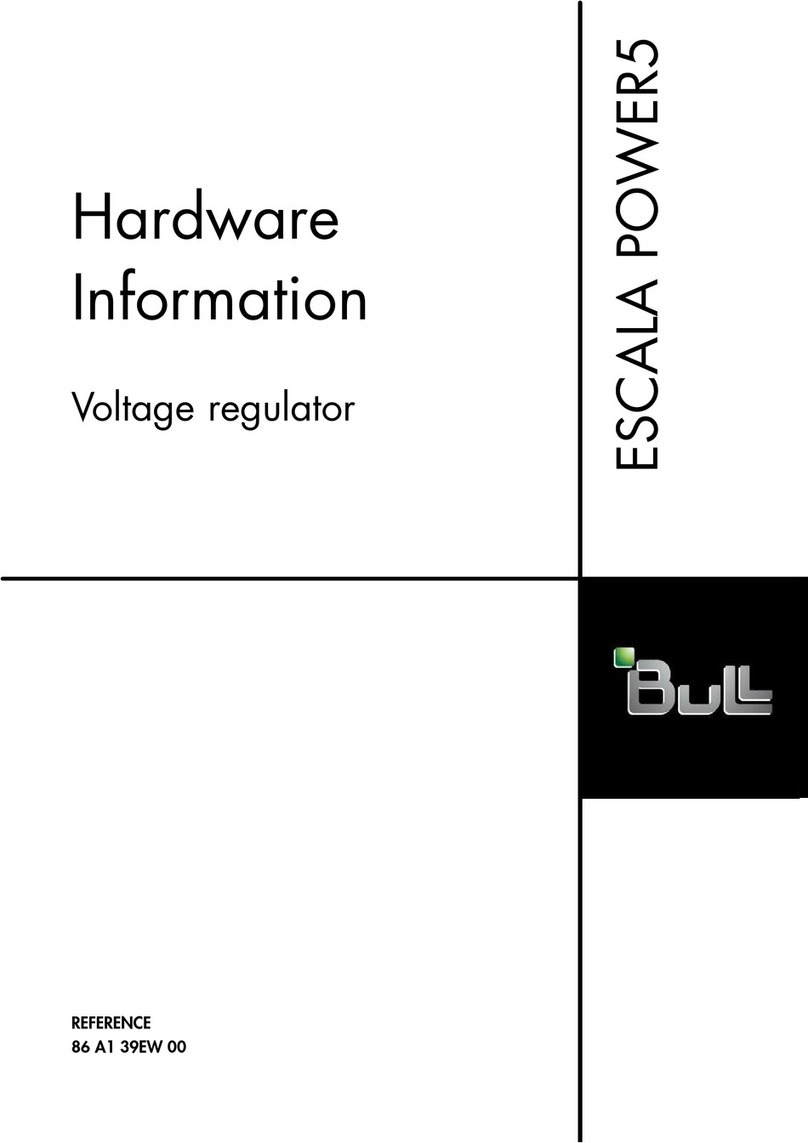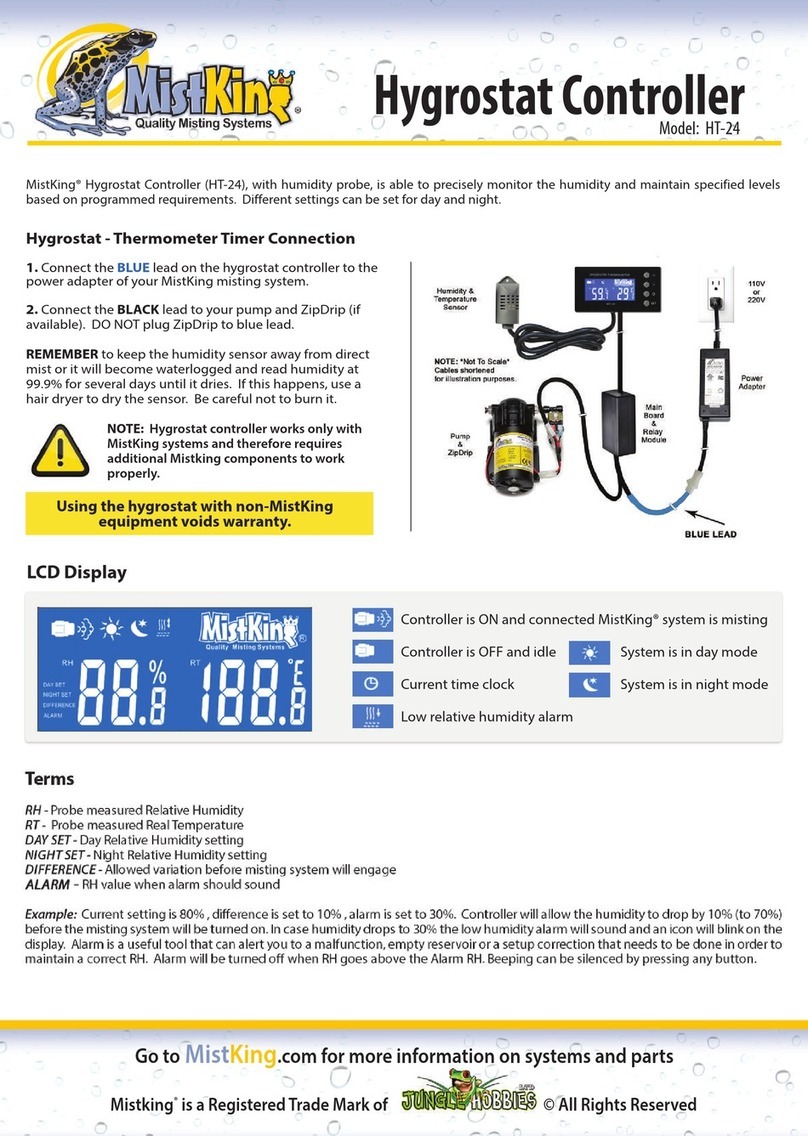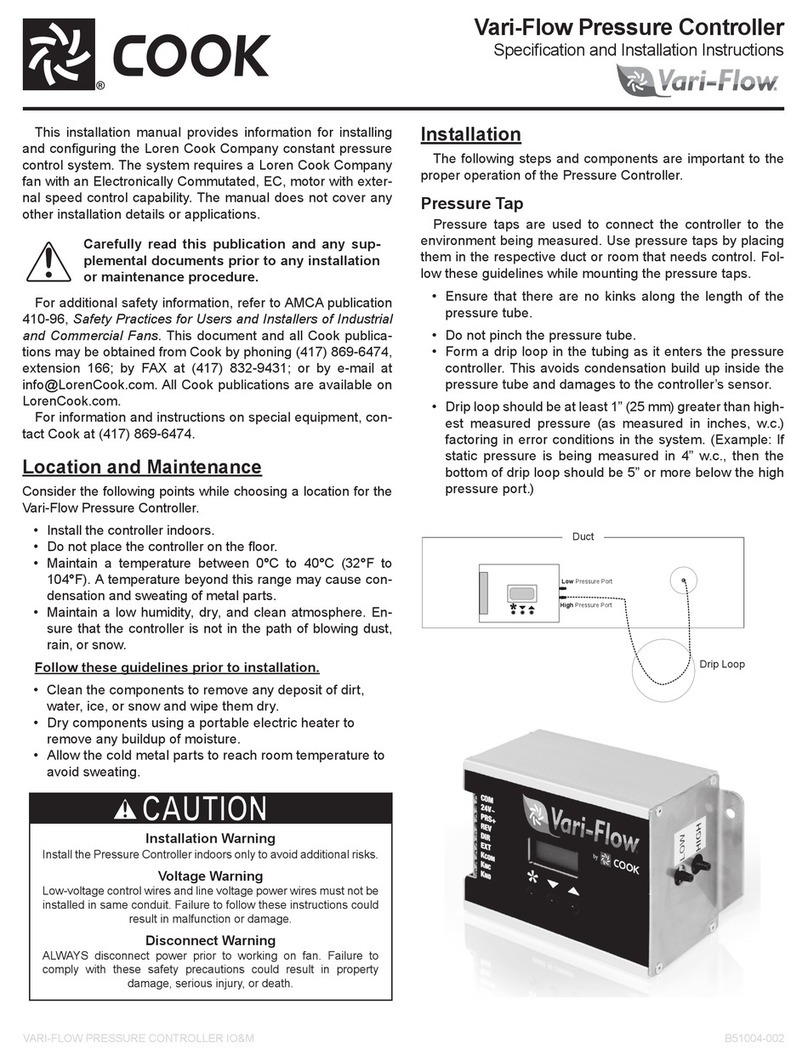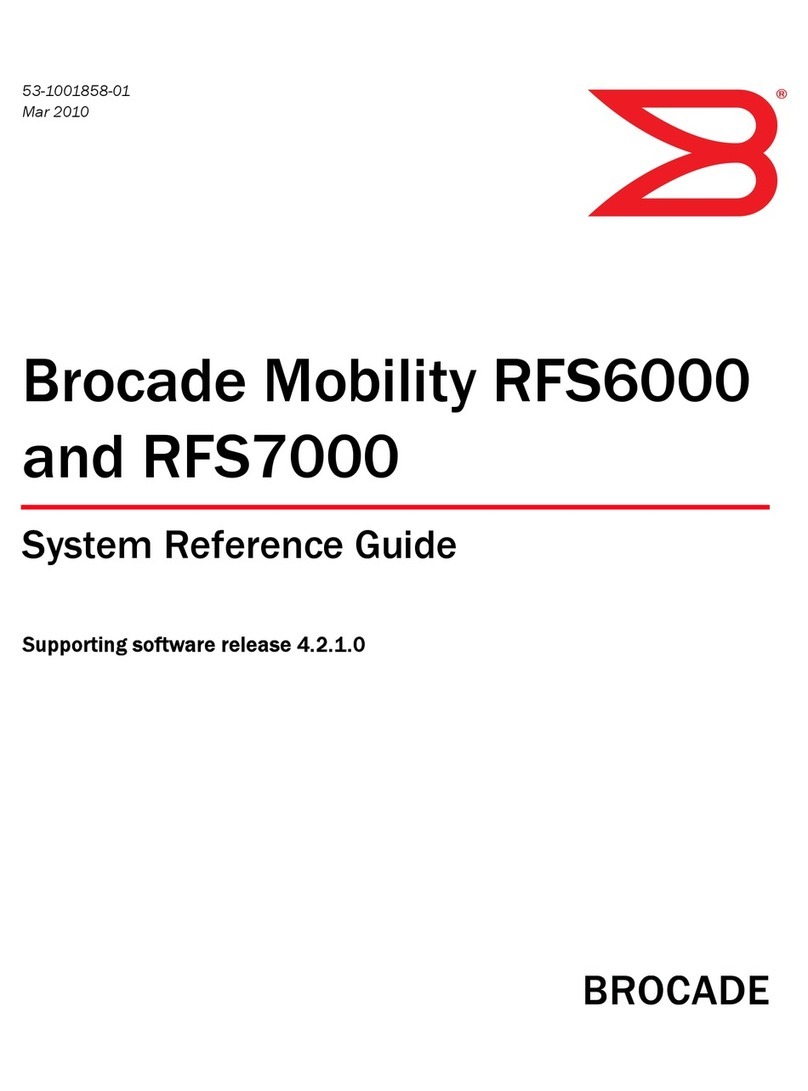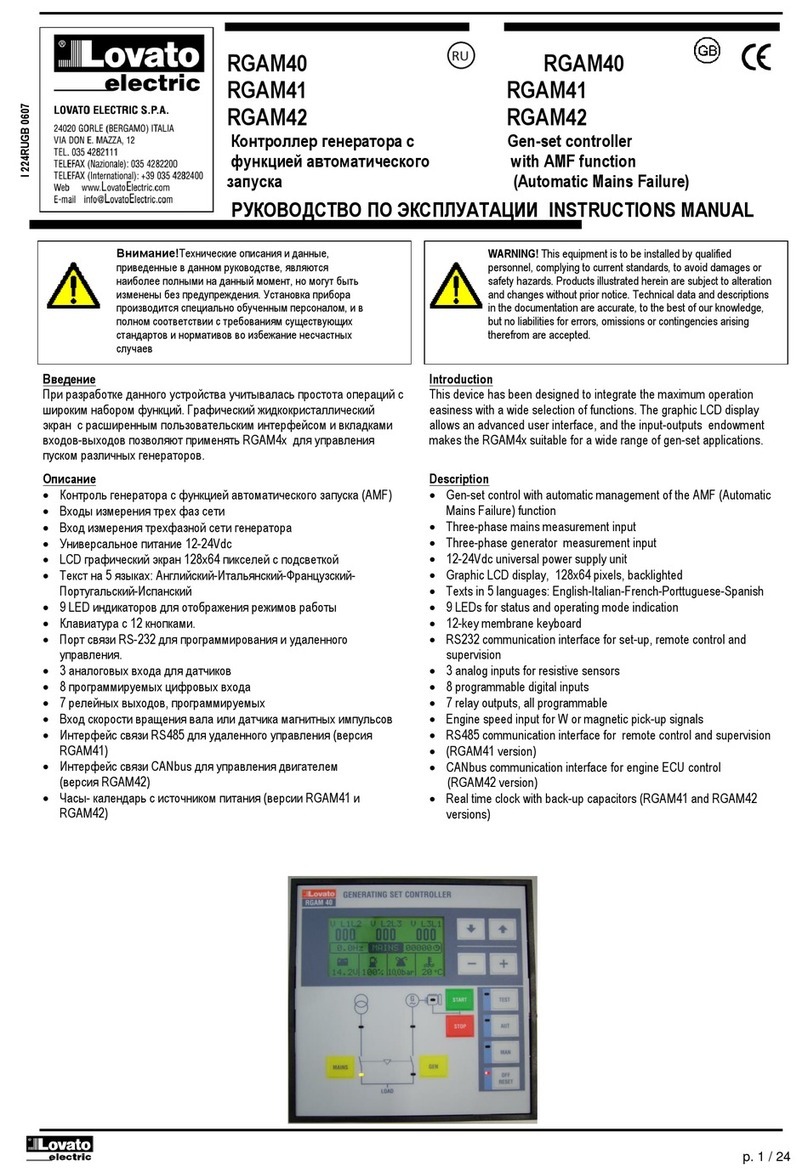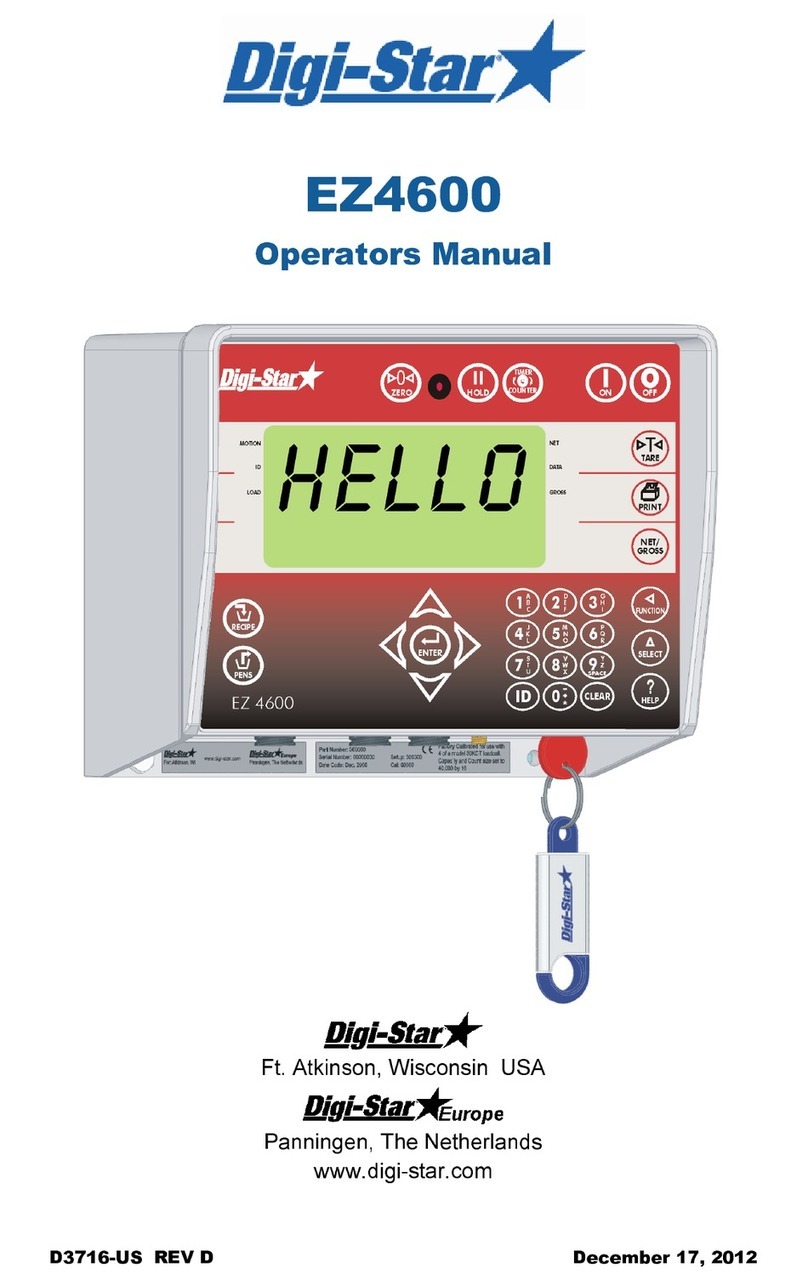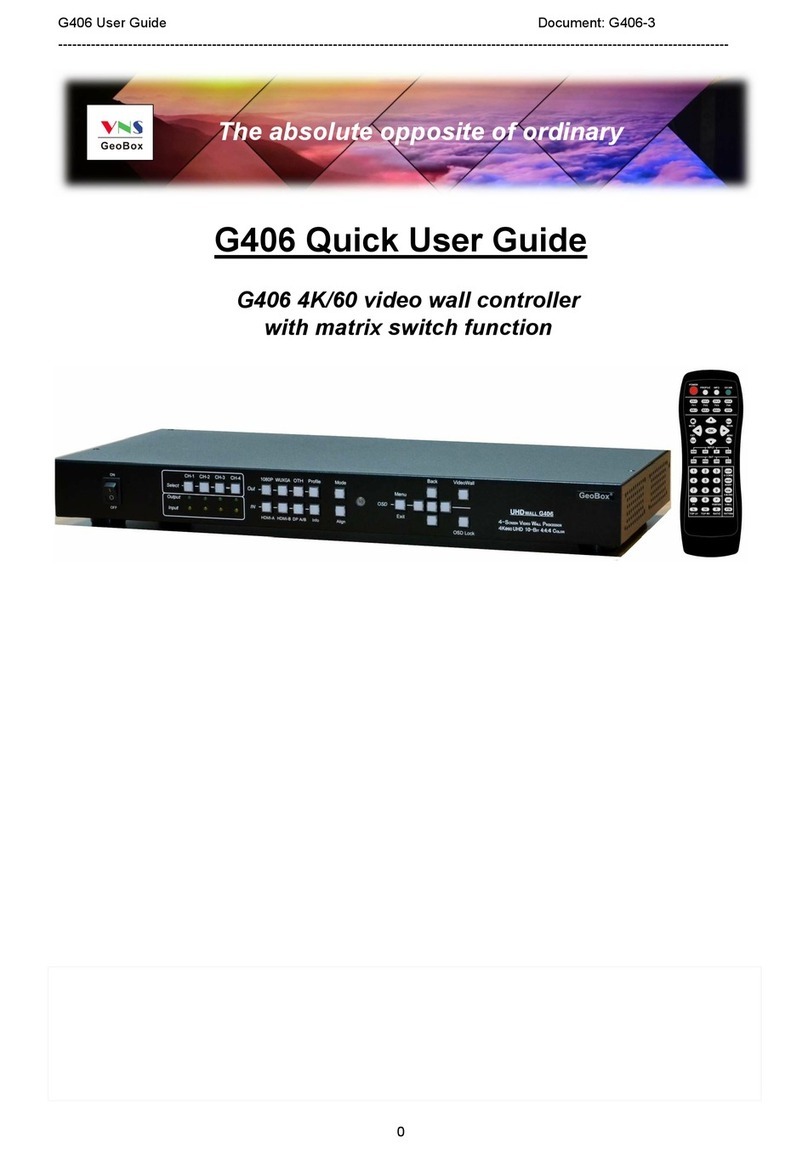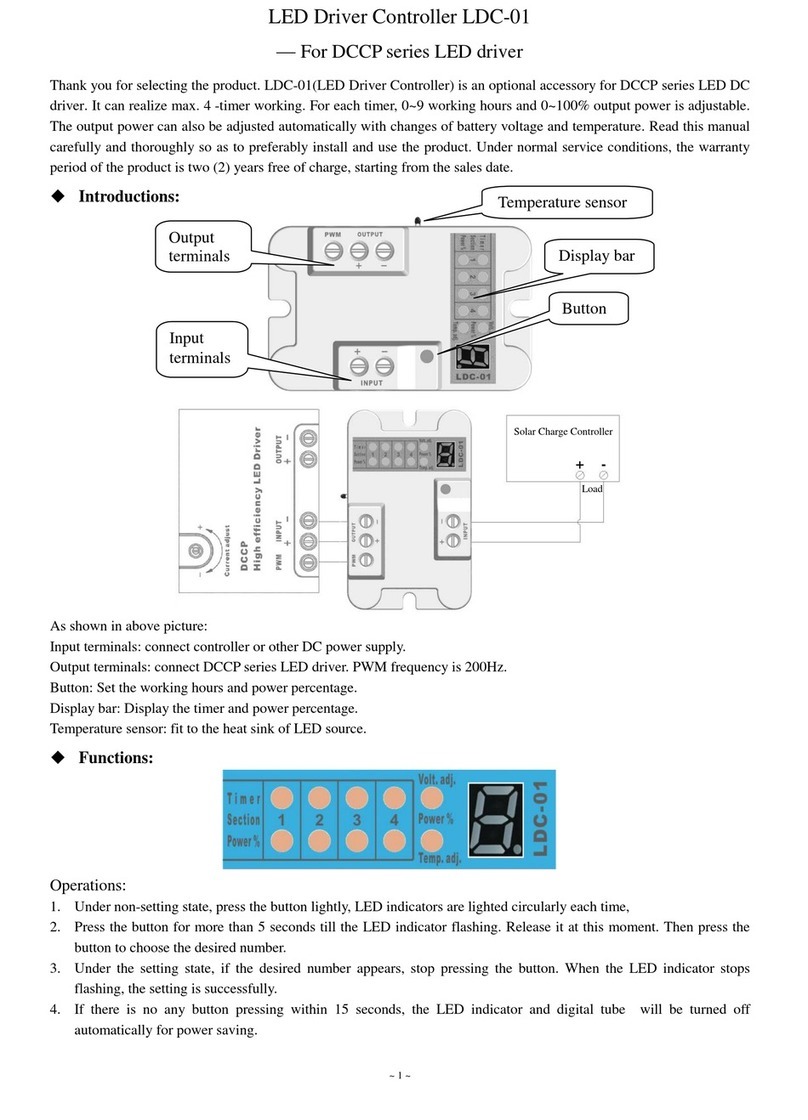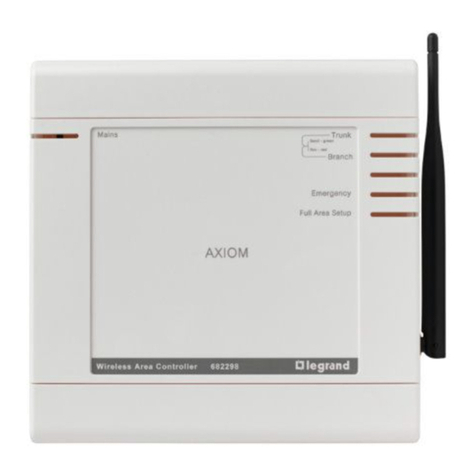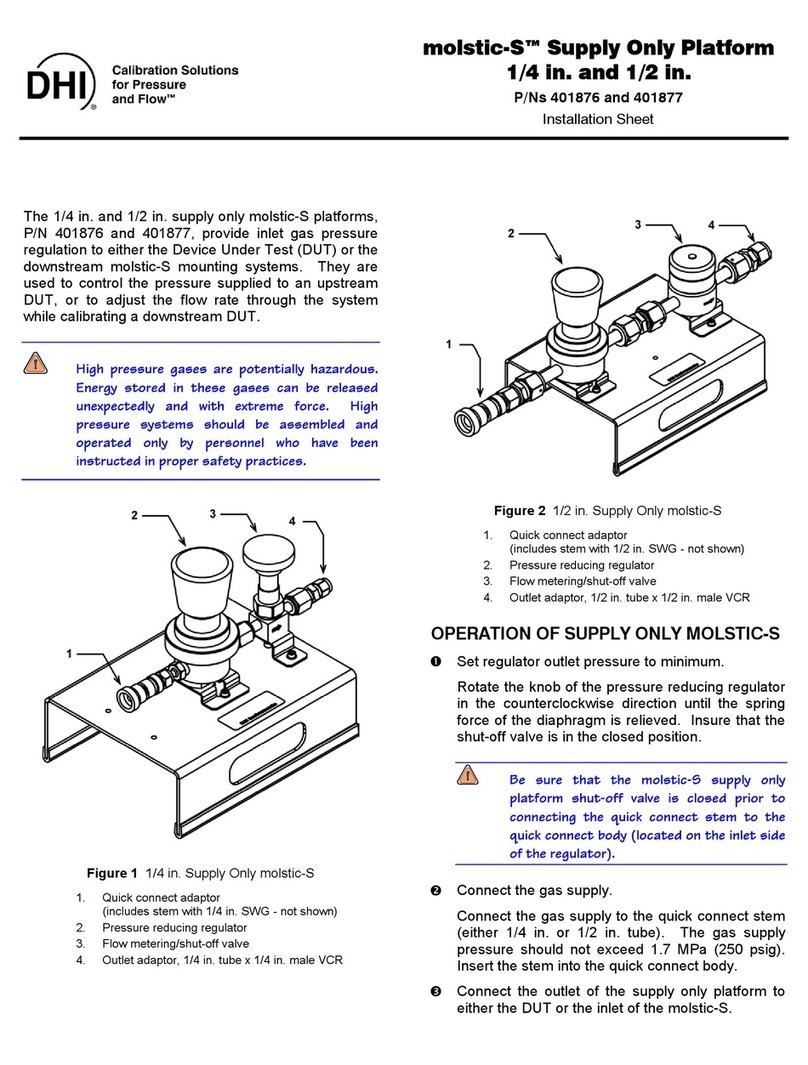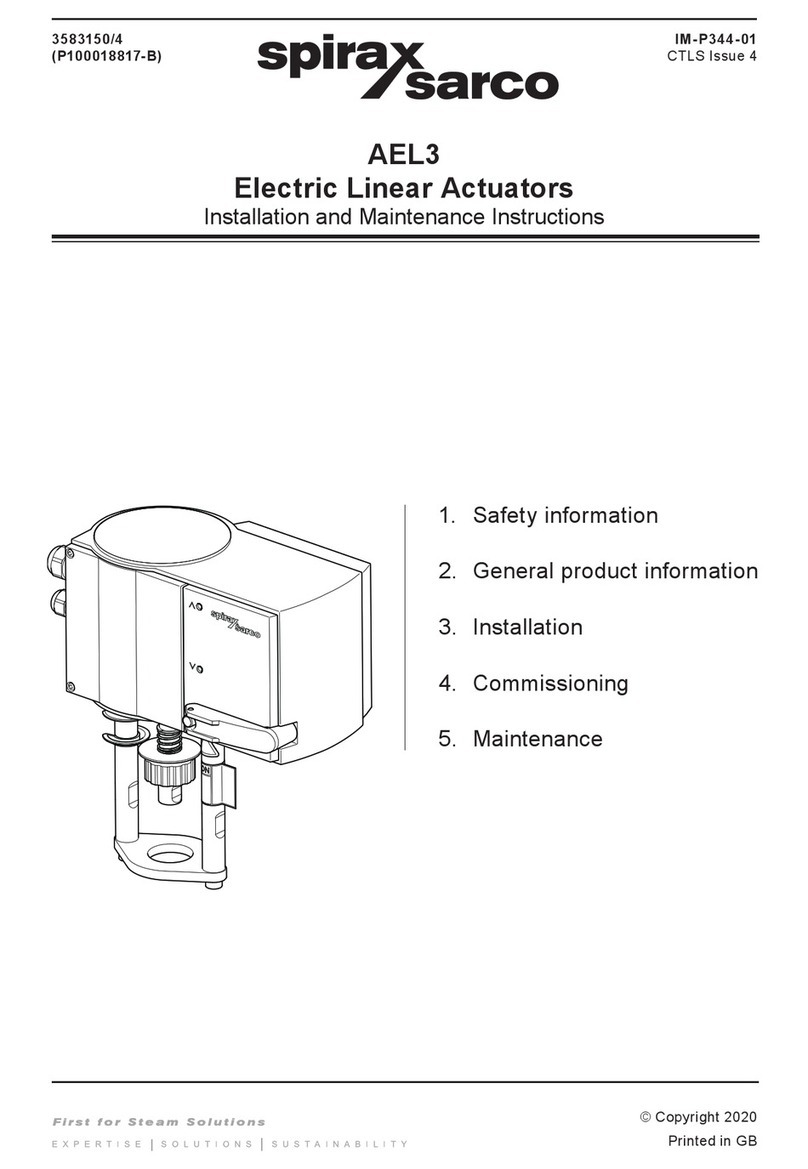Cab Control
FCC NOTIFICATIONS
FCCID: OUR-24XTREAM
FCC ID: OUR9XSTREAM
This device complies with part 15 of the FCC rules. Operation is subject to
the following conditions:
1. this device may not cause harmful interference
2. this device must not accept any interference received,
including interference that may cause undesirable operation.
To comply with FCC regulations, this device may be used only with
approved antennas. Contact Digi-Star Customer Support for additional
information.
This equipment has been tested and found to comply with the limits for a
Class B digital device, pursuant to Part 15 of the FCC Rules. These limits
are designed to provide reasonable protection against harmful interference
in a residential installation. This equipment generates, uses and can
radiate radio frequency energy and, if not installed and used in accordance
with the instructions, may cause harmful interference to radio
communications. However, there is no guarantee that interference will not
occur in a particular installation. If this equipment does cause harmful
interference to radio or television reception, which can be determined by
turning the equipment off and on, the user is encouraged to try to correct
the interference by one or more of the following measures:
• Re-orient or relocate the receiving antenna.
• Increase the separation between the equipment and receiver.
• Connect the equipment into an outlet on a circuit different from that to
which the receiver is connected.
• Consult the dealer or an experienced radio/TV technician for help.
Caution - This equipment is approved only for mobile and base
transmitting devices, separation distances of (i) 20 centimeters or more for
antennas with gains 6 dbi or (ii) 2 meters or more for antennas with gains =
or > 6 dbi should be maintained between the antenna of this device and
nearby persons during operation. To ensure compliance, operation at
distances closer that this is not recommended.
IMPORTANT: The 9XStream (900 MHz) and 24XStream (2.4 GHz)
Modules have been certified by the FCC for use with other products
without any further certification (as per FCC section 2.1091). Changes or
modifications not expressly approved by MaxStream could void the user’s
authority to operate the equipment.
8