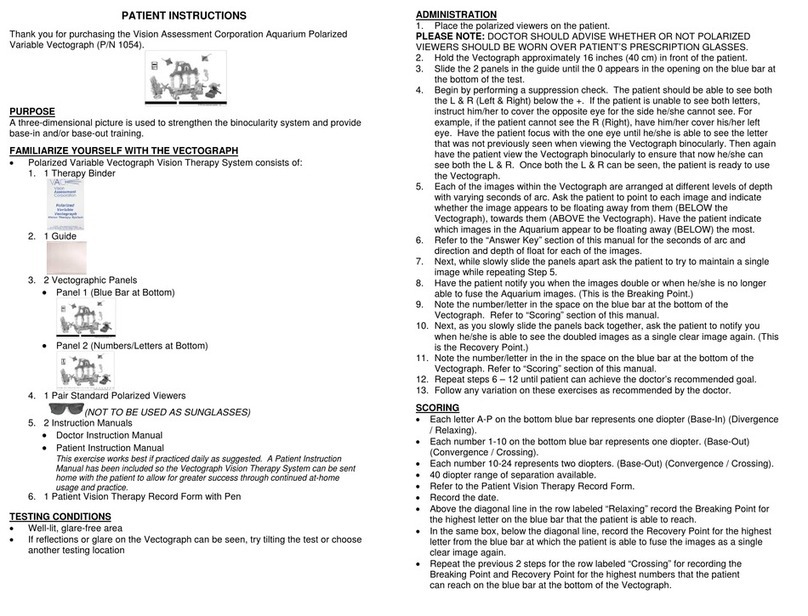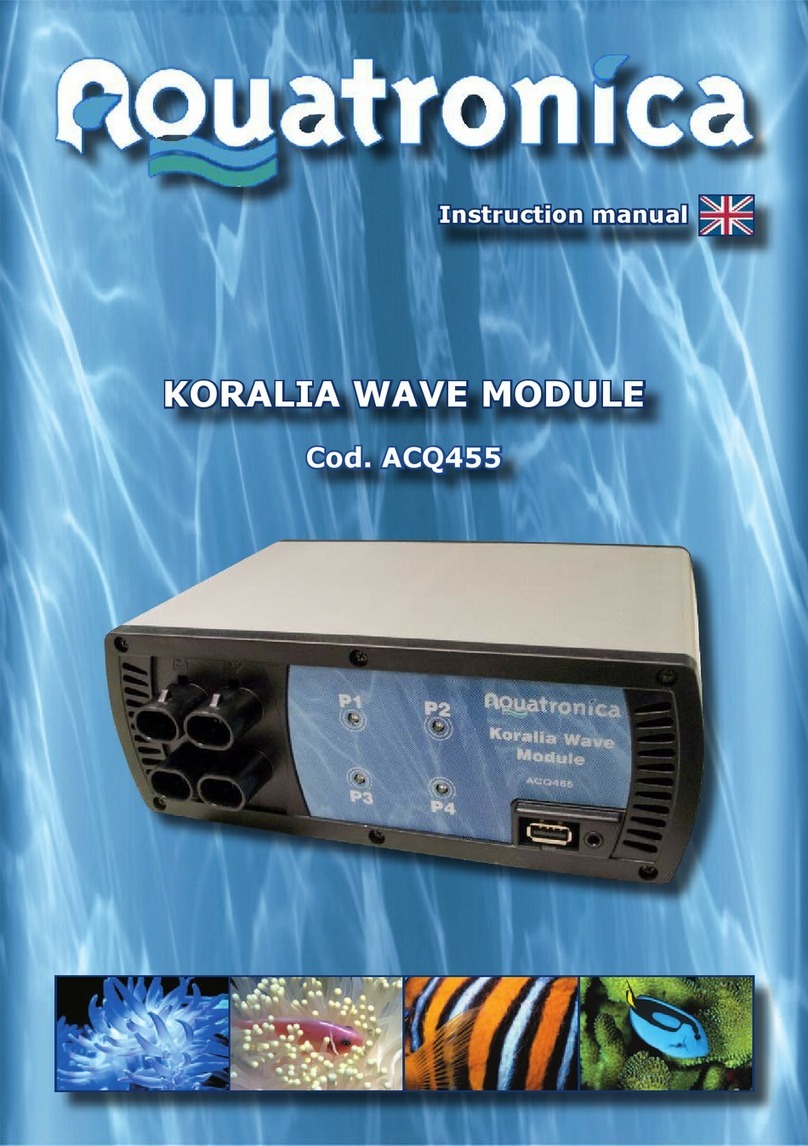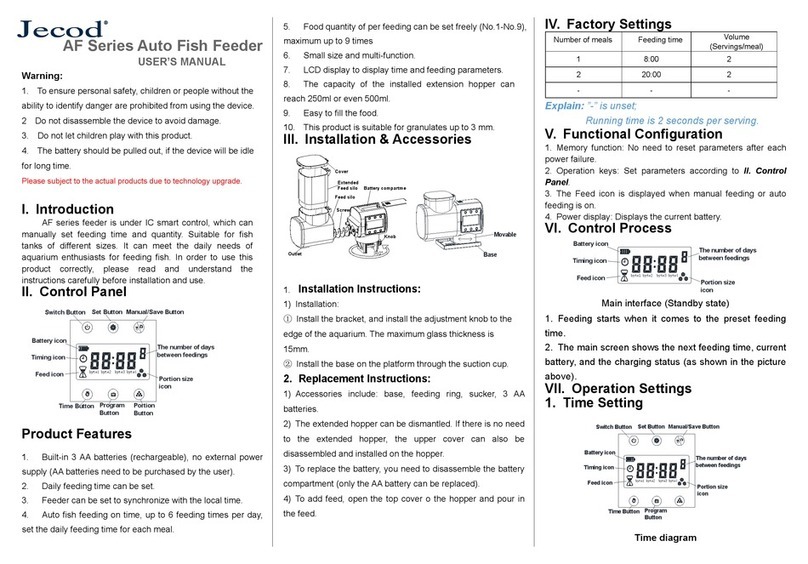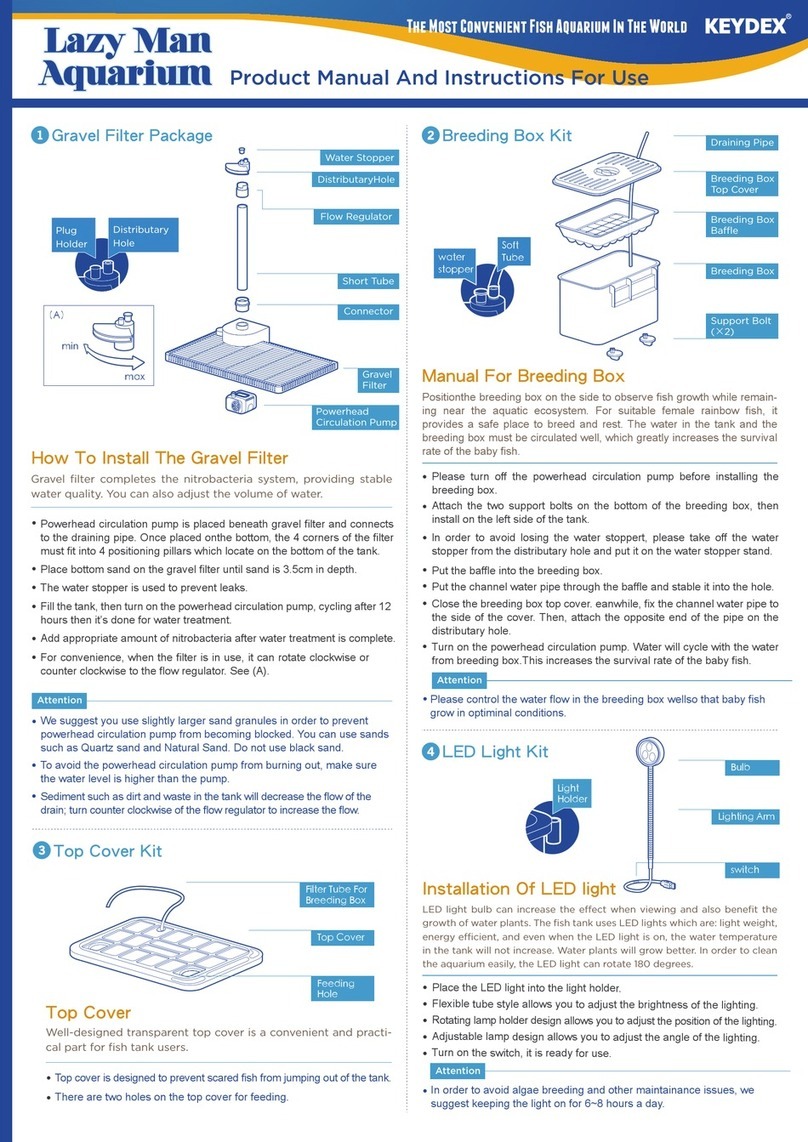Digital Aquatics ReefKeeper Lite User manual

ReefKeeper Lite User Guide
Firmware 2.01
Copyright © 2010-2011 Dynon Instruments DBA Digital Aquatics. All rights reserving, no part of
this manual may be reproduced, copied, transmitted, disseminated or stored in any storage me-
dium, for any purpose without the express written permission of Digital Aquatics. Digital Aquatics
hereby grants permission to download a single copy of this manual and of any revision to this
manual onto a hard drive or other electronic storage medium to be viewed for personal use, pro-
vided that such electronic or printed copy of this manual or revision must contain the complete
text of this copyright notice and provided further that any unauthorized commercial distribution
of this manual or any revision hereto is strictly prohibited.
Information in this document is subject to change without notice. Digital Aquatics reserves the
right to change or improve its products and to make changes in the content without obligation
to notify any person or organization of such changes. Visit the Digital Aquatics website (www.
DigitalAquatics.com) for current updates and supplemental information concerning the use and
operation of this and other Digital Aquatics products.

iReefKeeper Lite User Guide
Contents
Contents
=
Preface iii About This Guide
Part 1
Getting Started
Chapter 1 1 Product Overview
1 What Is Included
2 Head unit
2 iTemp Temperature Probe
Chapter 2 3 Installation
3 Wiring Your System
4 General Mounting
4 Mounting The RKL Head unit
5 Mounting The PC4
5 Mounting The SL1
5 Mounting The NET
5 Bus Cable Routing
Chapter 3 6 General Interface
6 Getting Around
6 Home Screen
Part 2
Programming
Chapter 4 9 Main Menu
Chapter 5 10 General Menu
10 Standby
11 Night Mode
12 Wave Maker
13 Storm Mode
ReefKeeper Lite User Guide ii
Contents
Chapter 6 14 System Menu
14 Brightness
15 Sound
15 Date/Time
16 Lock Keys
17 Units
18 Communication
18 Info
19 Factory Reset
Chapter 7 20 Modules Menu
20 Output Modes
21 Output Functions
40 Output Alarms
41 Input Calibration
Chapter 8 42 Timers Menu
Chapter 9 44 Alarms Menu
Part 3
Support
Appendix A 48 Glossary
Appendix B 50 Function Examples

iii ReefKeeper Lite User Guide
About This Guide
About This Guide
Icon Denitions
A exclamation point within an equilateral triangle is intended to alert
the user of a cautionary notice to which attention should be given prior
to the products usage.
A lowercase “i” within a circle is intended to alert the user to the pres-
ence of important operating information in the literature accompany-
ing the product. This symbol is also used for Notes.
A jagged arrow within an equilateral triangle is intended to alert the
user of a hazardous warning that involves the possibility of electrical
shock.
Disclaimers
As with most electronic devices, contact with water will cause unrepairable damage and is•
not covered under any warranty.
The ReefKeeper Lite carries a limited 1 year warranty against manufacturer defect.
•
All probes sold by Digital Aquatics have a limited 90 day warranty unless otherwise stated.•
Some probes may be covered by the manufacture and not Digital Aquatics.
Commonly Used Abbreviations
RKL ReefKeeper Lite System MLC Moon Light Controller
GC2 ReefKeeper Lite Head unit ALC Advanced Light Controller
SID System Interface Device NET Network Interface Device
PC4 Power Controller 4 SW5 Switch 5
PC1 Power Controller 1 RD1 Remote Display 1
SL1 System Lab 1 APC Advanced Pump Controller
SL2 System Lab 2 AP1 Advanced Probe 1
ReefKeeper Lite User Guide 1
Getting Started
Part 1
Getting Started
Chapter 1: Product Overview
What Is Included
Depending on what ReefKeeper Lite (RKL) system package was purchased, the kit will have the
following hardware.
RKL BASIC RKL PLUS RKL NET
1 x RKL Head unit
1 x PC4 Module
1 x SID *
1 x iTemp Probe
1 x Programming Coupler
4 x Mounting Screws
1 x RKL Head unit
2 x PC4 Module
1 x SL1 Module
1 x SID *
1 x iTemp Probe
1 x pH Probe
1 x 3Ft Bus Cable
1 x 6Ft Bus Cable
1 x Programming Coupler
8 x Mounting Screws
1 x RKL Head unit
2 x PC4 Module
1 x SL1 Module
1 x NET Module
1 x SID *
1 x iTemp Probe
1 x pH Probe
1 x 1Ft Bus Cable
1 x 3Ft Bus Cable
1 x 6Ft Bus Cable
1 x 7Ft Network Cable
1 x Programming Coupler
10 x Mounting Screws
* The SID is the device used to update the RKL and any modules via a USB port on a Windows
computer The SID is also used for communication with the myReef Application.
At the time of this printing, the Programming Application is only compatible with the
Windows operating system. It is not compatible with the Apple OS or Linux OS.

2ReefKeeper Lite User Guide
Getting Started
Head unit
The RKL head unit is the main control unit for the entire system. All settings and congurations
are set and stored within it.
1
2
34
ReefKeeper Lite Head unit
1ReefKeeper Lite LCD Screen
2Module Indicator LEDs
3Dual usage Enter / Status key
4Dual usage Back / Standby key
iTemp Temperature Probe
The ReefKeeper Lite System has the unique ability to monitor temperature from a probe con-
nected directly to the system bus. The probe consists of a standard temperature probe with an
RJ bus connection on one end. This allows the probe to be connected at the end of the bus chain
and lets the RKL system monitor temperature without the usage of an SL1. Besides the physi-
cal connection of the iTemp probe, iTemp is treated exactly the same as any other input on the
system.
iTemp Temperature Probe
ReefKeeper Lite User Guide 3
Getting Started
Chapter 2: Installation
Wiring Your System
The ReefKeeper Lite (RKL) is a modular system. All modules are connected together via the bus
cables included with the system. There is not a specic order when connecting modules to the
system, nor is there a required port order. Below are connection examples for each one of the
RKL system packages. These examples are intended to show a possible connection scheme for
your system.
Bus
1
2
1234
MaxCurrent Per Channel
ReefKeeper Lite BASIC: Connection Example
Status
Bus
Switch
Temp
pH ORP
Bus
1
2
1234
MaxCurrent Per Channel
Bus
1
2
1234
MaxCurrent Per Channel
ReefKeeper Lite PLUS: Connection Example

4ReefKeeper Lite User Guide
Getting Started
Status
Bus
Status
Bus
Switch
Temp
pH ORP
Bus
1
2
1234
MaxCurrent Per Channel
Bus
1
2
1234
MaxCurrent Per Channel
ReefKeeper Lite NET: Connection Example
There is no required order when connecting a ReefKeeper Lite system.
General Mounting
It is important that electronic equipment never be mounted on the ground or the bottom of a
cabinet. All Digital Aquatics modules should be mounted as high as conditions will allow. Also,
all bus cables, probe wires, and power cords should use proper drip loops.
Correct Installation w/ Drip Loop Incorrect Installation w/o Drop Loop
Water damage is not covered by product warranties and is the leading cause of device failure. It
is the responsibility of the user to insure safe installation practices are followed.
Mounting the RKL Head unit
Mount the head unit in a location where it can be easily accessed for daily operation. While the
face of the head unit is splash resistant, proper ventilation is important.
ReefKeeper Lite User Guide 5
Getting Started
Mounting the PC4
Mount the PC4 in a well ventilated location. Also, make sure it can be accessed in the event main-
tenance must be done, such as a rmware upgrade.
PC4s should never be mounted on the oor or any other surface where water can pool.
Mounting the SL1 (Included with the RKL PLUS and RKL NET package)
Mount the SL1 in a well ventilated location; close enough to the tank or sump so that all probe
wires can reach their mounting locations. Also, make sure it can be accessed in the event mainte-
nance must be done, such as a rmware upgrade.
Mounting the NET (Included with the RKL NET package)
Mount the NET in a well ventilated location. Please be aware that the module must be within
wiring distance of a network connection. Also, make sure it can be accessed in the event mainte-
nance must be done, such as a rmware upgrade.
Bus Cable Routing
It is important to make sure bus cables are routed in a way that will keep them safe. Make sure
they cannot get pinched or crimped. Damaging a bus cable can cause system wide failure.
It is also important to keep bus cables clear of lighting ballasts and wiring. Bus cables can pick up
electronic noise and in extreme cases this noise can cause interference to the system.

6ReefKeeper Lite User Guide
Getting Started
Chapter 3: General Interface
Getting Around
The ReefKeeper system and head unit have been designed to be as intuitive and easy to use as
possible. Navigation through the head unit can be accomplished by using the [UP] and [DOWN]
arrow keys. The [UP] key is indicated by a triangle pointing upward and the [DOWN] key is
indicated by a triangle pointing downward. Menus can be entered and exited using the [ENTER]
and [BACK] keys receptively.
Home Screen
The home screen gives you quick and easy access to the most important information in your
system.
Example Home Screen
Date and Time
The Date and Time are displayed in the top half of the display. The date is formatted as the cur-
rent day of week followed the current day of the month. The time is formatted based on a 12
hour clock using the A (AM) and P (PM) designators.
Please see page 12 on how to change the current date and time.
Quick Data
Quick Data can display any port (input/output) attached to the system. This allows for quick ac-
cess to all of your systems parameters without having to navigate through the menus.
A port that has been removed from the system will show up as “error”
The quick data will always say “None” when powered up as it does not store the sensor
that it was previously set to.
To change quick data
Press the [Up] button to go up through the port list.
Press the [Down] button to go down through the port list.
ReefKeeper Lite User Guide 7
Getting Started
Standby
Standby is a timer that can be set to turn ON or OFF outputs for a user programmable duration of
time. Typically, Standby is used to temporarily turn o pumps for maintenance or feeding. Once
the Standby timer has nished counting down, all outputs set to use Standby will automatically
resume their normal operation. Each device can individually be set to use standby.
Example screen after Standby has been started
Standby can only be started from the Home Screen. It will appear on the lower line when active.
Standby has a factory default setting of 30 minutes.
To set up Standby
Please see the General menu instructions in Chapter 5.
To set an Output to use Standby
Please see the output function setup instructions in Chapter 7.
To start Standby
1When on the Home Screen, Press the [Back] / Standby button.
The lower line will say “Standby”.
2Press the [Enter] button to start Standby.
The time will appear next to “Standby”, it will begin to countdown, signaling that Standby
is now active. Once the standby time has expired, the system will go back to normal opera-
tion and the channels will function based on their programming.
To cancel Standby
Press the [Back] button.
Standby can be stopped early once activated. Standby and its timer will be removed from
the screen. The previous quick data will take its place.

8ReefKeeper Lite User Guide
Getting Started
Alarm Notication
When an alarm is set to use a the ash or beep notication, it will appear on the home screen.
The alarm will appear on the top line as “AlarmXX”, where the XX is the number of the active
alarm.
Example Alarm Notication
To stop an alarm’s ashing or beeping
When on the Home Screen, Press the [Back] button.
To remove the alarm message from the screen
When on the Home Screen, Press the [Enter] button.
The alarm condition must be cleared before the alarm message will be removed from the
screen. For example, if a temperature alarm of 80 degrees triggers an alarm, the “Alarm”
message on the screen will stop displaying if and only if you press [Enter] and the tempera-
ture is currently below 80 degrees.
ReefKeeper Lite User Guide 9
Programming
Part 2
Programming
Chapter 4: Main Menu
Pressing [Menu] enters the menu system. The menu system is structured as follows.
General
System
Modules
Timers
Alarms
Pressing the arrow keys will navigate through the menu options listed above. Once the desired
item is ashing, press [Enter] to make your selection.

10 ReefKeeper Lite User Guide
Programming
Chapter 5: General Menu
The General menu includes the following settings.
Standby
Night Mode
Wave Maker
Storm Mode
To navigate to the General menu
1On your ReefKeeper Lite head unit, hit the [Menu] key.
2Press [Down] until “General” is ashing and press [Enter].
Standby
The Standby option is a timer that can be triggered from the Home Screen. Outputs can use this
timer to turn ON or OFF for various reasons such as feeding or maintenance. Only the minutes
and seconds can be set in the Standby timer with a maximum duration of 59 minutes and 59
seconds.
To set Standby
1From the General Menu with Standby ashing, press [Enter].
The middle time option (Minutes) will be ashing and ranges from 00 to 59.
2Press the [Up] and [Down] buttons to change the minutes to the desired value and
press the [Enter] button to conrm.
The last time option (seconds) will then start ashing and ranges from 00 to 59.
3Press the [Up] button or the [Down] button to change the seconds to a desired value
and press the [Enter] button to conrm.
The screen will change and show “Save”.
4Press the [Enter] button to save.
ReefKeeper Lite User Guide 11
Programming
You can go back from a save by pressing [Back] when save is ashing.
Night Mode
The Night Mode option sets a night time period for your system. This feature can be used for the
following items:
The MLC/ALC modules (sold separately) can use the Lunar function to turn on lights
during Night Mode.
The Pump function have options to turn pumps ON or OFF during Night Mode.
The LCD screen has a brightness option for both Day Mode and Night Mode.
To set Night Mode
1From the General Menu, press [Down] until “Night Mode” is ashing and press [Enter].
The rst setting is the Night Mode Start Time. Hours will be ashing.
2Press the [Up] or [Down] buttons to change the current values for Hours, Minutes and
Seconds. Move from one eld to the next by hitting [Enter].
3After the last eld for Night Start is set, press the [Enter] button to conrm.
The next setting is the Night Mode End Time. Hours will be ashing.
4Press the [Up] or [Down] buttons to change the current values for Hours, Minutes and
Seconds. Move from one eld to the other by hitting [Enter].
5After the last eld for Night Start is set, press the [Enter] button to conrm.
The screen will change and show “Save”.
6Press the [Enter] button to save.
You can go back from a save by pressing [Back] when save is ashing.

12 ReefKeeper Lite User Guide
Programming
Wave Maker
The wavemaker setting allows the user to congure two opposing pump cycles, A and B. These
settings can be used with the Wave Maker function to generate turbulent ow within your tank.
Since these cycles oppose each other, WM A is always ON when WM B is OFF and vice versa.
To set Wave Makers
1From the General Menu, press [Down] until “Wave Maker” is ashing and press [Enter].
The rst setting is the amount of time that Wave Maker A will be ON, shown by “WM A”.
Hours will be ashing.
2Press the [Up] or [Down] buttons to change the current values for Hours, Minutes and
Seconds. Move from one eld to the other by hitting [Enter].
Hours range from 0 to 11. Minutes and seconds range from 00 to 59.
3After the last eld is set, press the [Enter] button to conrm.
The next setting is the amount of time Wave Maker B will be ON, shown by “WM B”. Hours
will be ashing.
4Press the [Up] or [Down] buttons to change the current values for Hours, Minutes and
Seconds. Move from one eld to the other by hitting [Enter].
5After the last eld is set, press the [Enter] button to conrm.
The next prompt is for “Random”. Selecting “Yes” will vary the On and O durations
between zero and the maximum set. The On and O durations set in the earlier steps deter-
mine the maximum value.
6Press the [Up] or the [Down] buttons to change between “Yes” and “No” and press
enter to conrm.
The screen will change and show “Save”.
7Press the [Enter] button to save.
You can go back from a save by pressing [Back] when save is ashing.
ReefKeeper Lite User Guide 13
Programming
Storm Mode
The “Storm Mode” setting is used to create random ON and OFF durations of the devices on the
system. For example, if a light is programmed to use storm mode, it will turn ON and OFF at
random time intervals. Storm Mode can be used on Lights and Pumps.
To set up Storm mode
1From the General Menu, press [Down] until “Storm Mode” is ashing and press [Enter].
The rst option will be “Day Of Week” and the rst “-” will be ashing by default. “Day Of
Week” represents the days of the week that you would like Storm Mode to operate and is
displayed as a sequence of dashes. Any or all of the days can be selected for Storm Mode.
Example: “S - - W - - S” = Sunday, Wednesday, Saturday “Active
2Press the [Up] or [Down] buttons to select the rst day, press [Enter] to set and move
to the next day. Continue until all days are set and press [Enter] to conrm.
The next prompt will be for the “Start” time with the rst eld (hour) ashing.
3Press the [Up] or [Down] button to set the rst eld (hour), press [Enter] to set and
move to the next eld.
The next prompt will be for the “On Duration” time with the rst eld (hour) ashing. This is
not a standard time but a total duration that Storm Mode is to be in the ON state.
4Press the [Up] or [Down] button to set the rst eld (hour), press [Enter] to set and
move to the next eld.
The next prompt will be for the “O Duration” time with the rst eld (hour) ashing. This is
not a standard time but a total duration that Storm Mode is to be in the OFF state.
5Press the [Up] or [Down] button to set the rst eld (hour), press [Enter] to set and
move to the next eld.
The next prompt is for “Repeat Count” and species the number of on/o cycles that the
Storm Mode will repeat. The default state is “00” and indicates that Storm Mode will not
repeat. When set to 01 Storm Mode will repeat one time.
6Press the [Up] or [Down] button to set the eld, press [Enter] to set.
The screen will change and show “Save”.
7Press the [Enter] button to save.
You can go back from a save by pressing [Back] when save is ashing.

14 ReefKeeper Lite User Guide
Programming
Chapter 6: System Menu
The System menu includes the following settings.
Brightness
Sound
Date / Time
Lock Keys
Units
Communication
Info
Factory Reset
To navigate to the System menu
1On your ReefKeeper Lite head unit, hit the [Menu] key.
2Press [Down] until “System” is ashing and press [Enter].
Brightness
The Brightness setting determines how bright the LCD screen is for viewing. The LCD can have
dierent brightness levels for Day Mode and for Night Mode. The level will automatically change
when the system transitions from day to night and back again.
To set the Brightness level of the screen
1From the System Menu, press [Down] until “Brightness” is ashing and press [Enter].
The rst setting is for the level of brightness during Day Mode.
2Press the [Up] or [Down] buttons to set the desired level and press the [Enter] button
to conrm and advance to the next value.
The next setting is for the level of brightness during Night Mode.
3Press the [Up] button or the [Down] button to set the desired level and press the
[Enter] button to conrm.
ReefKeeper Lite User Guide 15
Programming
The screen will change and show “Save”.
4Press the [Enter] button to save.
You can go back from a save by pressing [Back] when save is ashing.
Sound
The Sound setting is used to turn on or o the tone associated with a button press. Changing the
Sound setting to “OFF” does not aect audible alarms.
To set the Sound option
1From the System Menu, press [Down] until “Sound” is ashing and press [Enter].
2Press the [Up] or [Down] buttons to change between “On” and “O” and press the
[Enter] button to conrm.
The screen will change and show “Save”.
3Press the [Enter] button to save.
You can go back from a save by pressing [Back] when save is ashing.
Date/Time
Date is used to keep track of the day of the week as well as the current lunar cycle for the Lunar
function. Time is used to trigger lights on and o as well as timers.
Time does not automatically update with daylight savings time.
To set the Date and Time
1From the System Menu, press [Down] until “Date/Time” is ashing and press [Enter].
The rst option is to set the system’s date. The Year will be ashing and ranges from 2000 to
2099.
2Press the [Up] button or the [Down] button to change the year to the desired value
and press the [Enter] button to conrm and advance to the next value.
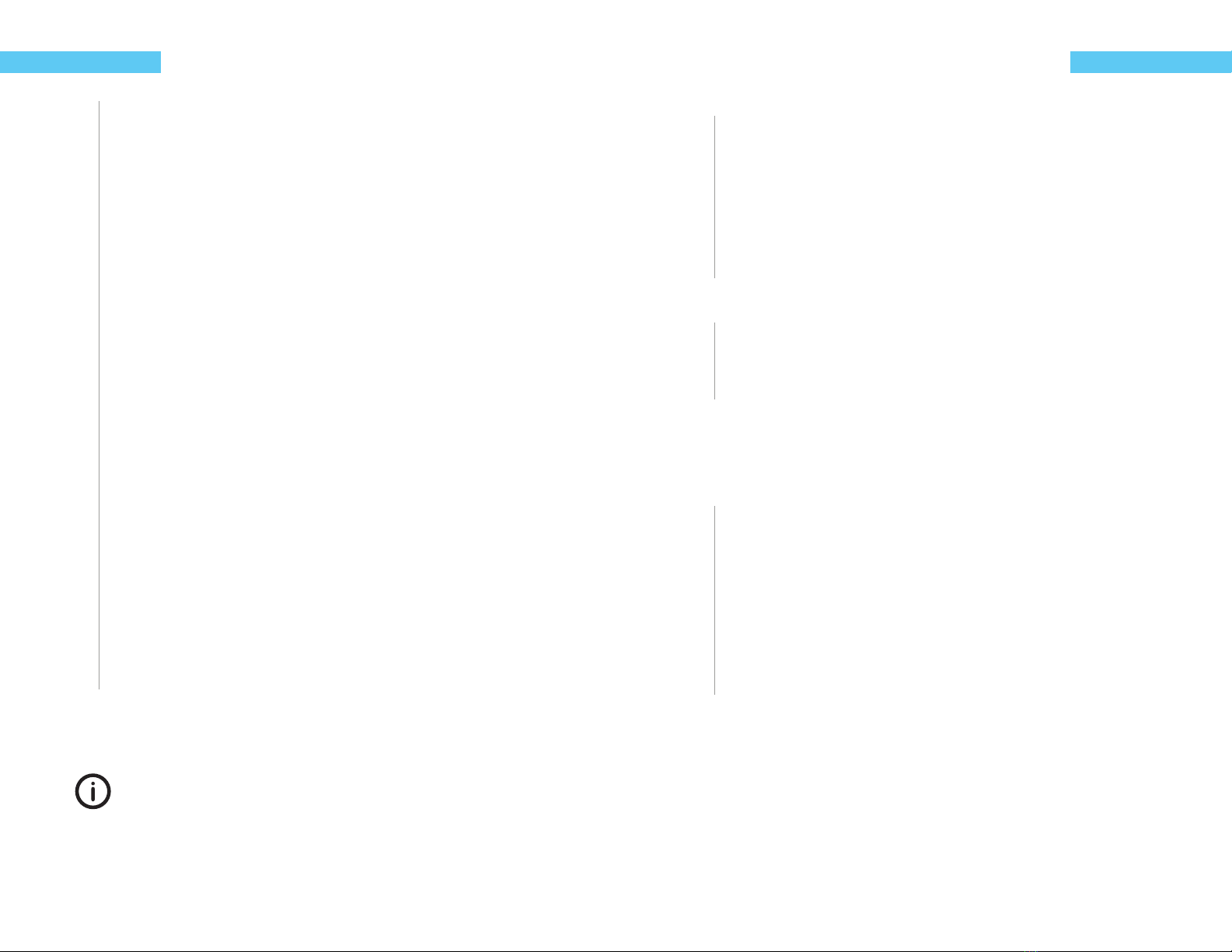
16 ReefKeeper Lite User Guide
Programming
The next option is to set the system’s month and ranges from Jan to Dec.
3Press the [Up] button or the [Down] button to change the current month to a desired
value and press [Enter] to conrm and advance to the next value.
The next option is to set the system’s day and ranges from 1 to the current month’s maxi-
mum.
4Press the [Up] button or the [Down] button to change the current day to a desired
value and press [Enter] to conrm and advance to the next value.
The next option is to set the system’s time. The hour will be ashing and ranges from “1” to
“12”.
5Press the [Up] button or the [Down] button to change the hour to the desired value
and press the [Enter] button to conrm and advance to the next value.
The next option is to set the minutes and ranges from “1” to “59”.
6Press the [Up] button or the [Down] button to change the current minutes to a desired
value and press [Enter] to conrm and advance to the next value.
The next option is to set the seconds and ranges from “1” to “59”.
7Press the [Up] button or the [Down] button to change the current seconds to a desired
value and press [Enter] to conrm.
The screen will change and show “Save”.
8Press the [Enter] button to save.
You can go back from a save by pressing [Back] when save is ashing.
Lock Keys
The key lock ability allows a system to operate as normal, but will not accept a key press. This
feature is intended to be used as a safety measure when kids or guests are present.
The unlock button combination is: [Up], [Down], [Up], [Enter]
To lock the keys
ReefKeeper Lite User Guide 17
Programming
1From the System Menu, press [Down] until “Lock Keys” is ashing and press [Enter].
2Press the [Up] or [Down] buttons to change between “Yes” and “No”.
3Press the [Enter] button to conrm.
If “Yes” is selected the system will display the Home Screen with “Locked!” on the bottom
line. The “Locked” will disappear and display the Quick Data. At any time if a key is pressed
and the display is locked the “Locked” will appear for four seconds. To navigate the system
again, use the unlock button code.
To unlock the keys
From the Home screen, press [Up], [Down], [Up], [Enter].
Your keys should now be unlocked.
Units
The “Units” setting aects the display of temperature on the system. Temperature can be dis-
played as either Fahrenheit (F) or Celsius (C).
To set Units
1From the System Menu, press [Down] until “Units” is ashing and press [Enter].
2Press the [Up] button or the [Down] button to change between “F” Fahrenheit and “C”
Celsius and press the [Enter] button to conrm.
The screen will change and show “Save”.
3Press the [Enter] button to save.
You can go back from a save by pressing [Back] when save is ashing.

18 ReefKeeper Lite User Guide
Programming
Communication
The communication option allows the user to set whether or not devices other than the head
unit can control and alter the system. These options have been added for security purposes and
it is highly recommended to leave them o if they are not being actively used.
To set the communication settings
1From the System Menu, press [Down] until “Communication” is ashing and press
[Enter].
The rst setting is for NET control. Setting this to “Yes” will allow a connected NET module to
turn ON and OFF channels through the web interface.
2Press the [Up] or [Down] buttons to change between “Yes” and “No”.
3Press the [Enter] button to conrm.
The second setting is for myReef control. Setting this to “Yes” will allow the myReef applica-
tion (connected through the SID) to have full control over your system. This includes the
editing and saving of all system settings and parameters.
4Press the [Up] or [Down] buttons to change between “Yes” and “No”.
5Press the [Enter] button to conrm.
The screen will change and show “Save”.
6Press the [Enter] button to save.
You can go back from a save by pressing [Back] when save is ashing.
Info
The Info menu shows the current rmware version that has been installed on the ReefKeeper Lite.
To view info
1From the System Menu, press [Down] until “Info” is ashing and press [Enter].
2Press [Enter] or [Back] to leave the menu option.
ReefKeeper Lite User Guide 19
Programming
Factory Reset
The Factory Reset option will revert the ReefKeeper Lite back to its default settings.
Factory resetting your head unit will result in the complete loss of all saved user settings.
Please take caution as this action cannot be undone.
To reset the RKL settings
1From the System Menu, press [Down] until “Factory Reset” is ashing and press
[Enter].
2Press the [Up] or [Down] buttons to change between “Yes” and “No”.
3Press the [Enter] button to conrm.
If the Factory Reset was set to “Yes” the screen will display “Reset” on the top line. The bot-
tom line will display a progress bar as the various settings are reset. Once the ReefKeeper
Lite has nished resetting its defaults the head unit will automatically restart itself.
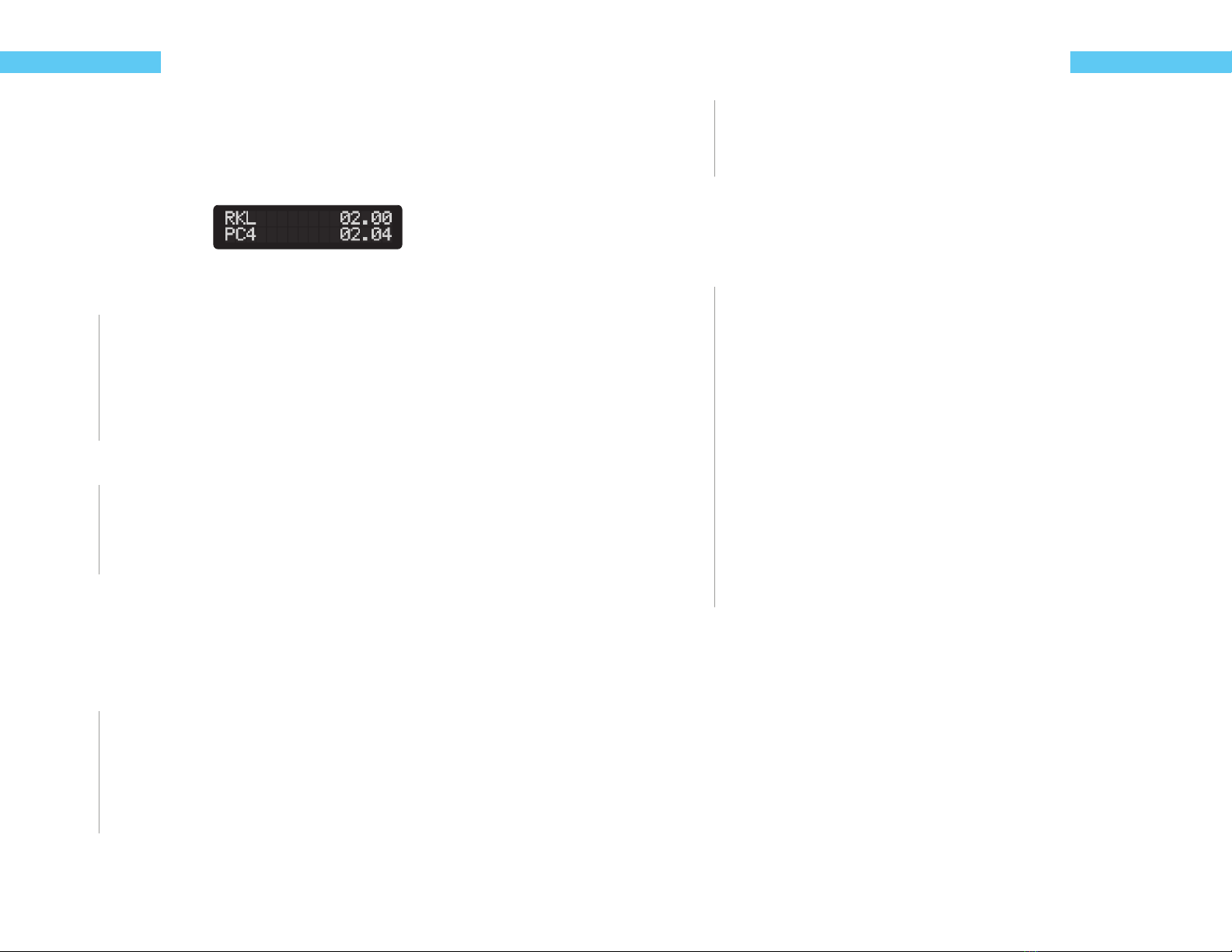
20 ReefKeeper Lite User Guide
Programming
Chapter 7: Modules Menu
The Modules menu is the third option in the menu list. This option allows for the viewing and
conguring of modules plugged into the ReefKeeper Lite system. It is here that outputs are pro-
grammed and probes are calibrated.
Example Modules Menu Screen
To enter the Modules Menu
1To get to the Modules Menu press [Menu].
2Press the [Down] button until “Modules” is ashing and press [Enter].
The menu will now show the list of modules that are currently connected to the ReefKeeper
Lite system. The rst option in the list is the ReefKeeper Lite itself, which is represented as
“RKL”. This is where iTemp is accessed and calibrated if needed.
To enter a Module’s Port Menu
From the Modules Menu, press the [Up] or [Down] buttons until the desired module is
ashing and press [Enter].
This menu will display a complete list of the Inputs and Outputs for the selected module.
Output Mode
This is the current state of the output and should not be adjusted prior to programming. Once
programmed, it will be set to “Auto”. Setting the Mode to “On” or “O” will put the output in that
state regardless of the program. An output mode must be placed back into “Auto” to resume the
programmed function if the mode is ever changed.
To change an outputs mode
1From a Module’s Port Menu, while “Mode” is ashing, press [Enter].
2Press the [Up] button or the [Down] button to change between “On”, “O” or “Auto”.
3Press the [Enter] button to conrm.
The screen will change and show “Save”.
ReefKeeper Lite User Guide 21
Programming
4Press the [Enter] button to save.
You can go back from a save by pressing [Back] when save is ashing.
Output Function
Functions are used to dene how an output should operate. There are 14 dierent functions
that an Output can be programmed with. Below is the complete list and description of these
functions. It’s important to note that any function can be used in almost any way. If the functions
behavior is desired it can be used.
On/O Standard
Heater ReadyFit
Fan ReadyFit
Chiller ReadyFit
Metal Halide ReadyFit
Light (Other) Standard
Lunar Standard
Skimmer ReadyFit
Wave Maker Standard
Pump (Other) Standard
Controller Standard
Multi-Timer Standard
Advanced Light Standard
Switch Standard
The ReefKeeper Lite (2.00+) uses the new ReadyFit functions. These are intended to simplify
setting up a system for some of the more common functions. All functions have been updated
to use the new EasyFlow menu structure where the ReefKeeper Lite will walk you though the
conguration options for each function.
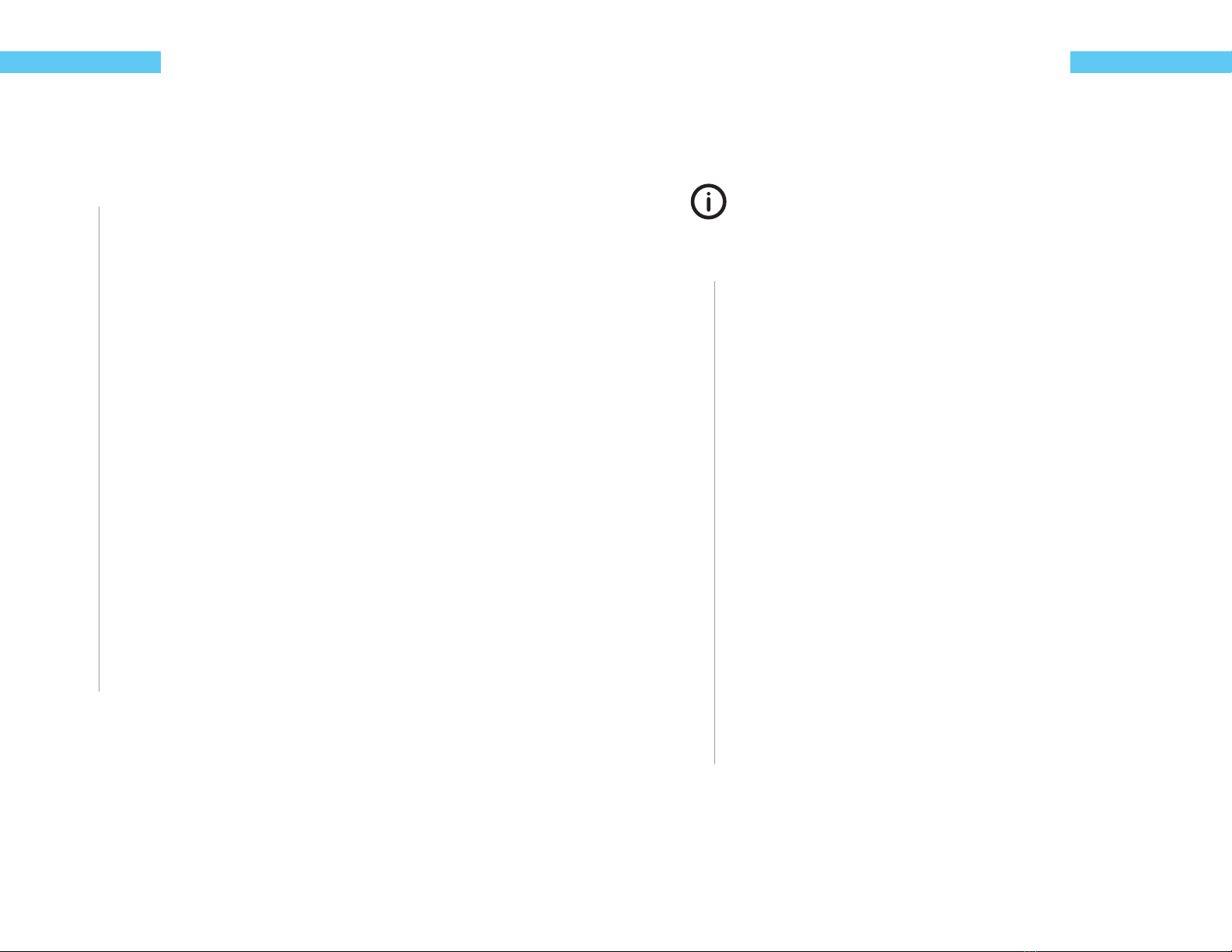
22 ReefKeeper Lite User Guide
Programming
On/O
The On/O function has a default state of “O”. It can only be aected by alarms, standby and it’s
mode. This is the most basic function and allows a channel to be always ON or always OFF but
still give the option to be controlled by alarms and standby.
To set up the On/O function
1From a Module’s Port Menu, select “Function” and press [Enter].
2Press the [Up] or [Down] buttons to scroll to “On/O” and press [Enter]
The rst setting is “Action”. The action determines the constant state of the channel. For
example, if you want the device to constantly be ON, set the action to “On”.
3Press the [Up] or [Down] buttons to choose between the “On” and “O” options.
The next prompt will be for “In Standby” with the options of On/O/Ignore. This sets the
state of the output when you enter Standby mode on the head unit.
4Press the [Up] or [Down] buttons to make your selection and press [Enter] to conrm.
The next prompt is for setting the default state for the output. If the programmed module
can no longer communicate with the head unit, the module will set the output to the state
chosen in the default setting. For example, if a heater is plugged into channel 1 on a PC4
and it can no longer communicate with the head unit, the default state will take aect.
5Press the [Up] or [Down] buttons to choose between the “On” and “O” options.
The screen will change and show “Save”.
6Press the [Enter] button to save.
You can go back from a save by pressing [Back] when save is ashing.
ReefKeeper Lite User Guide 23
Programming
Heater
The Heater function is a ReadyFit function. It allows for quick setup of a heater and requires only
a minimal amount of input from the user. If more control is desired, the Controller function can
be used.
This ReadyFit function uses the iTemp temp probe that came with your ReefKeeper Lite.
When using the Heater Function, this cannot be changed. For increased function op-
tions please use the Controller Function.
To set up the Heater function
1From a Module’s Port Menu, select “Function” and press [Enter].
2Press the [Up] or [Down] buttons to scroll to “Heater” and press [Enter]
The “Set Point” prompt will be on the screen with 000.0 and the rst digit will be
ashing.
3Press the [Up] or [Down] buttons to set the rst digit, press [Enter] to set and move to
the next digit. Continue until the value is set.
Example: Input 079.1 for 79.1°
4Once the nal digit is set press [Enter] to conrm.
The next prompt is for setting the default state for the output. If the programmed module
can no longer communicate with the head unit, the module will set the output to the state
chosen in the default setting. For example, if a heater is plugged into channel 1 on a PC4
and it can no longer communicate with the head unit, the default state will take aect. In
the case of a heater it is recommended that the default state be set to ON.
5Press the [Up] or [Down] buttons to choose between the “On” and “O” options.
The screen will change and show “Save”.
6Press the [Enter] button to save.
You can go back from a save by pressing [Back] when save is ashing.

24 ReefKeeper Lite User Guide
Programming
Fan
The Fan function is a ReadyFit function. It allows for quick setup of a fan or general cooling
device and requires only a minimal amount of input from the user. If more control is desired, the
Controller function should be used.
This ReadyFit function uses the iTemp temp probe that came with your ReefKeeper Lite.
When using the Fan Function, this cannot be changed. For increased function options
please use the Controller Function.
To set up the Fan function
1From a Module’s Port Menu, select “Function” and press [Enter].
2Press the [Up] or [Down] buttons to scroll to “Fan” and press [Enter]
The “Set Point” prompt will be on the screen with 000.0 and the rst digit will be ashing.
3Press the [Up] or [Down] buttons to set the rst digit, press [Enter] to set and move to
the next digit. Continue until the value is set.
Example: Input 085.0 for 85.1°.
4Once the nal digit is set press [Enter] to conrm.
The next prompt is for setting the default state for the output. If the programmed module
can no longer communicate with the head unit, the module will set the output to the state
chosen in the default setting. For example, if a heater is plugged into channel 1 on a PC4
and it can no longer communicate with the head unit, the default state will take aect.
5Press the [Up] or [Down] buttons to choose between the “On” and “O” options.
The screen will change and show “Save”.
6Press the [Enter] button to save.
You can go back from a save by pressing [Back] when save is ashing.
ReefKeeper Lite User Guide 25
Programming
Chiller
The Chiller function is a ReadyFit function. It allows for quick setup of a chiller or general cooling
device and requires only a minimal amount of input from the user. If more control is desired, the
control function can be used.
This ReadyFit function uses the iTemp temp probe that came with your ReefKeeper Lite.
When using the Chiller Function, this cannot be changed. For increased function options
please use the Controller Function.
To set up the Chiller function
1From a Module’s Port Menu, select “Function” and press [Enter].
2Press the [Up] or [Down] buttons to scroll to “Chiller” and press [Enter]
The “Set Point” prompt will be on the screen with 000.0 and the rst digit will be ashing.
3Press the [Up] or [Down] buttons to set the rst digit, press [Enter] to set and move to
the next digit. Continue until the value is set.
Example: Input 079.1 for 79.1°.
4Once the nal digit is set press [Enter] to conrm.
The next prompt is for setting the default state for the output. If the programmed module
can no longer communicate with the head unit, the module will set the output to the state
chosen in the default setting. For example, if a heater is plugged into channel 1 on a PC4
and it can no longer communicate with the head unit, the default state will take aect.
5Press the [Up] or [Down] buttons to choose between the “On” and “O” options.
The screen will change and show “Save”.
6Press the [Enter] button to save.
You can go back from a save by pressing [Back] when save is ashing.

26 ReefKeeper Lite User Guide
Programming
Metal Halide
The Metal Halide (MH) function is a ReadyFit function. It allows for quick setup of a metal halide
lights and requires only a minimal amount of input from the user. If more control is desired, the
Light (Other) function should be used.
The Metal Halide function incorporates another feature that is unique to the function called Sure-
on. Sure-on invokes a protection that prohibits the MH bulb from re-ring within a 15 minute
window after a power interruption. This insures that the MH bulb does not rere while it is hot.
To set up the Metal Halide function
1From a Module’s Port Menu, select “Function” and press [Enter].
2Press the [Up] or [Down] buttons to scroll to “Metal Halide” and press [Enter]
The rst prompt will be for “On:” time with 00:00:00 and the rst eld (hour) will be ashing.
3Press the [Up] or [Down] buttons to set the rst eld (hour), press [Enter] to set and
move to the next block. Note scrolling past 12 noon will toggle the AM indicator to PM.
Continue until the on time is set.
Example: 08:30:00AM
4Once the eld is set press [Enter] to conrm.
The next prompt will be for “O:” time with 00:00:00 and the rst eld (hour) will be ashing.
5
Press the [Up] or [Down] buttons to set the rst eld (hour), press [Enter] to set and
move to the next eld. Note scrolling past 12 noon will toggle the AM indicator to PM.
Continue until the on time is set.
Example: 05:30:00PM
6Once the nal digit is set press [Enter] to conrm.
The next prompt is for setting the default state for the output. If the programmed module
can no longer communicate with the head unit, the module will set the output to the state
chosen in the default setting. For example, if a heater is plugged into channel 1 on a PC4
and it can no longer communicate with the head unit, the default state will take aect.
7Press the [Up] or [Down] buttons to choose between the “On” and “O” options.
The screen will change and show “Save”.
ReefKeeper Lite User Guide 27
Programming
8Press the [Enter] button to save.
You can go back from a save by pressing [Back] when save is ashing.
Light (Other)
This is the general lighting function and allows for a variety of options for T5, PC and other light-
ing sources. It is quite versatile and can also be used to control Metal Halides if more options are
desired.
To set up the Light (Other) function
1From a Module’s Port Menu, select “Function” and press [Enter].
2Press the [Up] or [Down] buttons to scroll to “Light (Other)” and press [Enter]
The rst prompt will be for on time with 00:00:00 and the rst eld (hour) will be ashing.
3Press the [Up] or [Down] buttons to set the rst eld (hour), press [Enter] to set and
move to the next eld. Note scrolling past 12 noon will toggle the AM indicator to PM.
Continue until the on time is set.
Example: 08:30:00AM
4Once the eld is set press [Enter] to conrm.
The next prompt will be for o time with 00:00:00 and the rst eld (hour) will be ashing.
5
Press the [Up] or [Down] buttons to set the rst eld (hour), press [Enter] to set and
move to the next eld. Note scrolling past 12 noon will toggle the AM indicator to PM.
Continue until the on time is set.
Example: 05:30:00PM
6Once the nal eld is set press [Enter] to conrm.
The next prompt will be for “In Standby” with the options of On/O/Ignore. This sets the
state of the output when you enter Standby mode on the head unit.
7Press the [Up] or [Down] buttons to make your selection and press [Enter] to conrm.

28 ReefKeeper Lite User Guide
Programming
The next prompt will be for “Enable SureOn” with the options of Yes/No. This sets the state
of the output in the event of a power interruption. SureOn will hold the output OFF for
approximately 15 minutes. This is useful when powering Metal Halides as it insures they will
cool and rere when power has been restored.
8Press the [Up] or [Down] buttons to make your selection and press [Enter] to conrm.
The next prompt is for setting the default state for the output. If the programmed module
can no longer communicate with the head unit, the module will set the output to the state
chosen in the default setting. For example, if a heater is plugged into channel 1 on a PC4
and it can no longer communicate with the head unit, the default state will take aect.
9Press the [Up] or [Down] buttons to choose between the “On” and “O” options.
The screen will change and show “Save”.
10 Press the [Enter] button to save.
You can go back from a save by pressing [Back] when save is ashing.
Lunar
This function makes setting up the Digital Aquatics lunar pods quick and easy. Moonlight Pods
will automatically follow the natural lunar intensity on any given night. It also allows the intensity
of the pods to be scaled to t the application.
The Lunar function can only be used with the MLC and ALC modules. It must also only be
applied to Moonlight ports on those modules.
To set up the Lunar function
1From a Module’s Port Menu, select “Function” and press [Enter].
2Press the [Up] or [Down] buttons to scroll to “Lunar” and press [Enter]
The “Intensity” prompt will be on the screen with 00 ashing. The POD intensity can be
changed to suit the installation. Tanks with more coverage may need to reduce the inten-
sity so to not over power the tank at night. The setting range is from 00%-99%.
3Press the [Up] or [Down] buttons to set the intensity level.
4Once the value is set press [Enter] to conrm.
ReefKeeper Lite User Guide 29
Programming
The “Ramp” prompt will be on the screen with 00 ashing. The Ramp option can be used
to fade in and fade out your lights. It ranges from 0 - 90 and reects the number of minutes
you would like the Ramp to take.
5Press the [Up] or [Down] buttons to set the Ramp duration.
6Once the value is set press [Enter] to conrm.
The next prompt is for setting the default state for the output. If the programmed module
can no longer communicate with the head unit, the module will set the output to the state
chosen in the default setting. For example, if a heater is plugged into channel 1 on a PC4
and it can no longer communicate with the head unit, the default state will take aect.
7Press the [Up] or [Down] buttons to choose between the “On” and “O” options.
The screen will change and show “Save”.
8Press the [Enter] button to save.
You can go back from a save by pressing [Back] when save is ashing.
Skimmer
The Skimmer function is a ReadyFit function. It allows the user to congure such options as “Post
SB Delay”. “Post SB Delay” is the duration that the skimmer will remain o after the Standby
mode has ended. This is quite useful when doing feedings. It will allow the food to go through
the complete circulation system without being skimmed out allowing for a second feeding. Once
the delay has expired the skimmer will resume operation and remove the uneaten food.
To set up the Skimmer function
1From a Module’s Port Menu, select “Function” and press [Enter].
2Press the [Up] or [Down] buttons to scroll to “Skimmer” and press [Enter]
The rst prompt for “In Standby” with the options of On/O/Ignore will be ashing. This sets
the state of the skimmer when you enter Standby mode on the head unit.
3Once the eld is set, press [Enter] to conrm.
The next prompt will be for “Standby Delay” time with 00:00:00 and the rst eld (hour) will
be ashing.

30 ReefKeeper Lite User Guide
Programming
4Press the [Up] or [Down] buttons to set the rst eld (hour), press [Enter] to set and
move to the next eld.
5Once the value is set press [Enter] to conrm.
The next prompt is for setting the default state for the output. If the programmed module
can no longer communicate with the head unit, the module will set the output to the state
chosen in the default setting. For example, if a heater is plugged into channel 1 on a PC4
and it can no longer communicate with the head unit, the default state will take aect.
5Press the [Up] or [Down] buttons to choose between the “On” and “O” options.
The screen will change and show “Save”.
6Press the [Enter] button to save.
You can go back from a save by pressing [Back] when save is ashing.
Wave Maker
The Wave maker function is a ReadyFit function. It allows the user to congure two opposing
pump cycles, A and B. These settings can be used with the Wave Maker function to generate
turbulent ow within your tank. Since these cycles oppose each other, WM A is always ON when
WM B is OFF and vice versa.
To set up the Wave Maker function
1From a Module’s Port Menu, select “Function” and press [Enter].
2Press the [Up] or [Down] buttons to scroll to “Wave Maker” and press [Enter]
The rst prompt will be for “Cycle” with the letter “A” ashing.
3Press the [Up] or [Down] buttons to set the output to follow WaveMaker “A” or “B”.
4Once the eld is set press [Enter] to conrm.
The next prompt will be for “Night Mode” with the default “O” ashing. It’s common to
turn o some powerheads at night to allow for a calming aect in the tank.
5Press the [Up] or [Down] buttons to set the output to be “On” or “O” during the
programmed Night Mode.
6Once the eld is set press [Enter] to conrm.
ReefKeeper Lite User Guide 31
Programming
The next prompt will be for “In Standby” with the options of On/O/Ignore. This sets the
state of the output when you enter Standby mode on the head unit.
7Press the [Up] or [Down] buttons to make your selection and press [Enter] to conrm.
The next prompt will be for “Standby Delay” time with 00:00:00 and the rst eld (hour) will
be ashing.
8Press the [Up] or [Down] buttons to set the rst eld (hour), press [Enter] to set and
move to the next eld.
9Once the value is set press [Enter] to conrm.
The next prompt is for setting the default state for the output. If the programmed module
can no longer communicate with the head unit, the module will set the output to the state
chosen in the default setting. For example, if a heater is plugged into channel 1 on a PC4
and it can no longer communicate with the head unit, the default state will take aect.
10 Press the [Up] or [Down] buttons to choose between the “On” and “O” options.
The screen will change and show “Save”.
11 Press the [Enter] button to save.
You can go back from a save by pressing [Back] when save is ashing.

32 ReefKeeper Lite User Guide
Programming
Controller
This is the most dynamic control function for the ReefKeeper Lite. The controller function is used
to take an input such as temperature, pH, ORP, salinity and more to cause an output or channel to
change it’s state. Such as if the pH rises or falls you can turn on or o a reactor pump as needed
to stabilize that value. The Controller function also allows for more control over a heater or chiller
allowing the user to set the hysteresis. These advanced setting are pre-set in the Heater, Fan and
Chiller ReadyFit functions.
To set up the Controller Function using a Probe (ie: Temperature, pH)
1From a Module’s Port Menu, select “Function” and press [Enter].
2Press the [Up] or [Down] buttons to scroll to “Controller” and press [Enter]
The rst prompt will be for “Device” with “None” ashing.
3Press the [Up] or [Down] buttons to select the probe or device that will trigger the
control function and press [Enter] to conrm.
The next prompt will be for “Set Point”. Depending on the “Device” selected the value will
have dierent options. For example pH will have a value of 00.00 ashing while iTemp
would have 000.0 ashing.
4Press the [Up] or [Down] buttons to set the rst digit, press [Enter] to set and move to
the next digit. Continue until the value is set.
5Once the nal eld is set press [Enter] to conrm.
The next prompt will be for “On When”. Options are “Above” or “Below”.
When the control function is set to be on “Above” the output will be powered when the
device’s value is higher than the set point plus the hysteresis.
When the control function is set to be on “Below” the output will be powered when the
device’s value is lower than the set point plus the hysteresis.
6Press the [Up] or [Down] buttons to set this eld and press [Enter] to conrm.
The next prompt will be for “Hysteresis”. This sets the window in which the control function
will operate. Please see page XX for a detailed description of Hysteresis.
7Press the [Up] or [Down] buttons to set the rst digit, press [Enter] to set and move to
the next digit. Continue until the value is set.
8Once the nal digit is set press [Enter] to conrm.
ReefKeeper Lite User Guide 33
Programming
The next prompt will be for “In Standby” with the options of On/O/Ignore. This sets the
state of the output when you enter Standby mode on the head unit
9Press the [Up] or [Down] buttons to make your selection and press [Enter] to conrm.
The next prompt is for setting the default state for the output. If the programmed module
can no longer communicate with the head unit, the module will set the output to the state
chosen in the default setting. For example, if a heater is plugged into channel 1 on a PC4
and it can no longer communicate with the head unit, the default state will take aect. In
the case of a heater it is recommended that the default state be set to ON.
10 Press the [Up] or [Down] buttons to choose between the “On” and “O” options.
The screen will change and show “Save”.
11 Press the [Enter] button to save.
You can go back from a save by pressing [Back] when save is ashing.
To set up the Controller Function using a switch input (ie: Float Switch)
1From a Module’s Port Menu, select “Function” and press [Enter].
2Press the [Up] or [Down] buttons to scroll to “Controller” and press [Enter]
The rst prompt will be for “Device” with “None” ashing.
3Press the [Up] or [Down] buttons to select the probe or device that will trigger the
control function and press [Enter] to conrm.
The next prompt will be for “On When”. Options are “Open” or “Closed”.
When the control function is set to be on “Open” the output will be powered when the
device’s value is Open.
When the control function is set to be on “Closed” the output will be powered when the
device’s value is Closed.
4Press the [Up] or [Down] buttons to set this eld and press [Enter] to conrm.
The next prompt will be for “In Standby” with the options of On/O/Ignore. This sets the
state of the output when you enter Standby mode on the head unit

34 ReefKeeper Lite User Guide
Programming
5Press the [Up] or [Down] buttons to make your selection and press [Enter] to conrm.
The next prompt is for setting the default state for the output. If the programmed module
can no longer communicate with the head unit, the module will set the output to the state
chosen in the default setting. For example, if a heater is plugged into channel 1 on a PC4
and it can no longer communicate with the head unit, the default state will take aect.
5Press the [Up] or [Down] buttons to choose between the “On” and “O” options.
The screen will change and show “Save”.
6Press the [Enter] button to save.
You can go back from a save by pressing [Back] when save is ashing.
To set up the Controller Function using a channel or other output Device
1From a Module’s Port Menu, select “Function” and press [Enter].
2Press the [Up] or [Down] buttons to scroll to “Controller” and press [Enter]
The rst prompt will be for “Device” with “None” ashing.
3Press the [Up] or [Down] buttons to select the probe or device that will trigger the
control function and press [Enter] to conrm.
The next prompt will be for “On When”. Options are “On” or “O”.
When the control function is set to be on “On” the output will be powered when the device’s
value is ON.
When the control function is set to be on “O” the output will be powered when the device’s
value is OFF.
4Press the [Up] or [Down] buttons to set this eld and press [Enter] to conrm.
The next prompt will be for “In Standby” with the options of On/O/Ignore. This sets the
state of the output when you enter Standby mode on the head unit
5Press the [Up] or [Down] buttons to make your selection and press [Enter] to conrm.
ReefKeeper Lite User Guide 35
Programming
The next prompt is for setting the default state for the output. If the programmed module
can no longer communicate with the head unit, the module will set the output to the state
chosen in the default setting. For example, if a heater is plugged into channel 1 on a PC4
and it can no longer communicate with the head unit, the default state will take aect.
6Press the [Up] or [Down] buttons to choose between the “On” and “O” options.
The screen will change and show “Save”.
7Press the [Enter] button to save.
You can go back from a save by pressing [Back] when save is ashing.
Pump (Other)
Similar to WaveMaker, the Pump (Other) function allows for advance pump setup without linking
the pump to the oscillating wavemaker function.
To set up the Pump (Other) function
1From a Module’s Port Menu, select “Function” and press [Enter].
2Press the [Up] or [Down] buttons to scroll to “Pump (Other)” and press [Enter]
The rst prompt will be for “Night Mode” with the default “O” ashing. It’s common to
turn o some powerheads at night to allow for a calming aect in the tank
3Press the [Up] or [Down] buttons to set the output to be “On” or “O” during the
programmed Night Mode.
4Once the eld is set press [Enter] to conrm.
The next prompt will be for “In Standby” with the options of On/O/Ignore. This sets the
state of the output when you enter Standby mode on the head unit.
5Press the [Up] or [Down] buttons to make your selection and press [Enter] to conrm.
The next prompt will be for “Standby Delay” time with 00:00:00 and the rst eld (hour) will
be ashing.
6Press the [Up] or [Down] buttons to set the rst eld (hour), press [Enter] to set and
move to the next eld.
7Once the value is set press [Enter] to conrm.
Table of contents
Other Digital Aquatics Aquarium manuals
Popular Aquarium manuals by other brands

Pacific Sun
Pacific Sun CalcFeeder PRO user manual
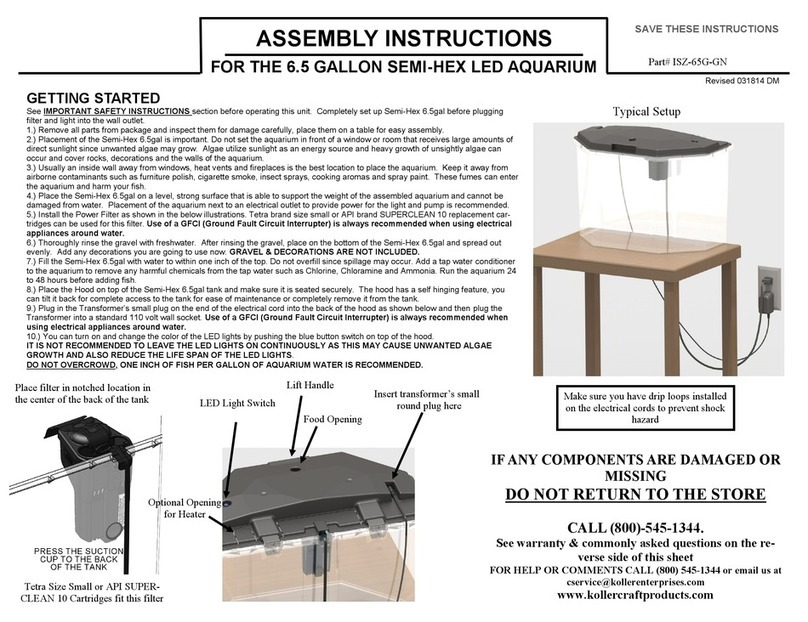
Kollercraft
Kollercraft ISZ-65G-GN Assembly instructions
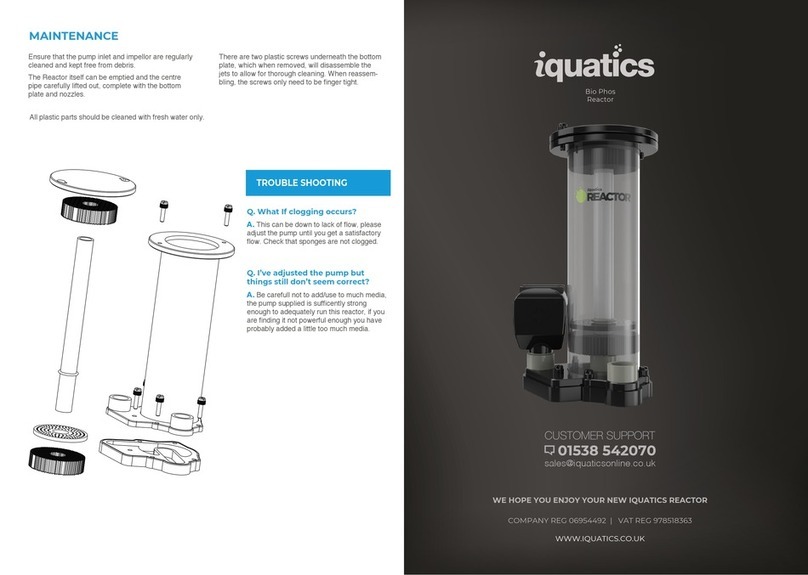
iquatics
iquatics Bio Phos Reactor quick start guide

Hydor
Hydor Pico Filter user guide
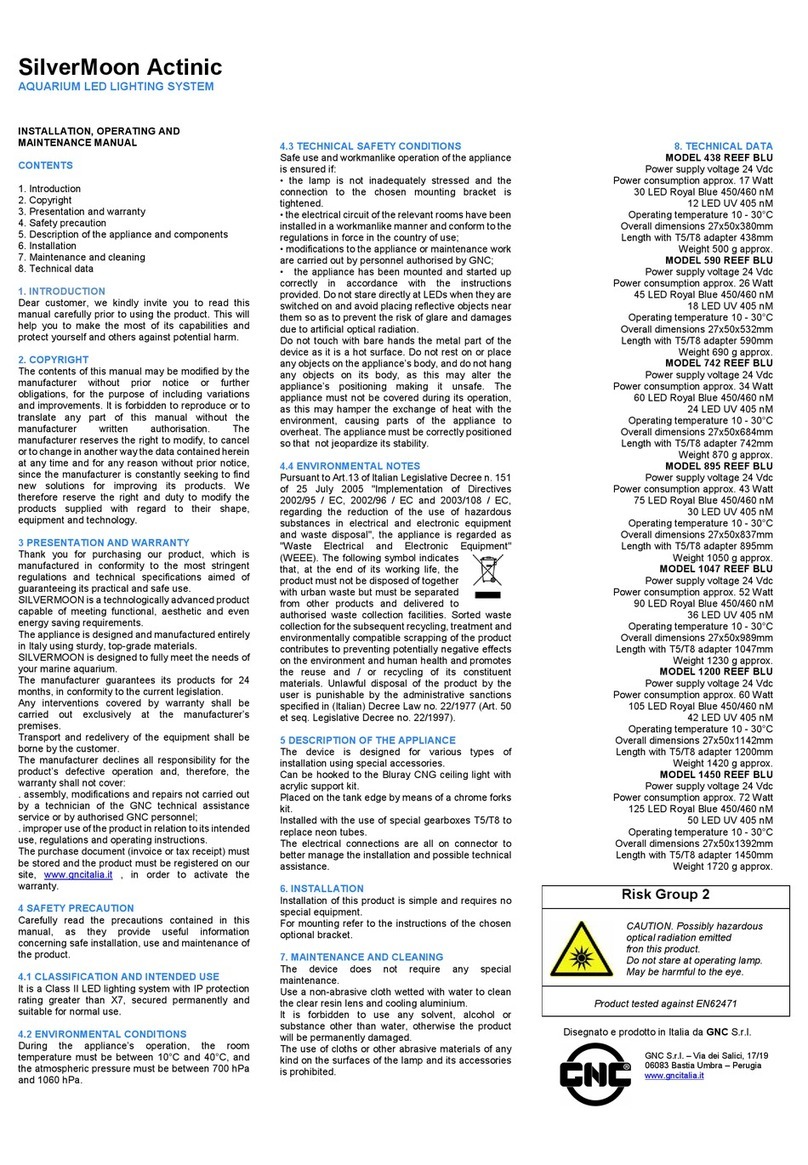
GNC
GNC SilverMoon Actinic Installation, operating and maintenance manual

EHEIM
EHEIM Aquastar 63 Marine operating manual