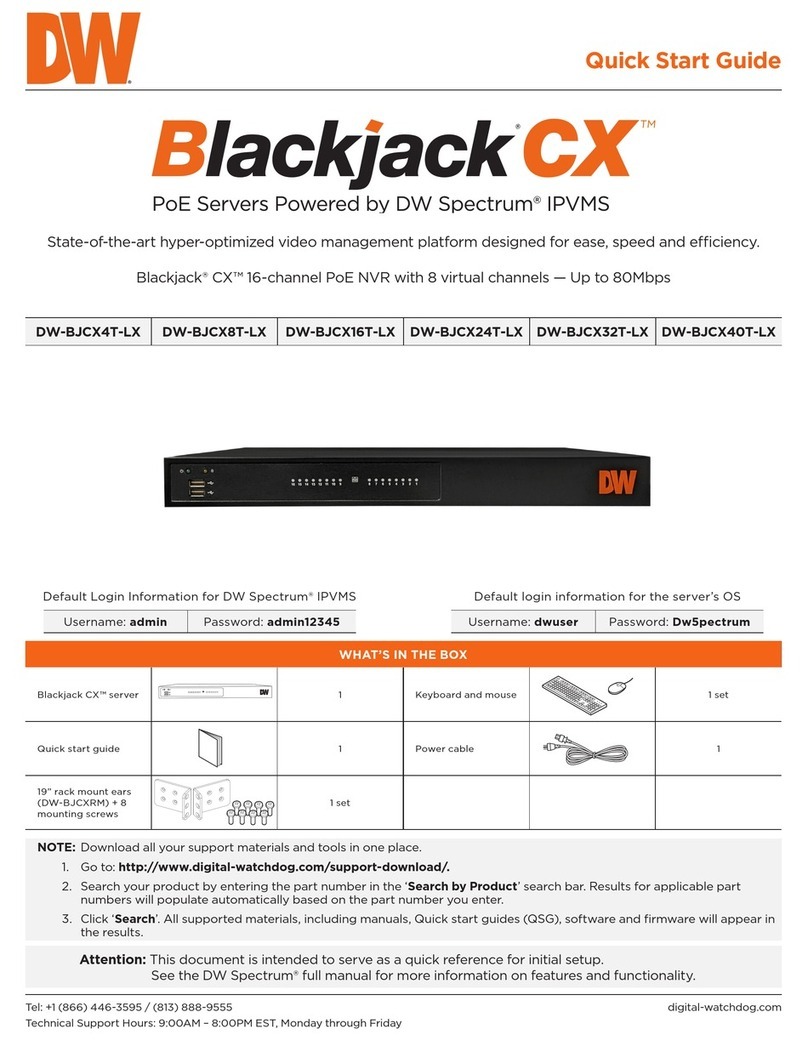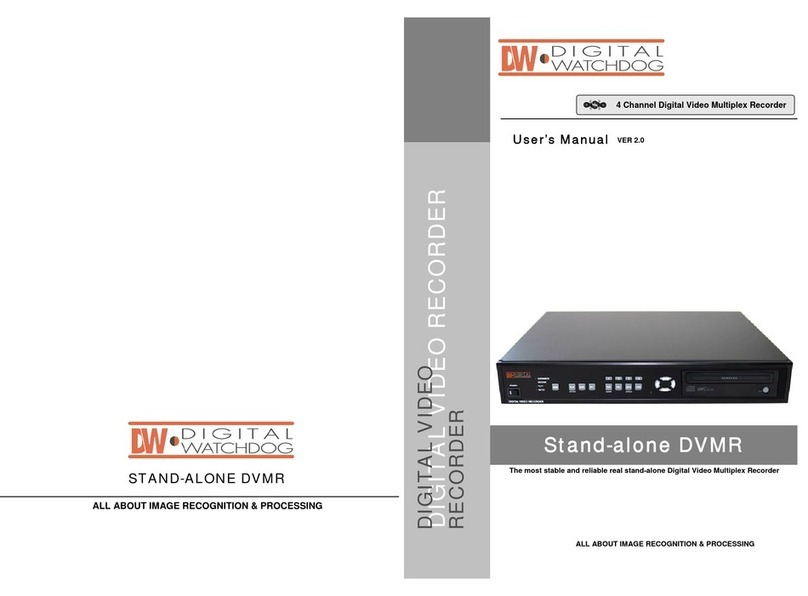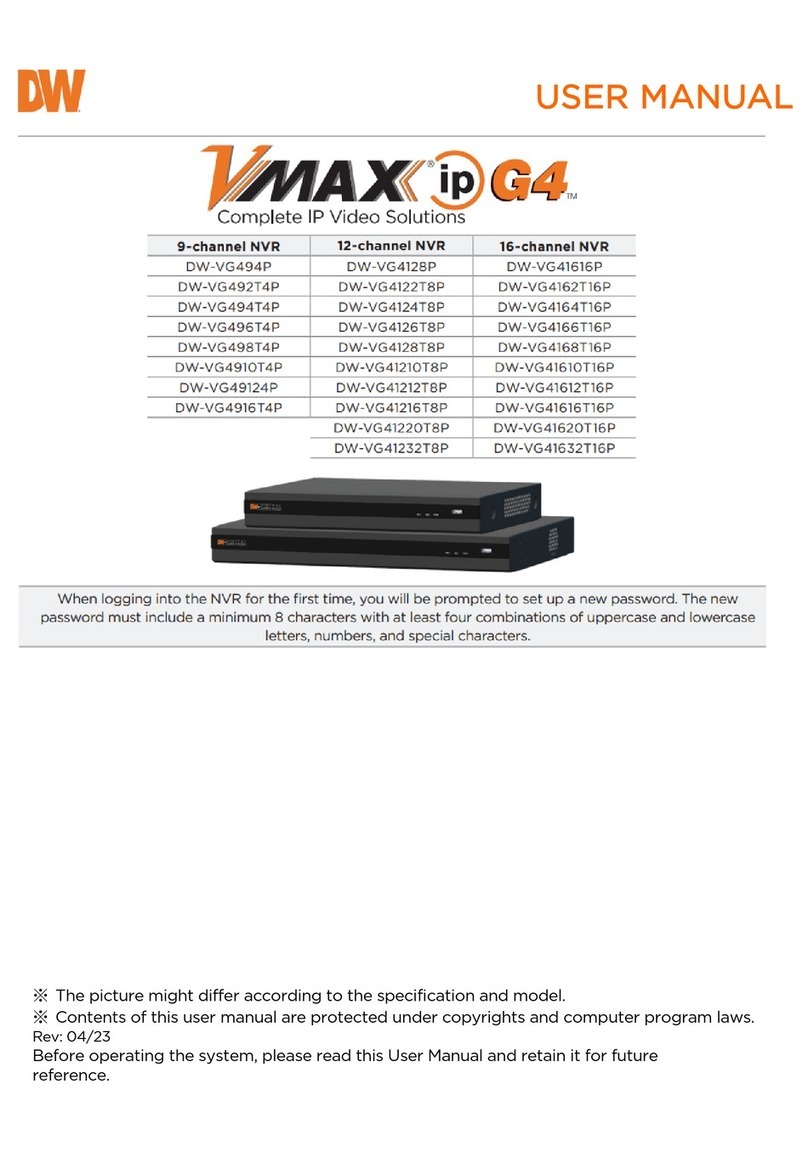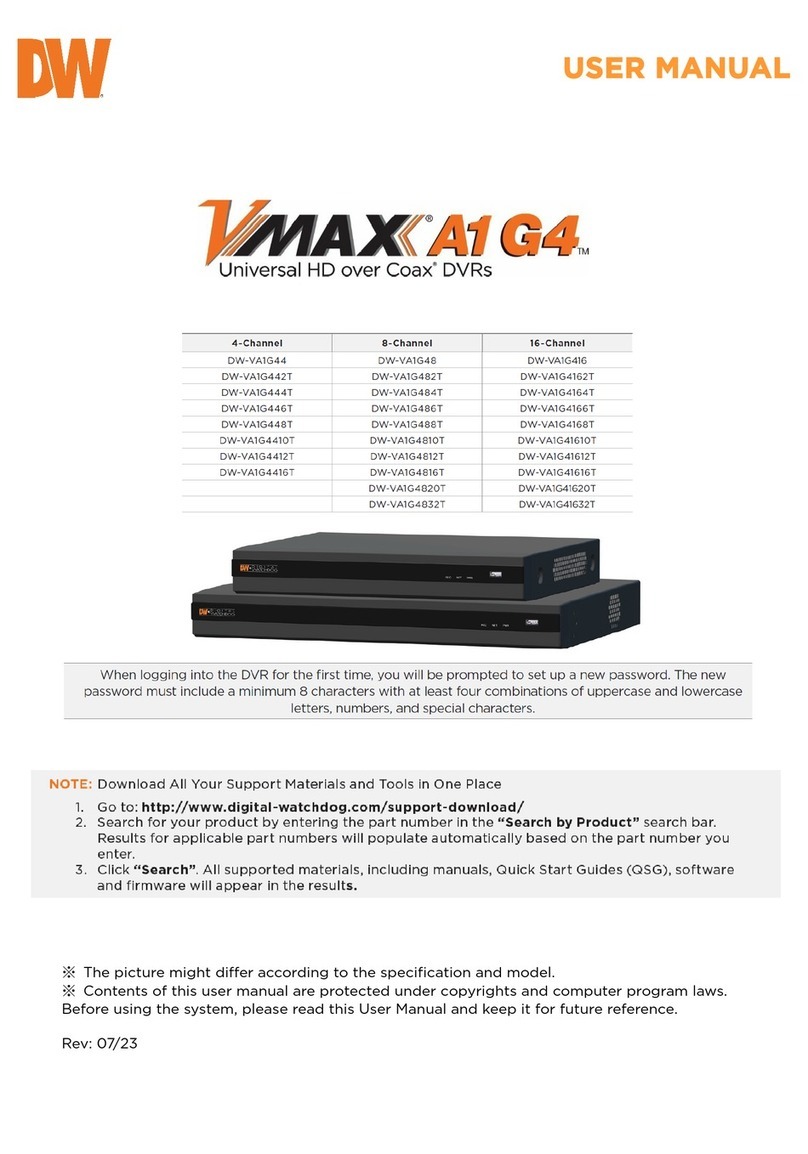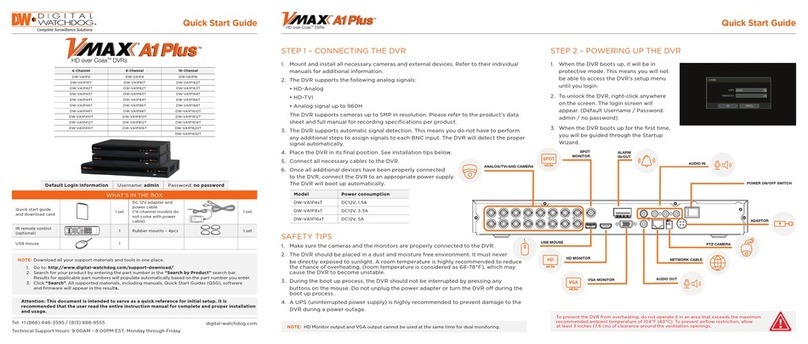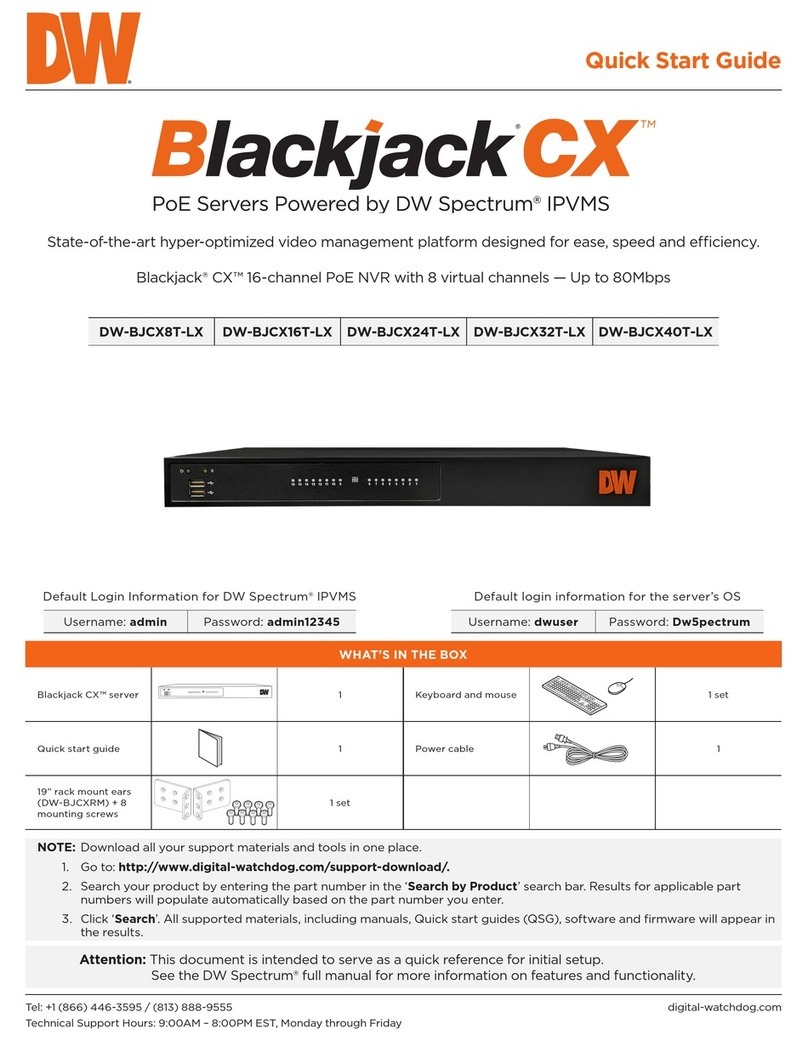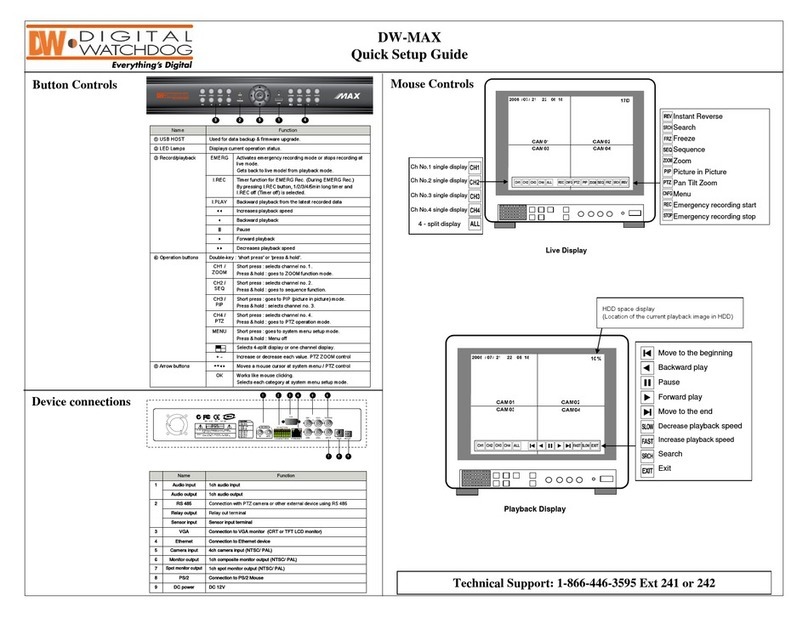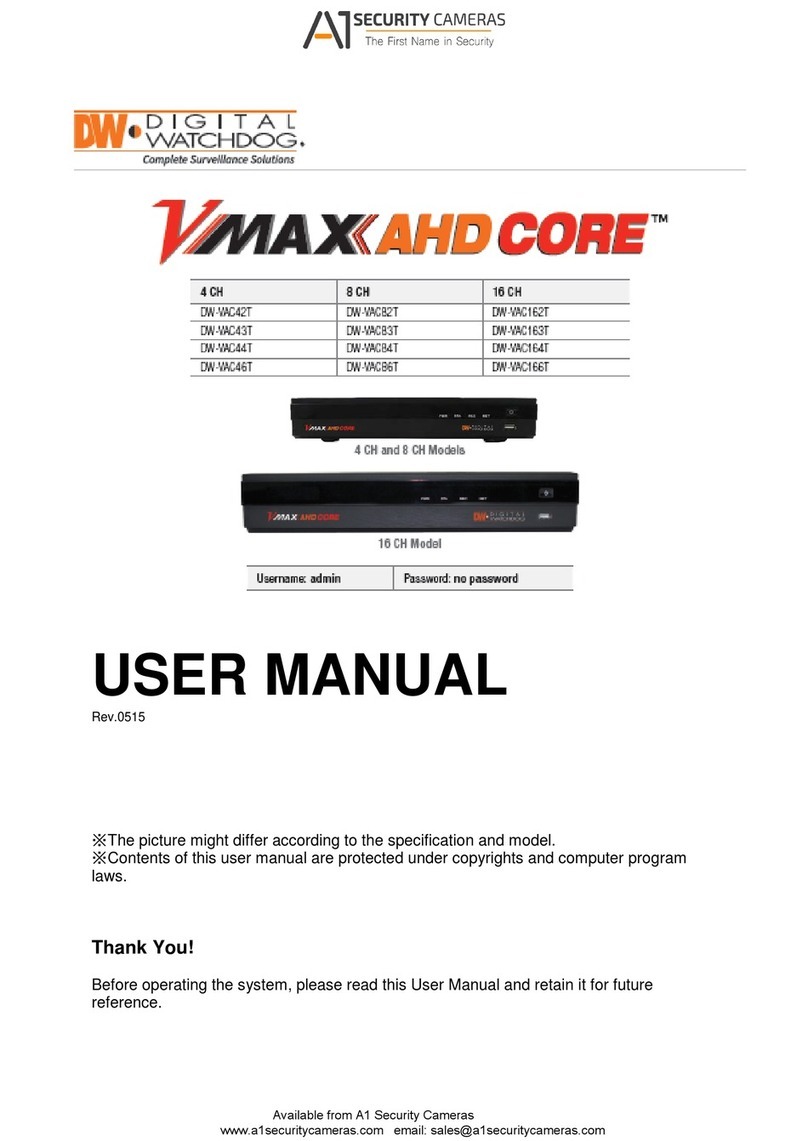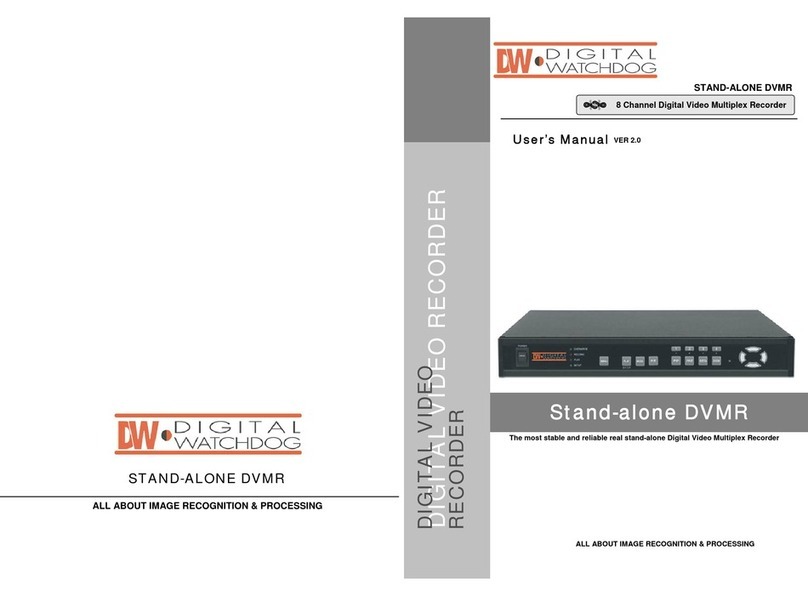•DVR starts recording automatically when cameras are connected.
DVR will record images at Max.ips (images per second) for each camera with standard
image quality as default. More detailed recording options can be set with the
Transporter
•Please refer to the manual 2-4-2. (MENU > RECORD > Record)
QuickStartGuide
1. HOW TO START
Connect the Power-In Cable plus the camera & device cables for monitoring and
recording.
Note
: Proper installation and cabling is critical to use the system. Please consult an
experienced installer for a unit installation and setup, and follow the guidelines described
in the included user manual. Improper installation and cabling will cause a system
malfunction or undesirable recording outcomes.
Note
: Before connecting the cables/connecters, makes sure they are all connected
through the Rear Cover Hole. Lock the Rear Cover for easy arrangement.
3. HOW TO LOG-IN
•ID and Password are required to enter the Main Menu of DVR system.
Default ID and PW are as follows: ID: Administrator / Password: None
•No Password is set as a default PW.
Please DO NOT forget to set a new PW
for the security of your system. To set a
new PW, please go to the password
setup menu.
(MENU > SYSTEM > User)
4. HOW TO RECORD
•For proper recording, the recommended HDD
should be installed before turning on DVR.
•
HDD needs to be formatted
before recording.
Note
•You can enter your Vehicle Information:
MENU>SYSTEM>Information>Vehicle
Information
2. HOW TO INSTALL AND WIRE
[1] Red and [2] RED wires should connected to the positive
12VDC of the battery.
[3] Yellow wire should be connected to the car ignition
terminal.
[4] Black wire should be connected to the negative terminal
of the battery (GND).
[VO] Video Output
[PO] 12VDC Output
[AO] Audio Output
[G] Ground
[TX] Not Applicable
[RX] Not Applicable
Yellow BNC - Video input from a camera
White RCA - Audio input
Red connector –12VDC to power the camera
5. HOW TO PLAYBACK
Press [Playback] button to enter playback mode or click right mouse button
to select [Playback] option.
The menu below appears when you Select [Playback] to enter the Main Menu of Playback.
click on the right mouse button.
6. HOW TO BACKUP
•Press the [Backup] button or go to Backup Menu under the Contextual
Menu that appears by clicking the right mouse button.
•Use USB Storage (USB Memory, ODD, or HDD) to backup recorded data.
Having the USB device connected before going into backup menu is recommended.
Select desired search option from the main menu.
a) Go to Time: Enter time/date to search specific data
Go to Beginning: Move to the very first recorded data.
Go to End: Move to the latest recorded data.
b) Calendar Search: Search recorded data using the calendar format.
c) Event Search: Search for specific event.
d) Text-in Search: Provides easy search by text transactions.
Note
USB ports on the front panel provides the following functions:
a) Backup files using USB Flash Memory or USB External HDD
b) Control the system using USB Mouse
(USB port is only dedicated for mouse as directed by the picture.)
c) Save/Load the system settings using USB Flash Memory.
•A more detail instruction on backup can be found in the main manual.
Please refer to Chapter 4 (Backup) of the manual.
* ICON GUIDE*
%
Bring up Menu List
Percentage of HDD being used
HDD is being overwritten
Receiving GPS data
System is connected to Transporter Viewer
Alarm is being activated
G-Sensor ID detected
E.REC (Emergency Record) Mode
Remote Controller
Time-Lapse Recording Sensor Detection
No Recording PTZ Camera
Event Recording Backup
Pre-Event Recording Clip Maker
E.REC (Emergency Recording) Instant Backup
Motion Detection Text-in
Video Loss
Available from A1 Security Cameras