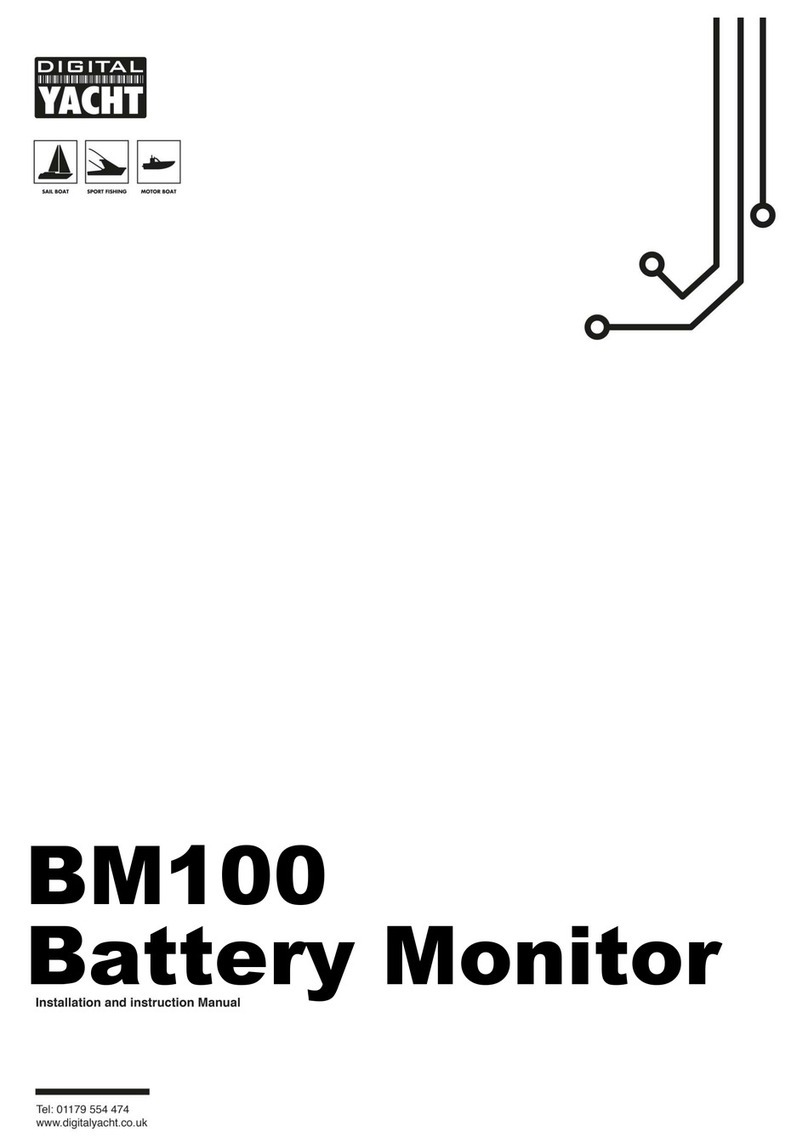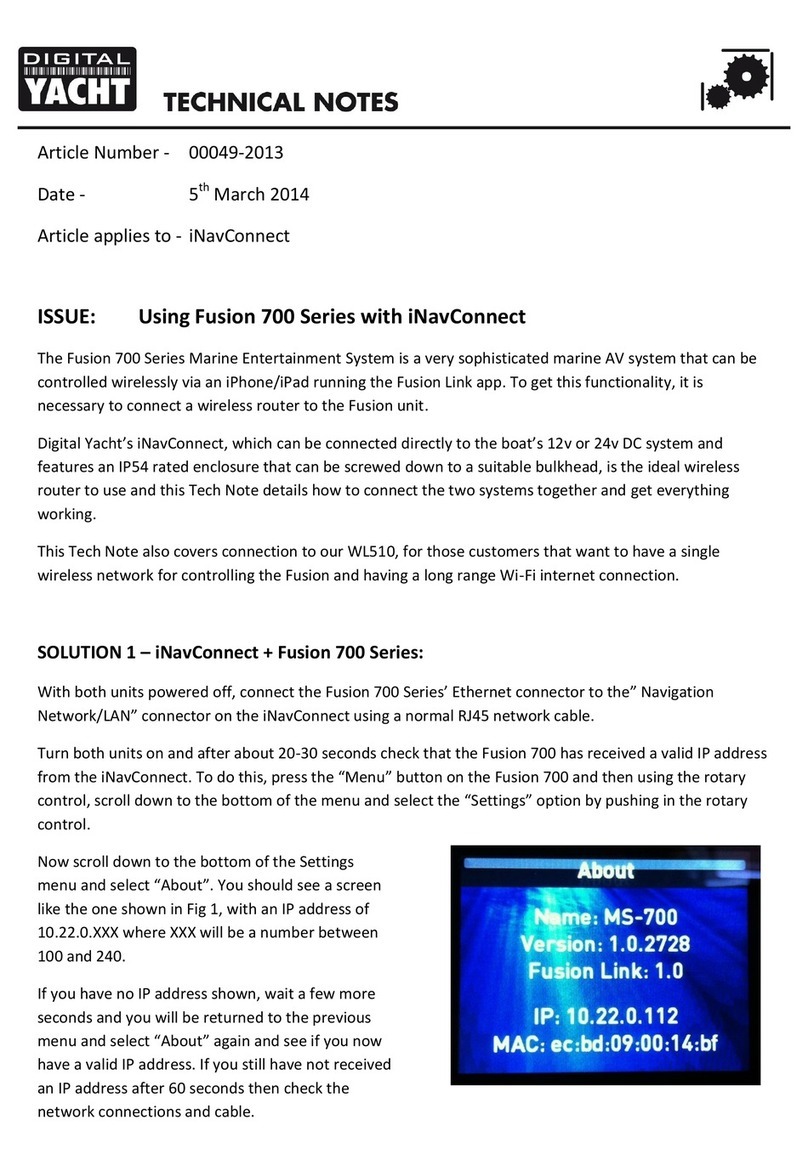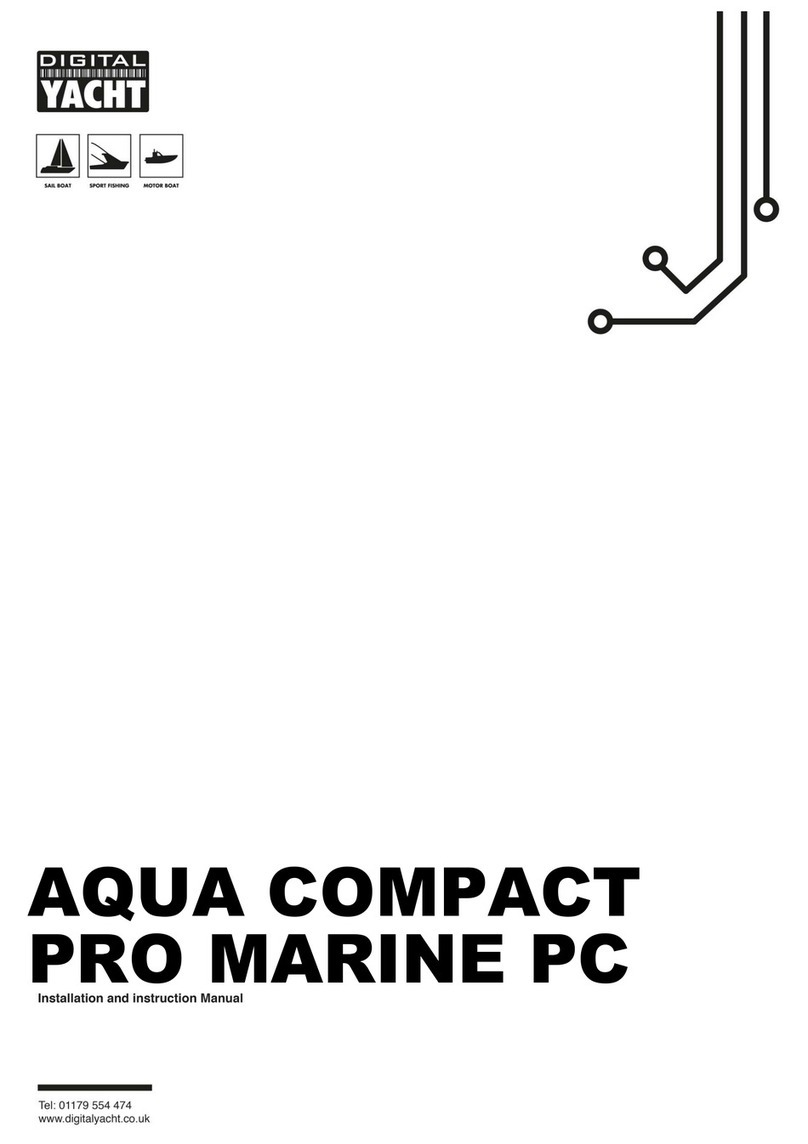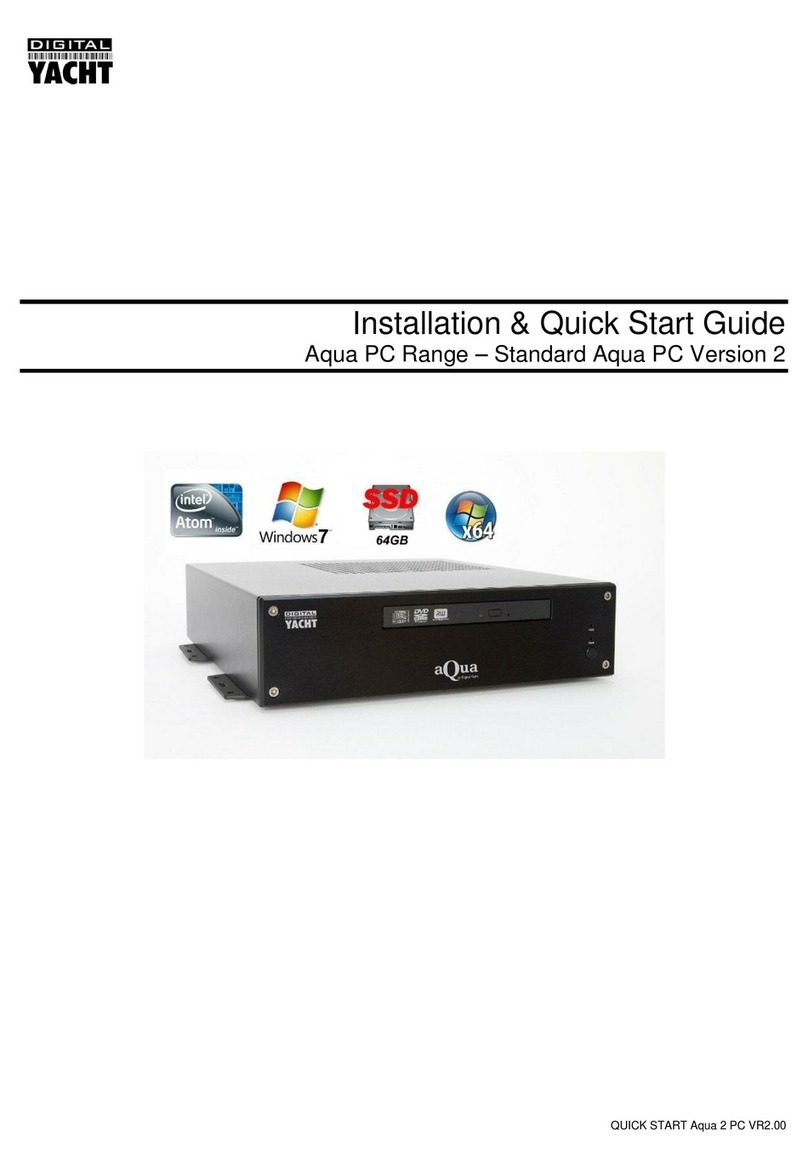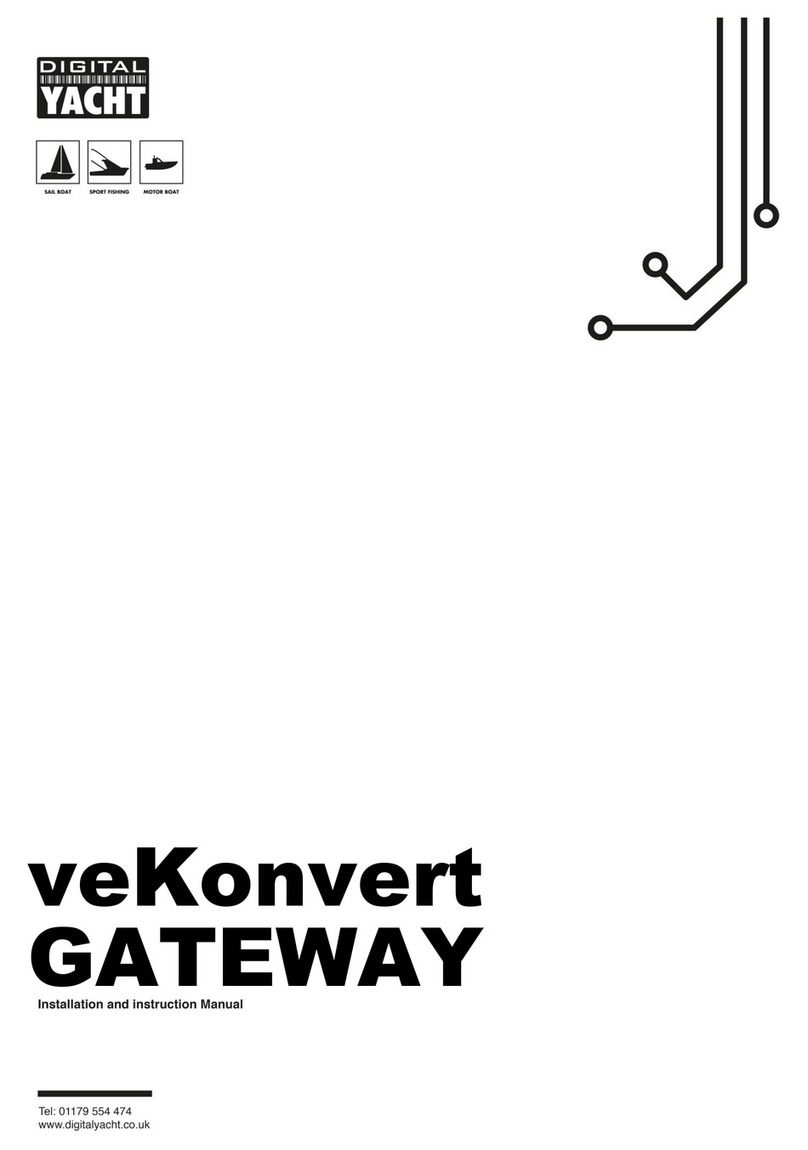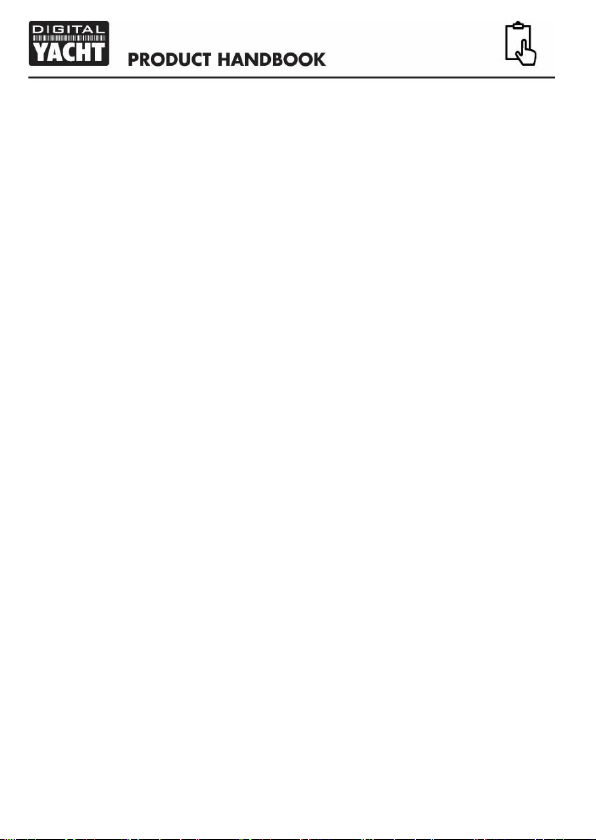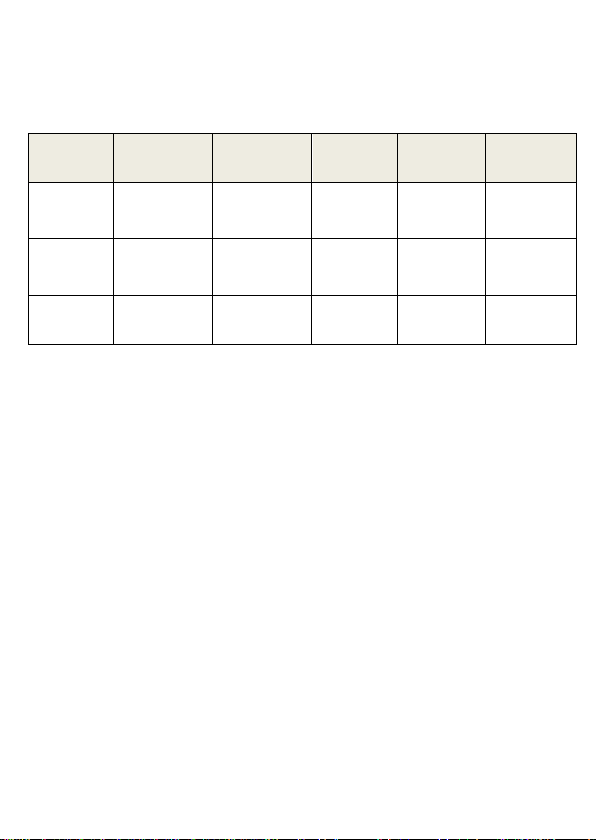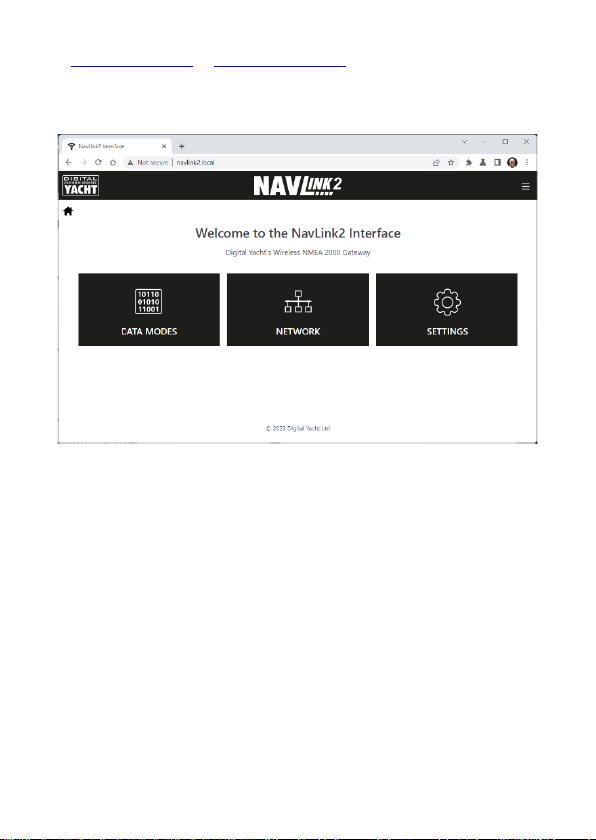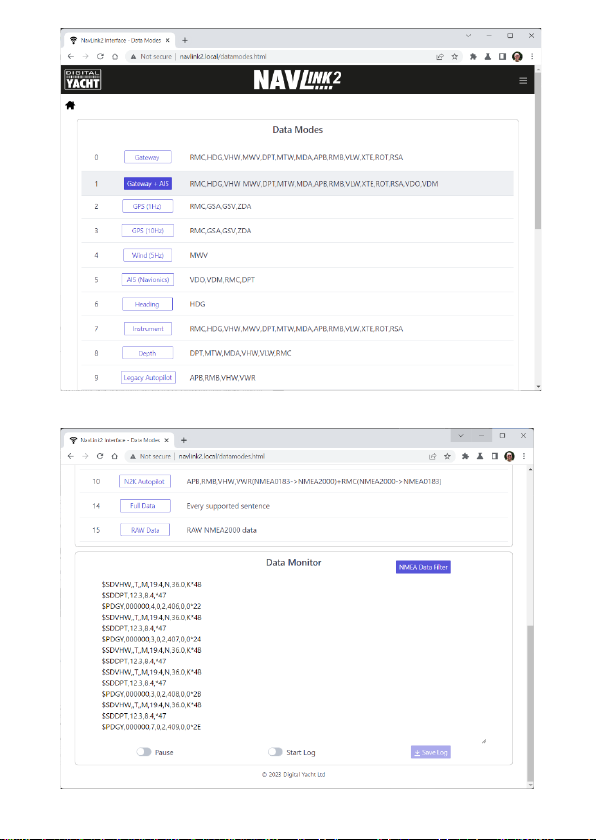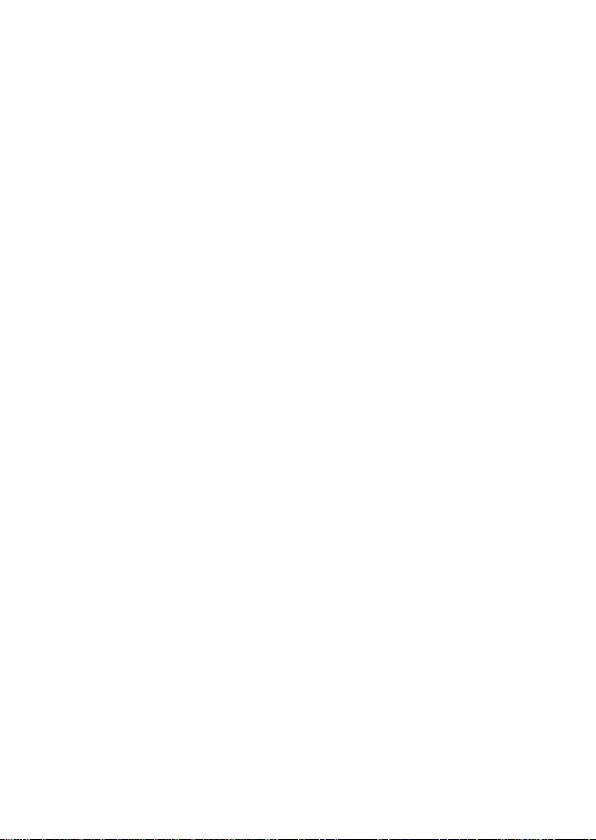and join the selected network. It’s “Status” LED will initially flash but then stay ON
if it has successfully joined the network.
If NavLink2 cannot find the selected network or you have entered the wrong
password, the “Status” LED will stay OFF, with just a short flash every two
seconds to indicate that it is trying to connect but failing. If after 3 attempts (30
seconds) it cannot connect to the selected network, NavLink2 will temporarily
return to AP mode, so that you can connect and change the settings.
Alternatively, you can press and hold the Reset button for 10 secs or more, to
reset the NavLink2 to factory defaults.
3.8 –Configuring Other Settings
NavLink2 simultaneously transmits wireless NMEA data in both TCP and UDP
modes, the two network protocols, that the majority of mobile Apps support.
TCP is a device to device protocol, with error checking and hand shaking which
ensures data is always received correctly. It is best for reliable bi-directional data
transfer, but does require that you know the IP address of the NavLink2 and enter
this in to the App you wish to receive the data. NavLink2 can support three
simultaneous TCP connections.
UDP is a broadcast protocol, where NavLink2 just sends out a continuous stream
of NMEA data that any number of devices can receive. It does not know if any
devices are receiving the data and there is no error checking or hand shaking. If
your App supports both UDP and TCP, we recommend using TCP.
On earlier NavLink2 units, it was necessary to select TCP or UDP mode, but now
you only need to select this on the App as the latest NavLink2 supports 3x TCP
connections and a multi-cast UDP connection at the same time.
By default the TCP and UDP connections are on Port 2000, but this can be changed
on the Settings page (see Figure 6). It is important that the NavLink2 and the App
are both set to the same Port and if in doubt just use the default Port 2000.
As a device/app connects to the NavLink2 via TCP, its IP address appears on this
page (192.168.1.63 in the example).