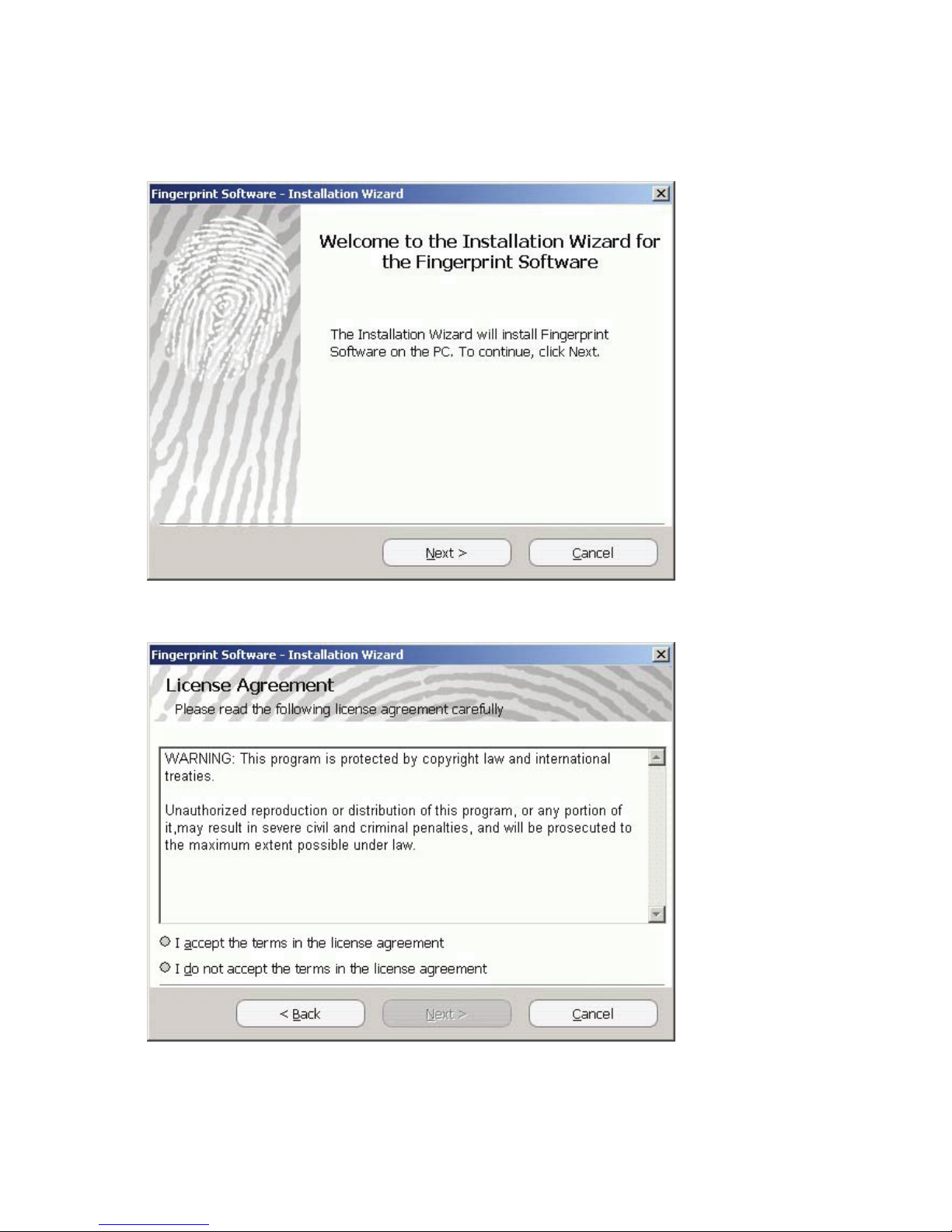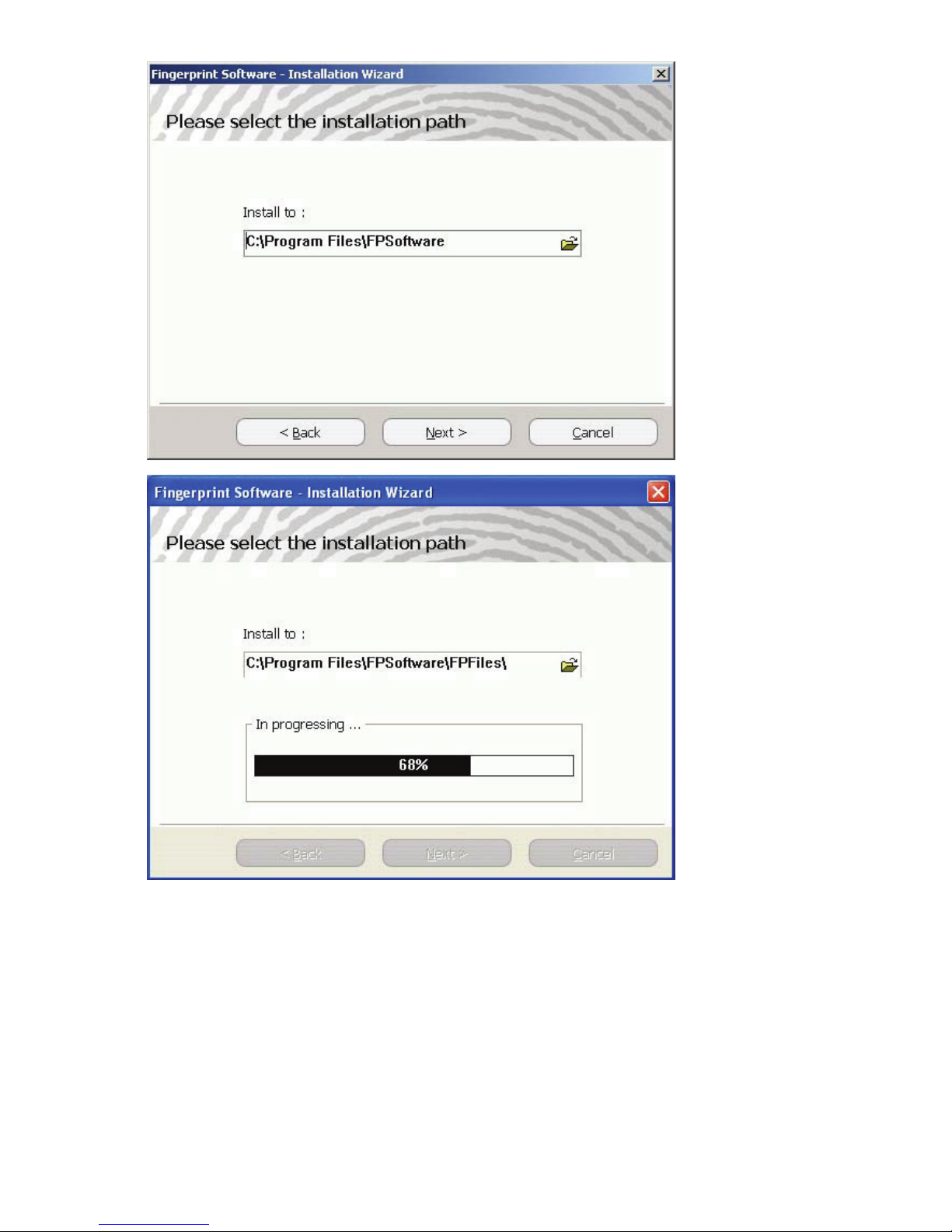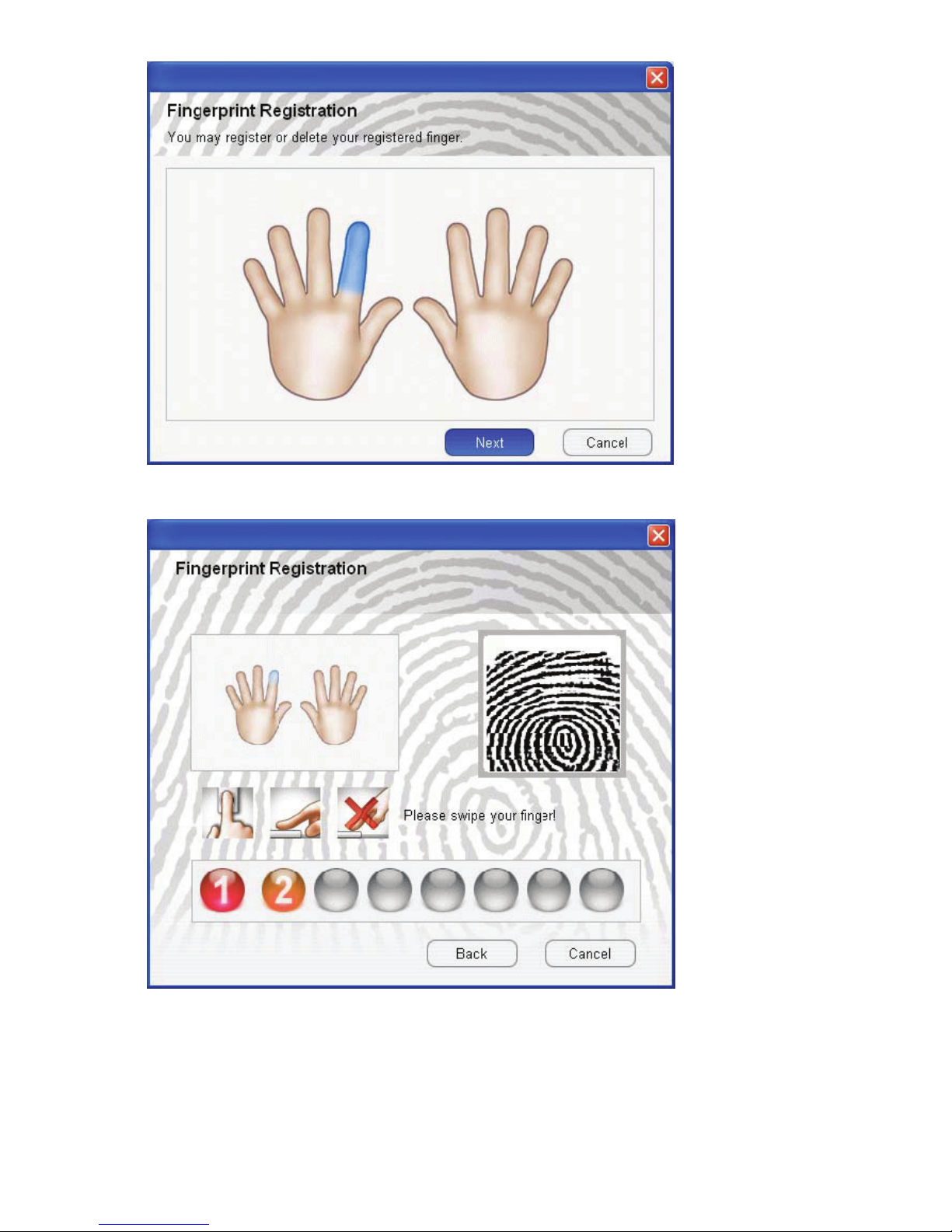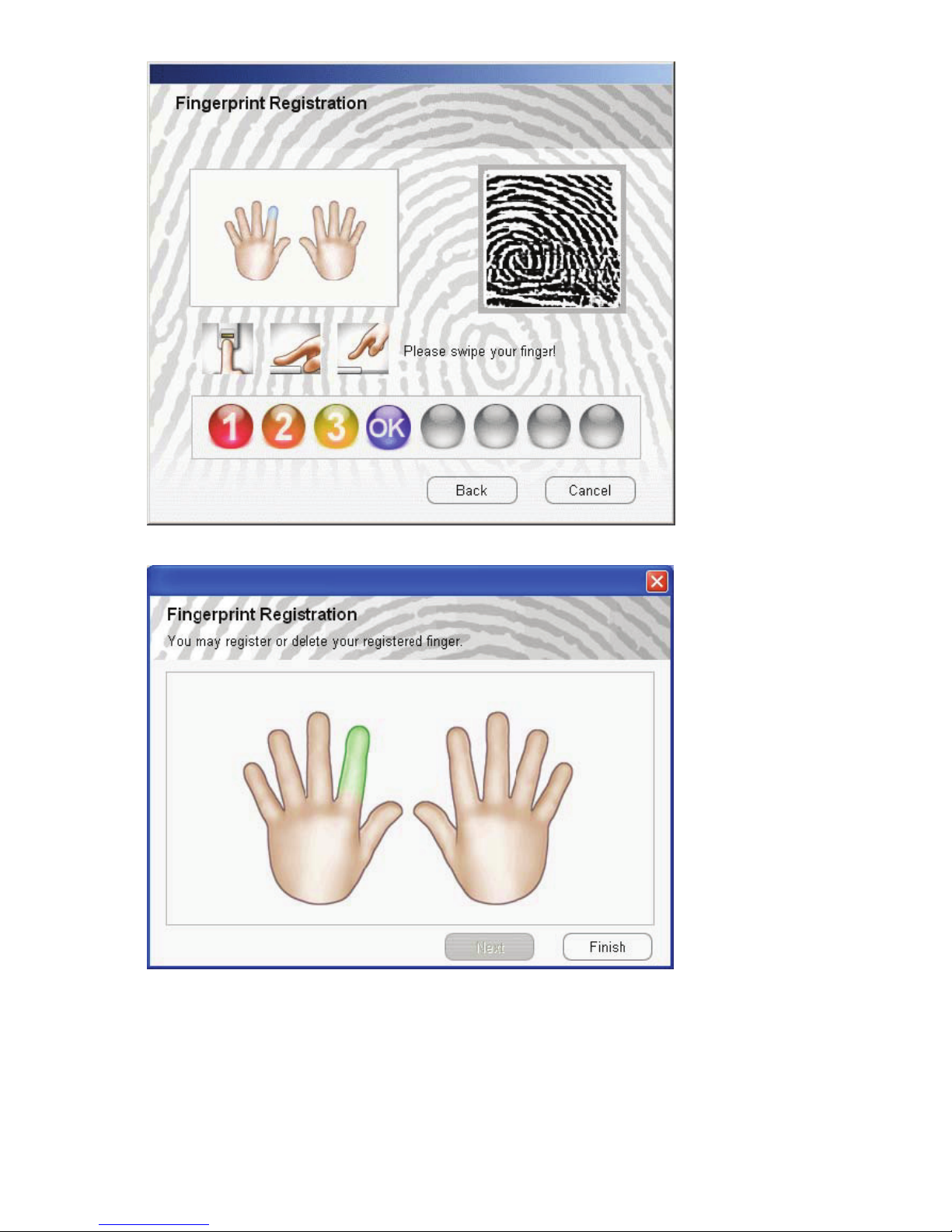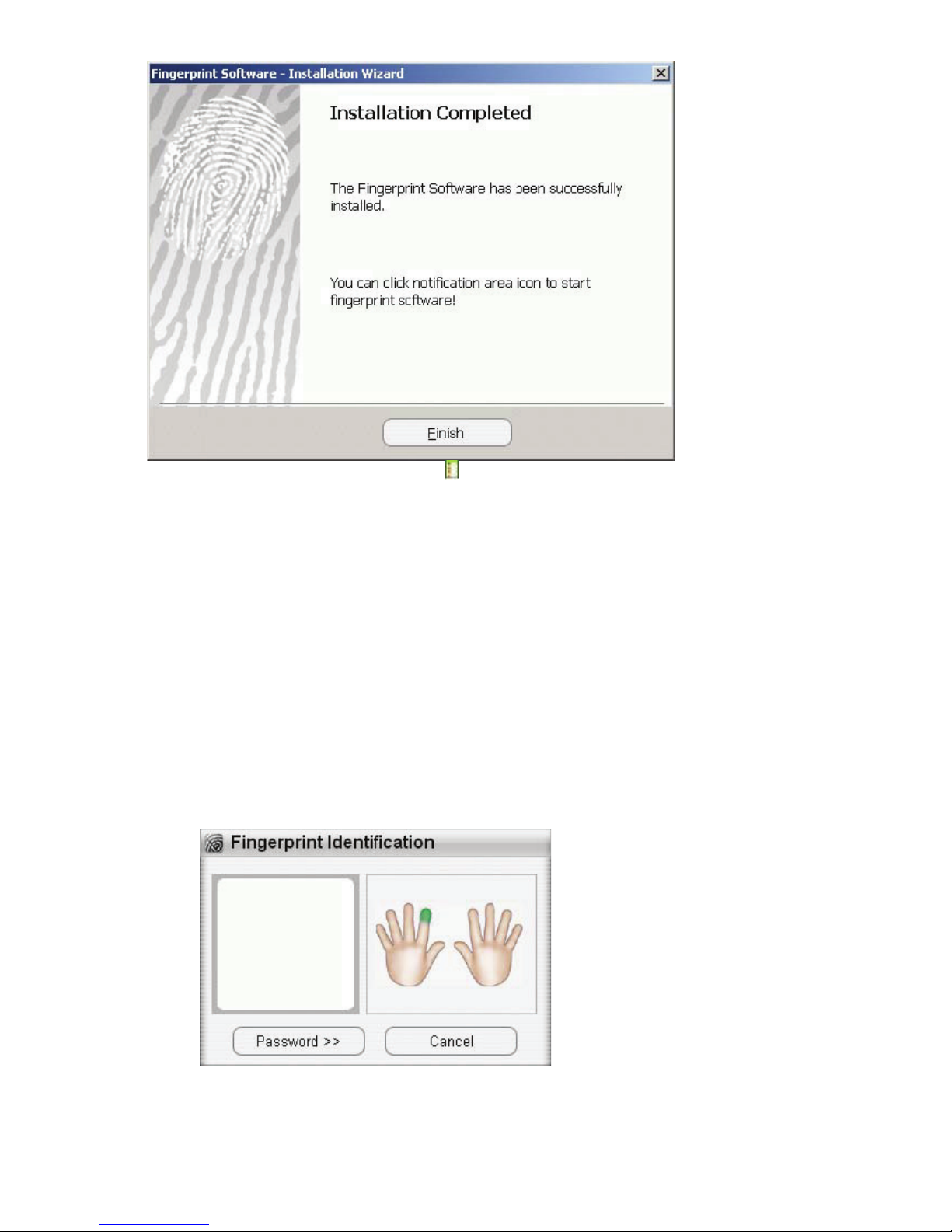User Manual
MOBILE BIOMETRIC FINGERPRINT READER
System Requirements .................................................................................................................. 1
Installation Wizard ........................................................................................................................ 2
How to open Fingerprint Software menu ...................................................................................... 7
IE Auto Login .............................................................................................................................. 9
How to "Save username & Password".......................................................................... 9
IE Auto Login auto-filling. ............................................................................................ 12
Auto Login Database Manager ................................................................................... 14
Sending ID&password automatically .......................................................................... 15
Secure Lock .............................................................................................................................. 15
Secure Lock "Lock / Unlock" Drive ............................................................................. 15
Resize ......................................................................................................................... 17
Fingerprint Security ................................................................................................................. 18
Folder Security............................................................................................................ 18
File Security ................................................................................................................ 21
User Settings ............................................................................................................................ 24
Fingerprint Registration............................................................................................... 24
Windows Logon Setting .............................................................................................. 28
Screen Saver Lock Setting ......................................................................................... 30
Quick Bar Auto Hiding Setting .................................................................................... 33
About other users ....................................................................................................................... 34
Uninstall...................................................................................................................................... 38
System Requirements
Recommended Pentium III or higher or other 100% compatible machines.
Recommended RAM of at least 256 MB or higher.
Support operating System: Windows 2000 SP4 / XP SP2.