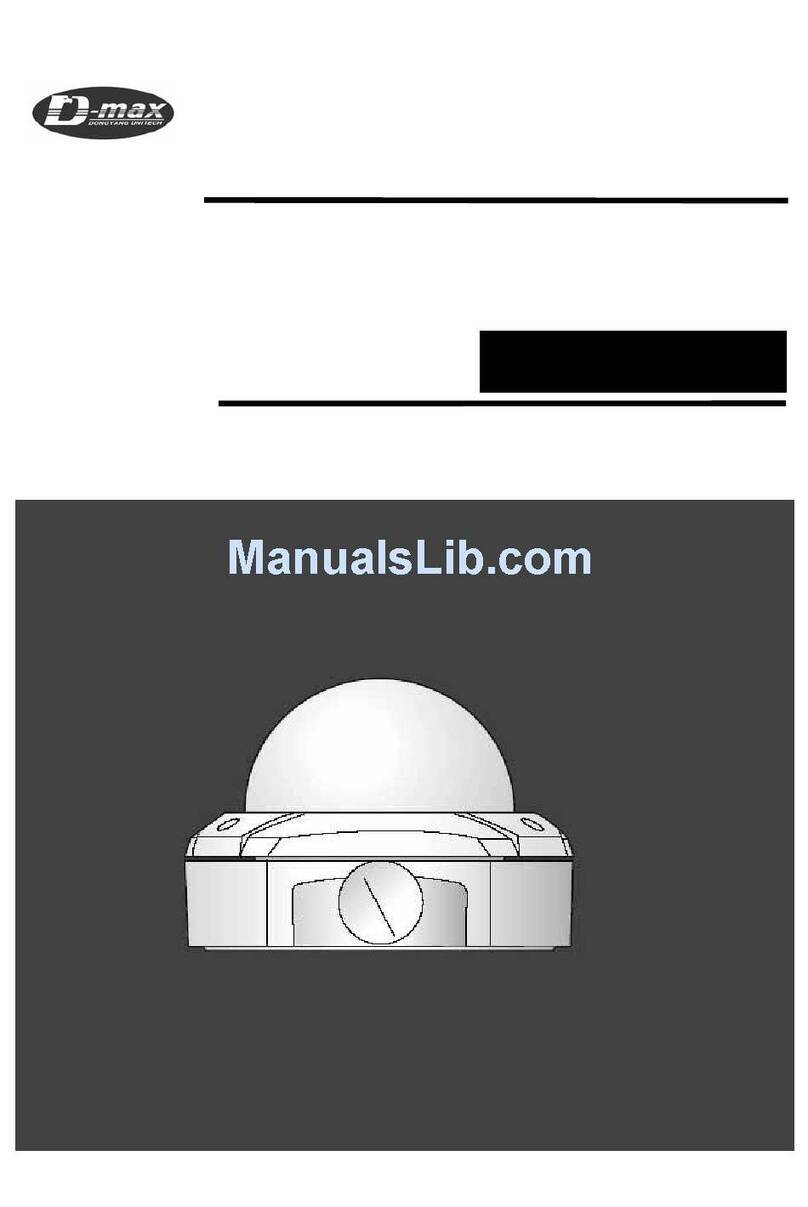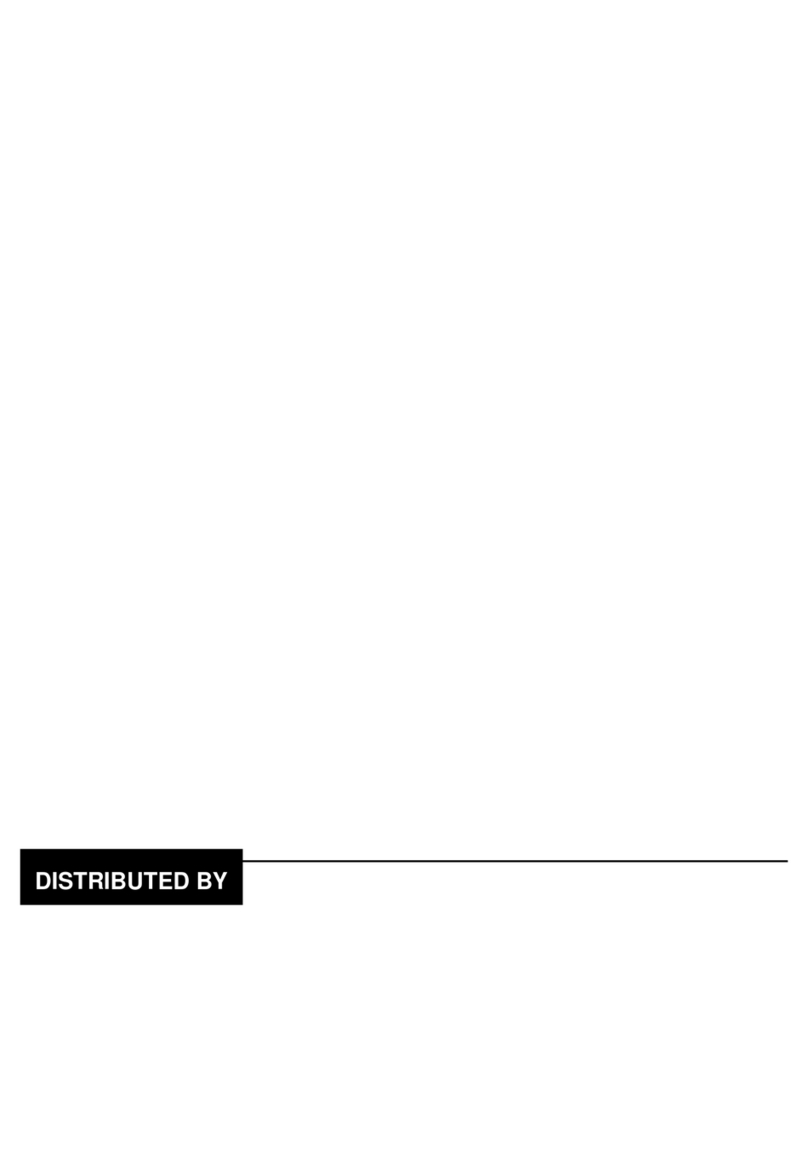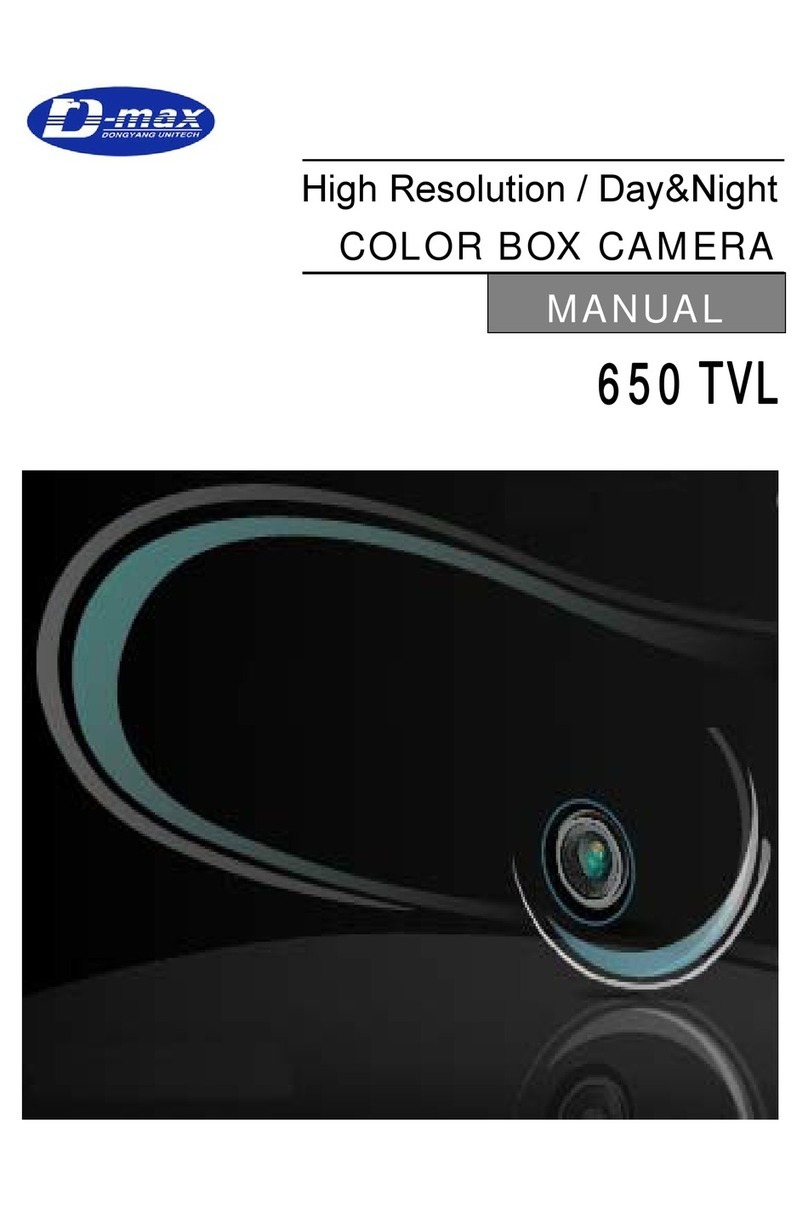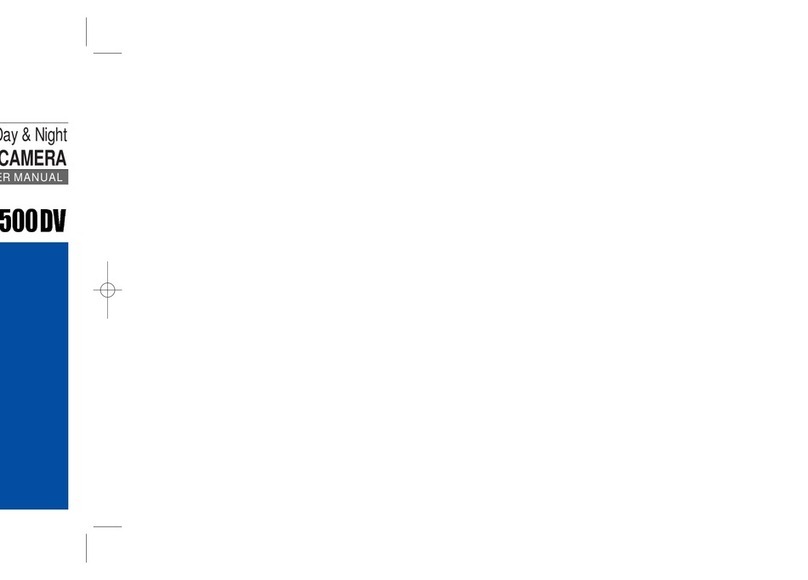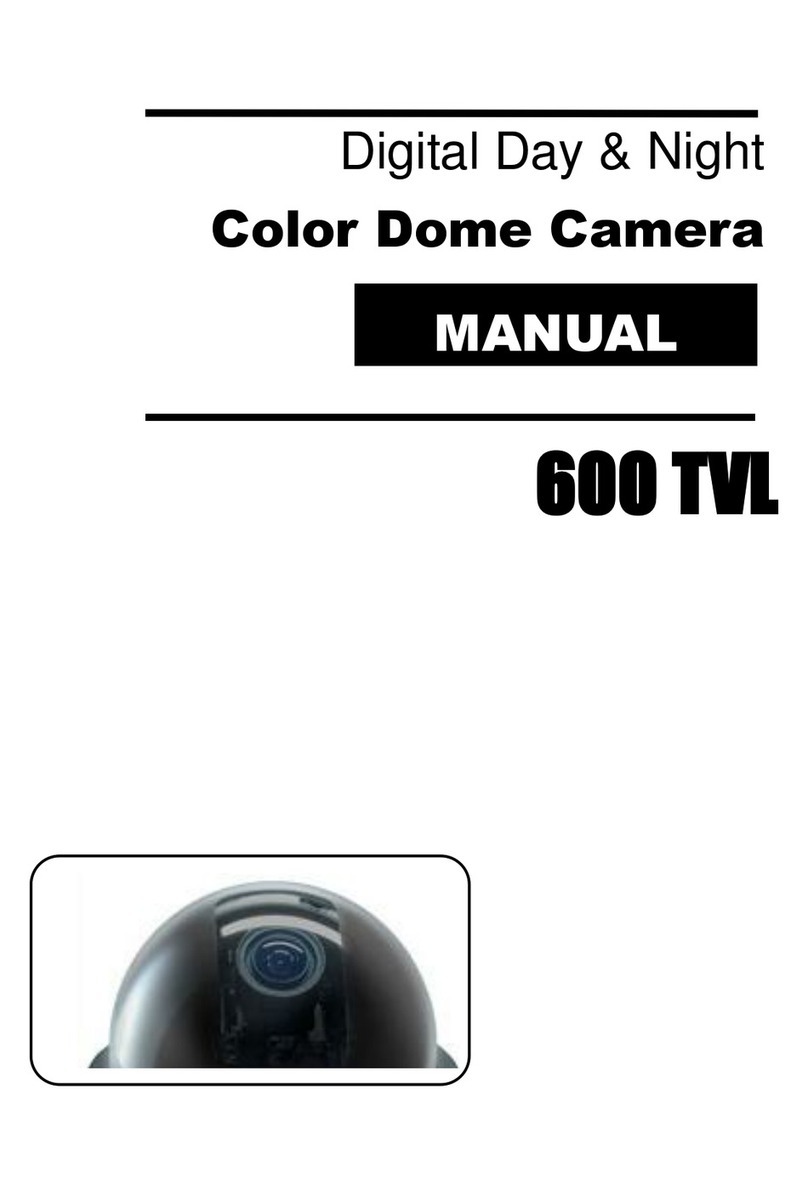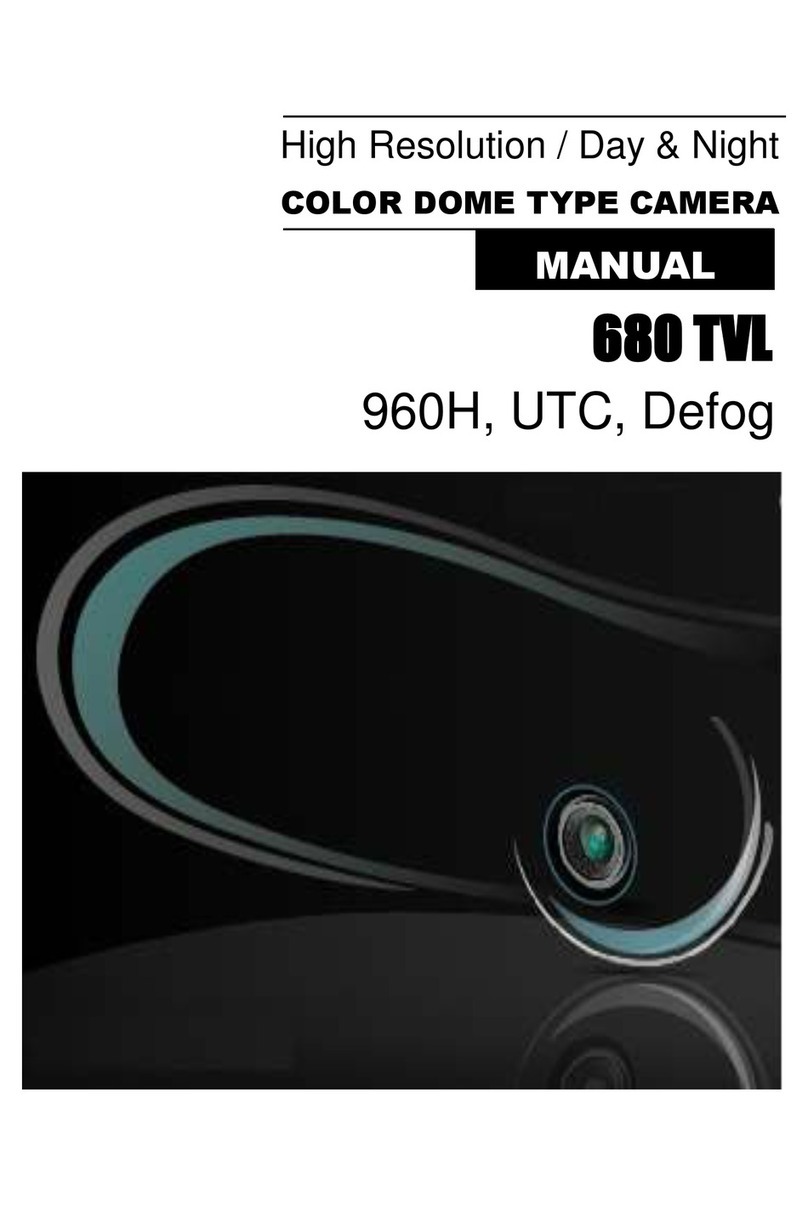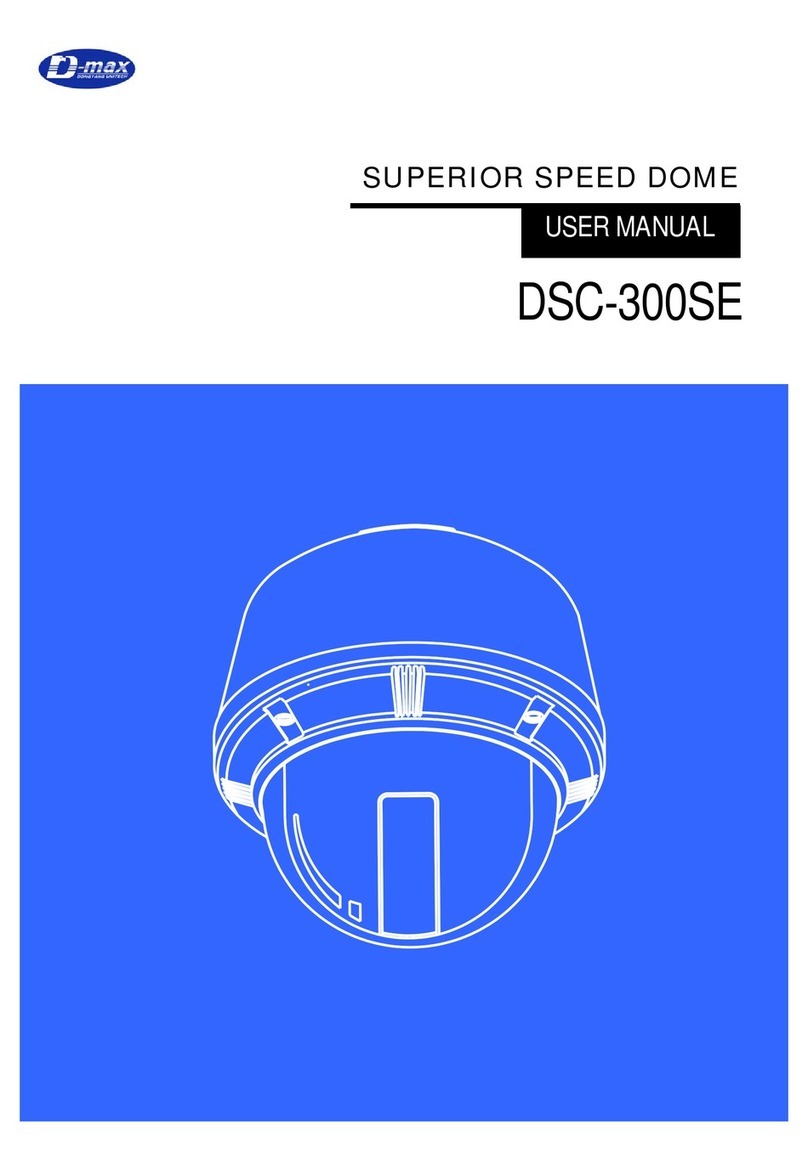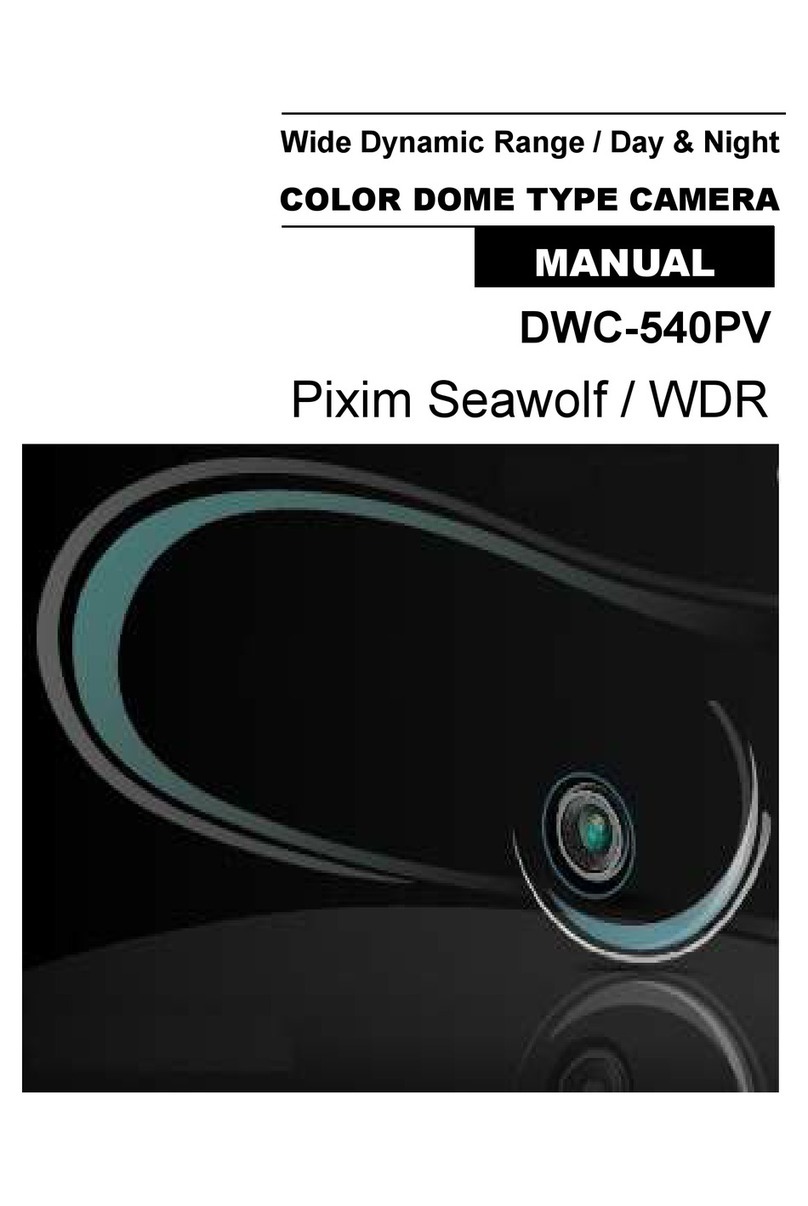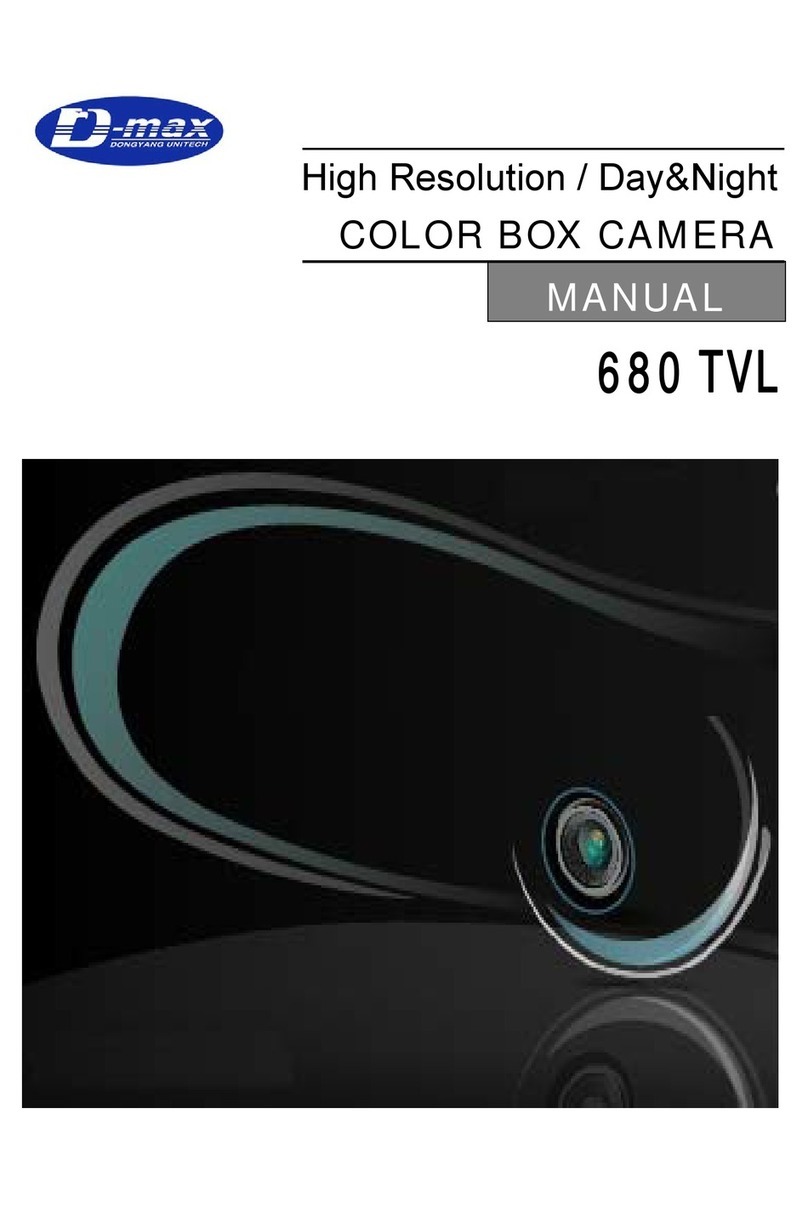☺Ultra High Resolution 560 TVLines
Clear image quality has been achieved by employing a double-speed SONY CCD with
410,000(effective) pixels, which provides a horizontal resolution of 560 TV lines.
☺Excellent Sensitivity
The built-in high sensitivity COLOR CCD enable a clear image even in 0.05Lux(color),
0.00004Lux(Sens-Up) or lower illumination.
☺Wide Dynamic Range
The camera delivers clear, high quality pictures even in backlight, by increasing exposure
in dark areas while decreasing it in bright areas; a corrected image with clear details
results
☺Electrical Day & Night
The camera identifies whether it is day or night and automatically switches to the
appropriate mode, depending on its environment. By day, the camera switches to color
mode in order to maintain optimal color. At night, it switches to B/W mode so as to obtain
better picture definition.
* True day & night is optional
☺Motion Detection
Since the camera detects motion and generates signals without any additional external
sensors, you can monitor activity more efficiently by connecting the camera to an alarm
device.
☺DNR
The high performance W-IV DSP chip dramatically reduces the gain noise in digital image
processing, producing clear, sharp images in low lighting environment.
☺Controlled by OSD Menu
The camera can be controlled by selecting text displayed on the monitor screen.
☺Additional Functions
HLC(High Light Compensation), SYNC(INT/LL), Sens-UP, Freeze, FLIP(H/V-REV), D-
Zoom, Sharpness, Motion Detection and Privacy functions are provided.