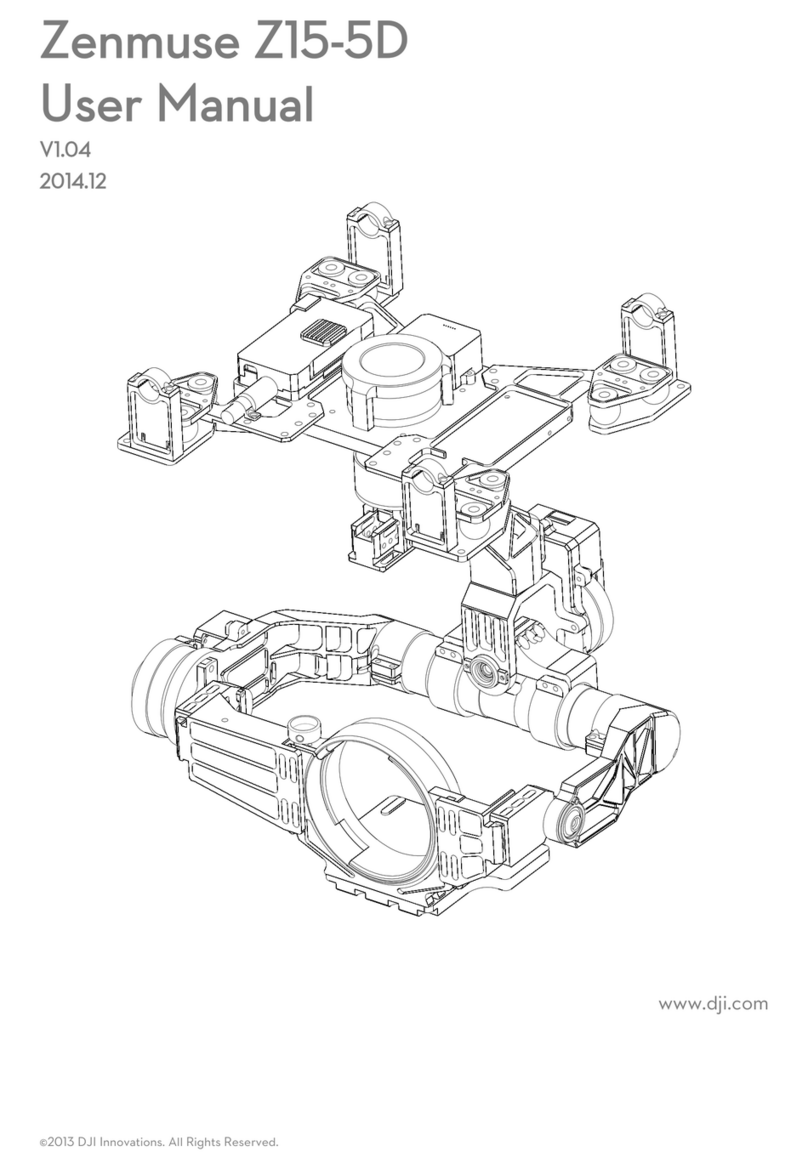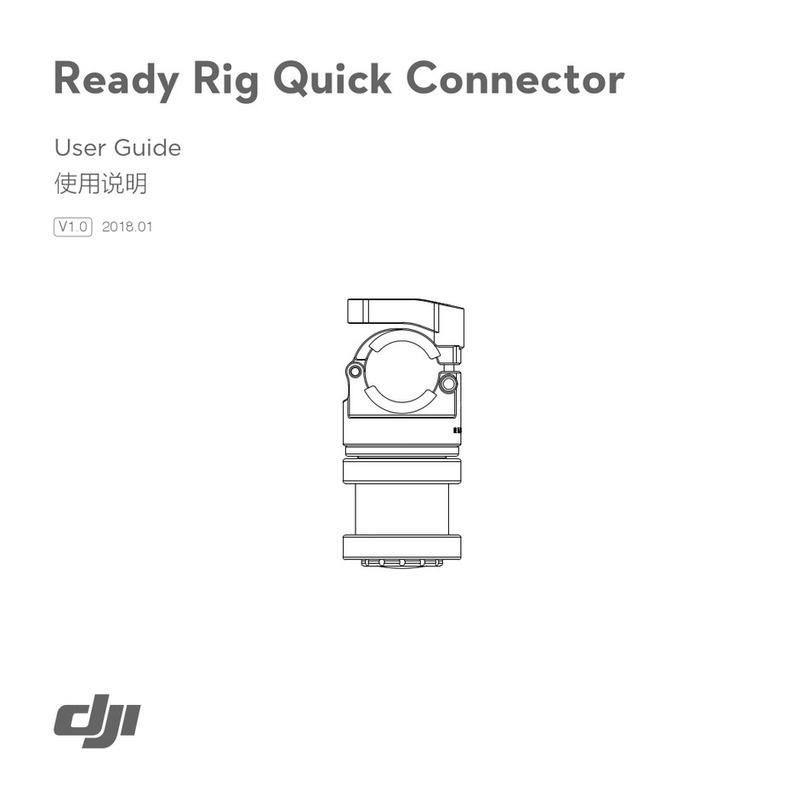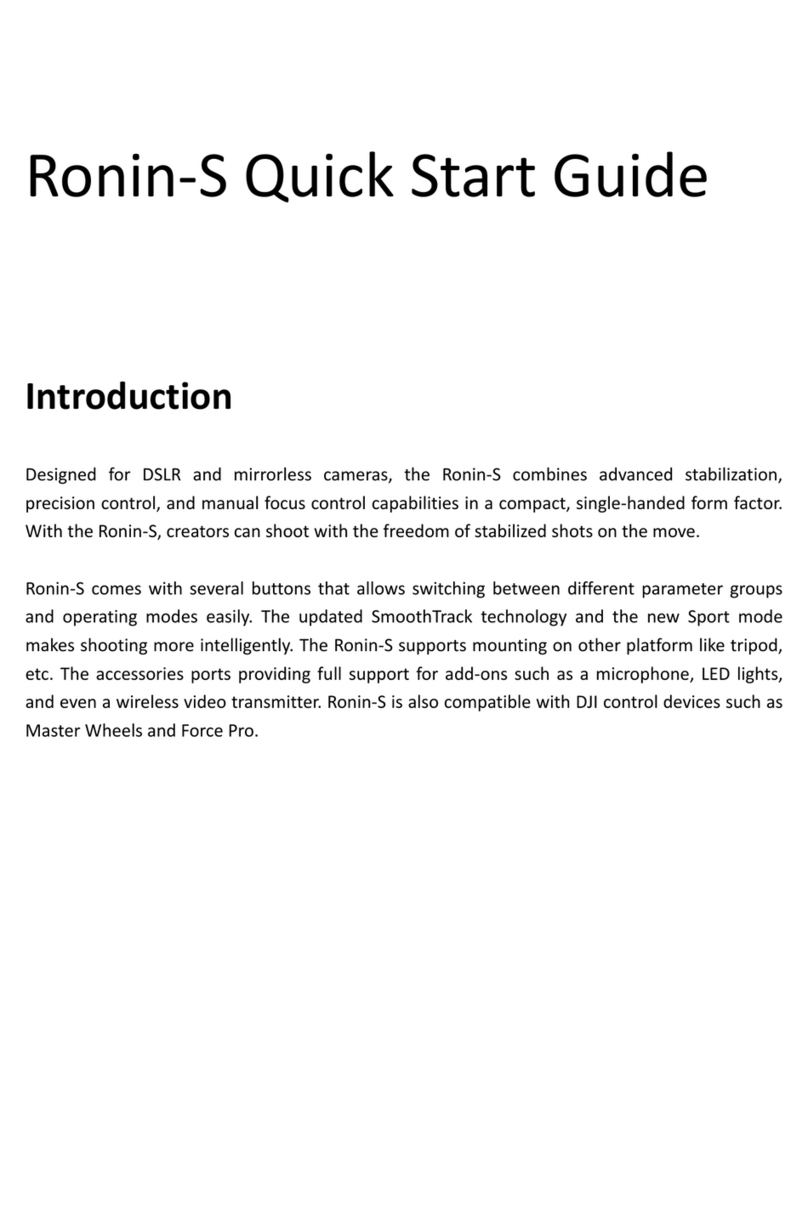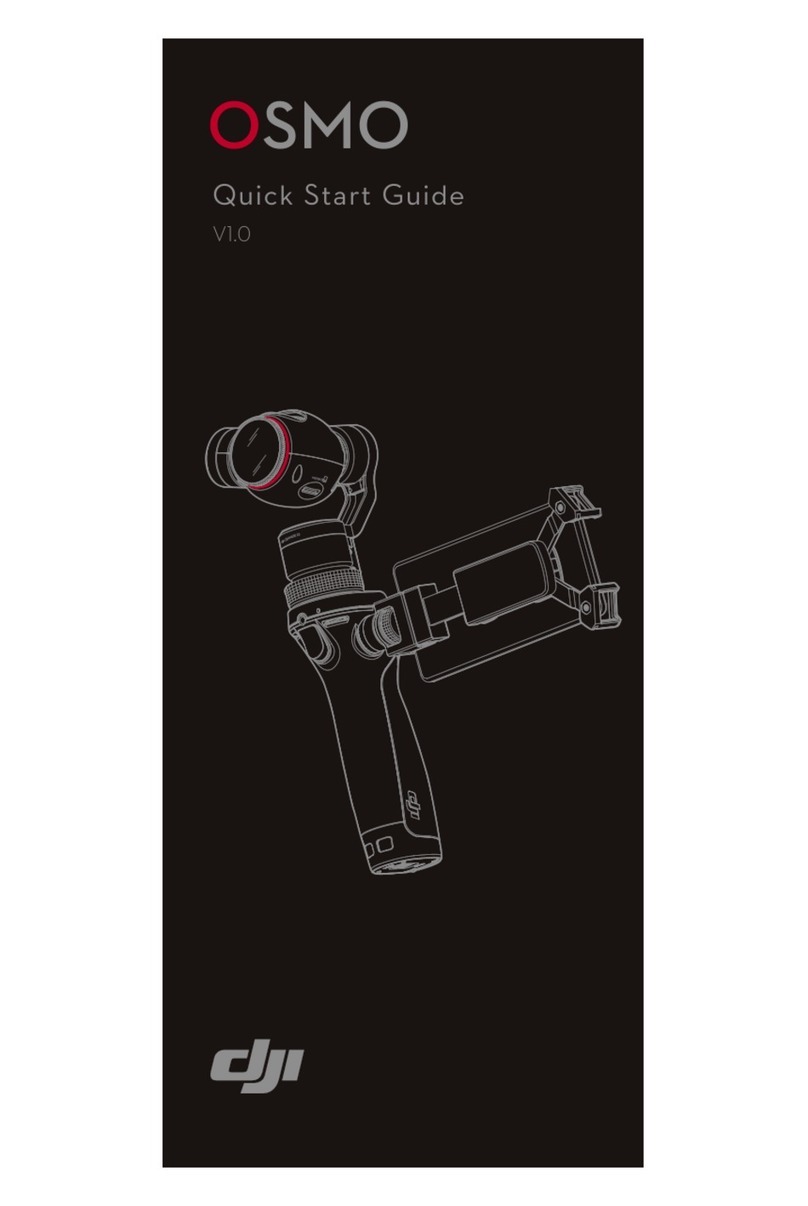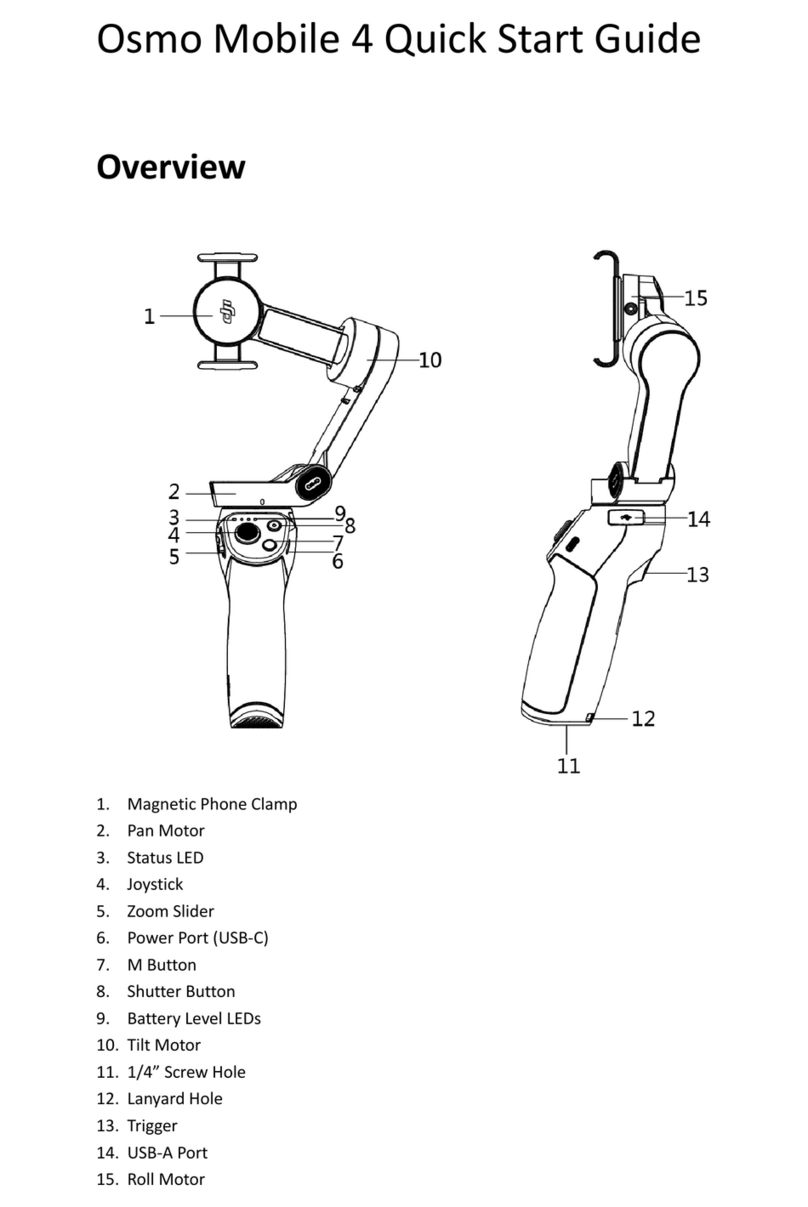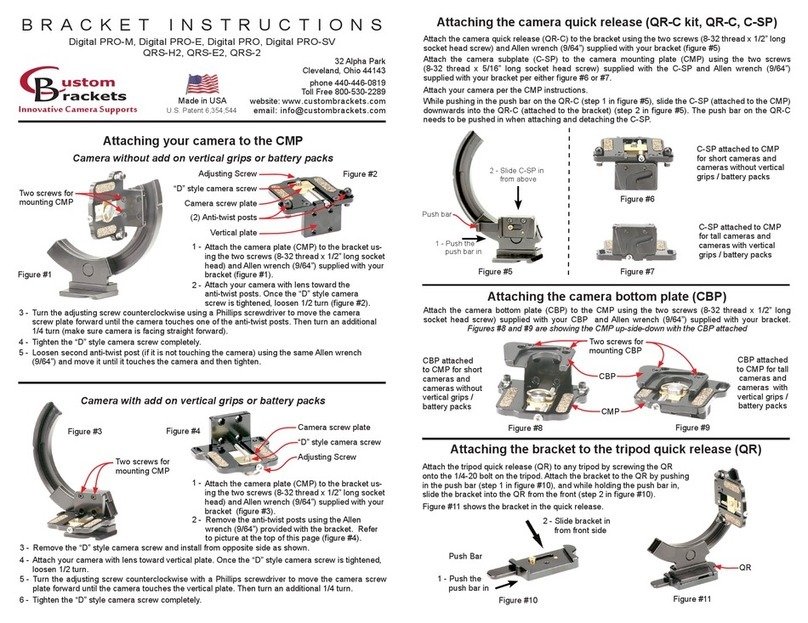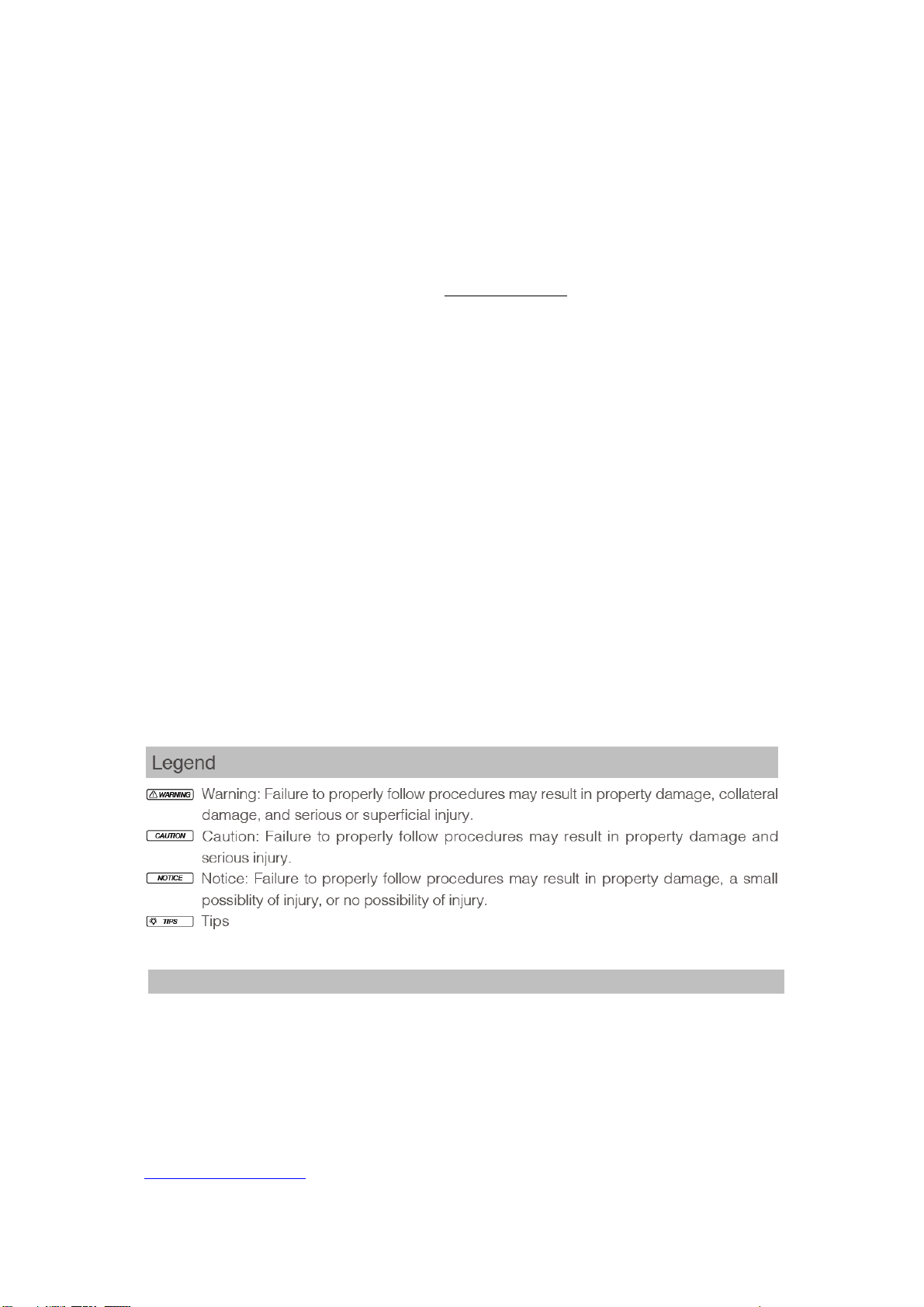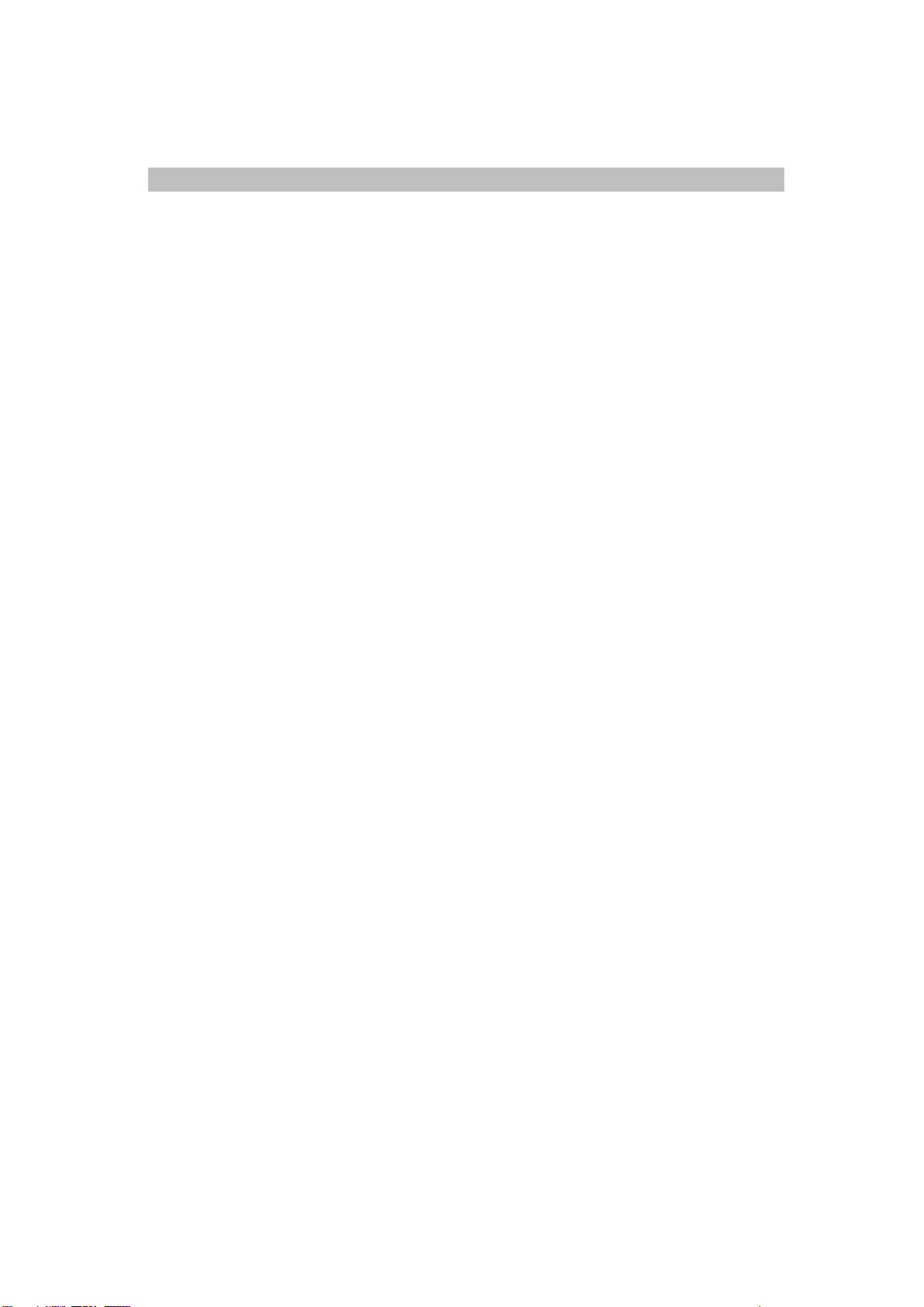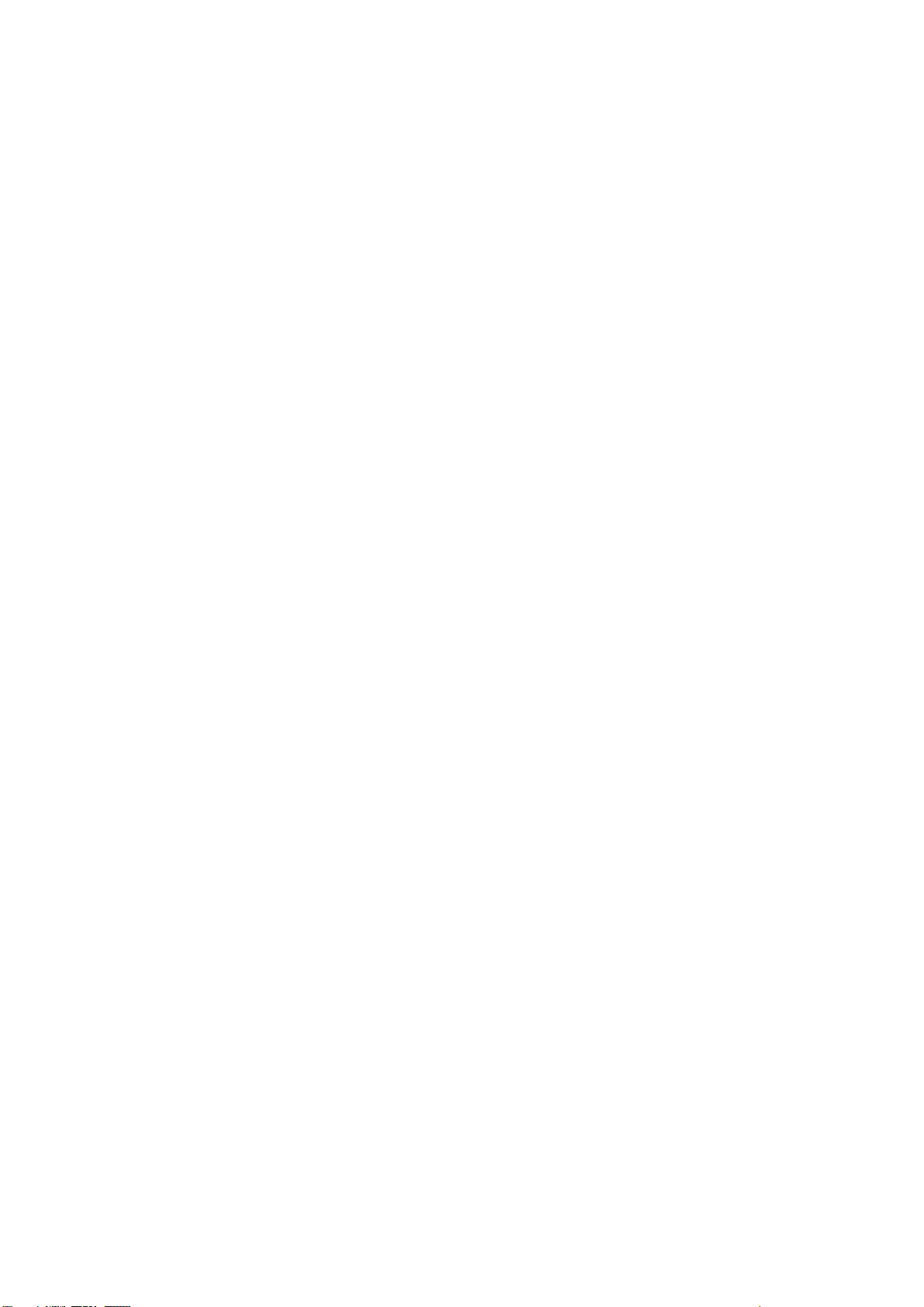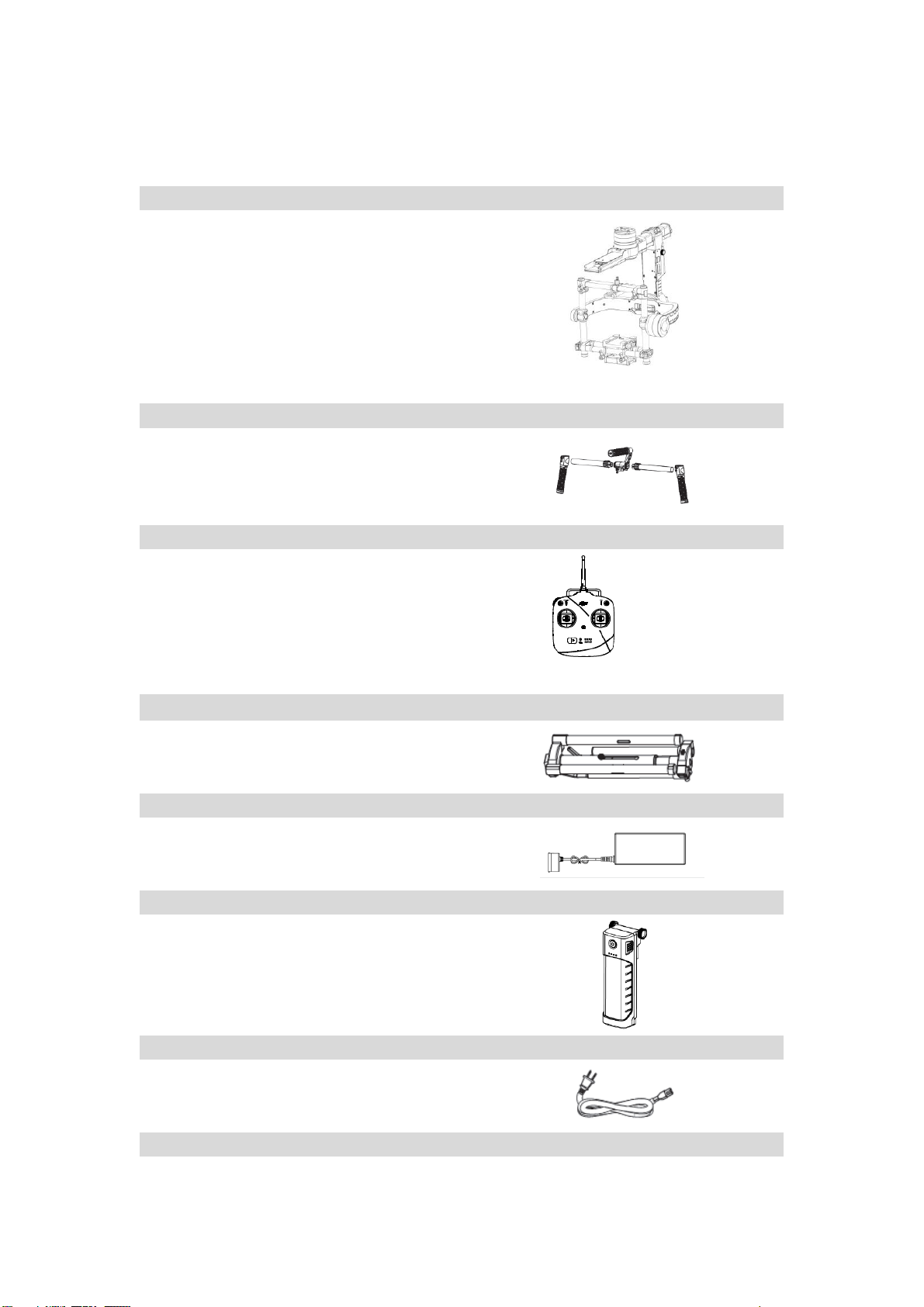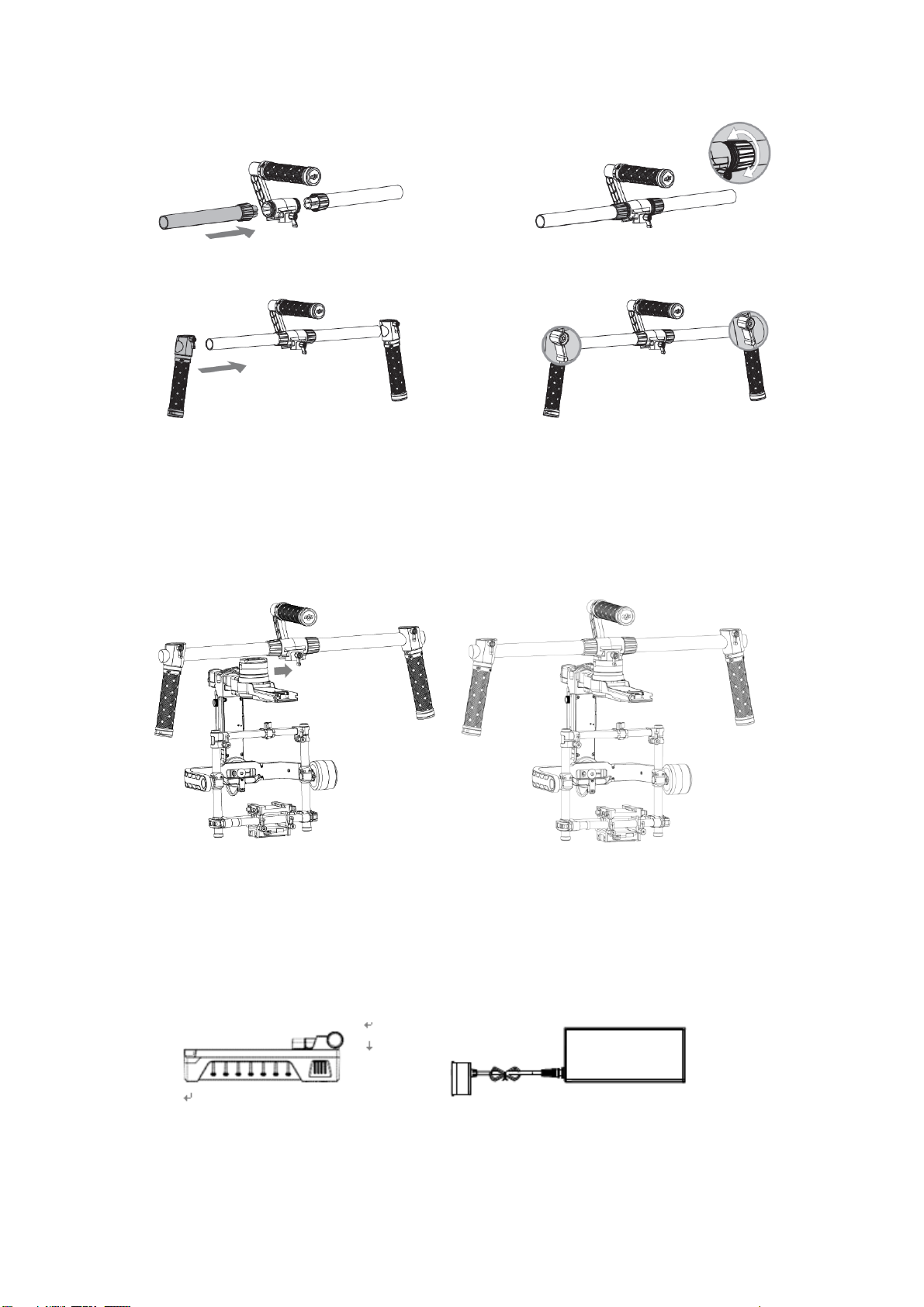©2016 DJI. All Rights Reserved.
responsibilities. If you have any questions or problems during the installation, maintenance or use of this
product, please contact DJI or a DJI authorized dealer.
Download DJI Ronin Assistant App
Download and install the DJI Ronin Assistant App.
Search “DJI Assistant” on the App Store and then follow instructions for iOS installation.
Search “DJI Ronin” on Google Play and then follow instructions for Android installation.
For the best experience, use a mobile device that runs iOS 7.1 or Android 4.3, or a later version.
Contents
Disclaimer and Warning.....................................................................................................................1
Using this Manual..............................................................................................................................1
Introduction.......................................................................................................................................3
In the Box ..........................................................................................................................................4
Ronin-MX Diagram.............................................................................................................................6
Getting Started ..................................................................................................................................7
Tuning Stand..............................................................................................................................7
Assembling the Handle Bar........................................................................................................7
Installing the Handle Bar onto the Gimbal.................................................................................8
DJI Intelligent Battery ................................................................................................................8
Charging the DJI Intelligent Battery ...................................................................................9
Using the DJI Intelligent Battery.......................................................................................10
DJI Intelligent Battery Installation ....................................................................................10
Mounting the Camera .............................................................................................................11
Camera Size Requirements ..............................................................................................11
How to mount the camera...............................................................................................12
Configuring the Handle Bar .....................................................................................................13
Balancing .........................................................................................................................................14
Step 1: Balancing the Vertical Tilt ............................................................................................14
Step 2: Balancing the Roll Axis .................................................................................................14
Step 3: Balancing the Tilt Axis..................................................................................................15
Step 4: Balancing the Pan Axis.................................................................................................15
Advanced Roll Adjustment.......................................................................................................16
Tuning and Operation for Handheld Usage......................................................................................16
DJI Ronin-MX Assistant App Tuning .........................................................................................16
Download and Install .......................................................................................................16
Basic Settings...................................................................................................................17
Advanced Settings ...........................................................................................................19
DJI PC / MAC Assistant Tuning .................................................................................................24
Install DJI PC / MAC Assistant...........................................................................................25
Settings............................................................................................................................26
Remote Control Operation ......................................................................................................32
Remote Control Diagram .................................................................................................32
Connecting the Remote Control to the Ronin-MX ...........................................................32