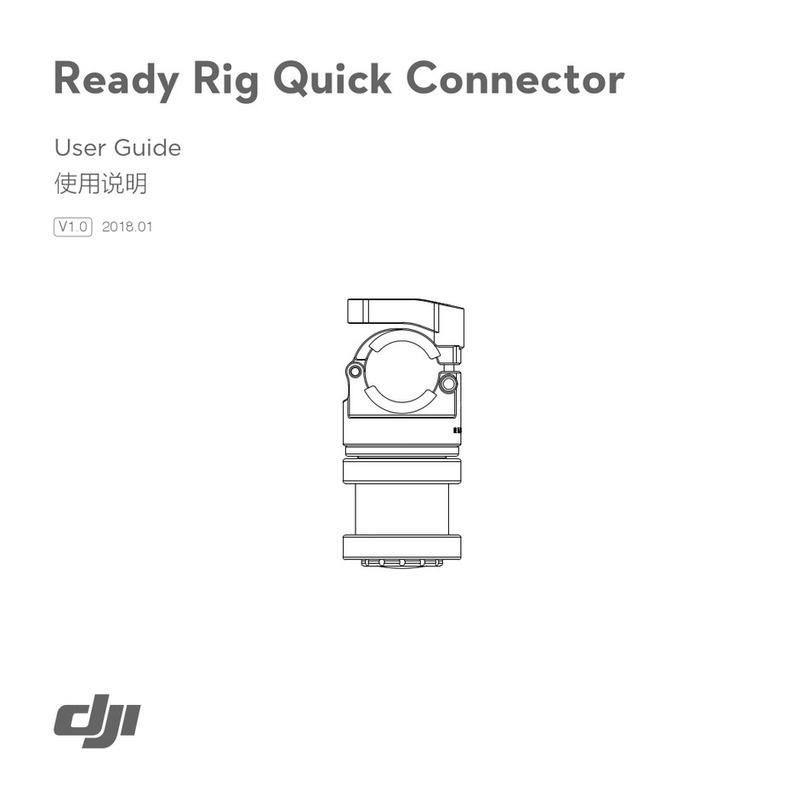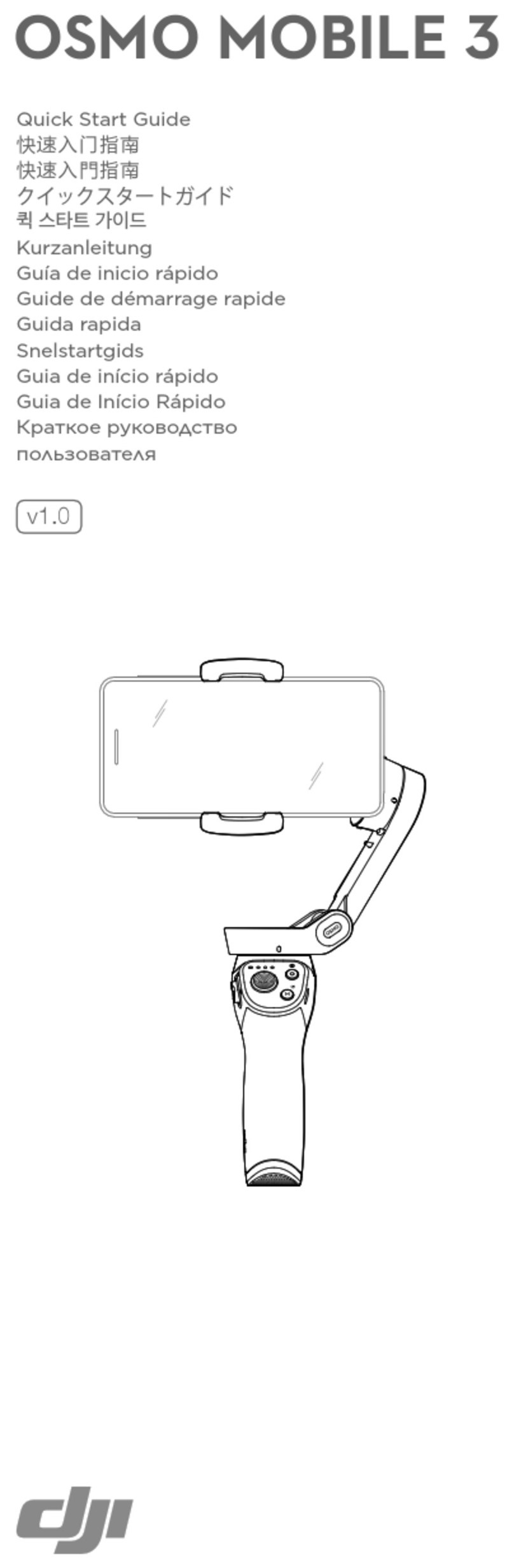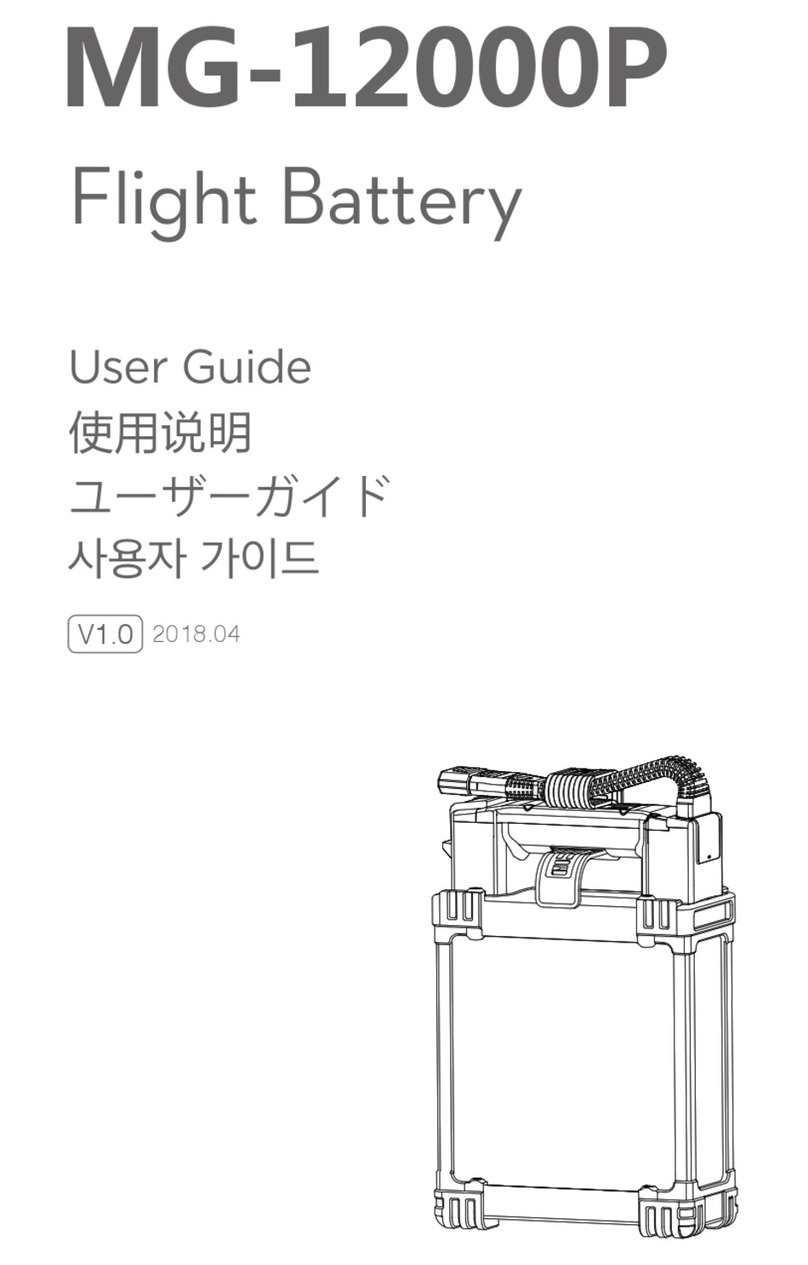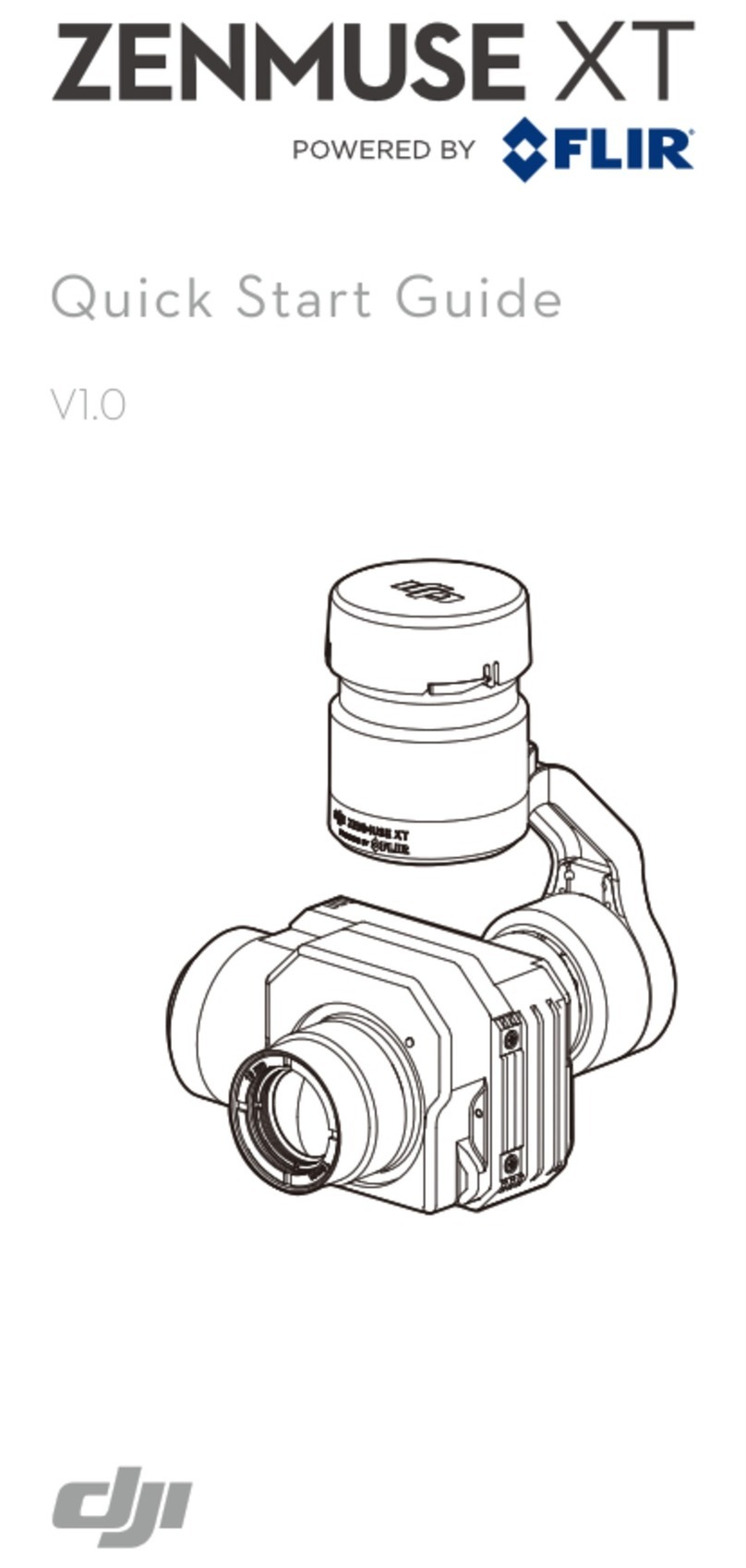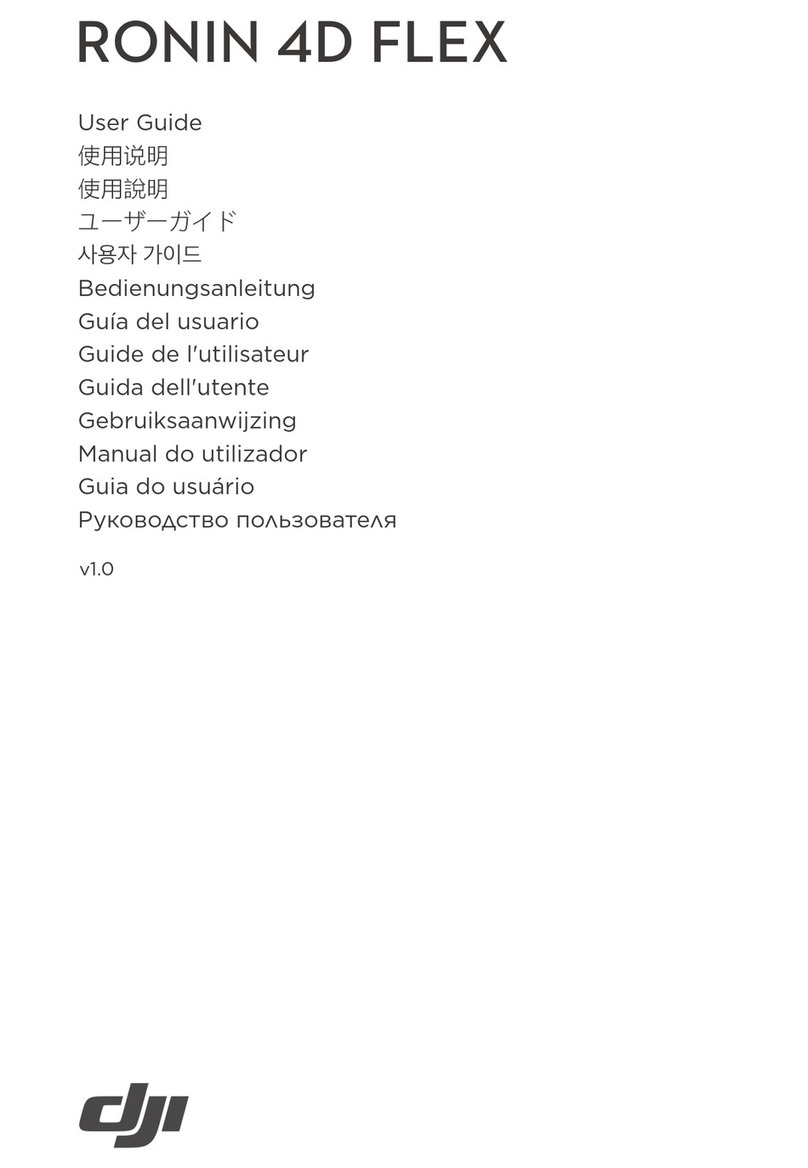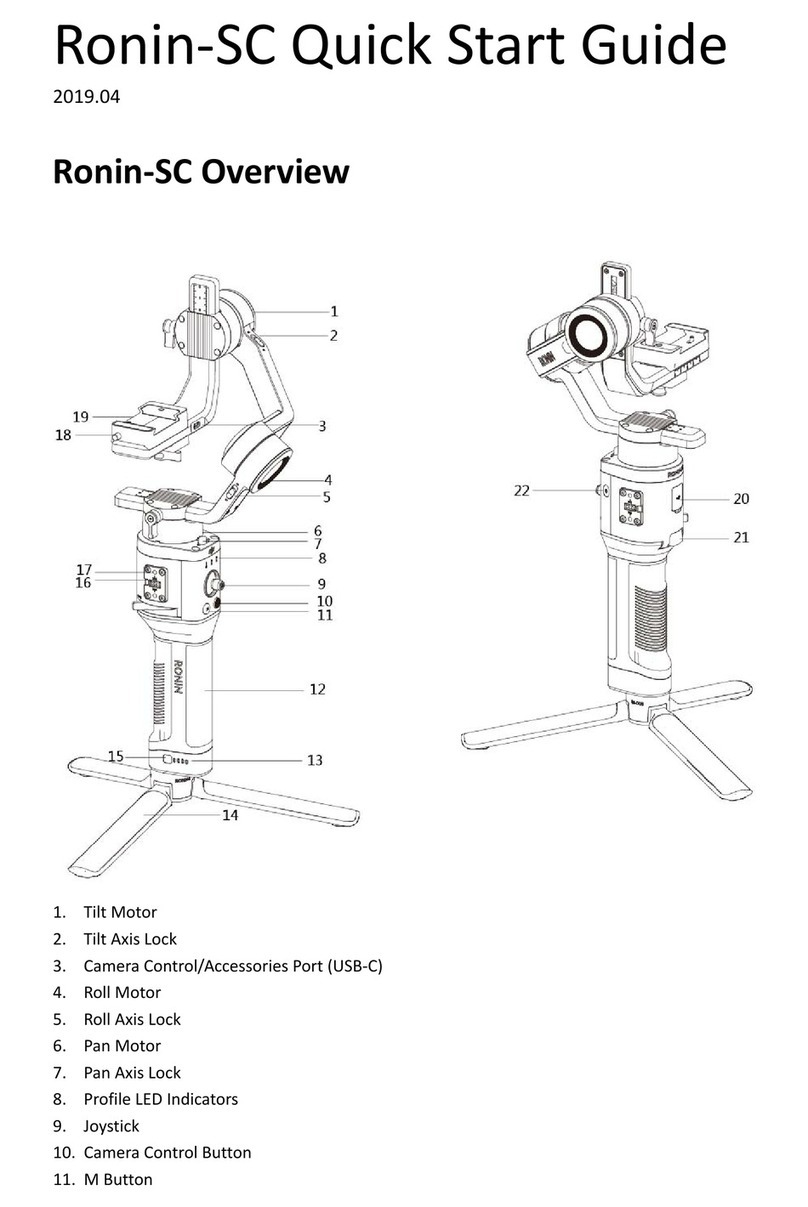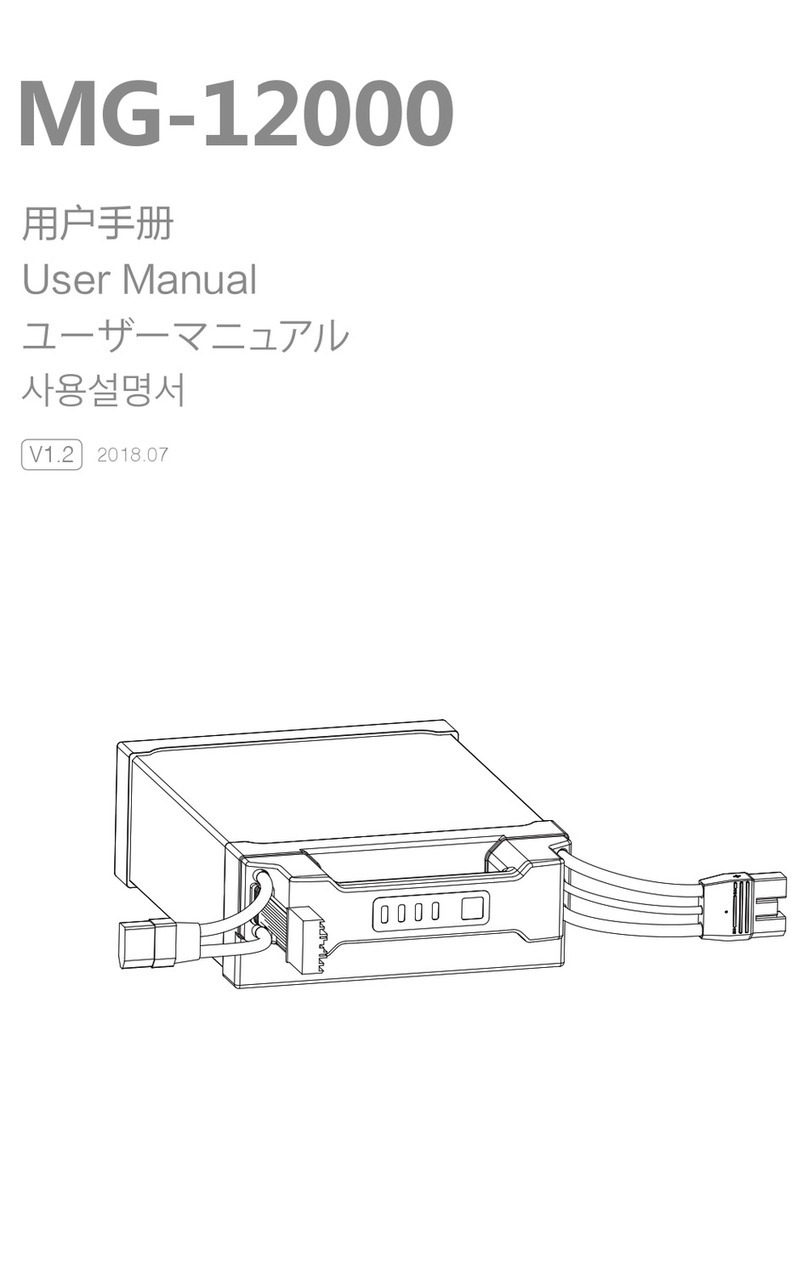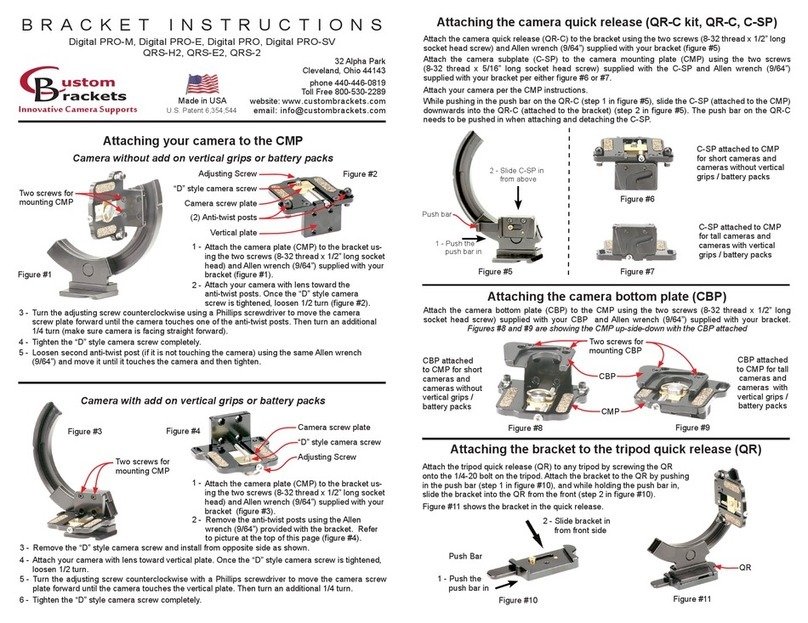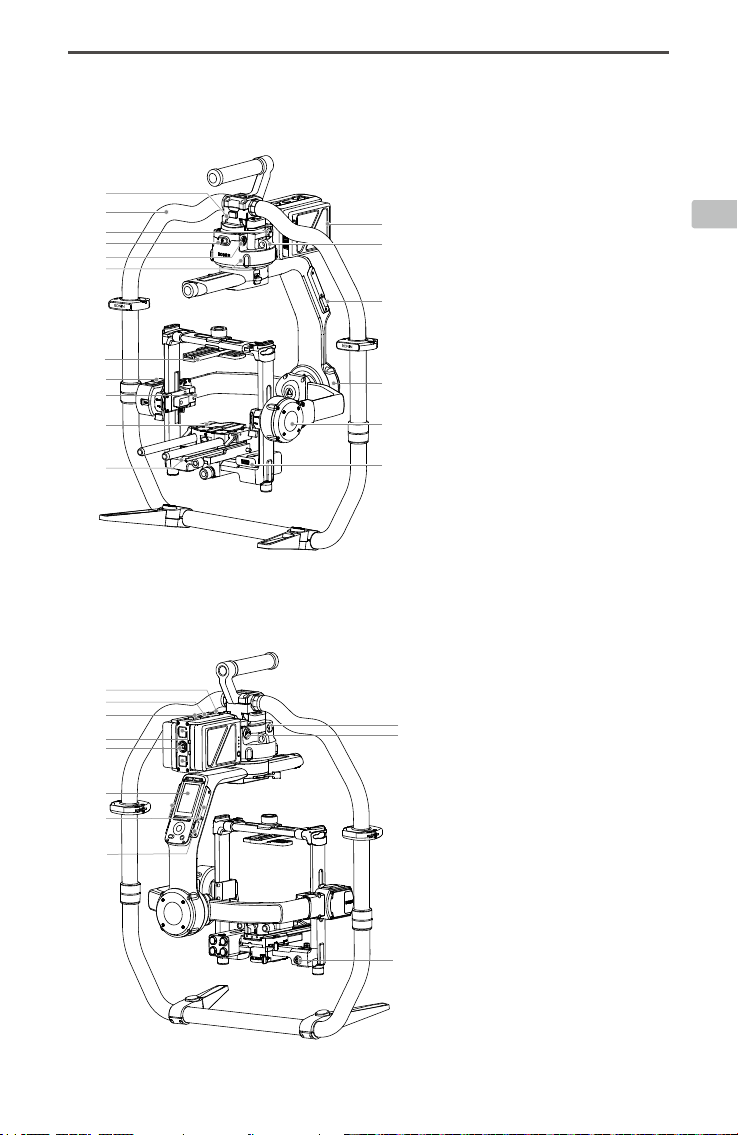EN
RONIN 2 Quick Start Guide
©2017 DJI OSMO All Rights Reserved.
7
Powering on and Activating the Ronin 2
A. Insert the Intelligent Batteries into the battery mount until the battery's Eject buttons are engaged.
B. Attach the battery mount to the gimbal until the Release button is engaged.
C. Make sure you unlock the pan, tilt, and roll axis before powering on the Ronin 2. Press and hold the
Power button on the gimbal or battery mount to turn on the Ronin 2.
D. On your mobile device, switch on Bluetooth and launch the Ronin App. With a secure internet
connection, follow the onscreen instructions to activate Ronin 2 for the rst time.
Built-in Touch Panel Settings
A. Press the Mounting Mode Button to select a mounting mode. The
screen will display Handheld , Car Mount , Aerial or
Tripod mode .
B. Press the Follow Mode Button to select a follow mode. The screen
will display Lock , Follow , FPV or Recenter mode 0º .
C. Enter the Motor settings page and select Auto Tune. You can also
manually adjust the Stiness. Strength, Filter, and Control values
are advanced settings and should only be adjusted with proper
knowledge.
D. Enter the SmoothTrack settings page to adjust Speed, Deadband,
and Acceleration values for the pan, tilt, and roll axes separately.
E. Enter the Remote settings page to adjust Deadband, Max Speed,
and Smoothing values, for the pan, tilt, and roll axes individually
and assign them to the remote controller.
F. Enter the Settings page to adjust Bind Remote, Remote Frequency
Band, Speaker, and Axis Mode. The Bluetooth password is
available via the "More" tab.
1. Mounting Mode Button
2. Follow Mode Button
3. Back Button
4. Toggle Button
5. Jog Wheel
6. OK Button
7. Lock Button
8. Motor Pause Button
Pan
SmoothTrack
OFF
ON
20
5
20
60%
0º
Motion
Remote
60%
0º
10
50
15
Pan
Test Endpoint
General
Settings
2.4HzStart
60%
0º
Motor
60%
212 0º
Basic
Auto tune
: Bluetooth Connection Status
: Remote Controller Signal
Strength
: GPS Signal
: Motor Pause Mode
: Axis Mode
: Working Battery Number
: Battery Level
12
1 2
3 4
56
7 8