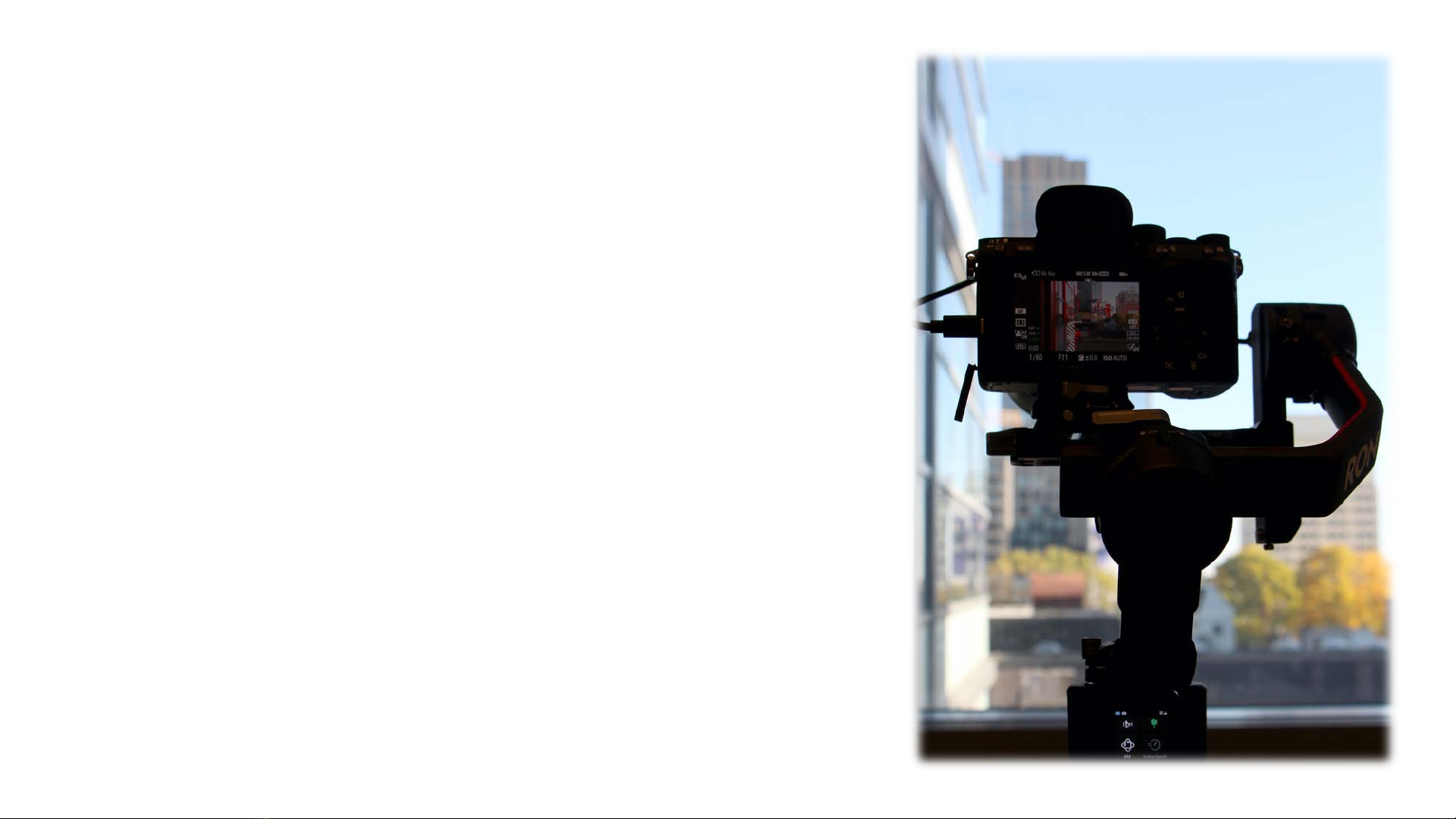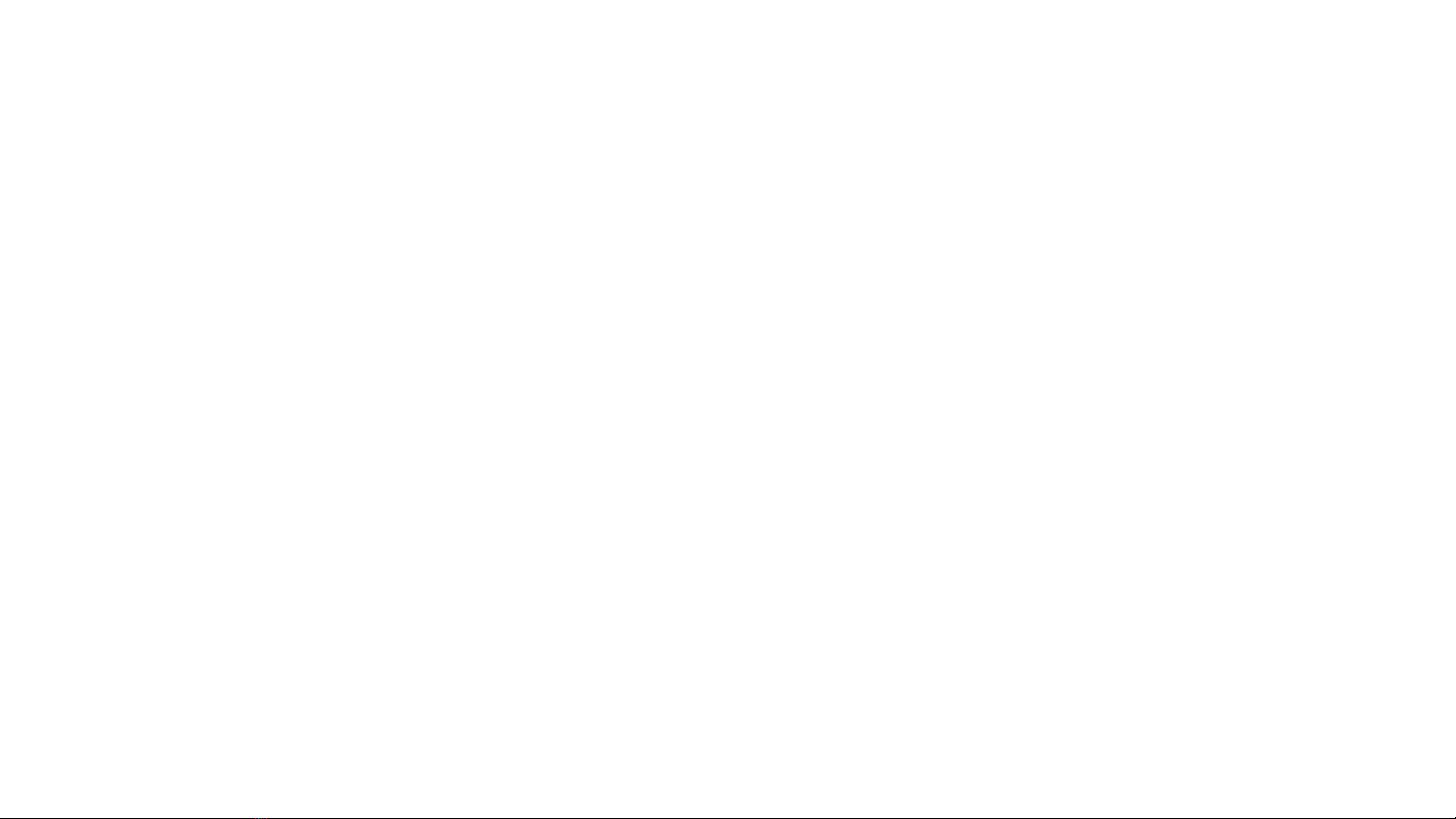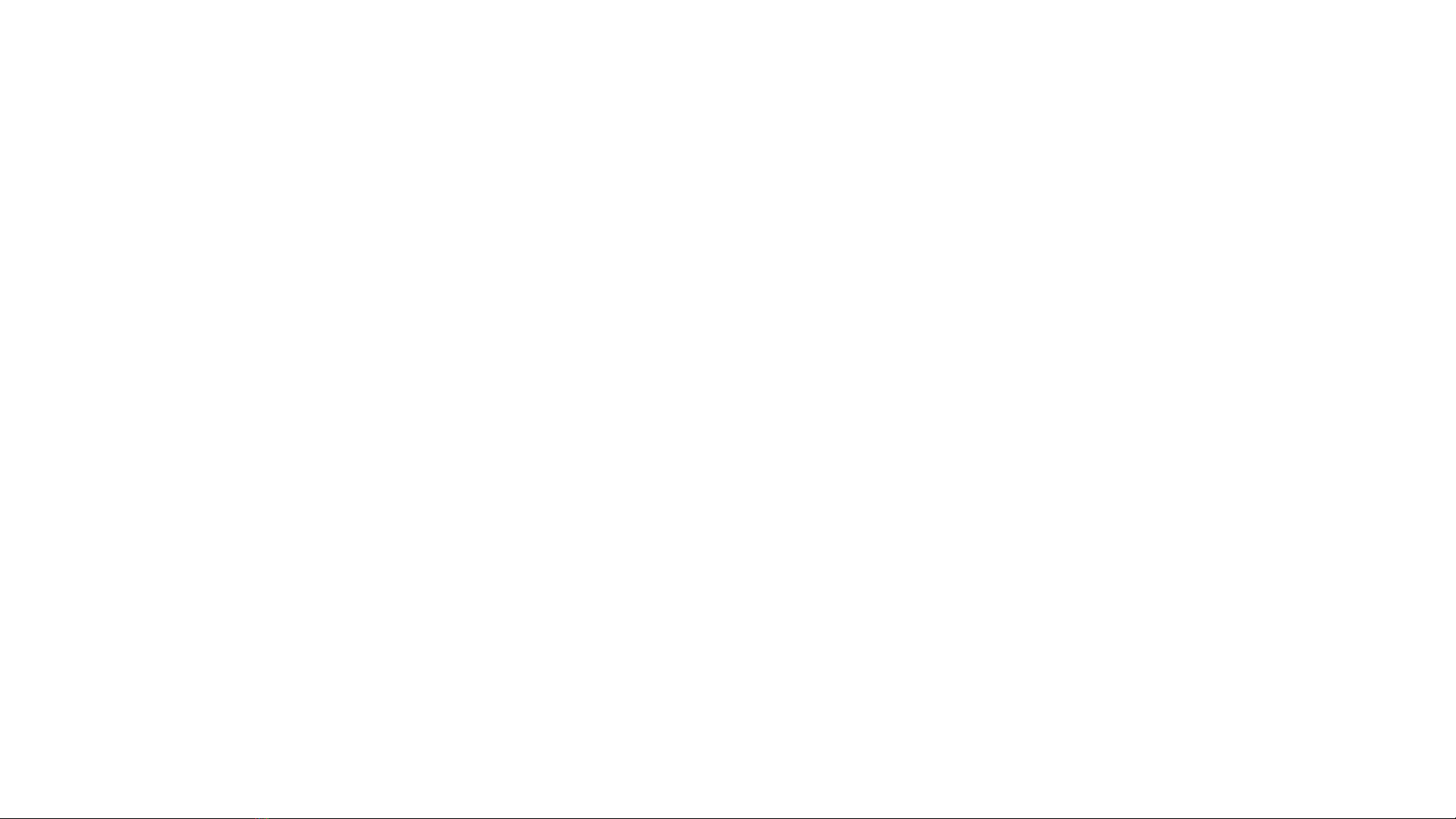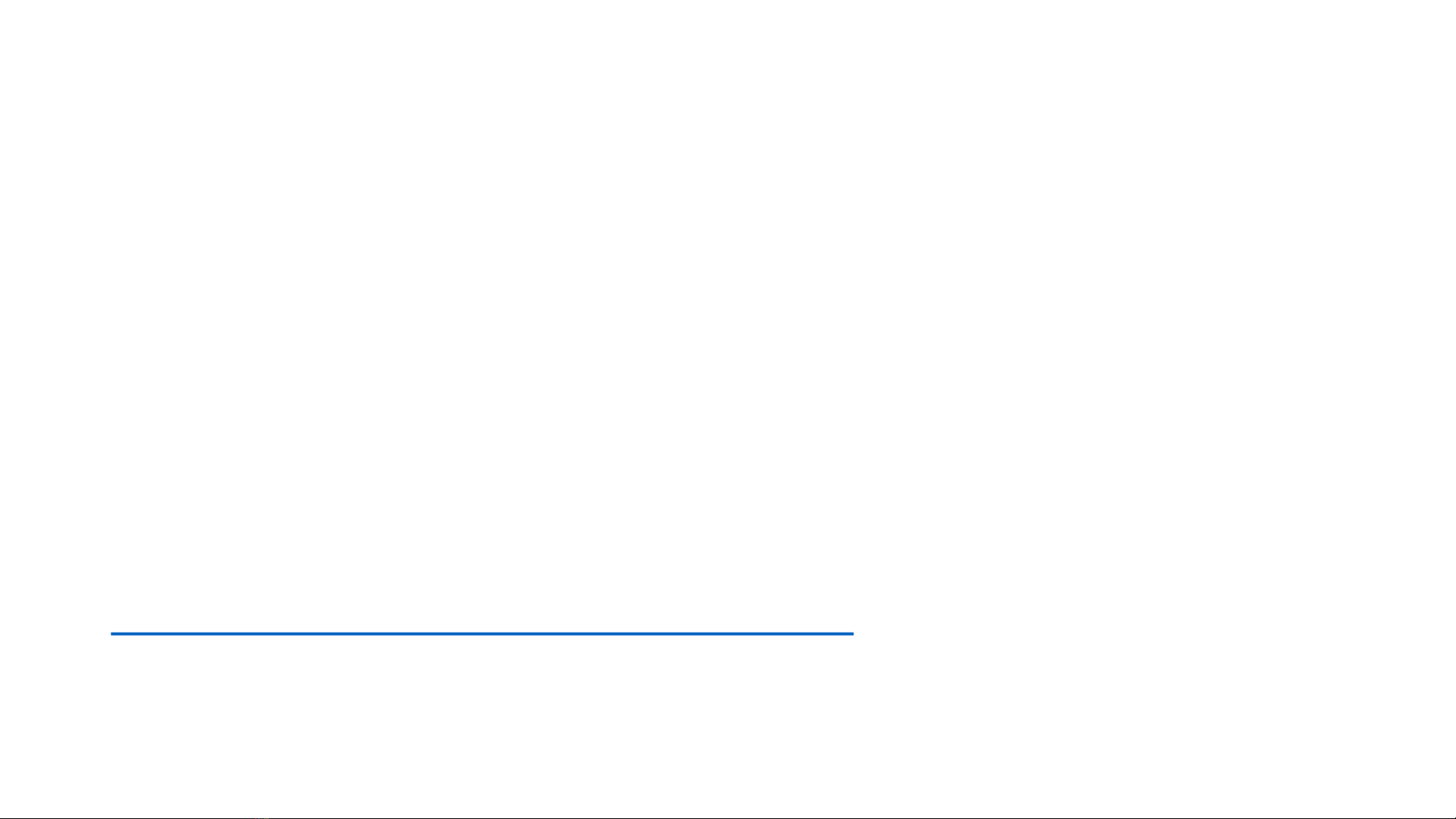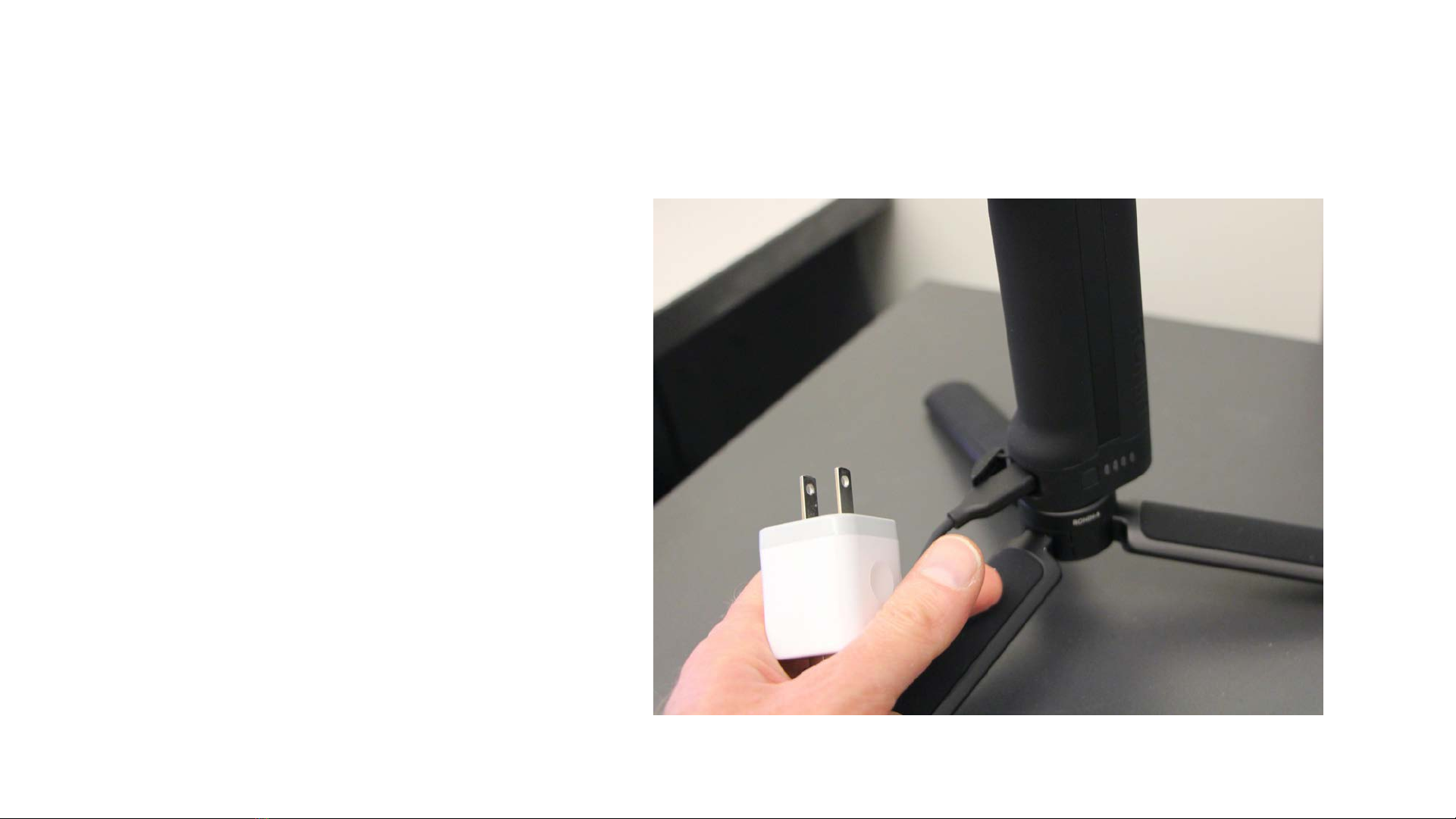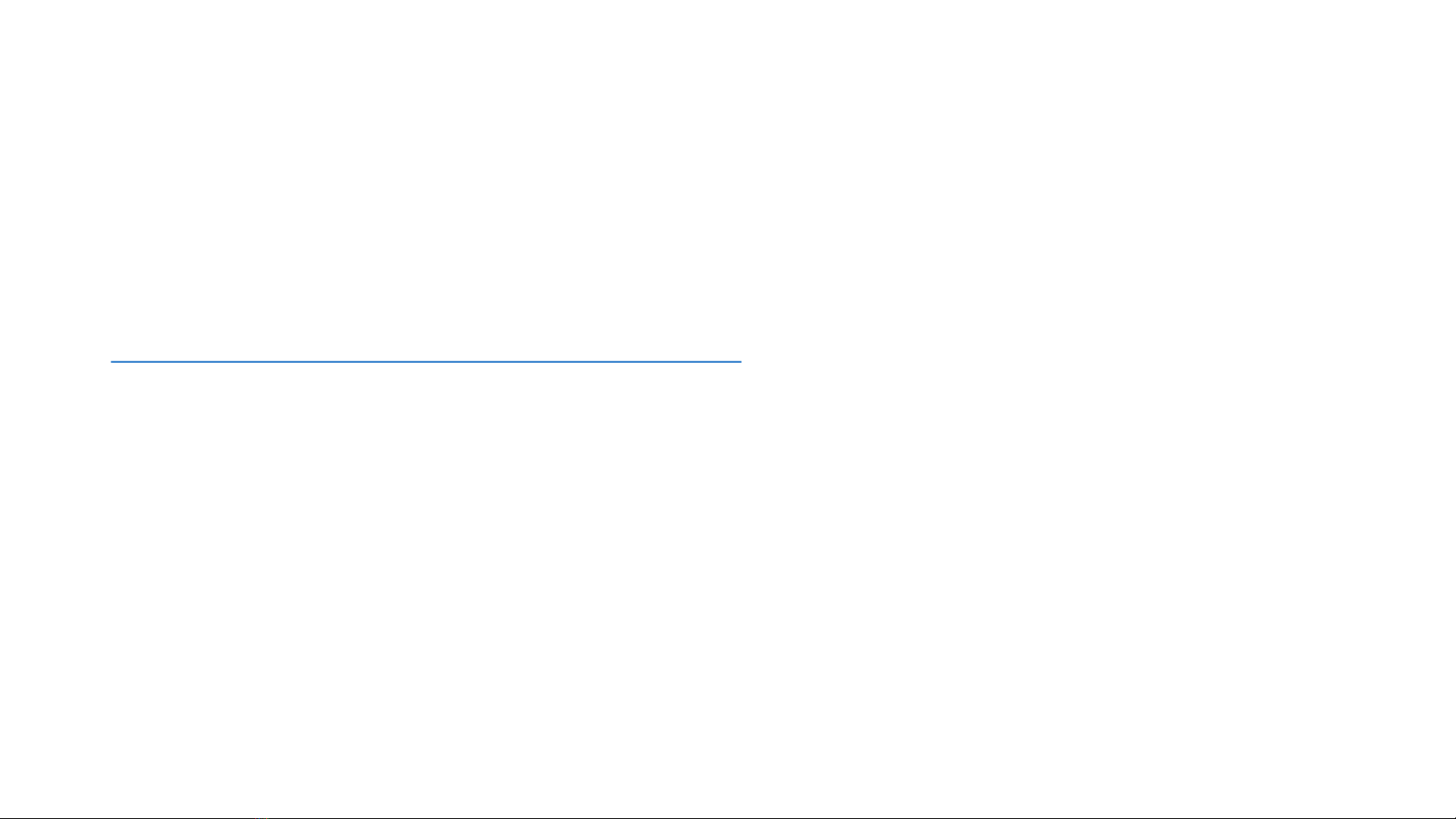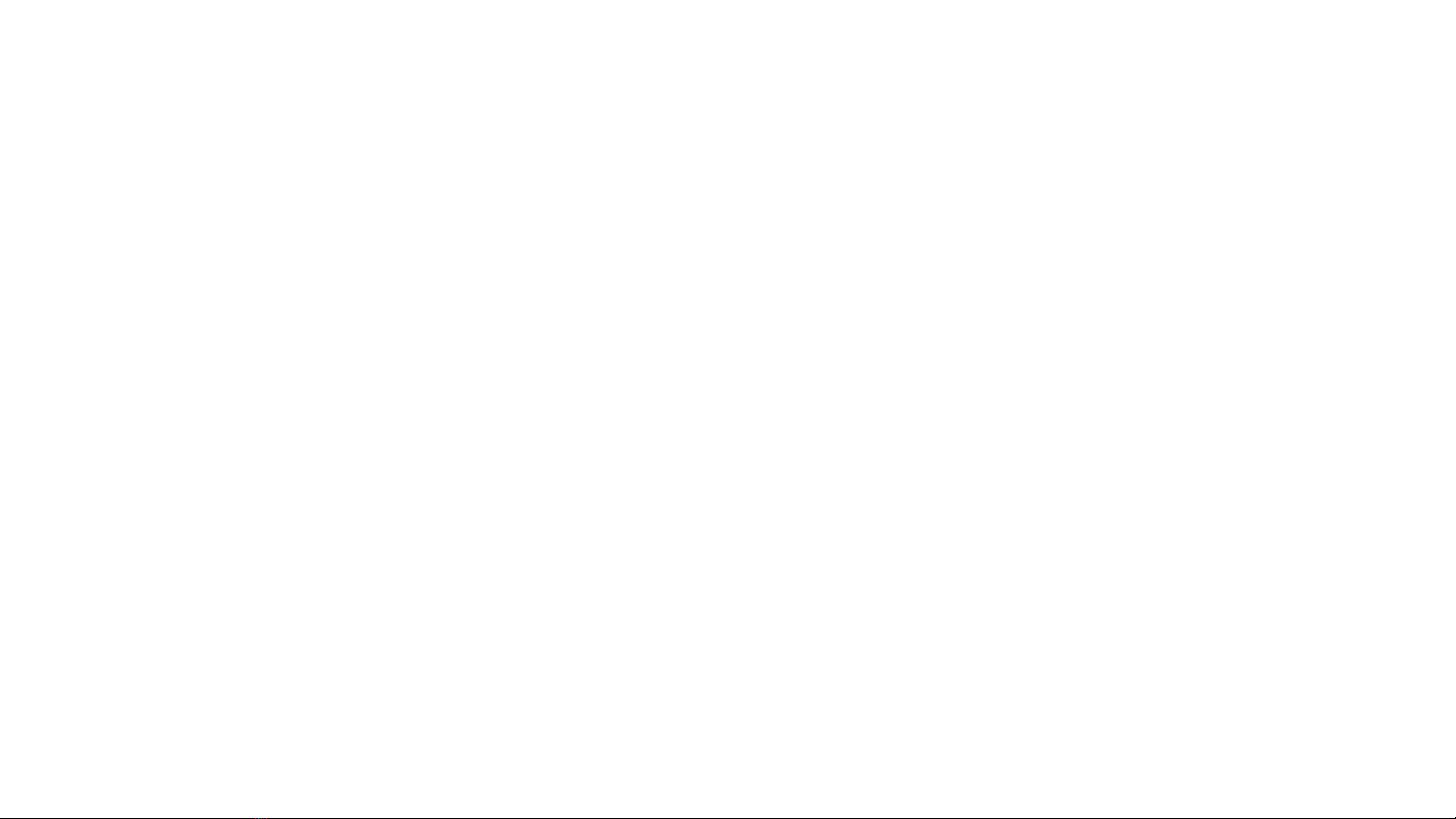
Contents
P. 3 W h a t is a camera gimbal?
P. 4 A b o u t this CDA Quick Start Guide
P. 5 S e tti n g up the Gimbal
P. 6 W a r n i n g about the gimbal motors
P. 7 S t e p s f o r s e t t i n g u p t h e g i m b a l
1. Charge the battery -P. 8
2. Prepare the Camera-P. 9
3. Assemble and Balance the Gimbal-P. 1 5
4. Test the balance with Auto Tune-P. 2 3
5. Connect the Camera-P. 2 5
P. 2 8 B a si c Op e ra t io n
P. 2 9 W i n t e r W a r n i n g
P. 3 0 O p e r a t i o n M o d e s
P. 3 2 F o l l o w M o d e s
P. 3 5 M a n u a l C o n t r o l o f A x e s
P. 3 6 O t h e r B a s i c G i m b a l C o n t r o l s
P. 3 7 C o n t r o l l i n g E x p o s u r e Remotely
P. 3 9 C o n t r o l l i n g F o c u s Remotely
P. 4 0 I m p o r t a n t S y s t e m S e t t i n g s
P. 4 1 C r e a t e S e t t i n g s
P. 4 2 P r a c t i c a l A d v i c e
P. 4 3 T he DJ I Ro n i n A p p
P. 4 4 D o w n l o a d i n g t h e App
P. 4 5 C r e a t e M e n u O p t i o n s
P. 4 8 A c ce s s o r ie s
P. 4 9 Tw i s t G r i p D u a l H a n d l e s