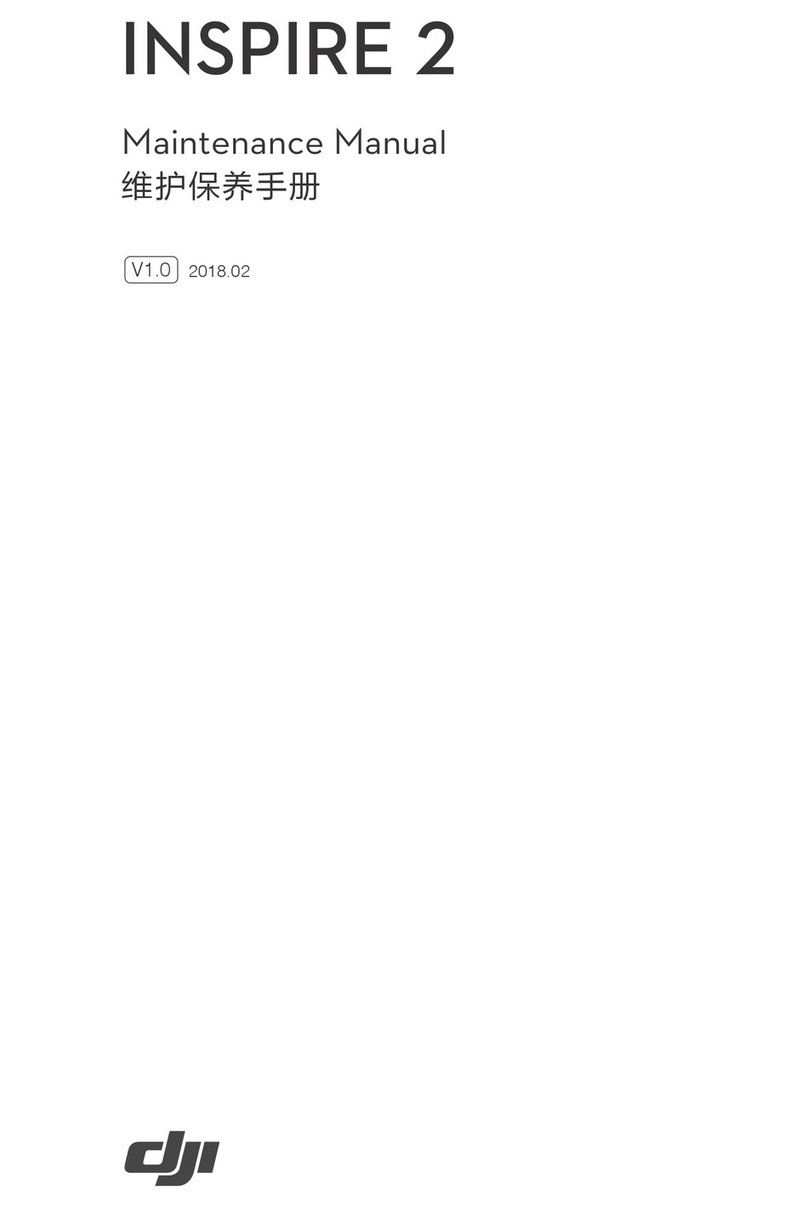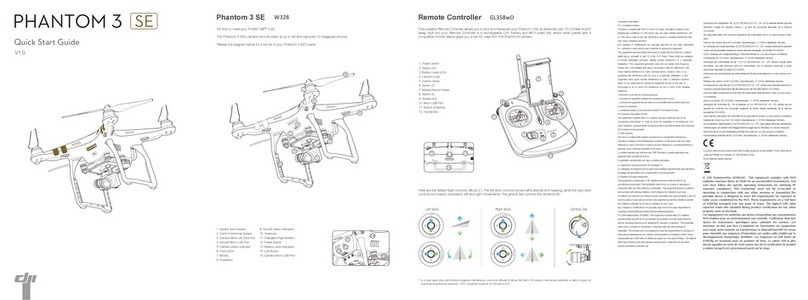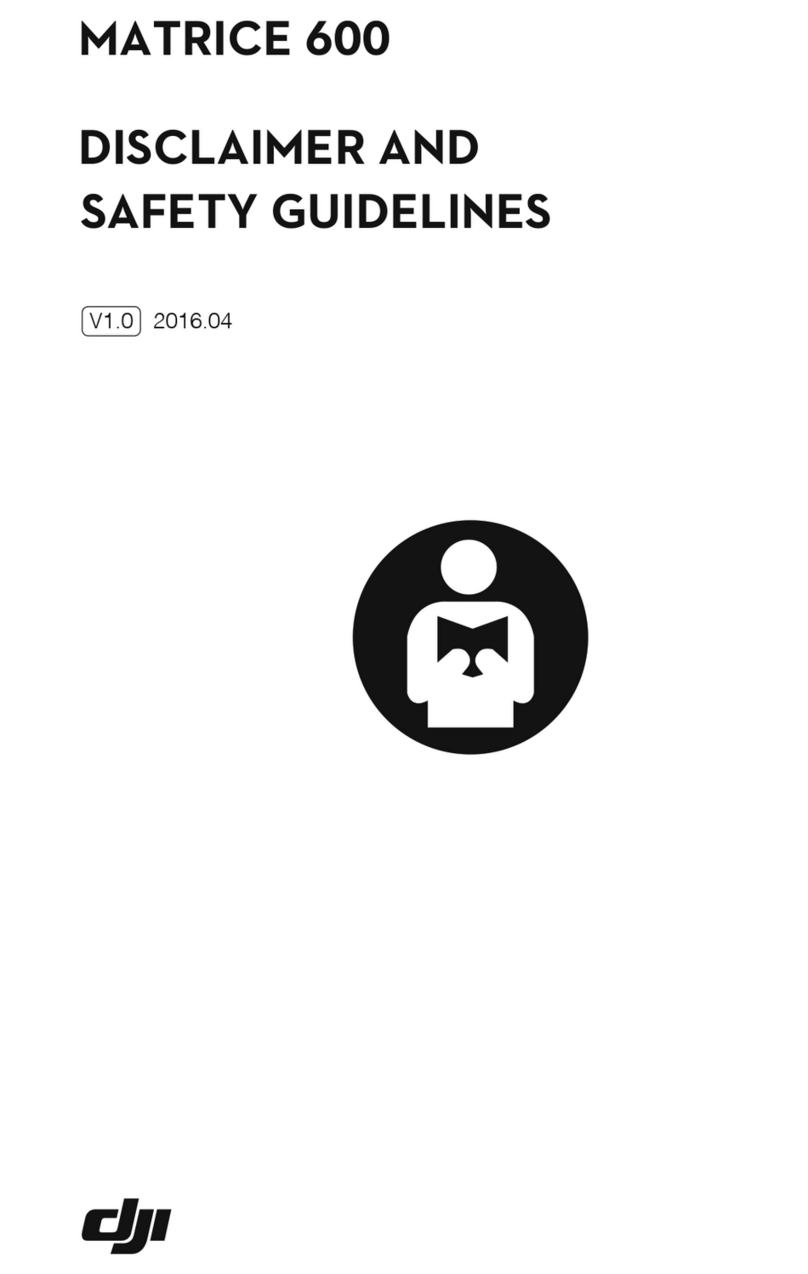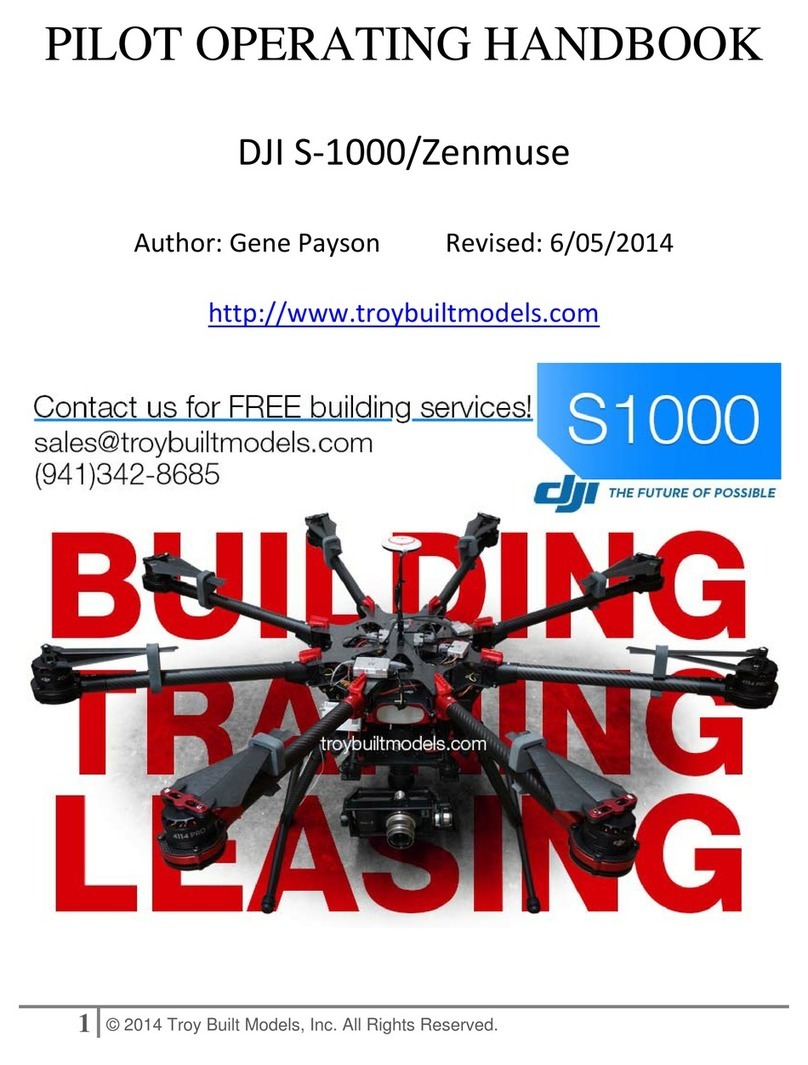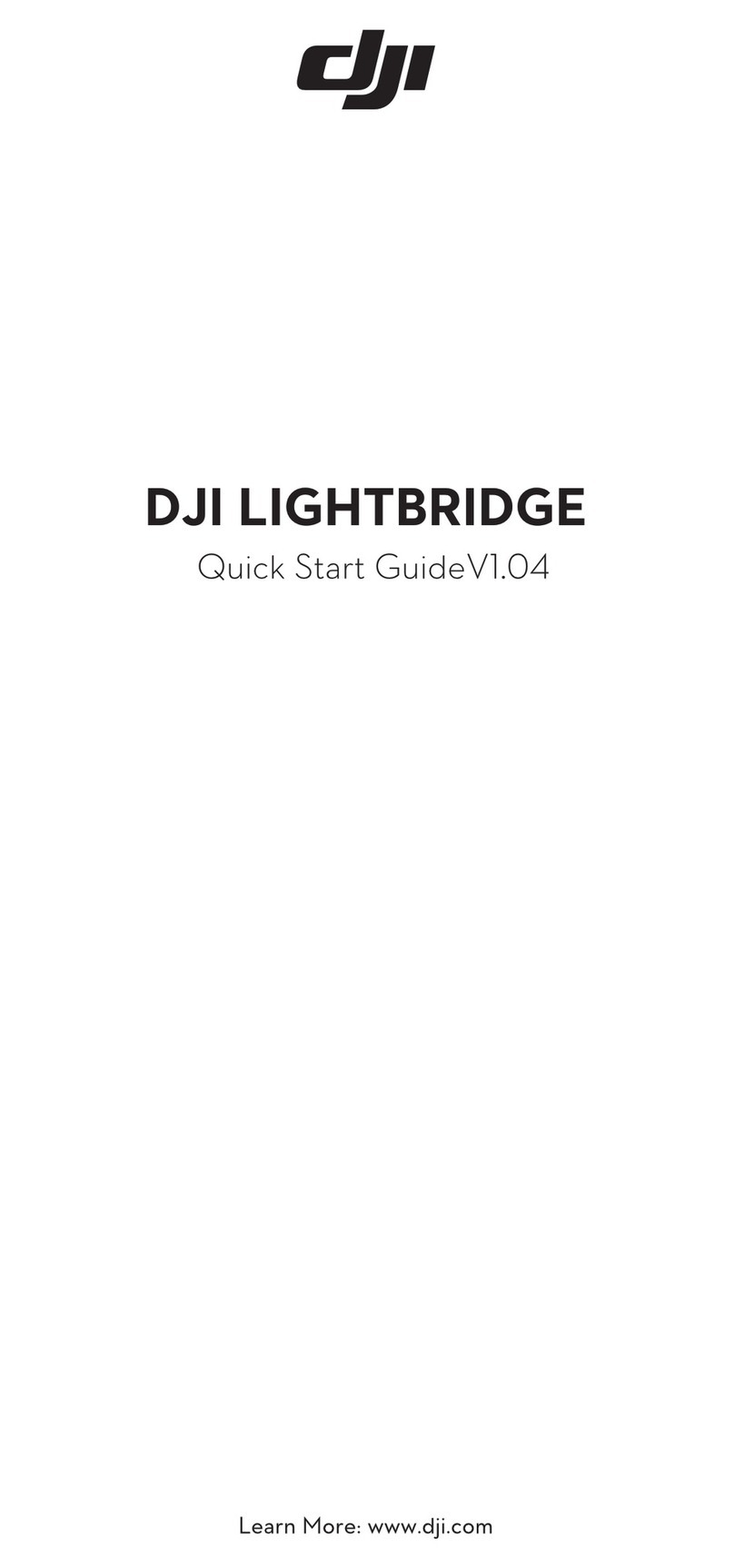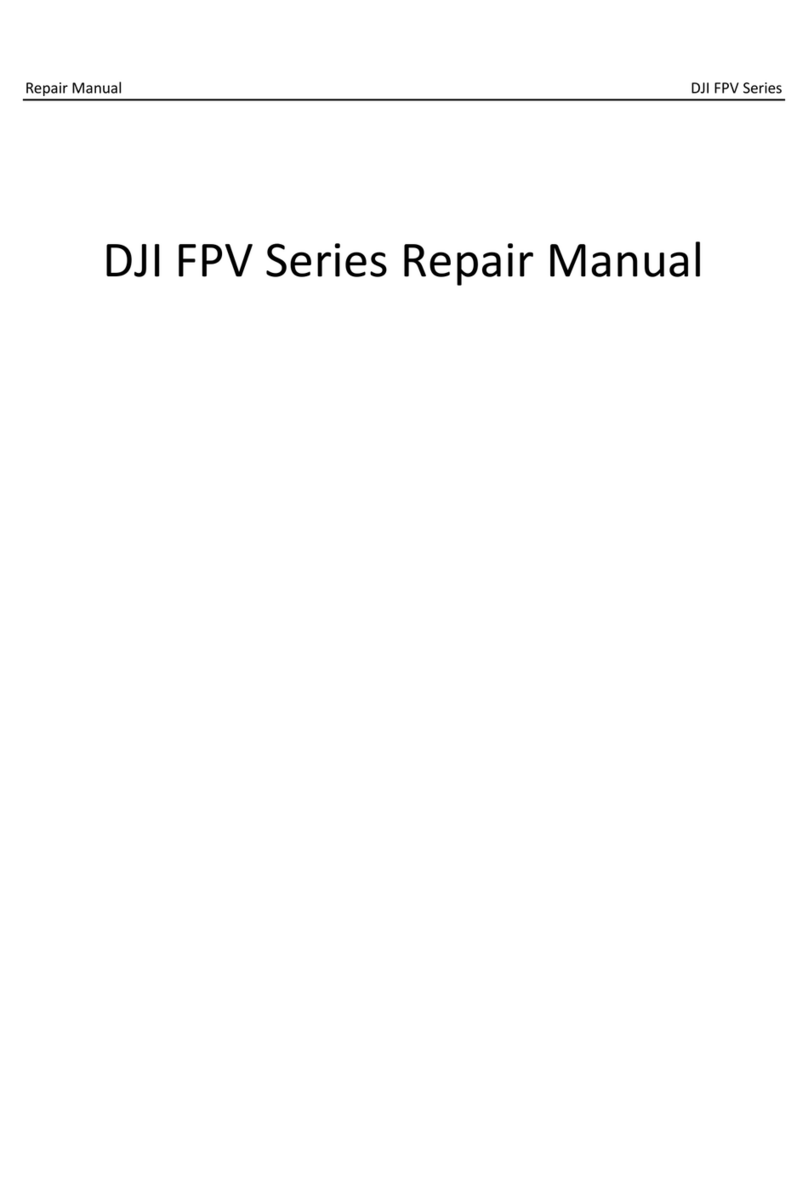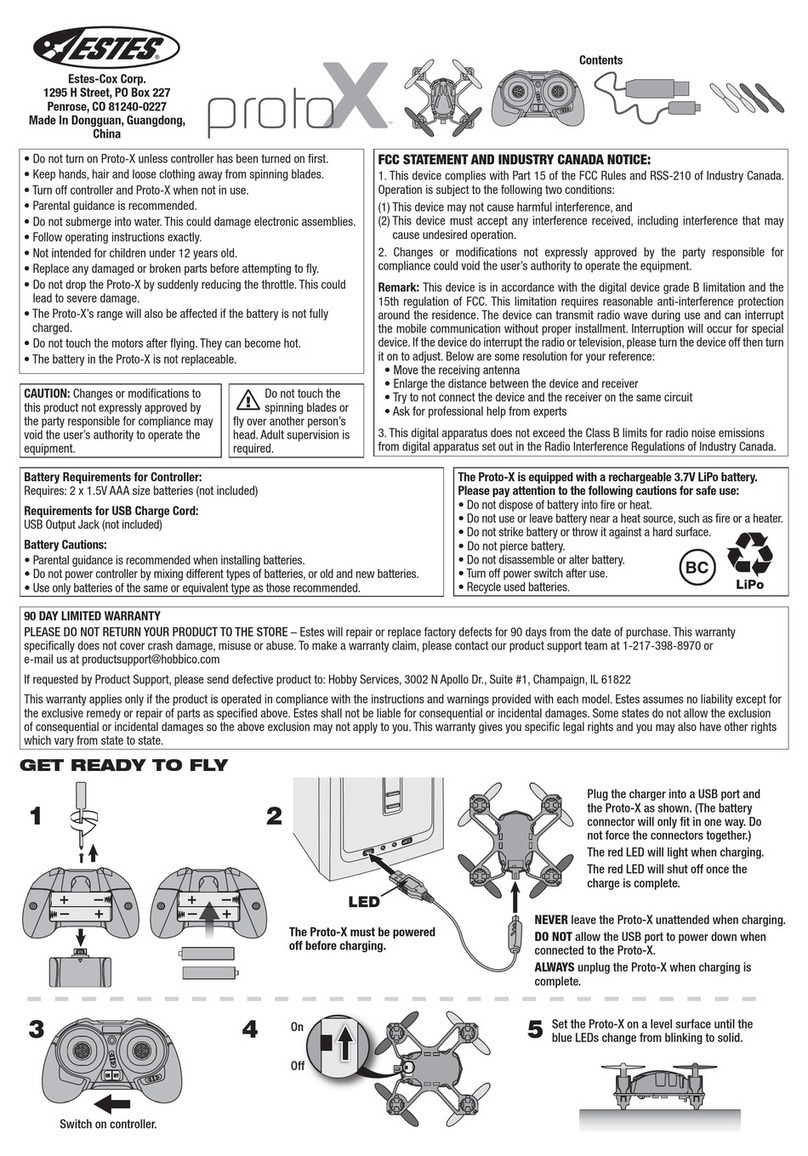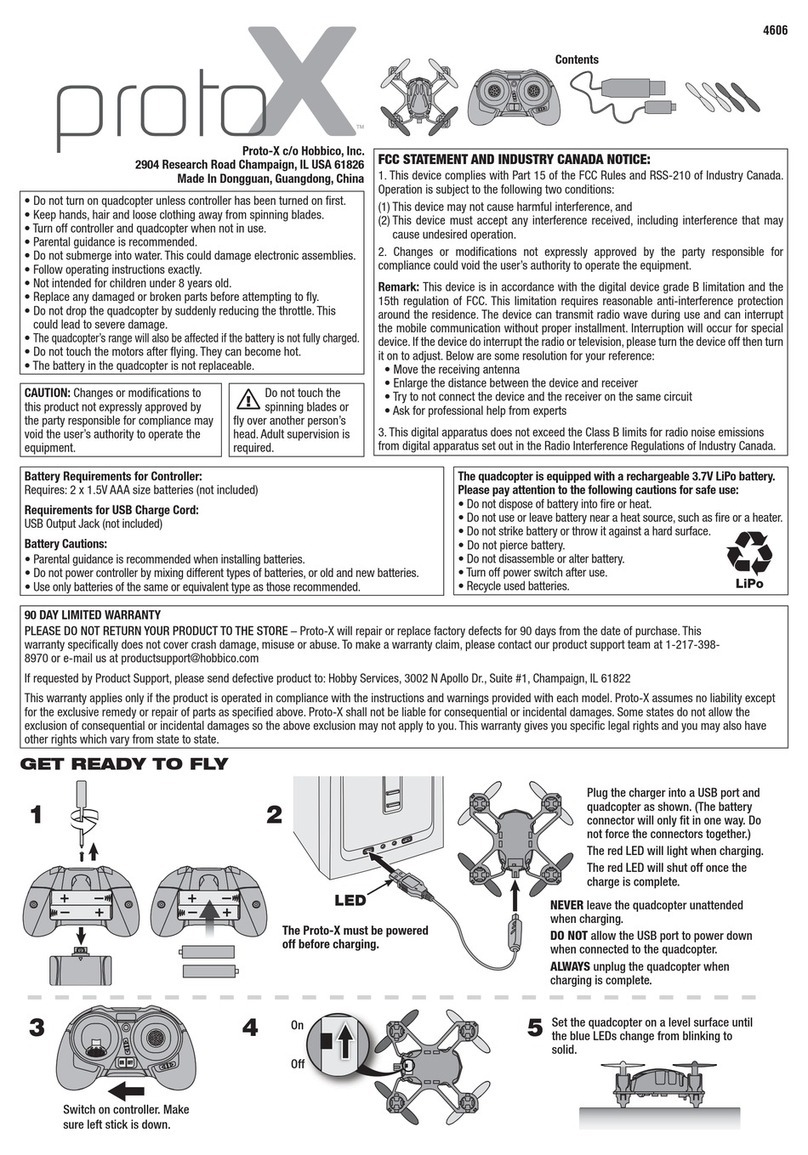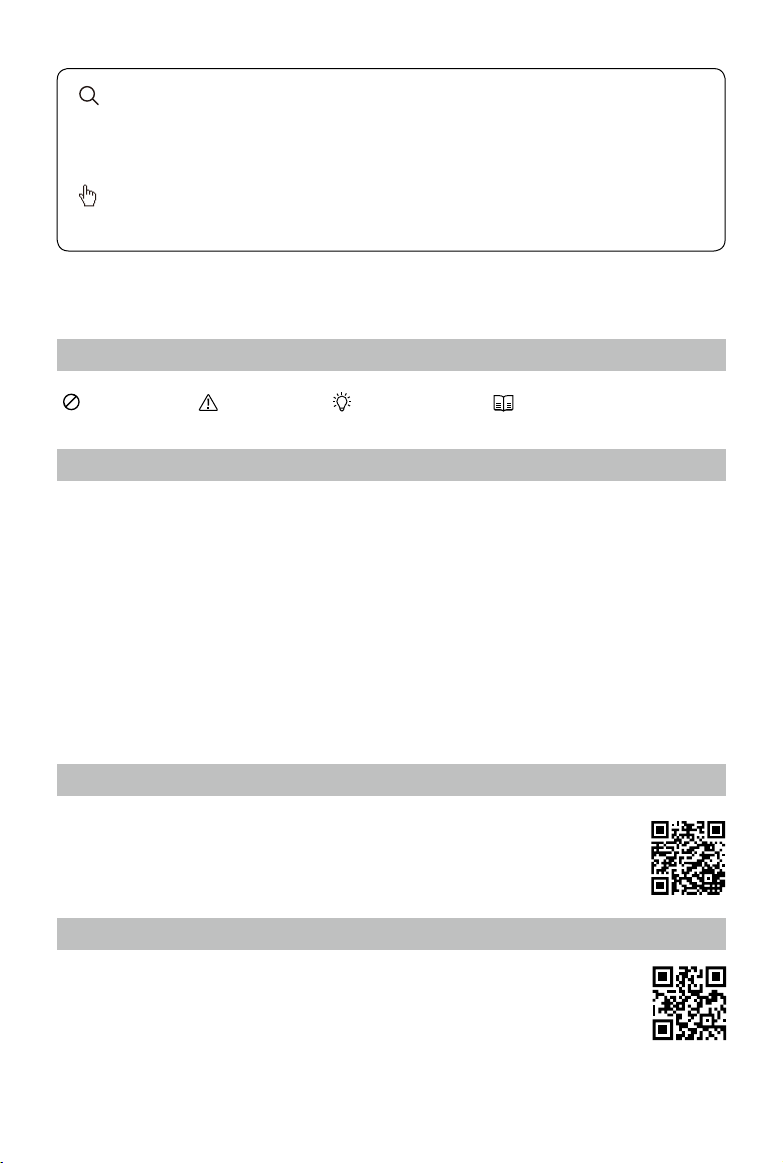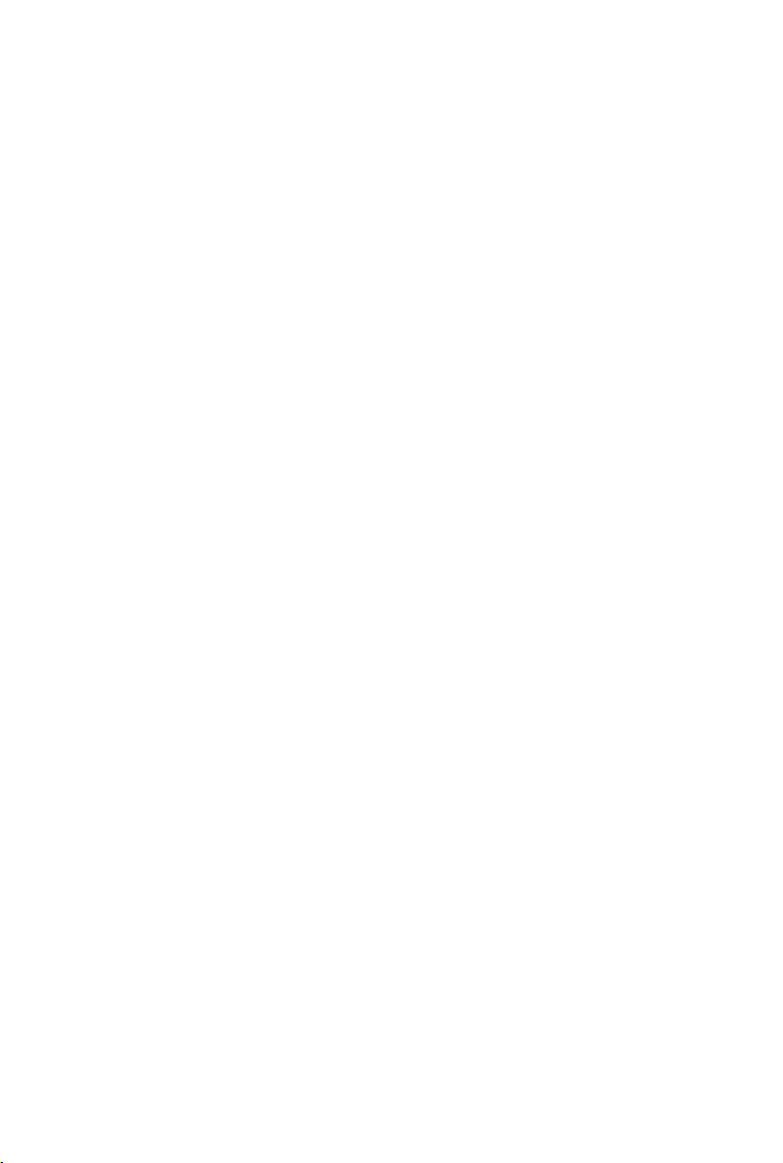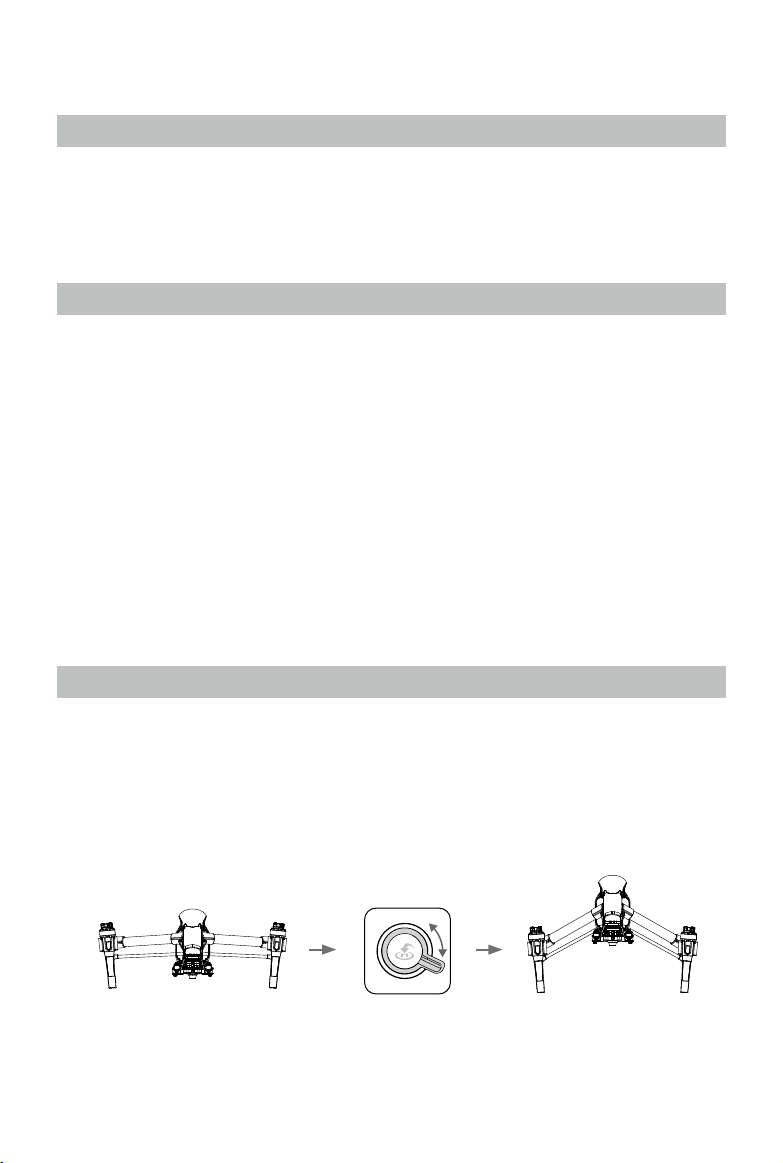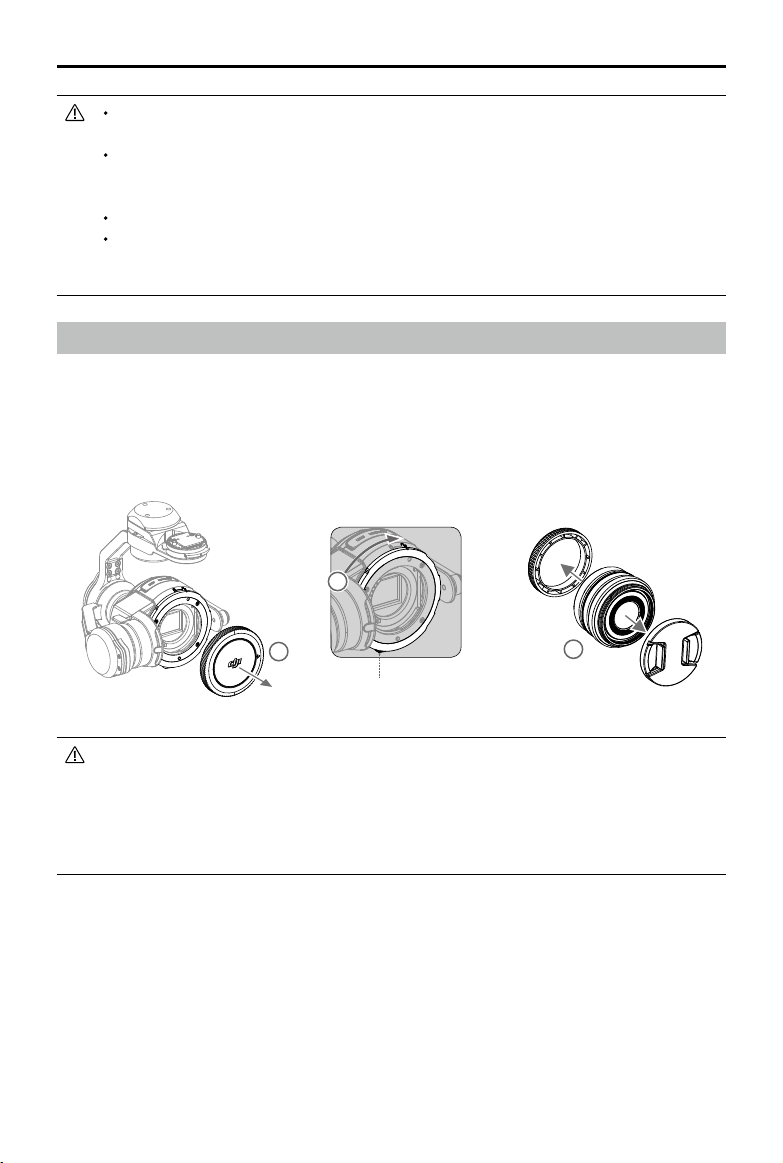6
©2015 DJI. All Rights Reserved.
Product Prole
Introduction
The Inspire 1 Pro is brand new quadcopter capable of capturing 4K video and transmitting an HD video
signal (up to 5km) to multiple devices straight out of the box. Equipped with retractable landing gear, it
can capture an unobstructed 360 degree view from its camera. The built-in camera has an integrated
gimbal to maximize stability and weight efficiency while minimizing space. When no GPS signal is
available, Vision Positioning technology provides hovering precision.
Feature Highlights
The Inspire 1 Pro is a professional aerial lmmaking and photography platform that is ready to y right out
of the box. Featuring an onboard camera equipped with a 15mm f/1.7 (35 mm format equivalent 30 mm)
lens and 3-axis stabilized gimbal, it shoots sharp 16mp stills and stable video at up to 4K. Its retractable
landing gear pulls up out of view, giving the camera an unobstructed 360 degree view of the world below.
HD Video Downlink: Low latency, HD downlink powered by an enhanced version of the DJI Lightbridge
system. It also provides dual controllers mode.
Landing gear: Retractable landing gear that enables an unobstructed panoramic view from the camera.
DJI Intelligent Flight Battery: 4500 mAh DJI Intelligent Flight Battery employs new battery cells and a
battery management system.
Flight Controller: The next generation ight controller system provides a more reliable ight experience.
A new ight recorder stores the ight data from each ight, and Vision Positioning enhances hovering
precision when no GPS is available.
Assemble the Aircraft
Unlocking Travel Mode
The aircraft is in Travel Mode during delivery. Follow these steps to change it to Landing Mode before
your rst ight:
1. Insert the Intelligent Flight Battery into the battery compartment.
2. Power on the Remote Controller and the Intelligent Flight Battery.
3. Toggle the Transformation Switch up and down at least four times.
4. Power off the aircraft.
Travel Mode Toggle×4 Landing Mode