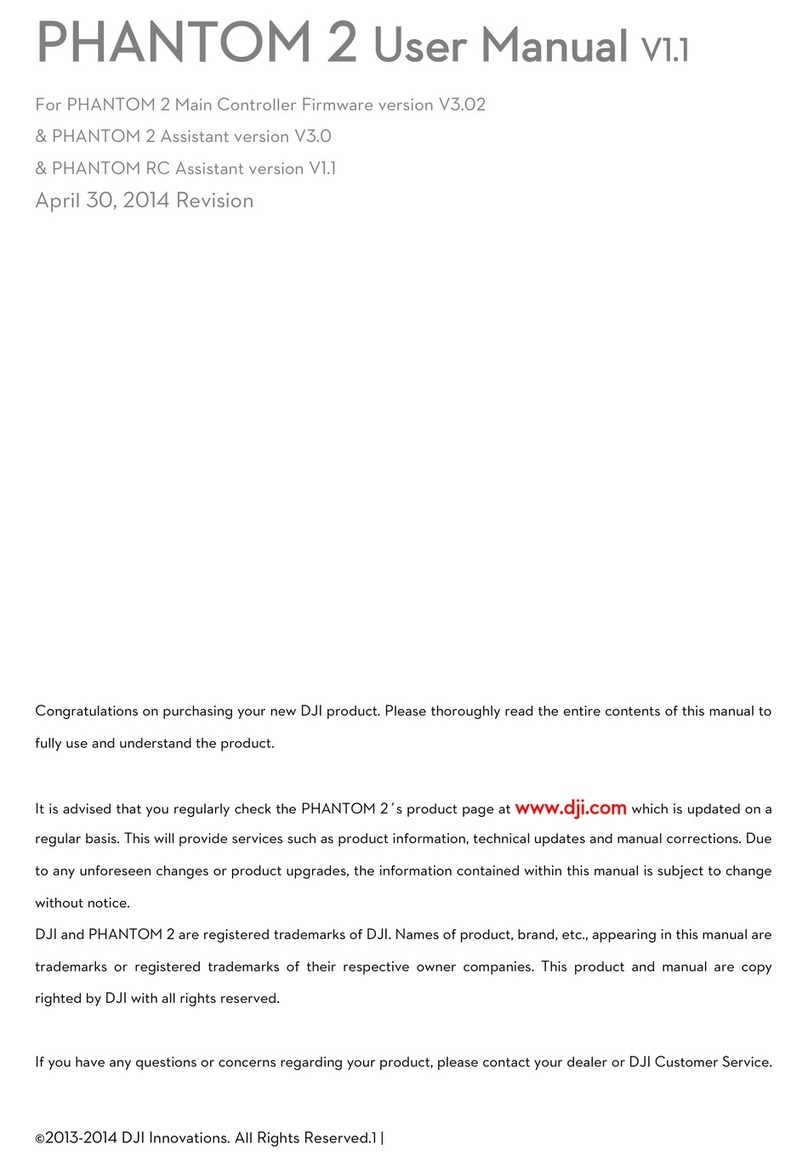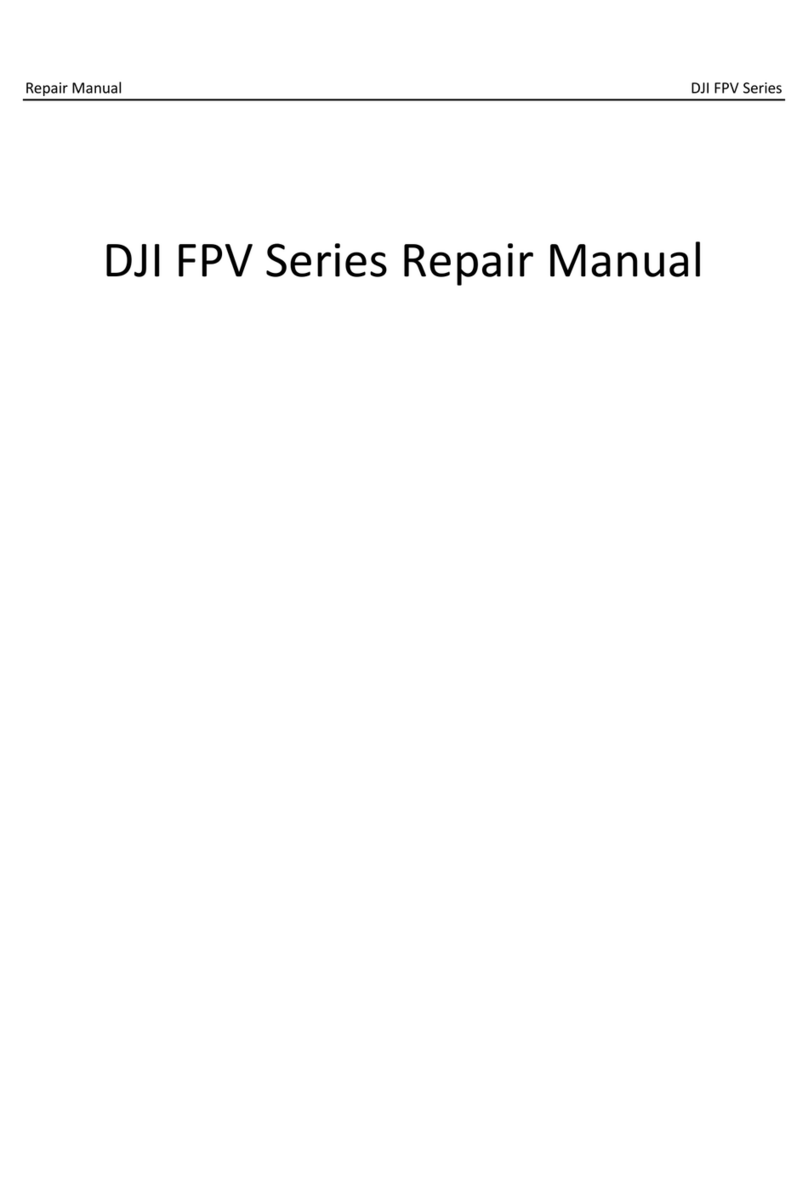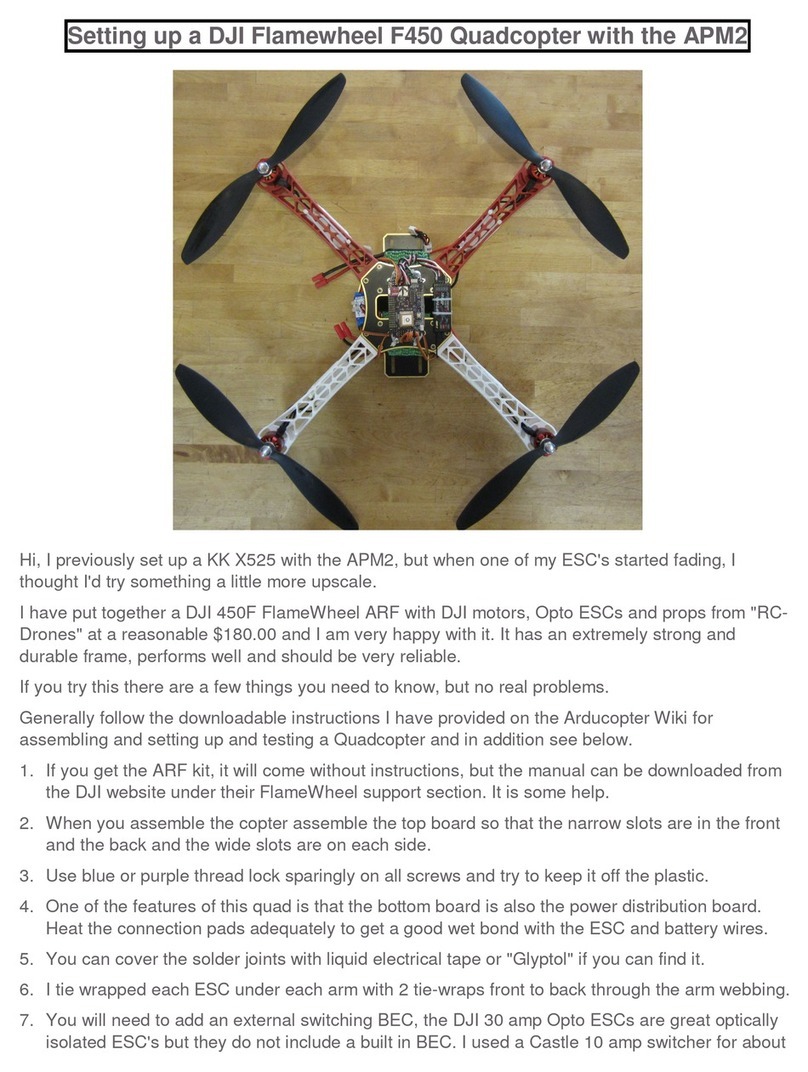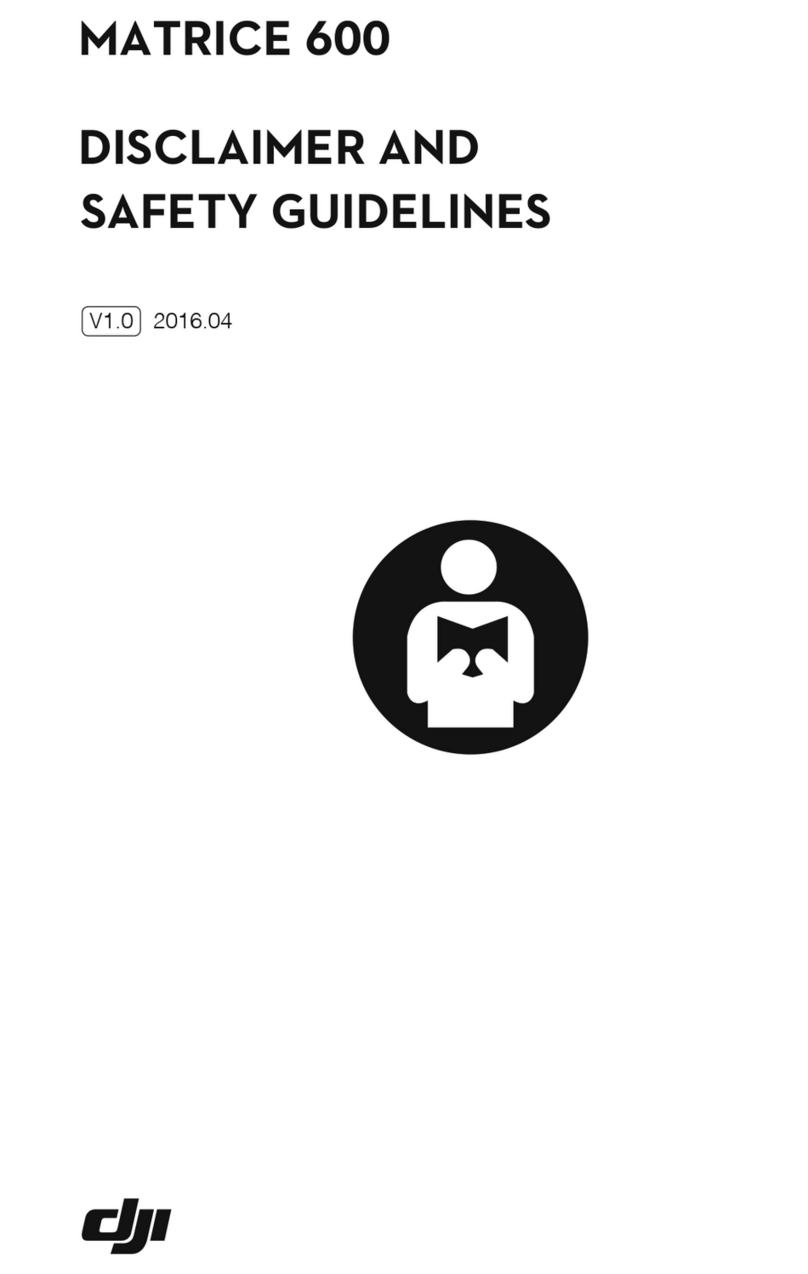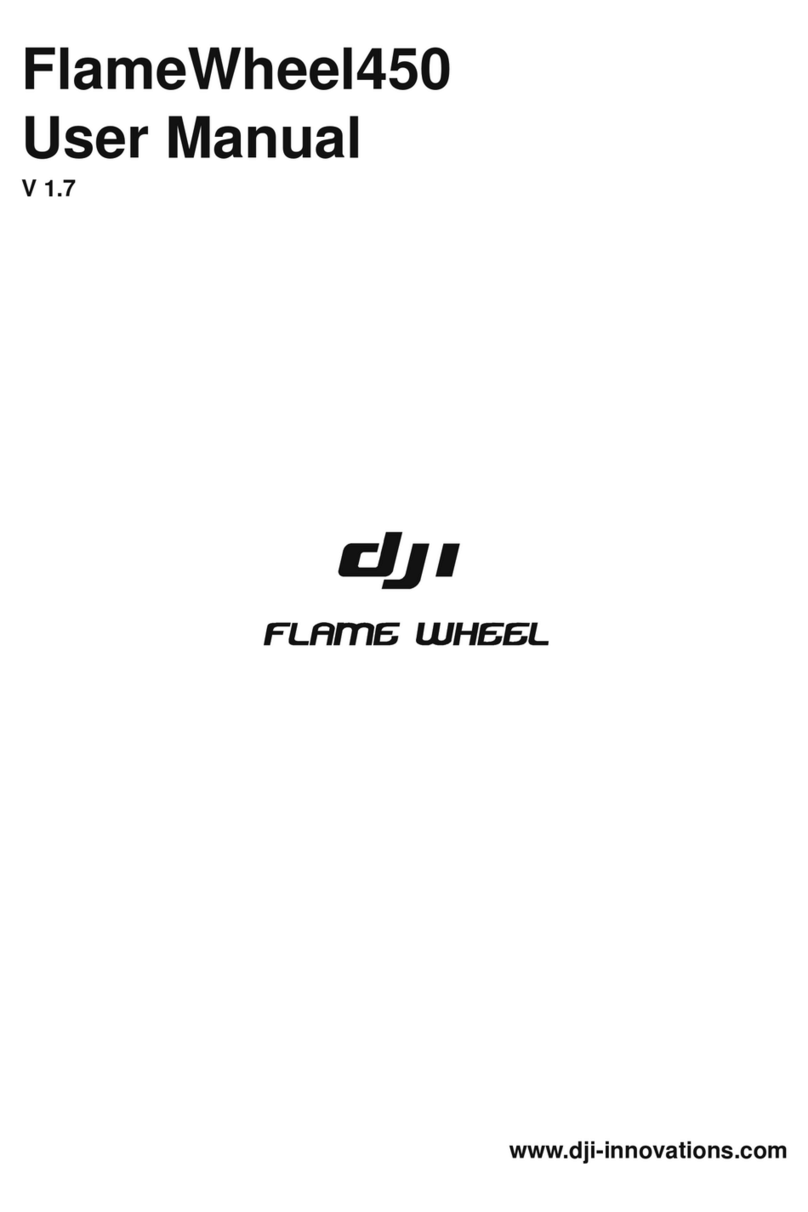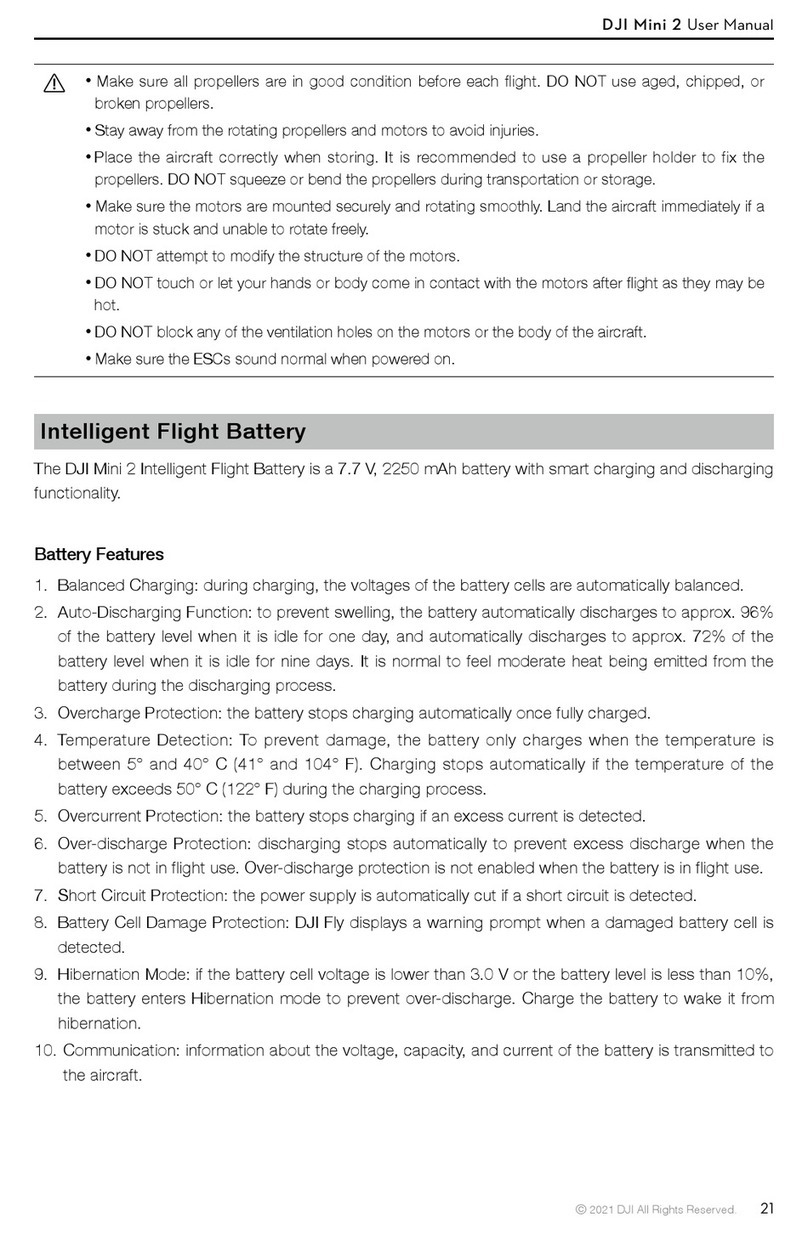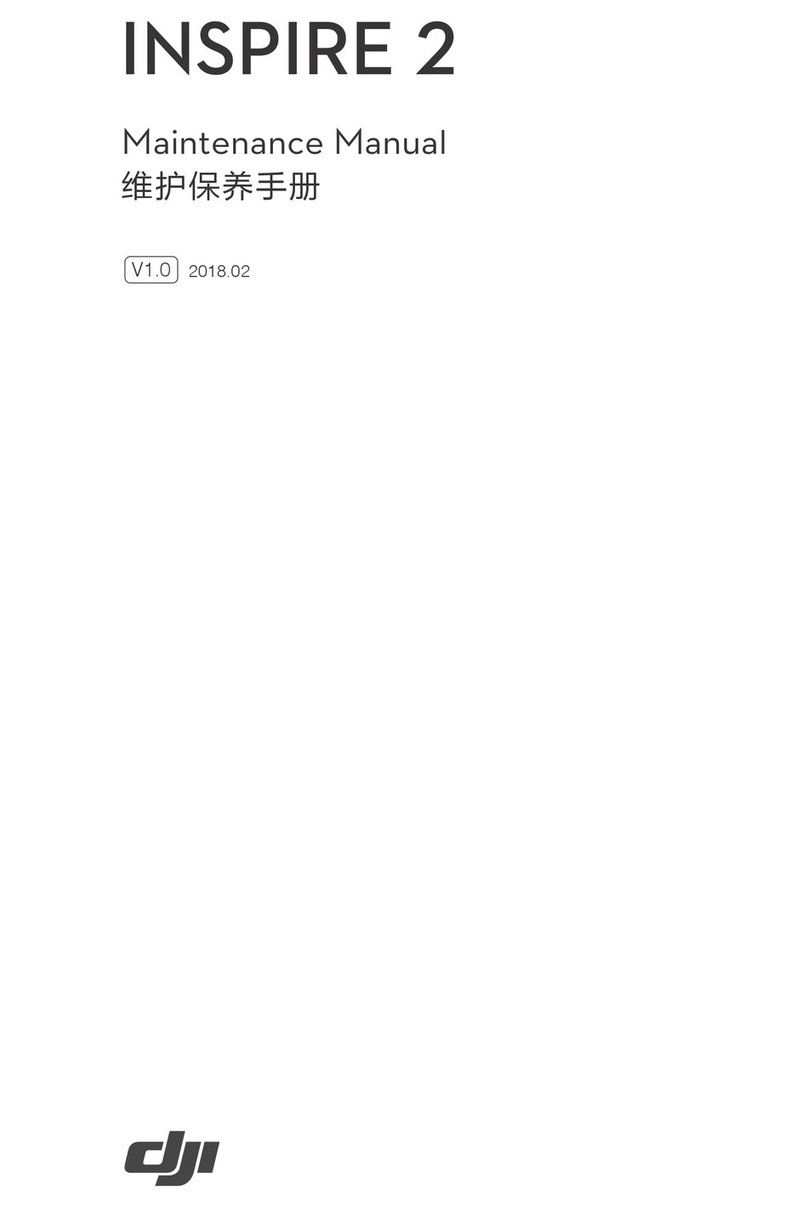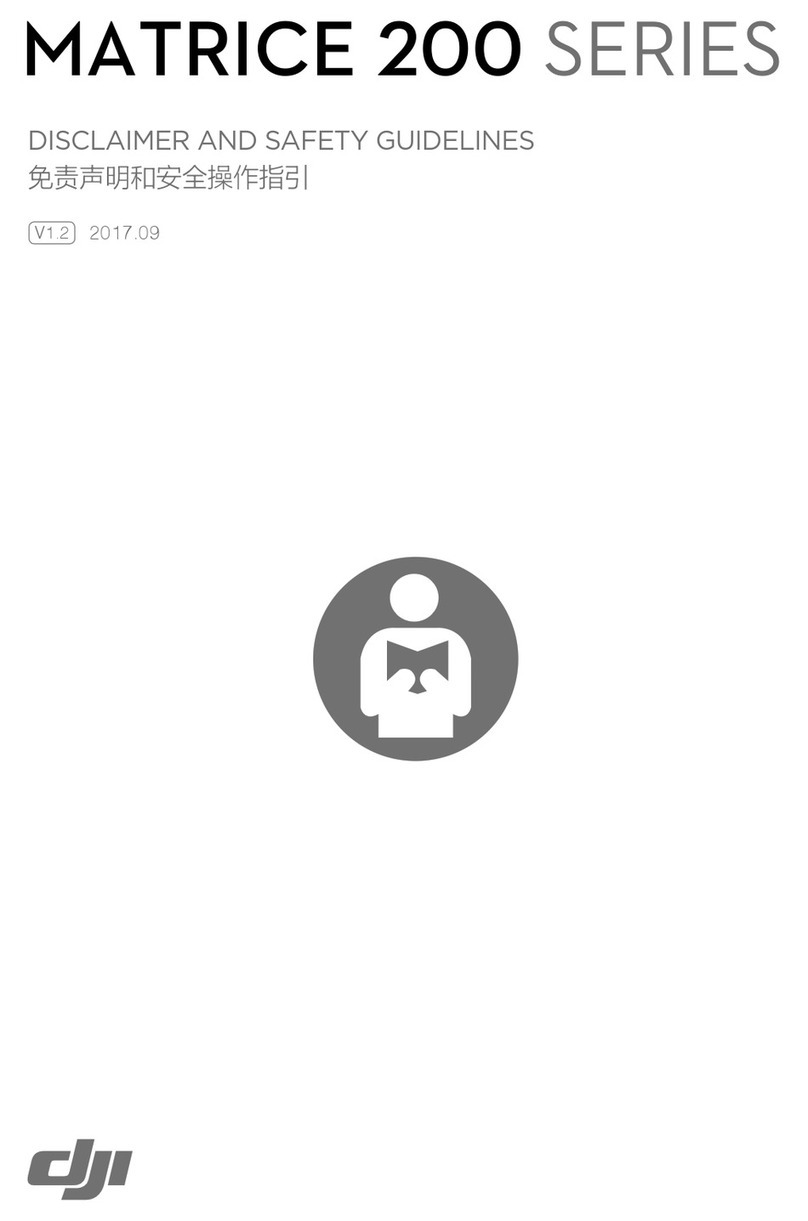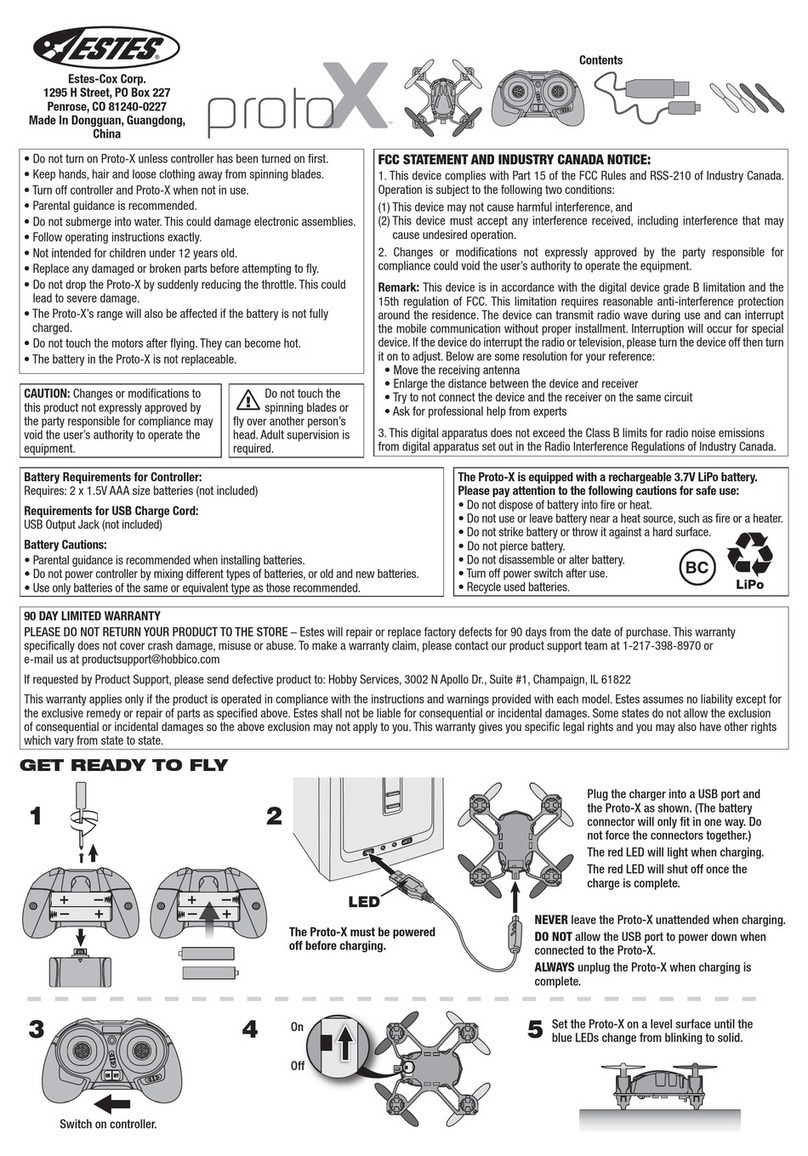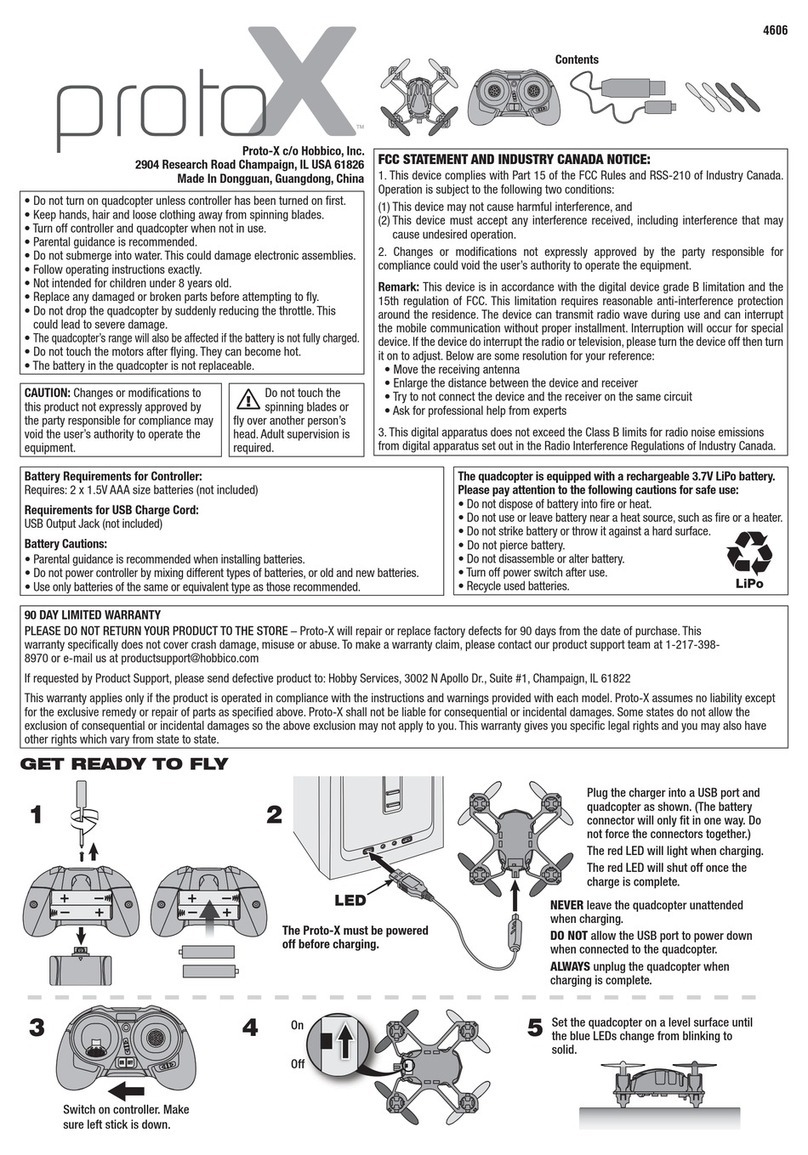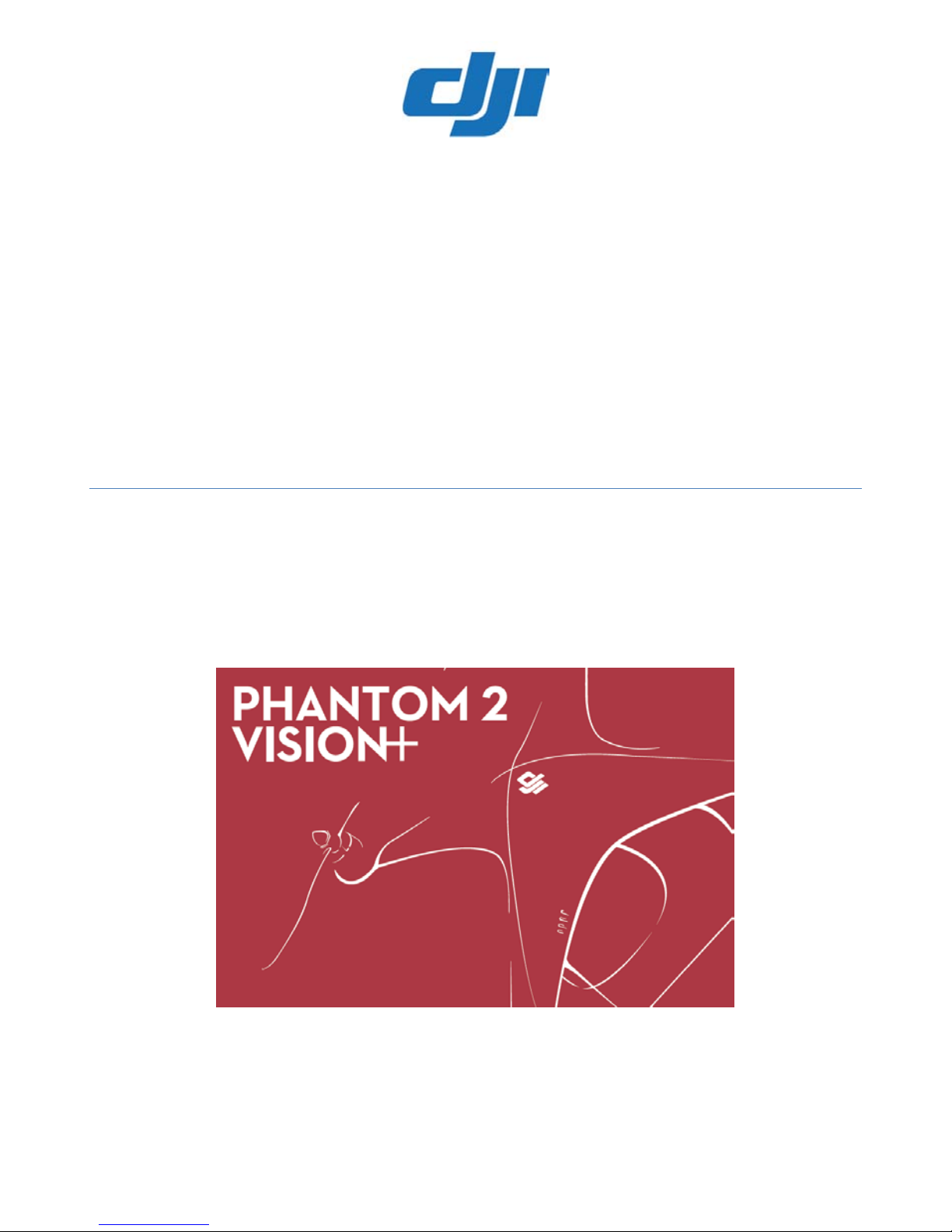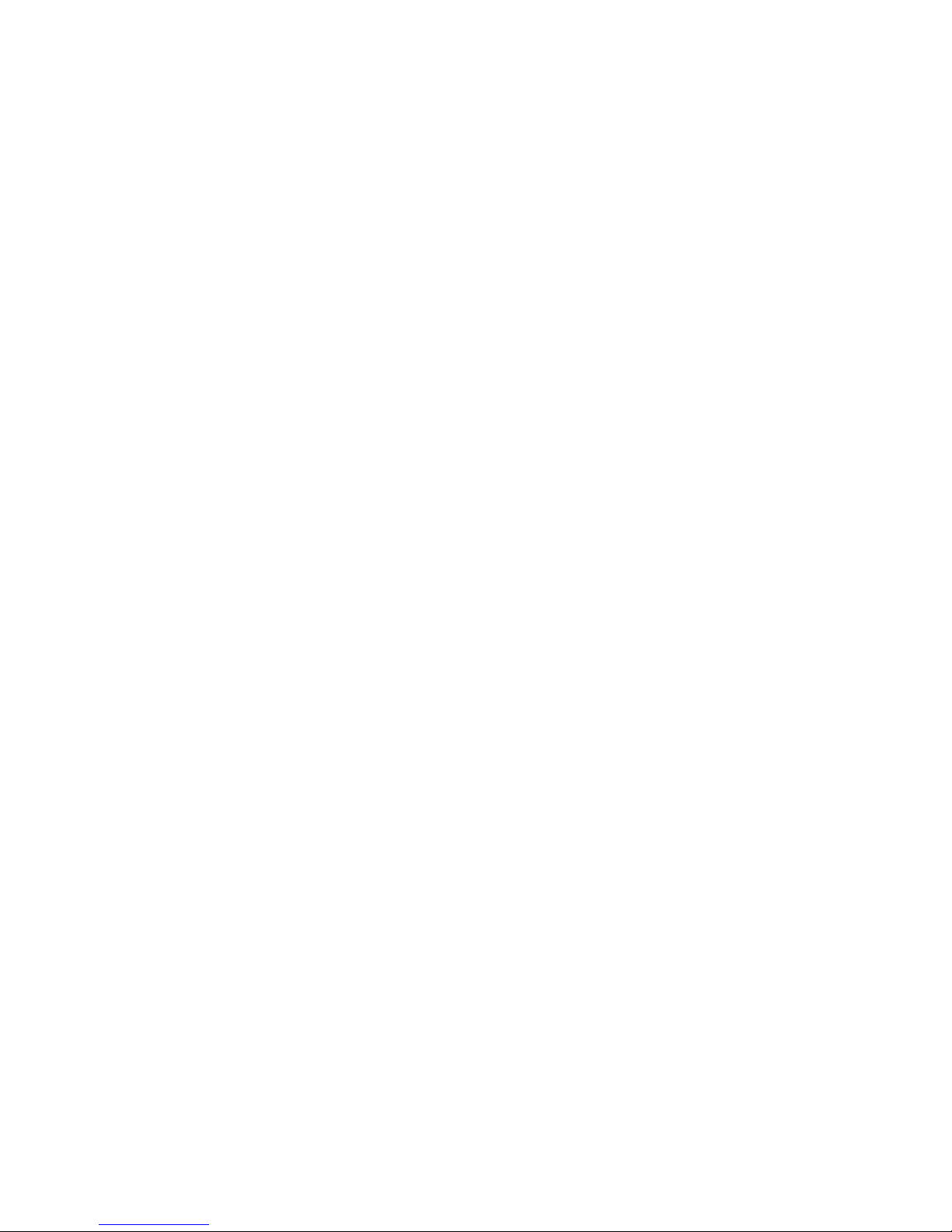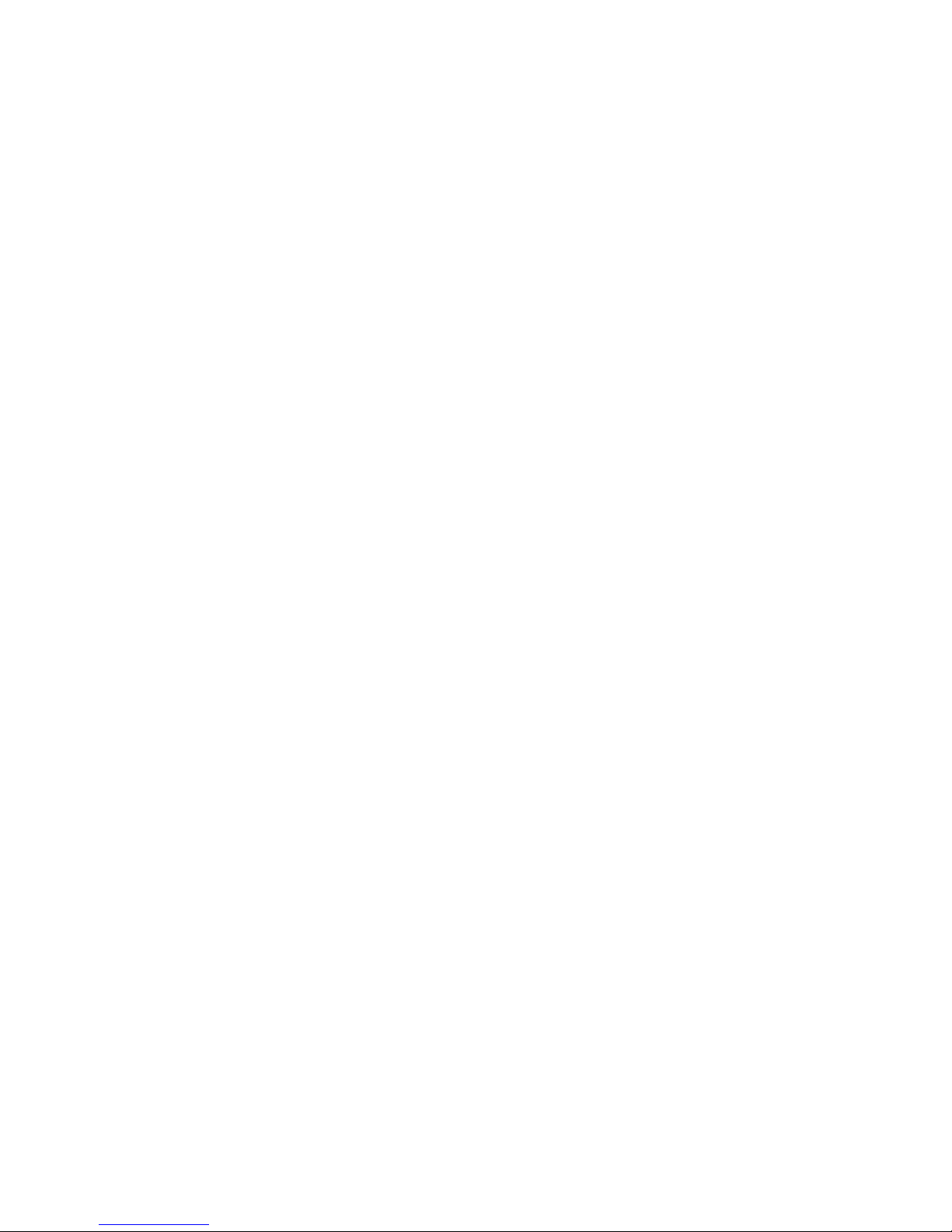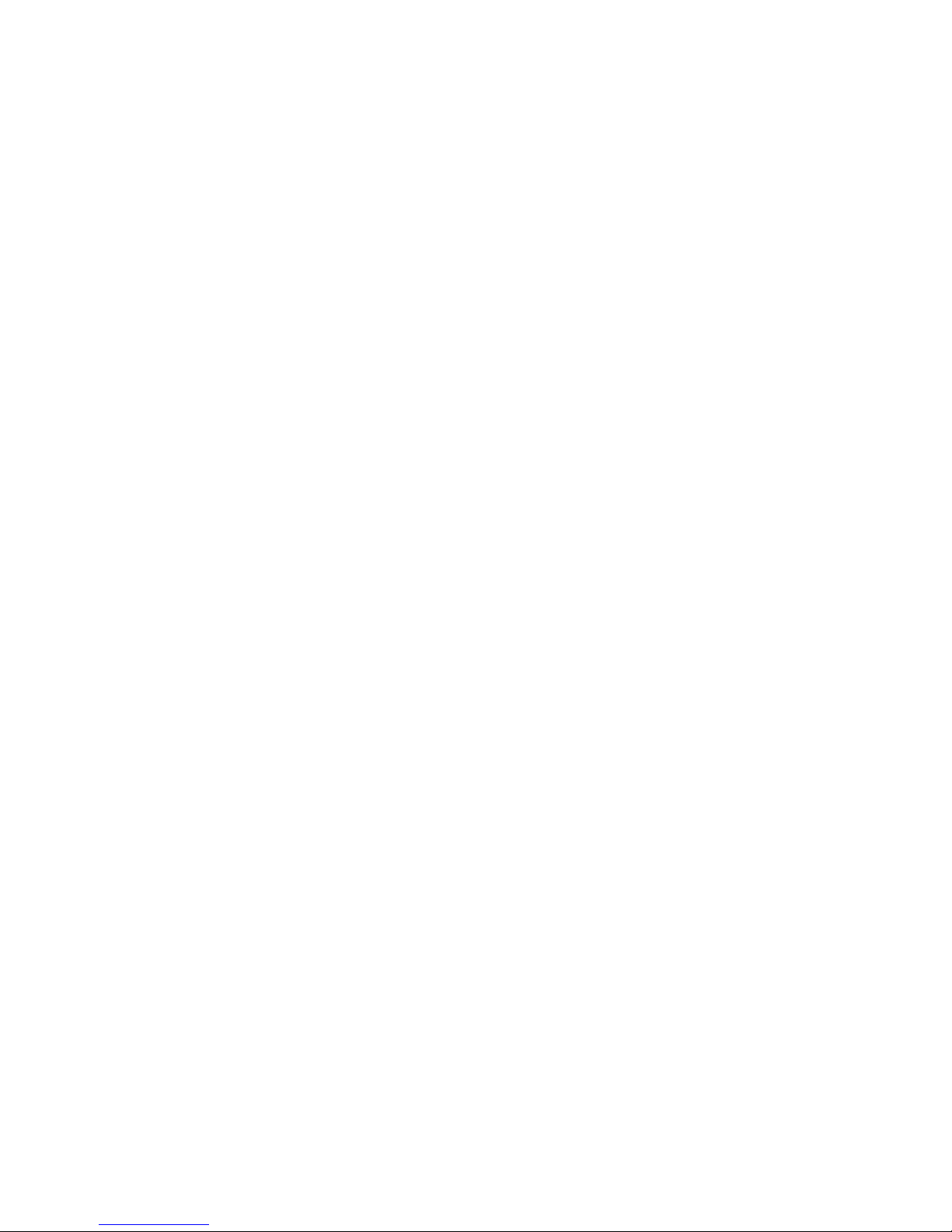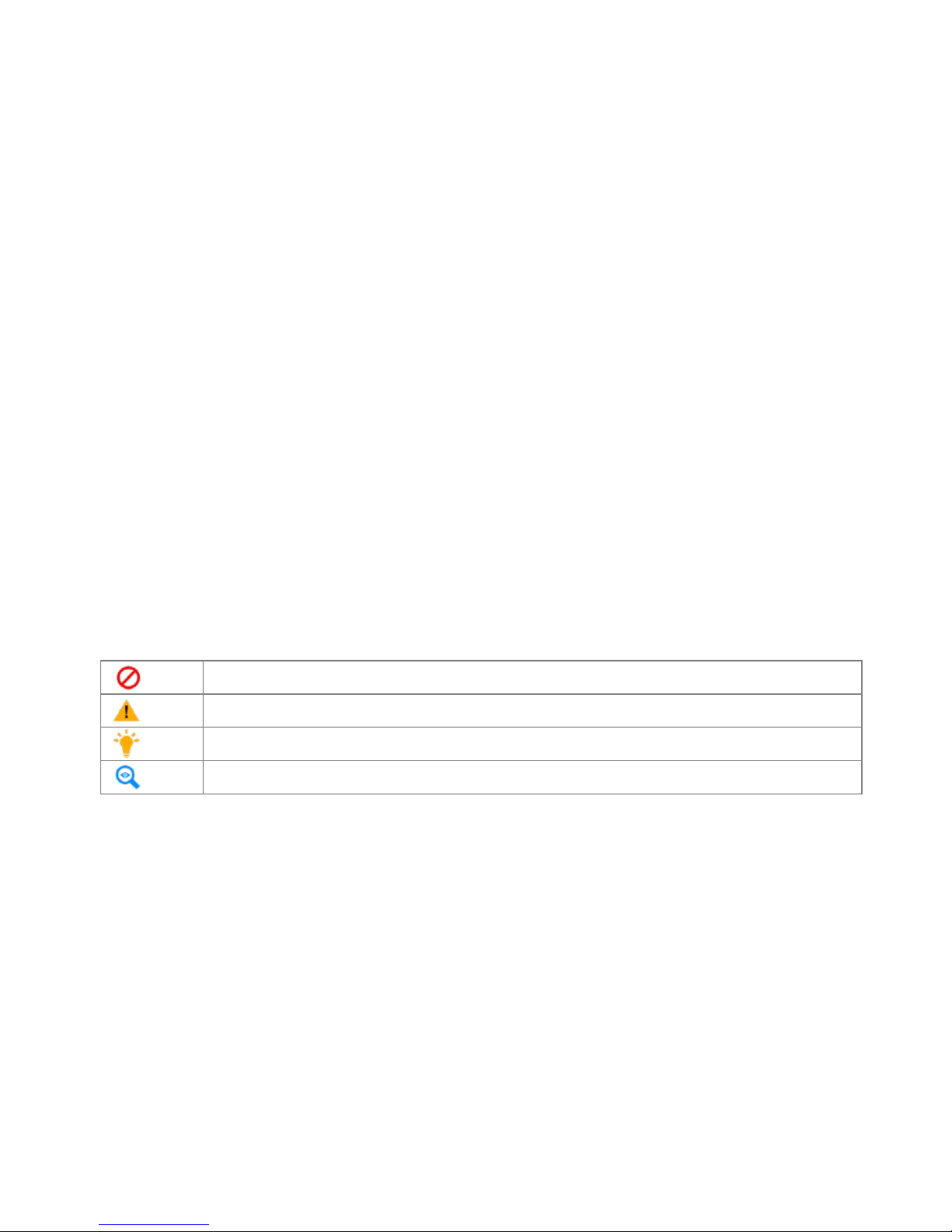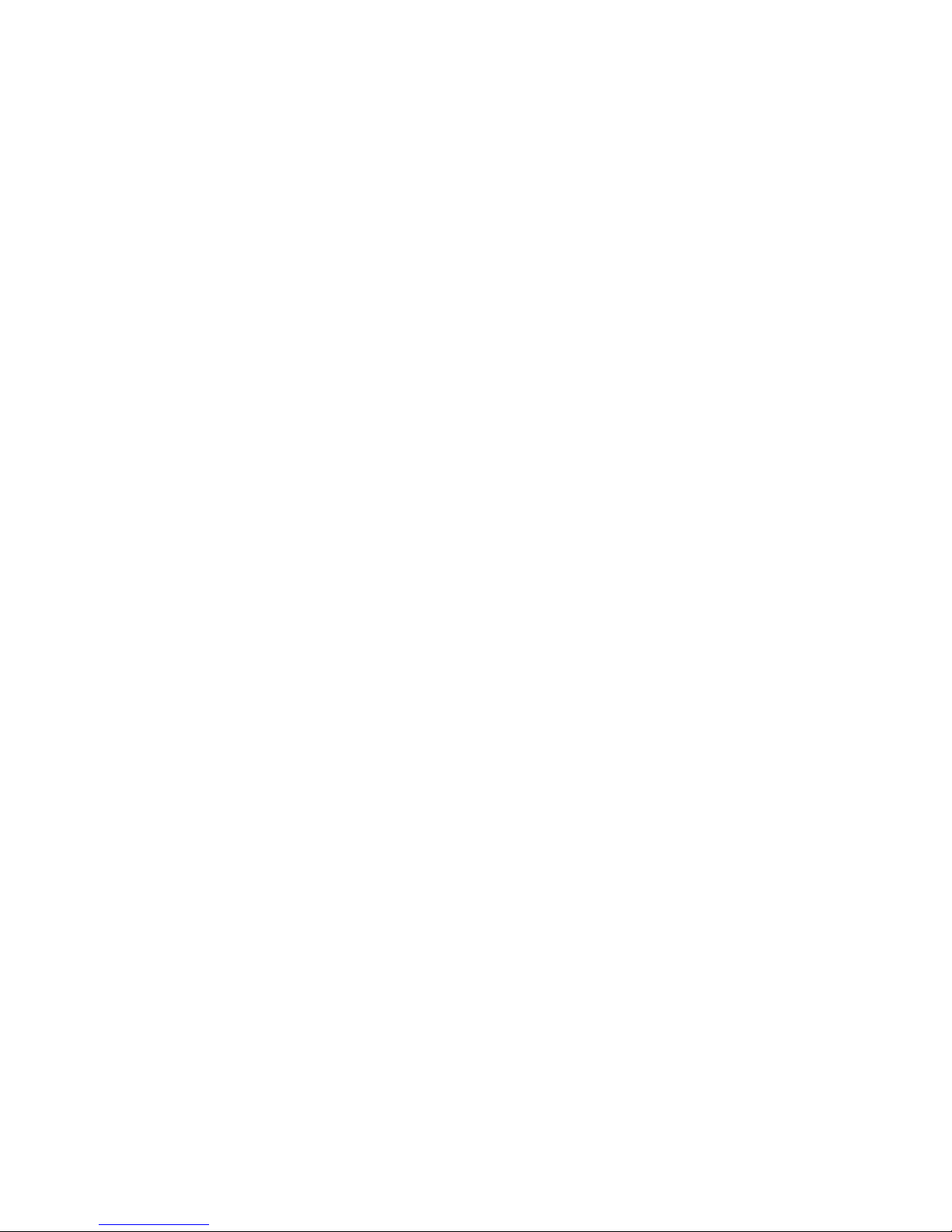©2014 DJI Innovations. All Rights Reserved.9 |
Table of Contents
BEFORE USE .......................................................................................................................................................................................................... 2
DISCLAIMER & WARNING ................................................................................................................................................................................ 2
INSTRUCTIONS ..................................................................................................................................................................................................... 2
CAUTIONS FOR AIRCRAFT USER ................................................................................................................................................................... 2
CAUTIONS FOR AIRBORNE CAMERA USE.................................................................................................................................................. 3
USING LITHIUM POLYMER (LIPO) BATTERIES........................................................................................................................................ 3
USAGE AND STORAGE........................................................................................................................................................................................ 4
BATTERY DISPOSAL............................................................................................................................................................................................ 4
LIMITATION OF LIABILITY............................................................................................................................................................................... 5
WARNING................................................................................................................................................................................................................ 6
USING THIS MANUAL......................................................................................................................................................................................... 7
SYMBOL IN THIS MANUAL ................................................................................................................................................................................... 7
CONVENTION ........................................................................................................................................................................................................ 7
USING SUGGESTIONS ........................................................................................................................................................................................... 7
WATCHING TUTORIAL VIDEOS........................................................................................................................................................................... 8
DOWNLOADING THE DJI VISION APP ............................................................................................................................................................. 8
TABLE OF CONTENTS......................................................................................................................................................................................... 9
OVERVIEW............................................................................................................................................................................................................13
1 IN THE BOX.......................................................................................................................................................................................................13
2 INTRODUCTION..............................................................................................................................................................................................15
3 QUICK START GUIDE.....................................................................................................................................................................................16
ASSEMBLIES AND USAGES.............................................................................................................................................................................17
1 REMOVING THE GIMBAL CLAMP.............................................................................................................................................................17
2 PREPARING BATTERY ..................................................................................................................................................................................17
2.1 DJI INTELLIGENT BATTERY.......................................................................................................................................................................17
2.2 USAGES.........................................................................................................................................................................................................18
Powering on/off
.......................................................................................................................................................................................18
Checking the battery level
....................................................................................................................................................................19
Checking the battery life
.......................................................................................................................................................................19
2.3 CHARGING THE INTELLIGENT BATTERY ..................................................................................................................................................20
2.4 INSTALL THE BATTERY...............................................................................................................................................................................20
2.5 CORRECT BATTERY USAGE NOTES ...........................................................................................................................................................21
3 PREPARING PHANTOM 2 VISION+ AIRCRAFT...................................................................................................................................22