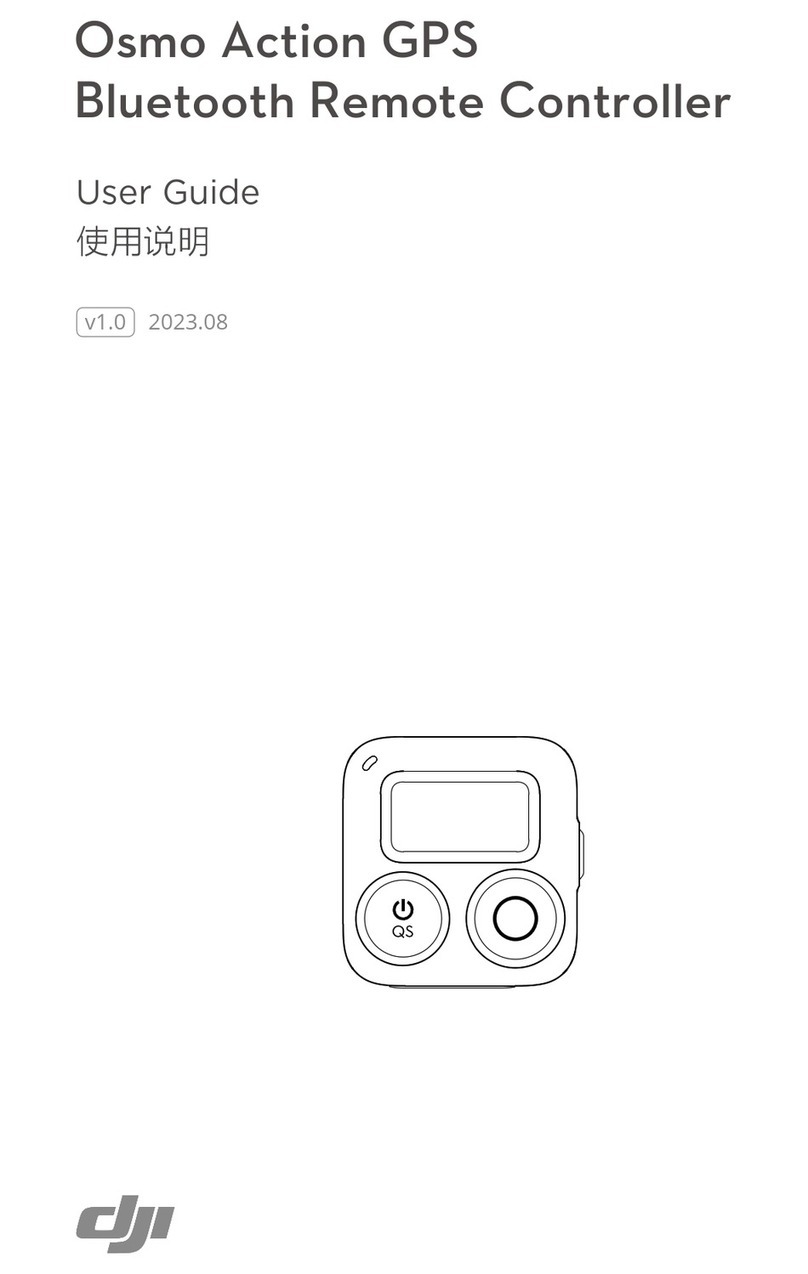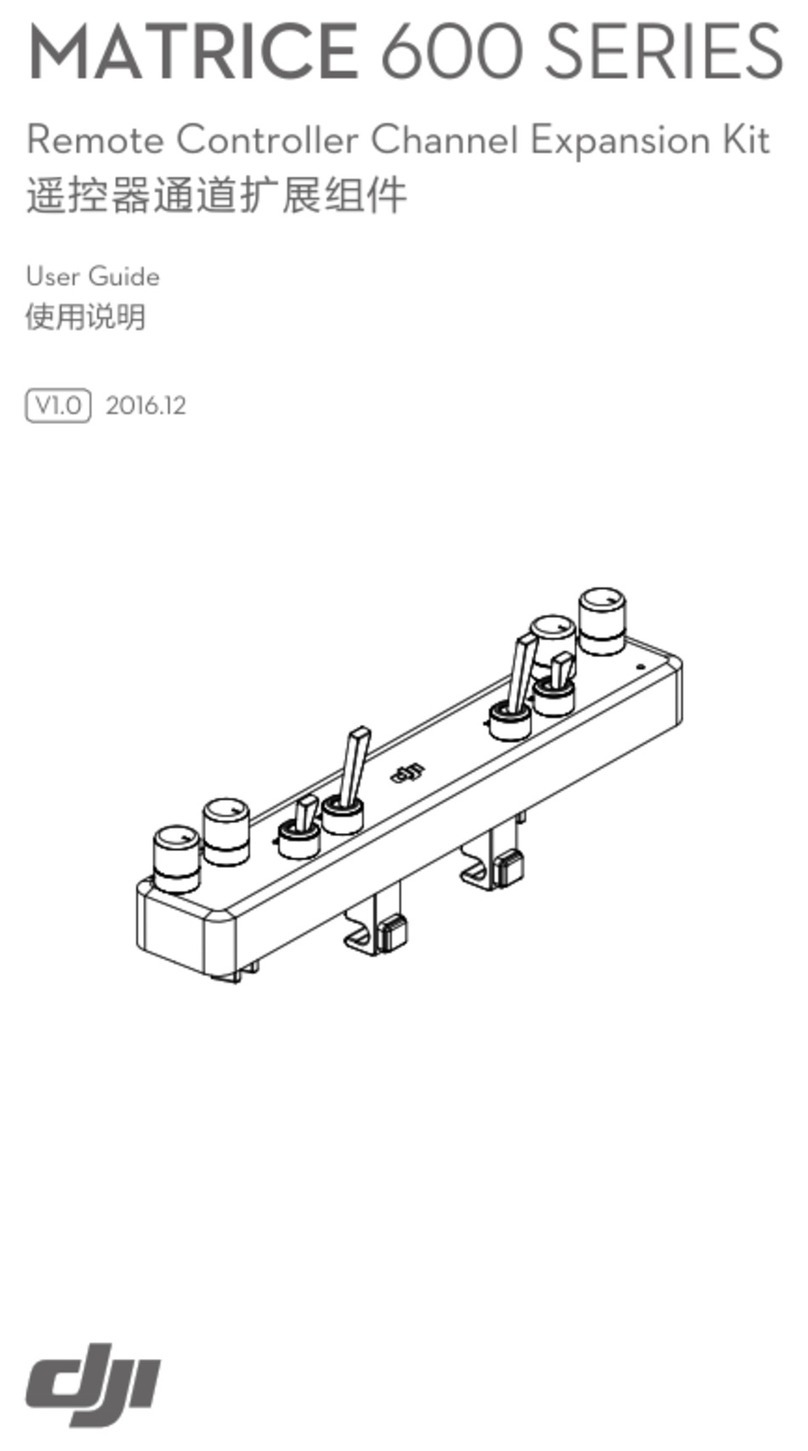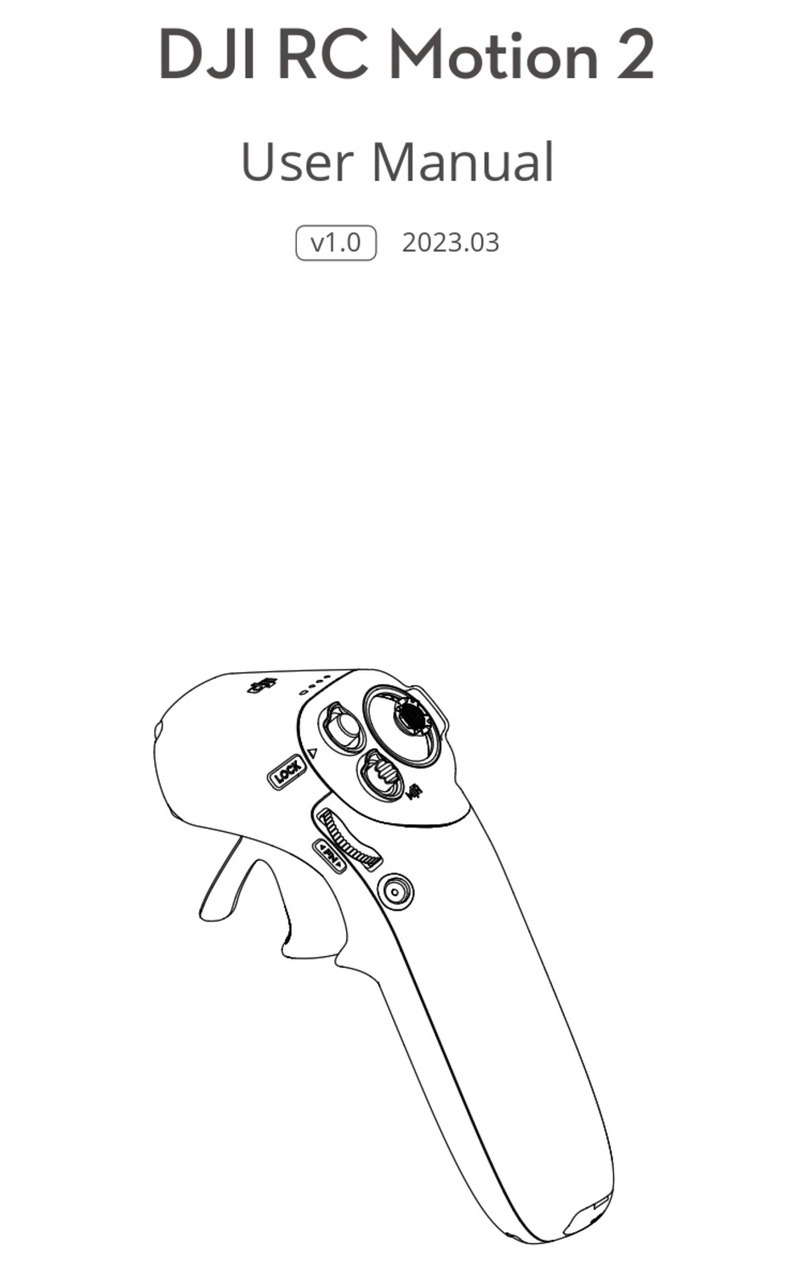4
©2017 DJI All Rights Reserved.
Product Prole
Introduction
The CendenceTM remote controller features DJI’s LIGHTBRIDGETM technology for a maximum
transmissiondistanceofupto4.3mi(7km).*DualtransmissionfrequencysupportmakesHDvideo
downlink stable and reliable. In Dual Remote Controller mode, two remote controllers can control
the aircraft and camera separately and simultaneously. Dual Remote Controller mode even works
whenusersareupto328ft(100m)apart.
TheremotecontrollerworkswithaWB37intelligentbattery,whichcanbechargedviathecharging
port(in about2hoursand24minuteswith a180Wcharger)orwiththe WCH2 IntelligentBattery
ChargingHub(inabout1hour and11minutes).The maximumoperationtimeoftheremote
controller is approximately four hours without supplying power to a monitor and with the Dual
Remote Controller mode disabled.*
Cendencecanbeequippedwitha DJICrystalSkyTMmonitor(the7.85-inchmodelisusedas
exampleinthisuserguide),whichoffersanHDlivecameraviewwithitsbuilt-inDJIPilotapporDJI
GOTM4appforapreciseandresponsiveyingexperience.
Withvariouscustomizablebuttons,youcanadjustanumberofightcontroller,camera,andgimbal
parameterswithjustyourhands.TheCendencePatchAntennaalsoallowsforhigh-gainsignal
transmission and improved reception.
Theremotecontrollercanreachitsmaximumtransmissiondistance(FCC)inawideopen
areawithnoelectro-magneticinterferenceatanaltitudeofabout400feet(120meters).
Tocomplywithlocalregulations,the5.8GHzfrequencyisnotavailableinsomecountries
and regions.
Maximum run time is estimated without supplying power to a smart device or monitor.
OtherproductsreferredinthismanualcanbepurchasedseparatelyfromtheofcialDJI
Online Store.
In the Box
Cendence Remote Controller×1
WB37IntelligentBattery*×1
Cendence Monitor Mounting Bracket* ×1
Cendence Remote Controller Support Rig* ×1
Screwdriver ×1
Screws ×2
Cendence Control Stick Cover ×2
Cendence Control Stick Cover Mounting Key ×1
Remote Controller Strap ×1
* Connected to the remote controller.