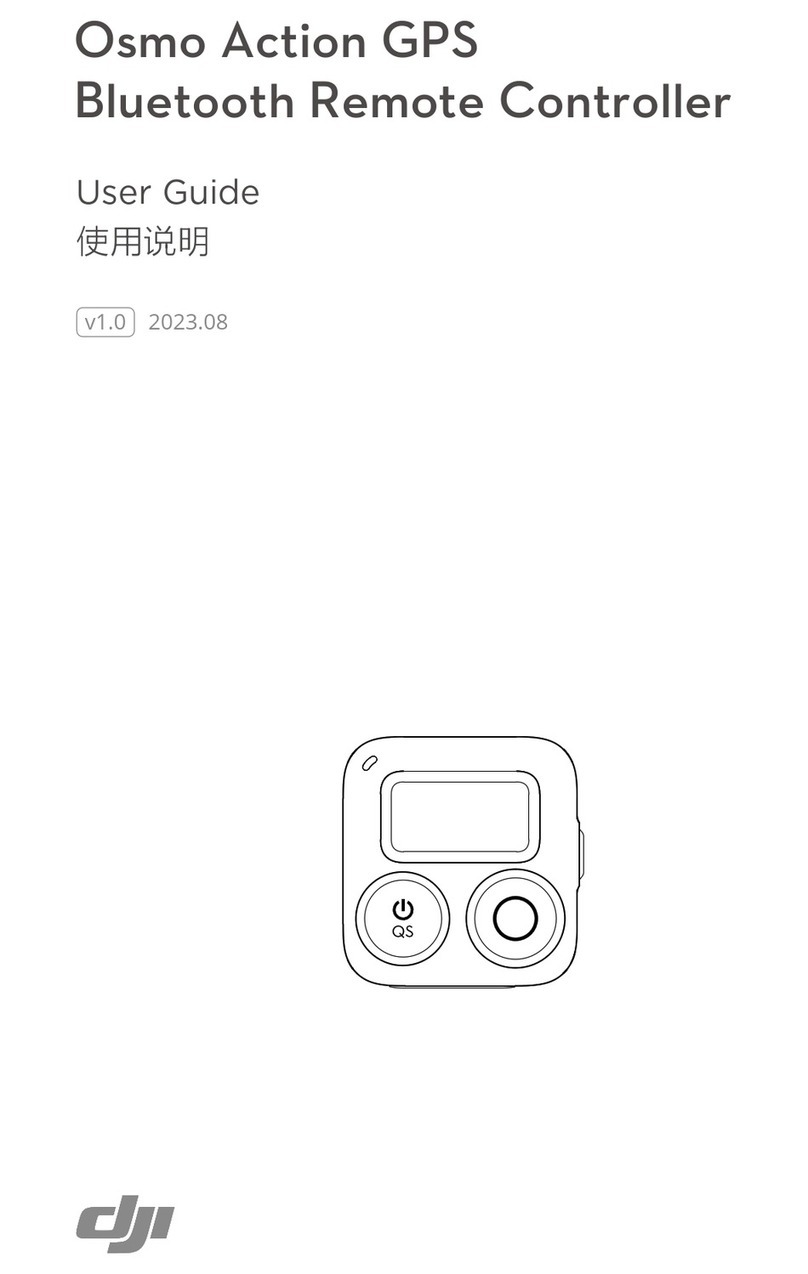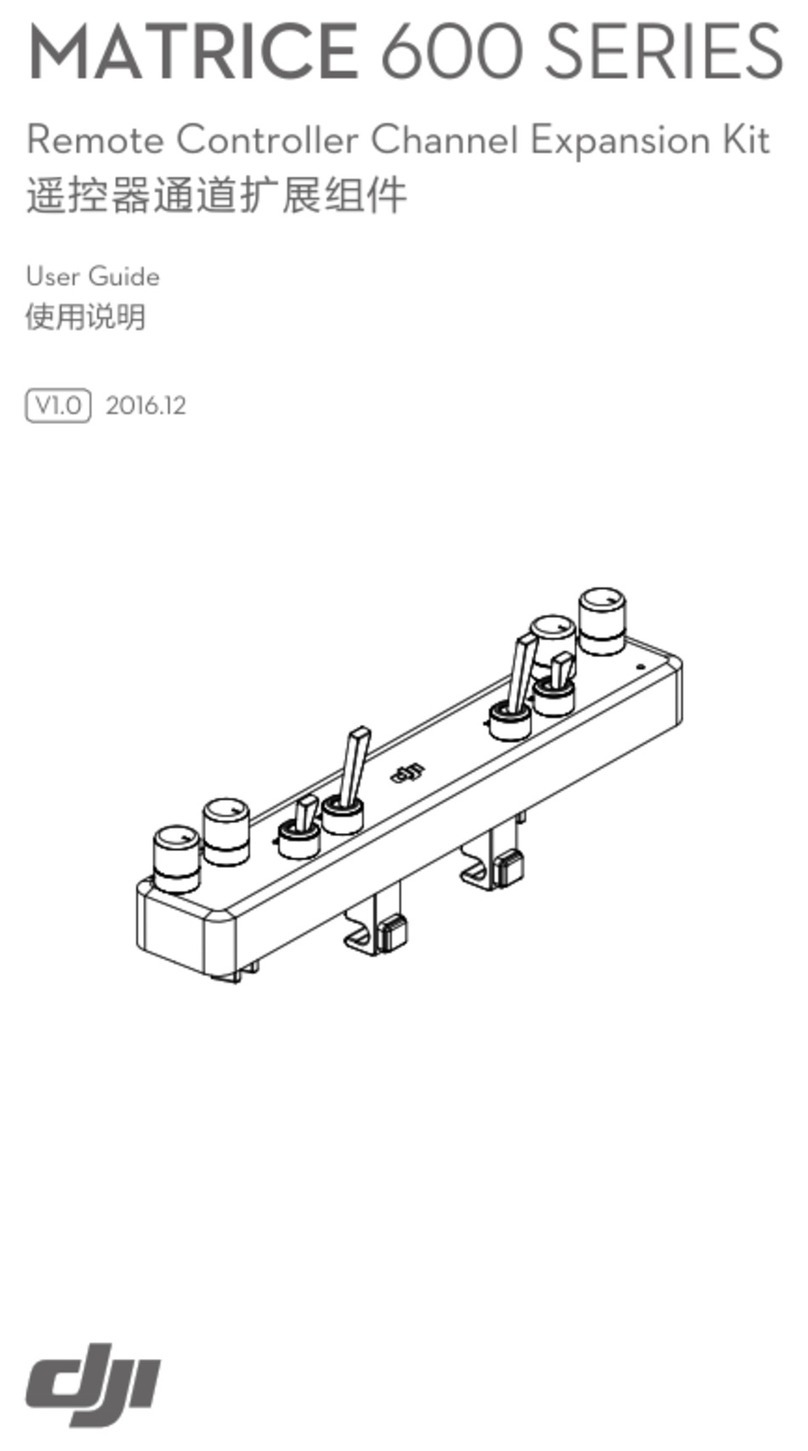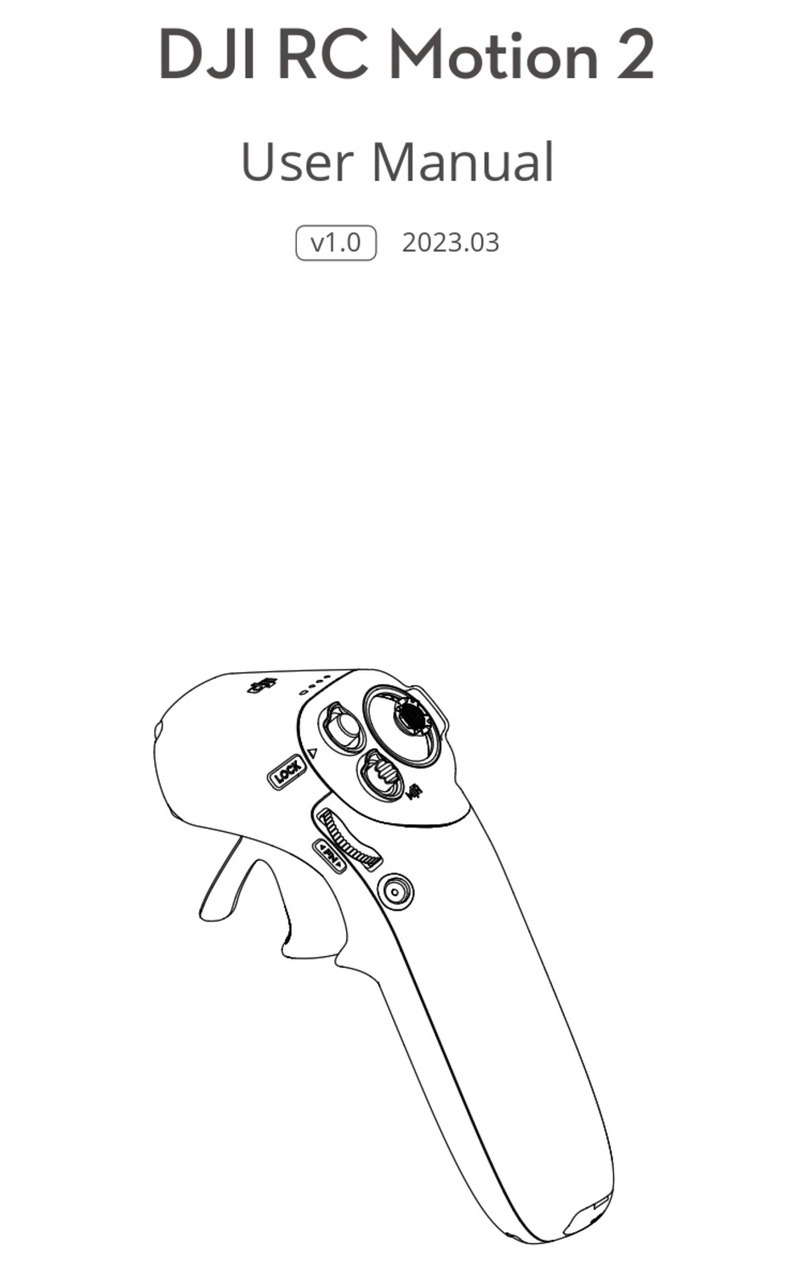3
EN
Using the DR16 Receiver
Connecting the DR16 Receiver to the Flight Control System
The DR16 Receiver is designed to be used with the below ight control system: NAZA-M
Lite,NAZA-M,NAZA-M V2,WooKong-M,A2. Connect the DR16 receiver to the correct
port (X2) on the main controller by using a 3-Pin cable. Then select the D-BUS receiver type
in the Assistant software.
Linking the DT7 & DR16
Linking Procedure
1. Power on the ight control system and the DR16 receiver.
2. Turn on the remote controller and place the remote controller 0.5 m - 1 m away from the
receiver.
3. Poke the link button on the receiver with a thin object and hold. Once the LED indicator on
the receiver blinks red, release it.
4. When the LED indicator becomes solid green, the link between the DT7 remote controller
and the DR16 receiver has been successfully established.
• Turn on the remote controller before powering on the aircraft. Power off the aircraft
before turning off the remote controller.
• Avoid interference between the remote controller and other wireless equipment.
• Store the remote controller in a cool, dry place away from direct sunlight to
ensure the built-in LiPo battery does not overheat.
• Make sure that the remote controller is fully charged before use.
• The remote controller will power off automatically when the battery voltage
drops below 3.3 V. Land and charge the battery as soon as possible when the
low voltage alert occurs to avoid loss of control during flight.
Power LED Indicator Sound Remote Controller Status
—
Solid None Normal.
Quickly B-B-B…… Low voltage (3.3
-
3.5 V). Charge the battery
immediately.
Slowly B--B--B…… An alarm will sound after 15 minutes of inactivity. It will
stop once you start using the remote controller again.
DT7 Power LED Indicator
Controller Unit Channel Receiver Channel Recommended Remote Controller Switch
A A Master remote controller J1
E E Master remote controller J2
T T Master remote controller J3
R R Master remote controller J4
U U Master remote controller S1
Gear X2 Master remote controller S2
ROLL A Slave remote controller J1
PAN ESlave remote controller J2
TILT RSlave remote controller J4
MODE USlave remote controller S1
Photo X1 Slave remote controller LD
Video X2 Slave remote controller S2
Note that these settings should be congured according to your requirements.
Follow the steps below to check if the channels are working properly:
1. Run the A2 Assistant and go to the Channel Mapping page.
2. Move the Master remote controller’s sticks and switches to ensure they are working
properly on the Channel Mapping page.
Recommended Mapping for DJI DT7 RC with A2 and DJI Gimbal
Master and slave remote controllers connection diagram: