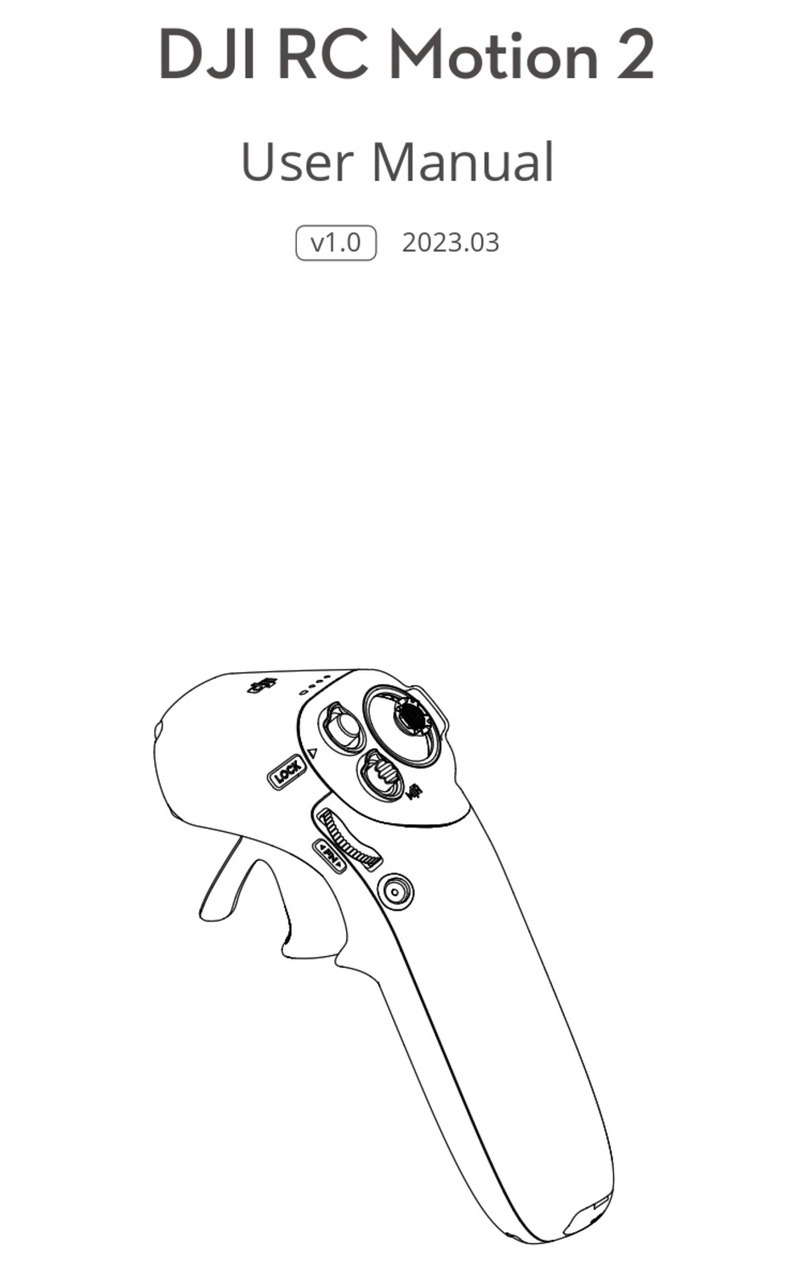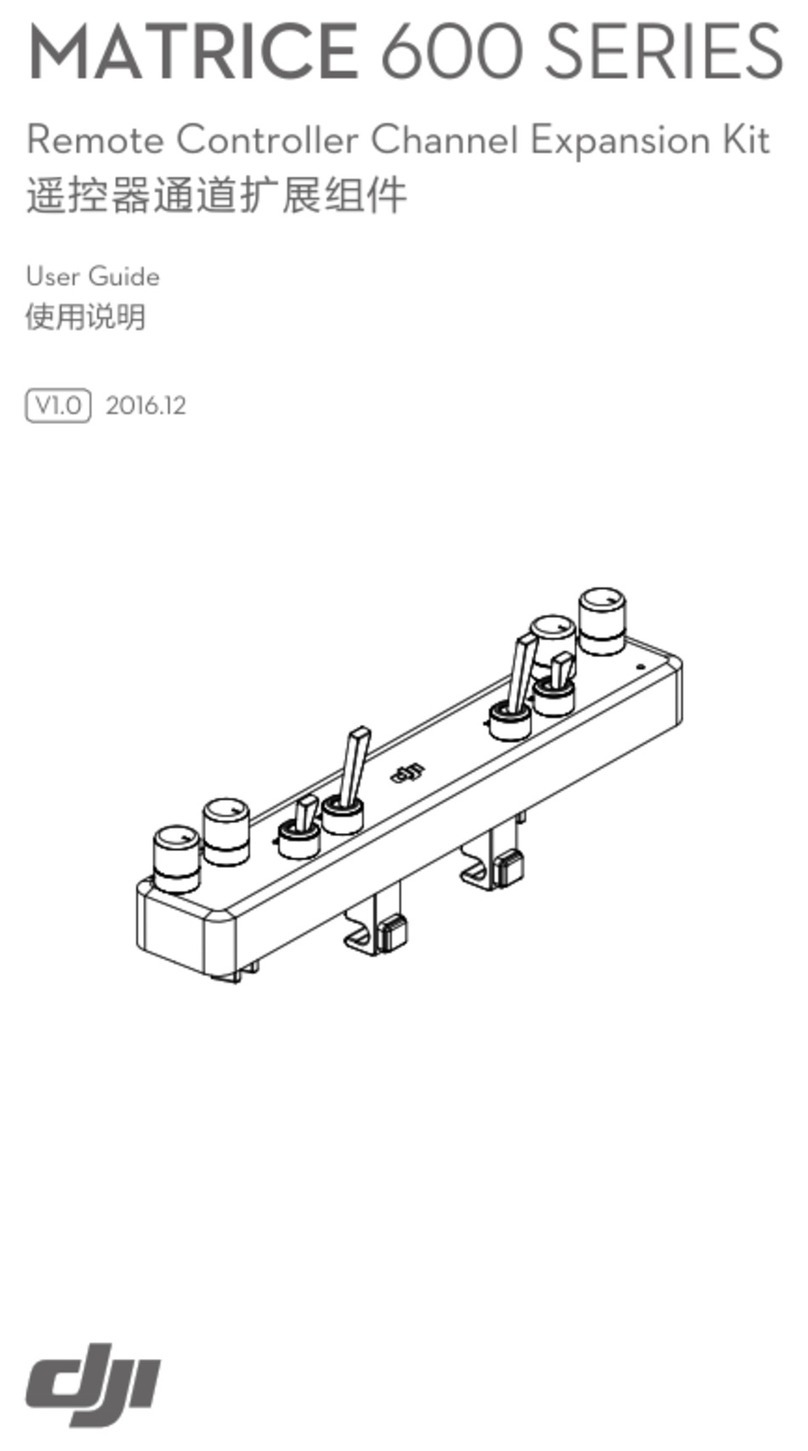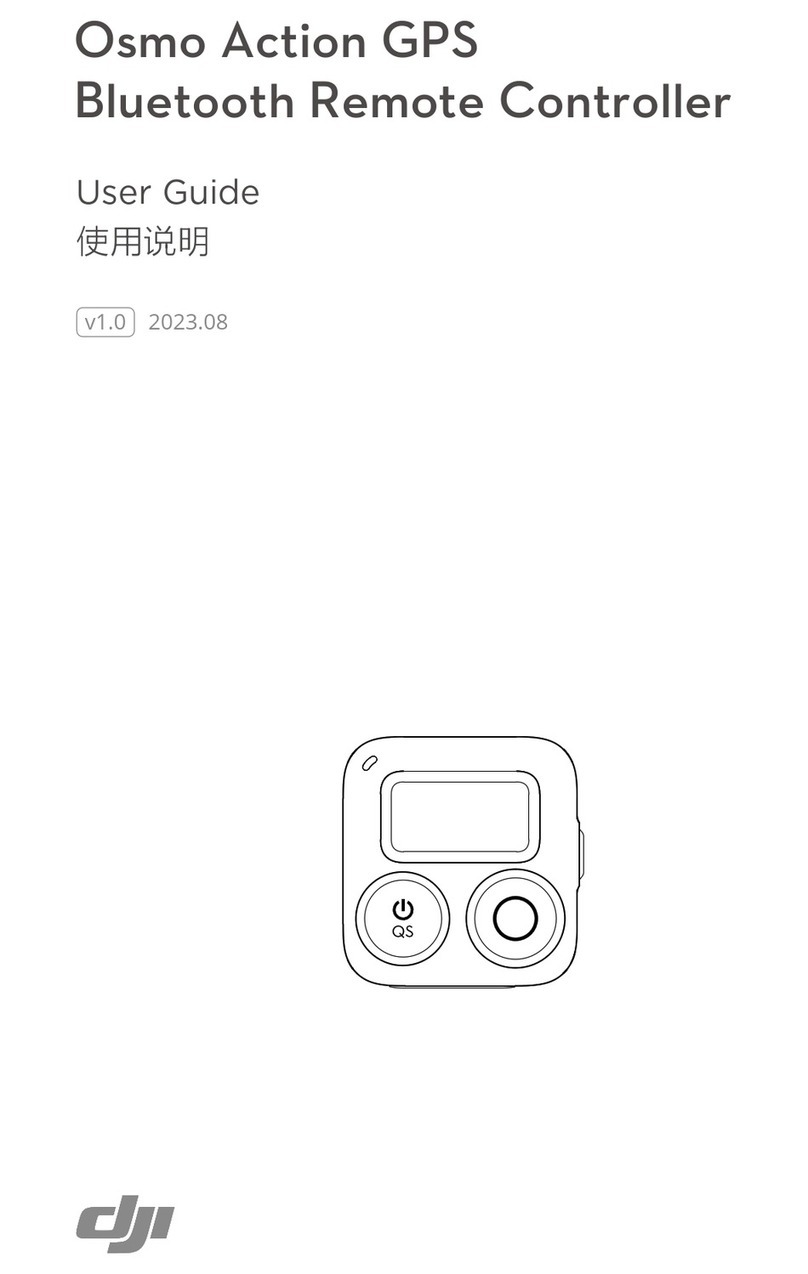DJI FOCUS
Turn the focus wheel to control the focus,
zoom or iris of your camera lens.
Screw on the antenna.
1. Loosen the knob on the quick-release mount
and slide the motor onto the support rod.
Insert the neck strap connector
while pulling on the button.
Mount the lens gear ring if you are not
using a cinema lens with gear rings.
1. Choose the lens gear ring that best fits
your camera lens.
2. Tighten the screw.
Install the Antenna
Mount the Motor Calibrate the Motor Used with the Zenmuse X5
Basic Operation
Attach the Neck Strap Mount the Lens Gear Ring
●
Ensure the neck strap is attached securely.
●
Ensure that the lens gear ring and camera lens
make good contact.
●
Ensure the lens gear ring screw is installed
properly to allow an unobstructed full range of
motion.
●
Ensure the motor is mounted firmly.
●
DO NOT touch the motor when it is rotating.
●
Cable mode will take precedence over wireless mode.
●
The motor will automatically reserve a 1mm margin at both mechanical limits for protection.
●
The motor gear can be mounted on either side of the
motor. To remove the gear, loosen the knob at the
center of the gear.
●
The motor supports a 15 mm rod diameter by default.
To mount it on a 19 mm rod, slide the step-down
adapters off the clamp.
●
Ensure that the Zenmuse X5 camera is set in AF mode.
●
The remote controller overrides the in-app controls. You will not be able to adjust the focus or aperture in the DJI GO app.
●
You can purchase the dedicated CAN Bus cable on the DJI Store.
Turn on the remote controller by holding down the
power button for 2 seconds.
If your camera lens has mechanical limits, use Auto
calibration. Otherwise, use Manual-Remote or
Manual-Hand calibration.
DJI Focus is fully compatible with the Zenmuse X5 series gimbal and camera. To allow communication
between the two devices, connect the communication port on the Focus remote controller to the
CAN Bus port on the Inspire 1 remote controller using the dedicated CAN Bus cable.
Refer to the user manual for more information.
http://www.dji.com/product/focus
2. Tighten the knob, ensuring that the motor gear
and lens gear ring make good contact.
3. Connect the communication port on the motor
to an external power source using the supplied
power cable. If you are using the Ronin-M,
connect the motor to the P-TAP Accessory
power port on the Ronin-M.
50.0%
Calibrate Menu
To mount the motor onto your camera support rod:
Motor Power Cable
Auto
Select Calibrate >Auto (Shortcut: Press the ‘A’ and
‘B’ buttons together). The motor gear will rotate in
both directions in turn to locate the mechanical
limits of your camera lens. When the calibration is
complete, select Back to apply the calibration or
Stop to cancel.
Manual-Remote
Select Calibrate > Manual-Remote > Start to
begin. Press the up arrow to rotate the lens in one
direction, and select OK when it reaches the desired
upper limit. Next, press the down arrow to rotate
the lens in the other direction, and select OK when it
reaches the desired lower limit.
Quick Start Guide
DJI Focus can work in wireless mode or cable mode. To
use cable mode, connect the communication ports on
the remote controller and motor using the data cable.
Select Menu > Aperture > On to enable the Aperture Control.
To switch from focus control to aperture control, press the ‘D’ button and then follow the instructions in
the DJI GO app to operate the focus wheel.
1
2
Manual-Hand
Select Calibrate > Manual-Hand >
Start to begin. Rotate the lens
manually to the desired upper and
lower limits of your camera lens,
and select OK to confirm the limits.
※This Quick Start Guide is subject to change without prior notice.