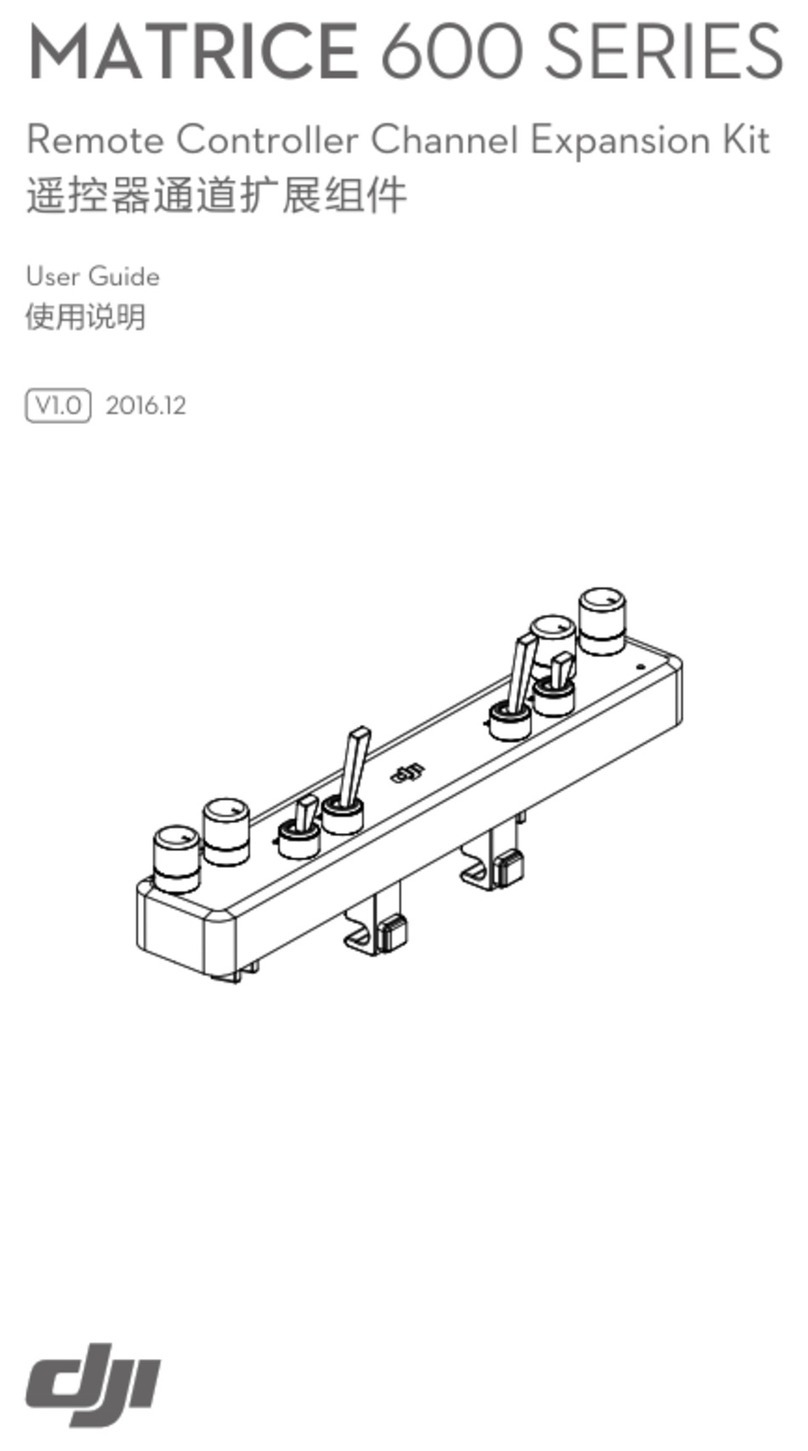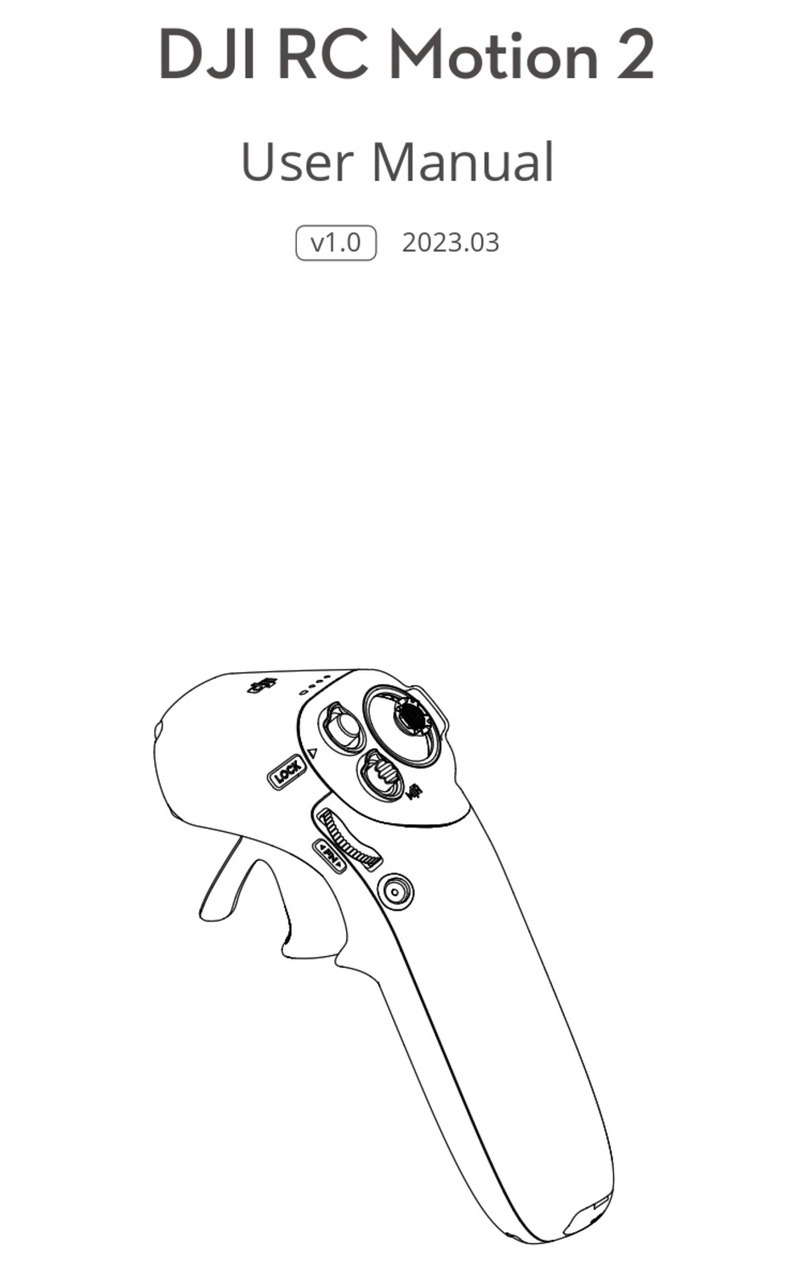8
EN
Linking
Linking in Single-Camera Control Mode
When powered on, the remote controller automatically searches for and connects to any Osmo
Action4cameras.Followthepromptsonthecamerascreentolinkthedevices.
Linking in Multi-Camera Control Mode
Whenpoweredon,theremotecontrollerwillbeinsingle-cameracontrolmodebydefault.
Pressandholdtheshutter/recordandlinkbuttonsforfoursecondstoswitchintomulti-camera
controlmode.Thentheremotecontrollersearchesforthecamerasandstartsthelinking
process.Followthepromptsonthecamerascreentolinkthedevices.Whencontrollingmultiple
cameras,thescreendisplaysthenumberofcamerasconnected.
Duringlinking,thestatusLEDoftheremotecontrollerwillblinkblue.Afterlinkingtheremote
controller to the camera, users can control the camera remotely to capture footage using the
remote controller.
Controlling the Cameras
Single-Camera Control Mode
Insingle-cameracontrolmode,pressthequickswitchbuttononcetoswitchbetweenshooting
modes.Theshootingmodesthatcanbeswitchedarethesameasthesettingsinthecamera.
Presstheshutter/recordbuttononcetotakeaphotoortostartorstoprecording.
Multi-Camera Control Mode
In multi-camera control mode, the remote controller can control each camera to use its set
shootingmodetocapturevideosorimages.Pressthequickswitchbuttontosetallcameras
toaunifiedshootingmode.Presstheshutter/recordbuttononcetotakeaphotoorstart
recordingandpresstwicetostoprecording.Theshootingparameterswillbebasedonthe
presets of each camera in this mode.
4. Threadthestrapthroughthebuckleandfastenthehook-and-loopfastenerproperly.