DMP Electronics 265HINT User manual
Other DMP Electronics Security System manuals

DMP Electronics
DMP Electronics XT30 Series User manual
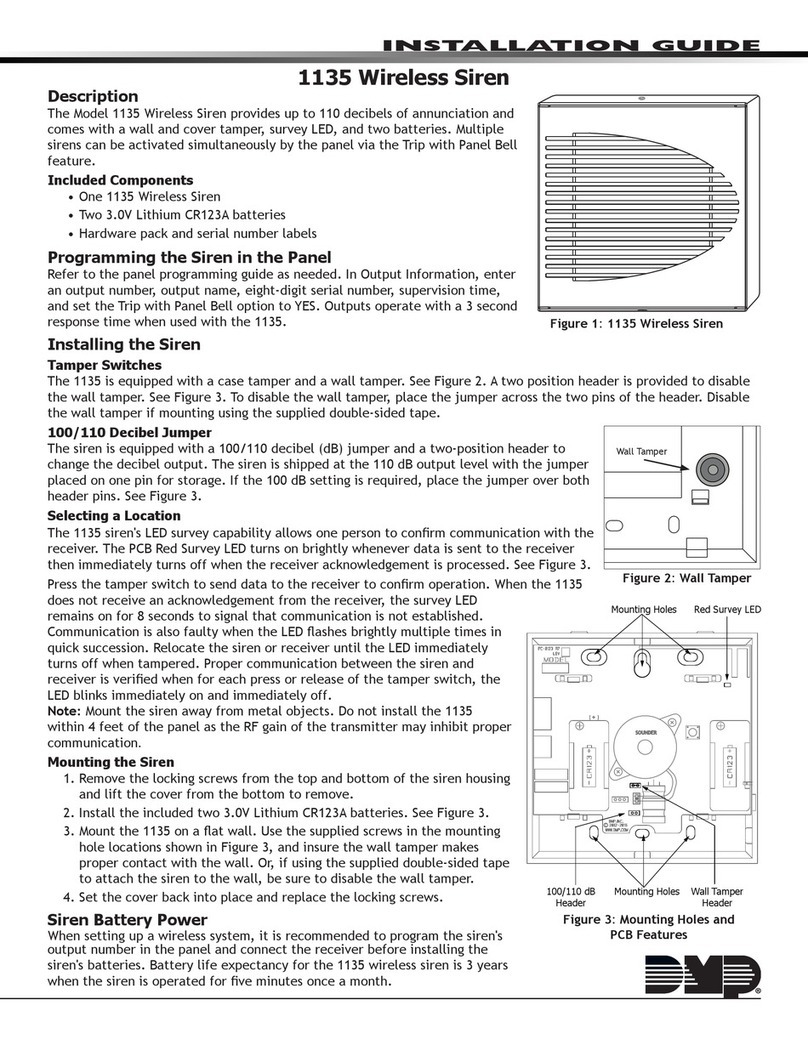
DMP Electronics
DMP Electronics 1135 User manual

DMP Electronics
DMP Electronics XR100FC User manual

DMP Electronics
DMP Electronics XR500 SERIES User manual

DMP Electronics
DMP Electronics 1136 User manual
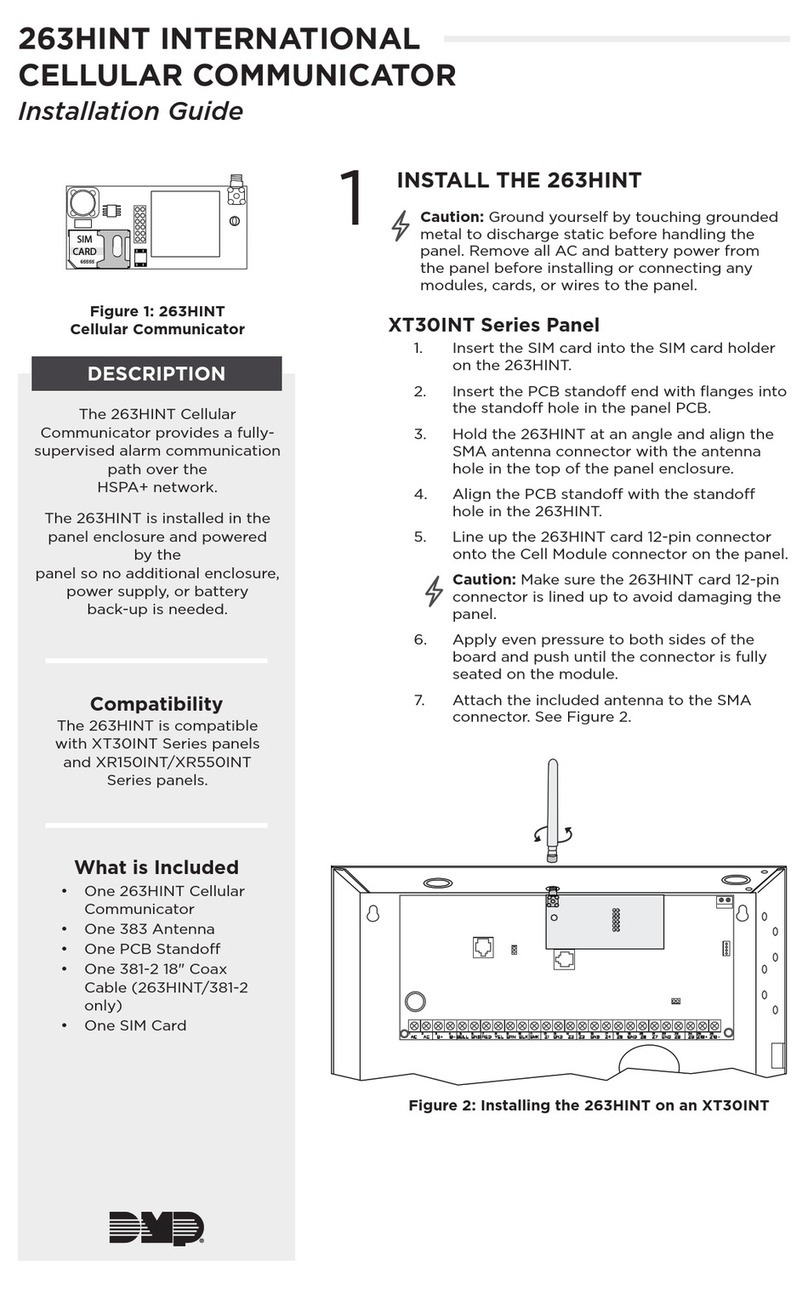
DMP Electronics
DMP Electronics 263HINT User manual

DMP Electronics
DMP Electronics 1141 User manual
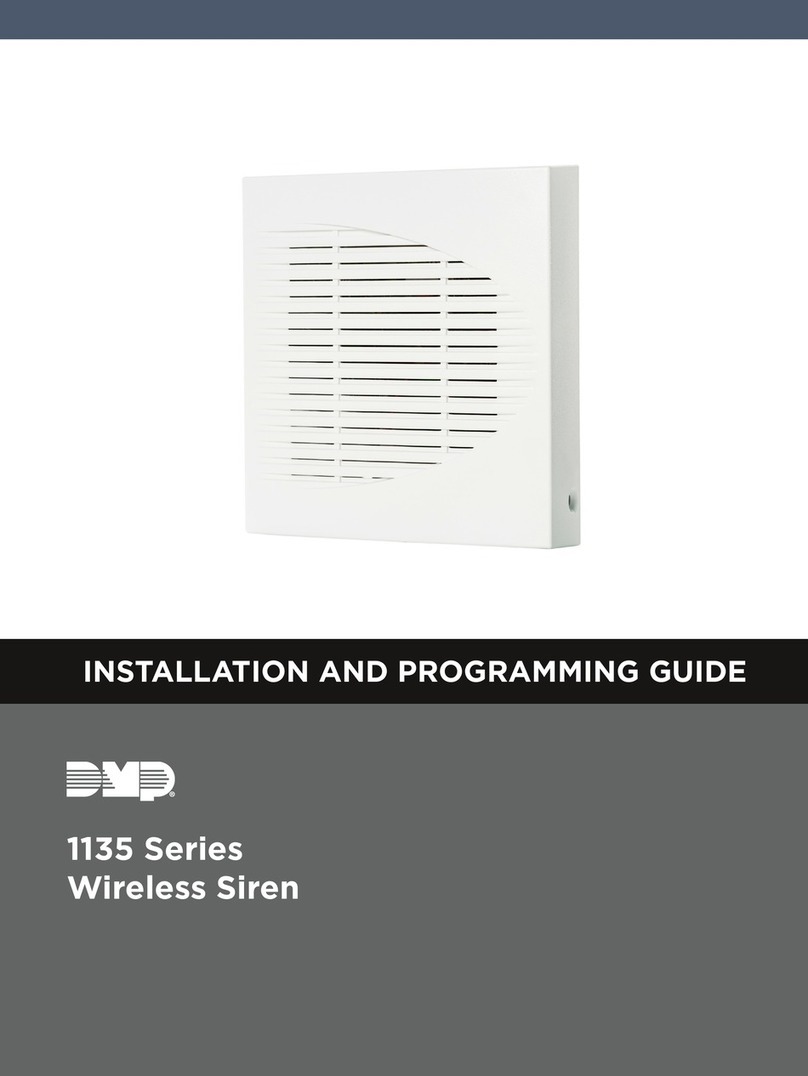
DMP Electronics
DMP Electronics 1135 Series Installation guide
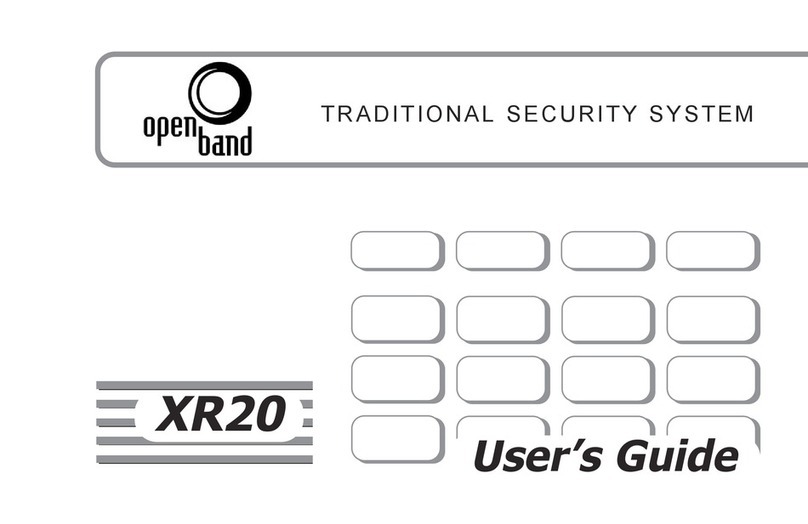
DMP Electronics
DMP Electronics Security Command XR20 User manual

DMP Electronics
DMP Electronics 1135 User manual
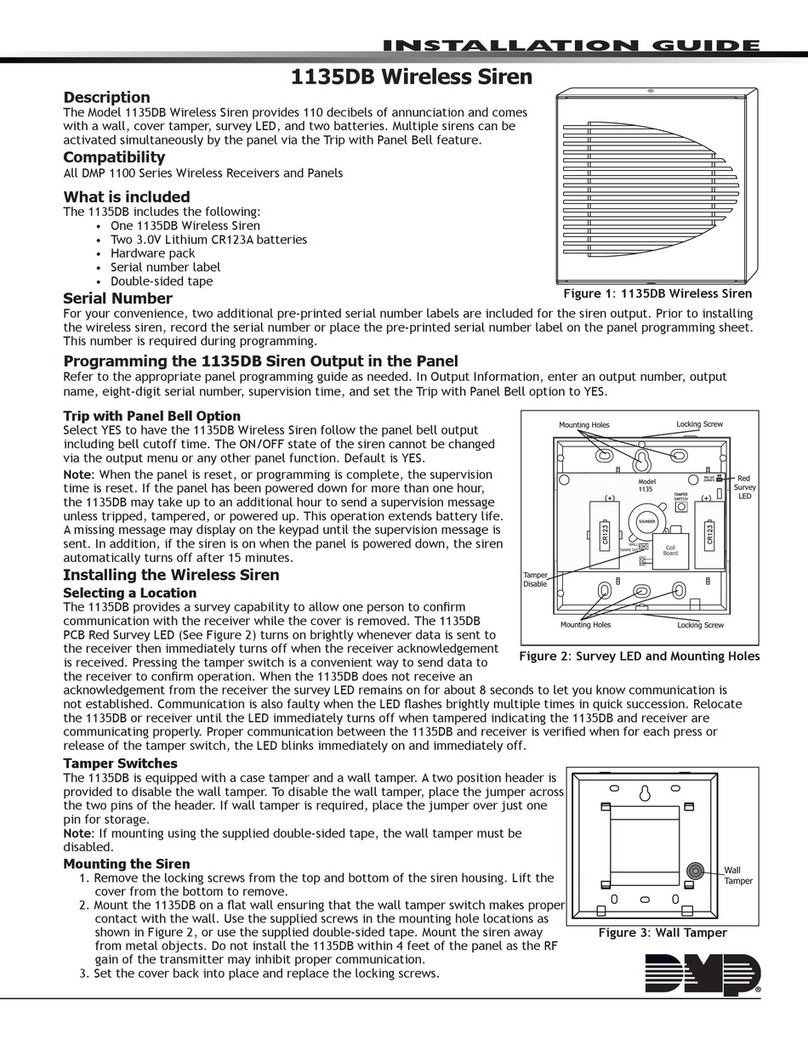
DMP Electronics
DMP Electronics 1135DB User manual

DMP Electronics
DMP Electronics XR500 SERIES User manual

DMP Electronics
DMP Electronics XTL Series User manual

DMP Electronics
DMP Electronics XR150 series User manual

DMP Electronics
DMP Electronics XR500 SERIES User manual
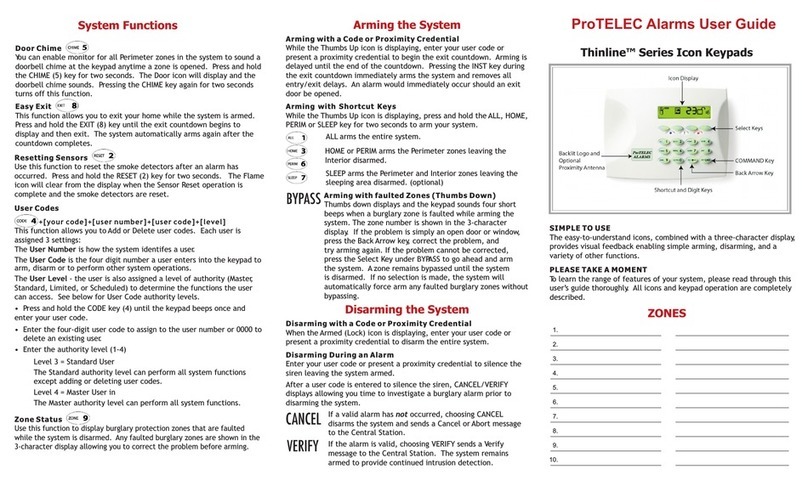
DMP Electronics
DMP Electronics Thinline 7063 User manual

DMP Electronics
DMP Electronics 135 Series User manual

DMP Electronics
DMP Electronics 1912XR Technical manual
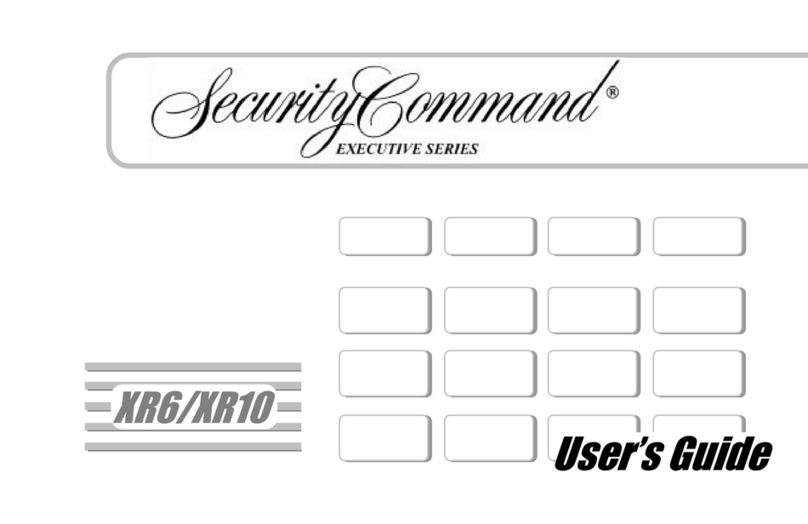
DMP Electronics
DMP Electronics SecurityCommand XR10 User manual
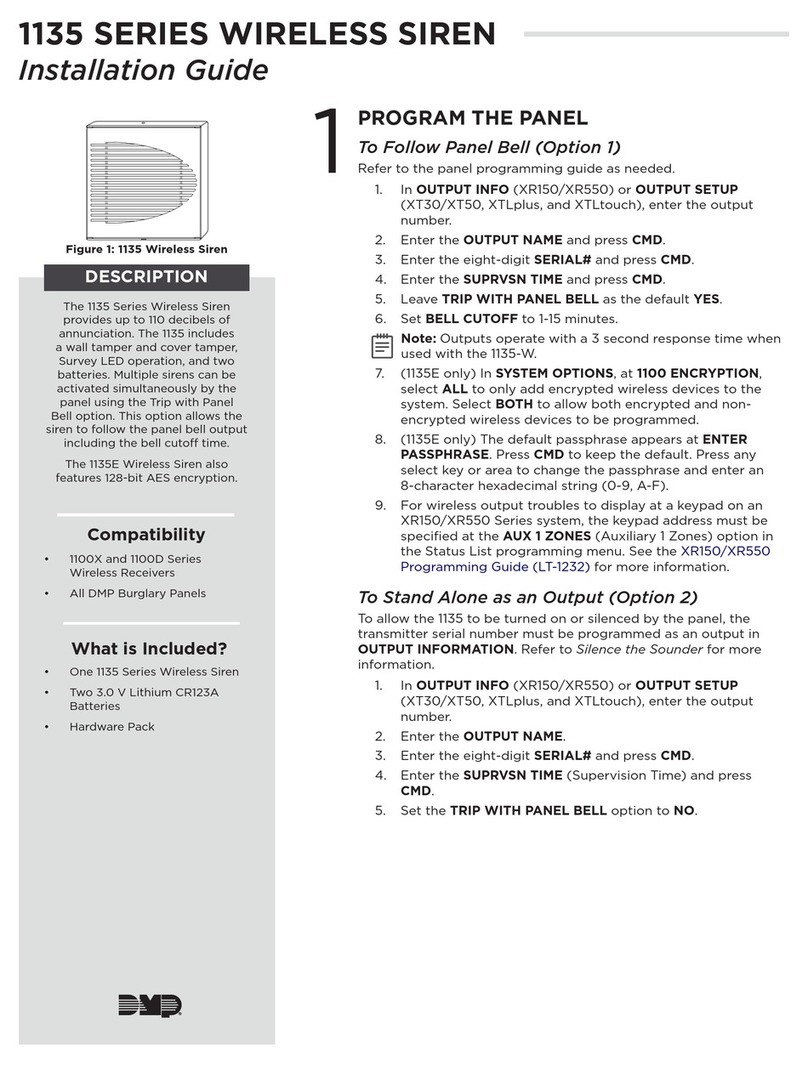
DMP Electronics
DMP Electronics 1135 Series User manual
Popular Security System manuals by other brands

Secure
Secure USAB-1 operating instructions

B&B
B&B 480 SERIES Operation & maintenance manual

ADEMCO
ADEMCO VISTA-20P Series Installation and setup guide

Inner Range
Inner Range Concept 2000 user manual

Johnson Controls
Johnson Controls PENN Connected PC10 Install and Commissioning Guide

Aeotec
Aeotec Siren Gen5 quick start guide



















