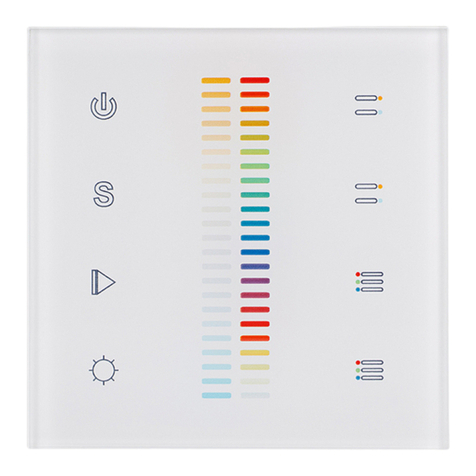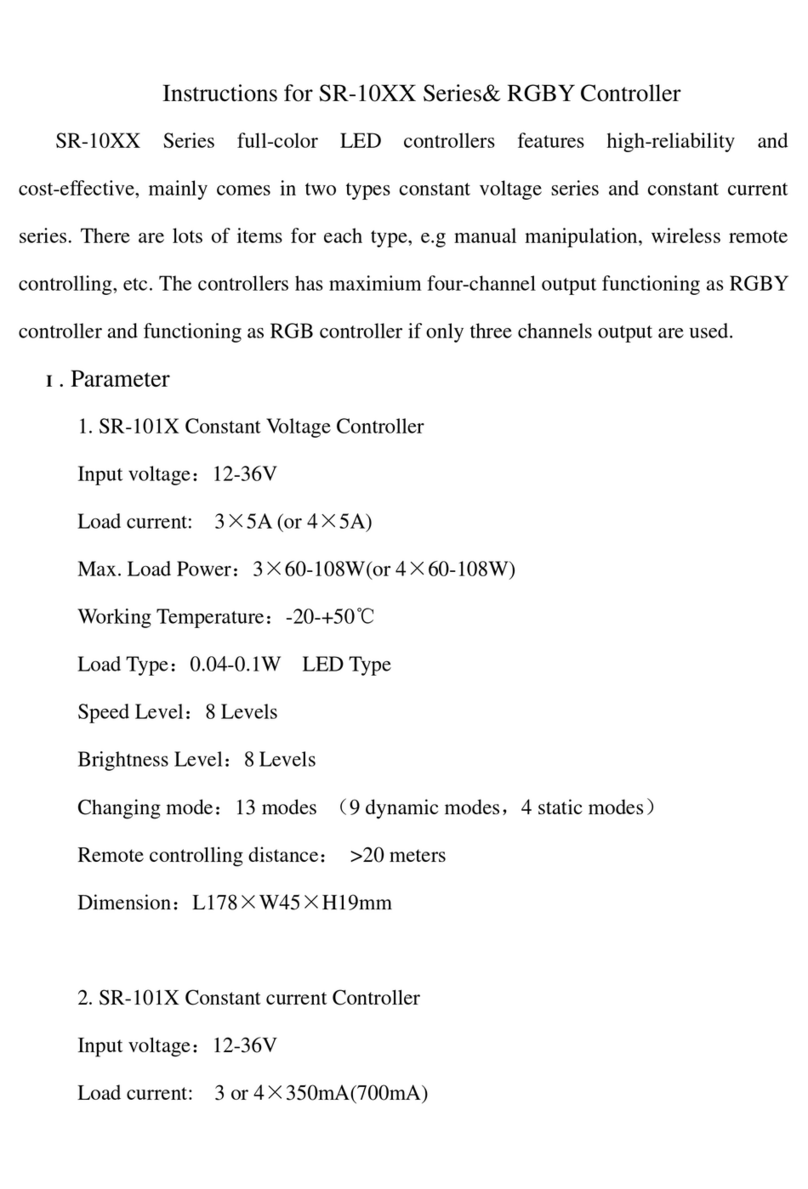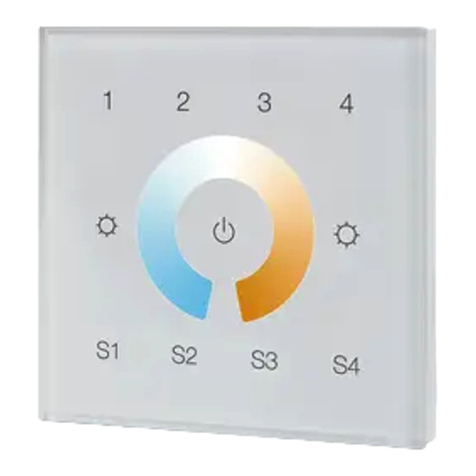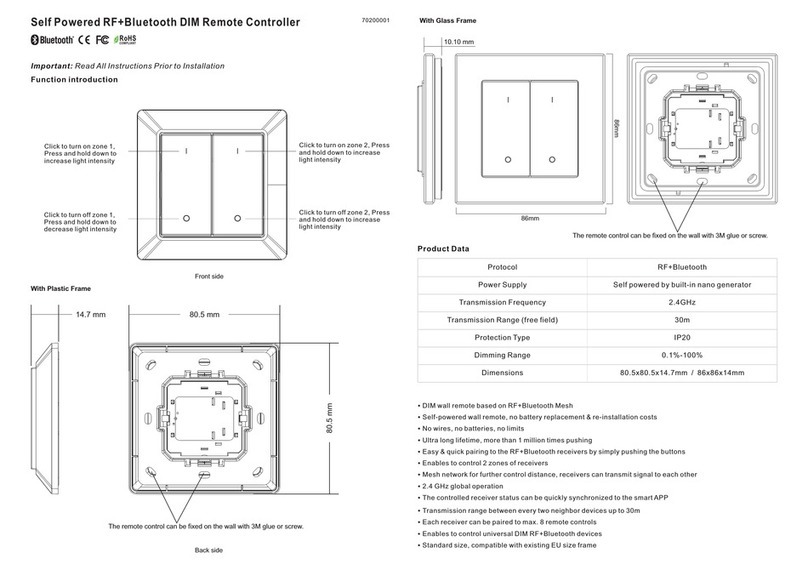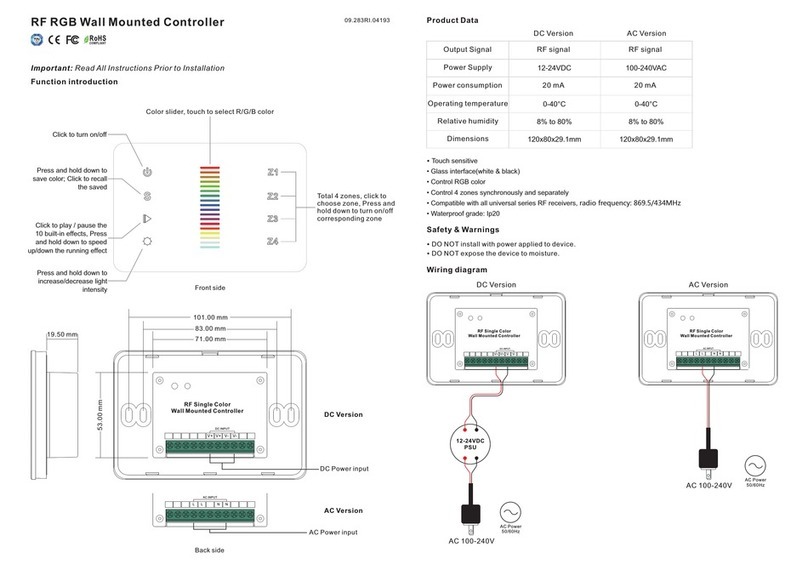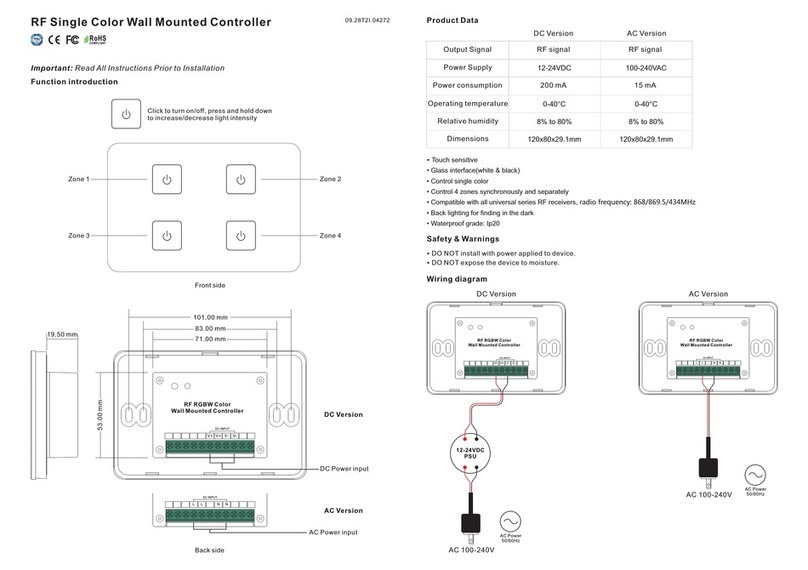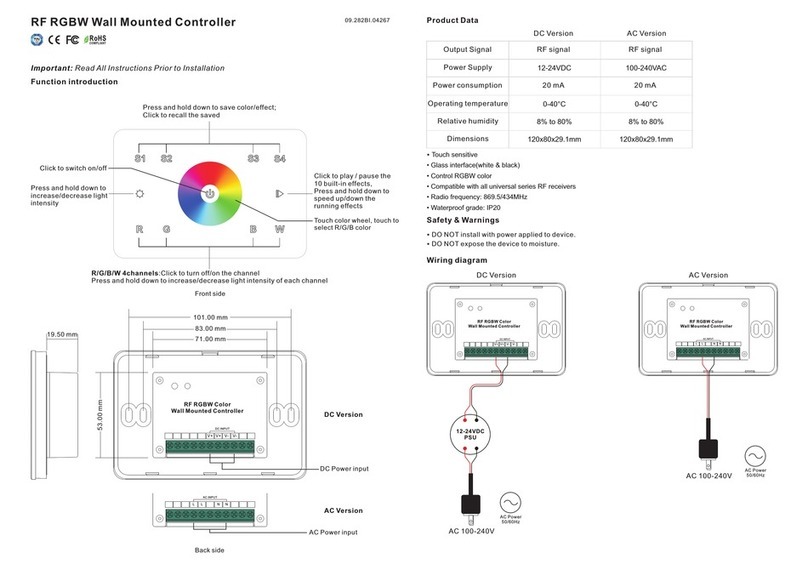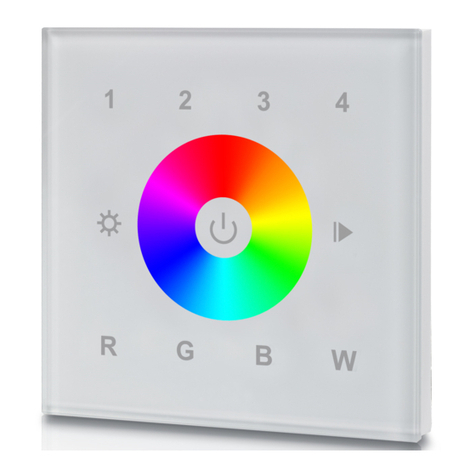4. TouchLink to a Zigbee Lighting Device
LED indicator
5. Removed from a Zigbee Network through Coordinator or Hub Interface
6. Factory Reset Manually
7. Remove a Touchlink Paired ZigBee Lighting Device
8. Factory Reset a Lighting Device (Touch Reset)
Note: the device shall be added to a network, the remote added to the same one or not added to any network.
Note: 1) After pairing successfully, the remote information will appear on the controller or hub interface.
2) No remote information will appear on the hub interface if pairing to Philips Hue Bridge.
Step 1: Set the zigbee lighting
device to start TouchLink
commissioning, please refer to its
manual to learn how.
From your ZigBee controller or hub
interface, choose to delete or reset
the remote as instructed, indicator
flashes 3 times quickly to indicate
successful removing.
Note: All configuration
parameters will be reset after the
remote is reset or removed from
the network.
Note: Make sure the device and remote already added to the same zigbee network.
Note: Each remote can bind max. 30 lighting devices.
ZigBee Lighting Device
< 10cm
Step 2: Bring the remote within
10cm of the lighting device.
Step 3: Press and hold down until
LED indicator turns on.
Step 4: Immediately short press to
start TouchLink commissioning of
the remote. LED indicator flashes
fast for 3S, then flash 6 times slowly
to indicate successful pairing to the
device and the light connected to
the device will blink twice.
LED indicator
Step 1: Press and hold down until
LED indicator turns on.
Step 2: Immediately short press 5
times continuously, indicator
flashes 3 times quickly to indicate
successful reset.
LED indicator
Step 1: Set the Touchlink paired
zigbee device to start TouchLink
commissioning, please refer to its
manual to learn how. ZigBee Lighting Device
< 10cm
Step 2: Bring the remote within
10cm of the lighting device.
Step 3: Press and hold down until
LED indicator turns on. Step 4: Immediately short press
twice to start TouchLink removing of
the remote. LED indicator flashes
fast for 3S, then flash 6 times slowly
to indicate successful removing.
LED indicator
Step 1: Set the zigbee device to
start TouchLink commissioning,
refer to its manual.
ZigBee Lighting Device
< 10cm
Step 2: Bring the remote within
10cm of the lighting device.
Step 3: Press and hold down until
LED indicator turns on. Step 4: Immediately short press 5
times to start Touch Reset of the
remote. LED indicator flashes fast
for 3S, then flash 3 times slowly to
indicate successful reset.
LED indicator
Step 1: Start find and bind mode on
the Zigbee lighting device (initiator
node) and enable it to find and bind
target, refer to its manual.
ZigBee Lighting Device
Step 2: Press and hold down until
LED indicator turns on.
Step 3: Short press to enable the
remote (target node) to find and
bind initiator.LED indicator flashes
4 times for successful binding or
twice if binding fails.
Note: 1) Directly TouchLink (both not added to a ZigBee network), each remote can link with 30 devices.
2) TouchLink after both added to a ZigBee network, each remote can link with max. 30 devices.
3) For Hue Bridge & Amazon Echo Plus, add remote and device to network first then TouchLink.
4) After TouchLink, the remote can control the linked lighting devices.
9. Find and Bind a Zigbee Lighting Device