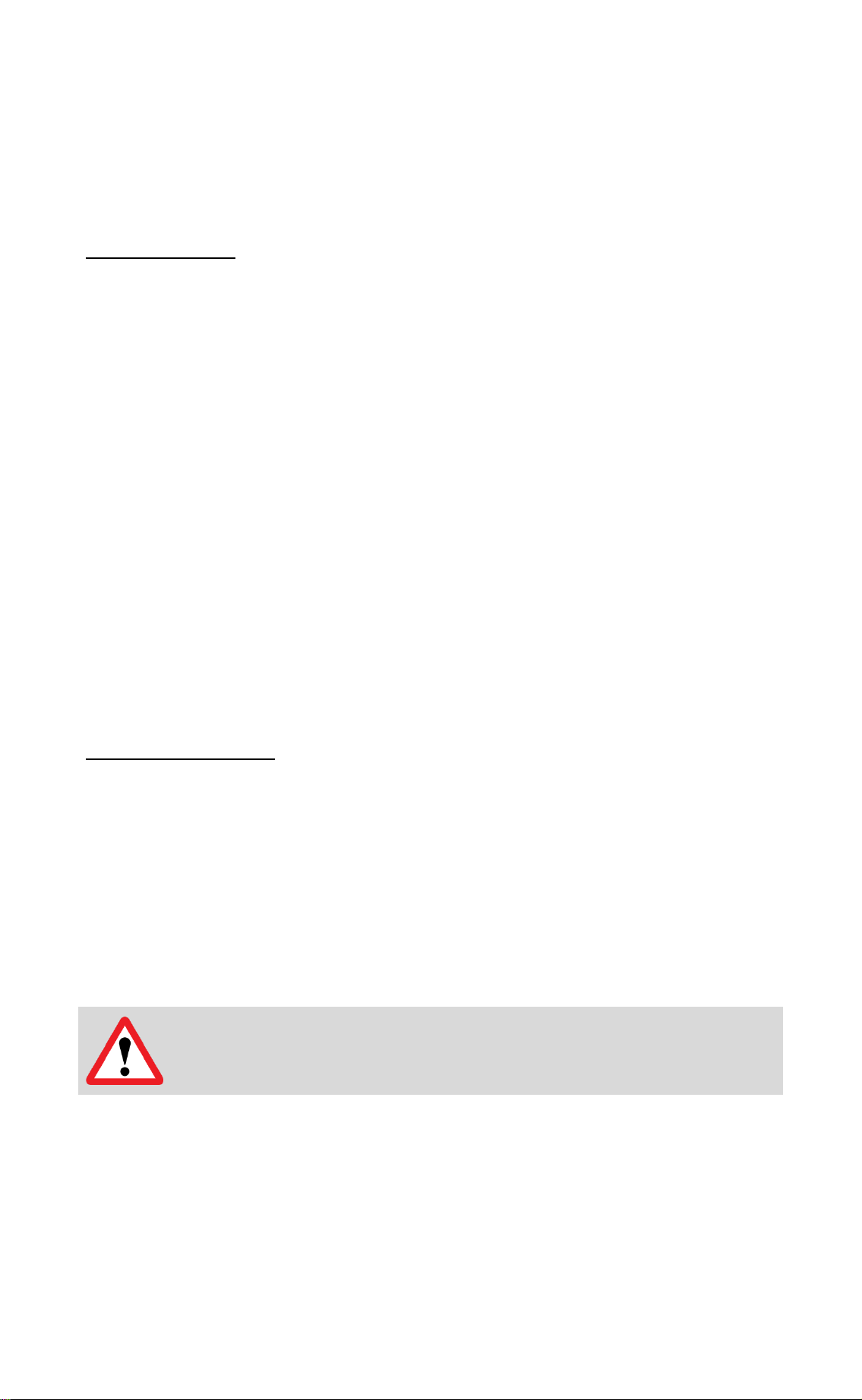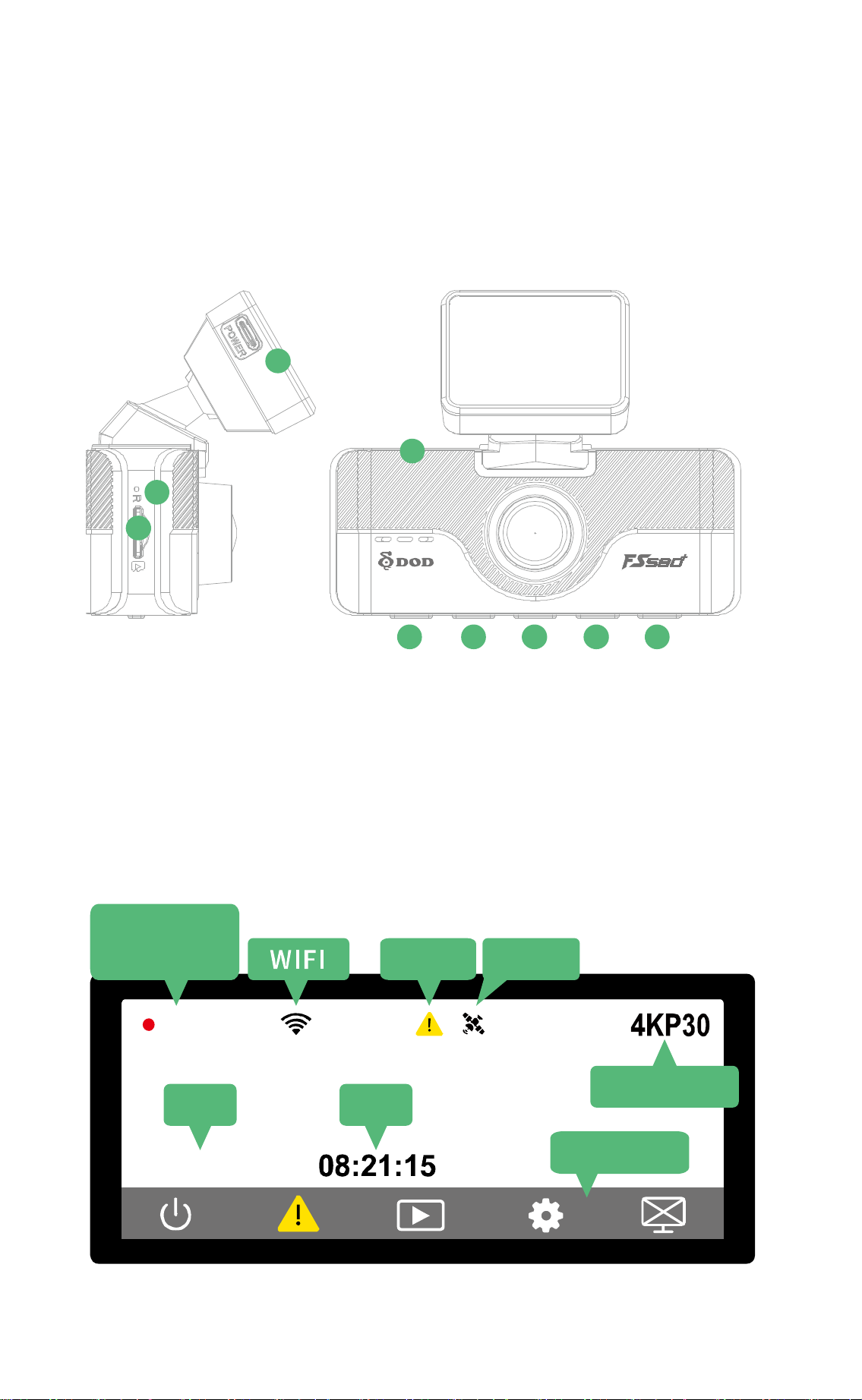6
Connected Power
Before connecting the power, please be sure to first connect the host and rear
lens USB cable installation is complete, finally connect the car charging power
to the car to reduce the host and rear lens damage chance.
Please use the
original car charger to avoid damage caused by
non-compliance with the specifications.
If there is oil, fingerprints or other dirt on the inside or outside of
the windshield, wipe it clean before installing it.
When using the bracket, please choose the position carefully. Do
not place the main unit in a position that will obstruct the view
of driving or affect the normal operation of the airbag.
Road
conditions vary from country to country, so it is
recommended to set the gravity sensor to "low" to avoid
Turn on and off
The machine will automatically turn on and start recording when the vehicle is
started, and will automatically turn off when the vehicle is turned off and the
power is cut.
For certain models, the power will not be cut off immediately
when the vehicle is turned off. This situation may cause the
machine to continue to consume power, which may lead to the
depletion of the vehicle battery.
Constant Power
If your vehicle recorder is connected to a constant power source, simply
unplug the USB power source after the engine is turned off to turn it off.
Watch the video
The video will be stored on a memory card, which can be watched in playback
mode by the camera or by inserting the card into a computer.
The files on the card will be categorized as follows:
Loop recording clip: The length of the video varies depending on user
settings.
Video folder is VIDEO
Lock the file folder to EMERGENCY
Example.
Previous video file name: 20220601192757_000001A
Post-camera video file name: 20220601192757_000001B
*The string represents the date and time the video was shot (in the order of
year, month, day and 24 hours)