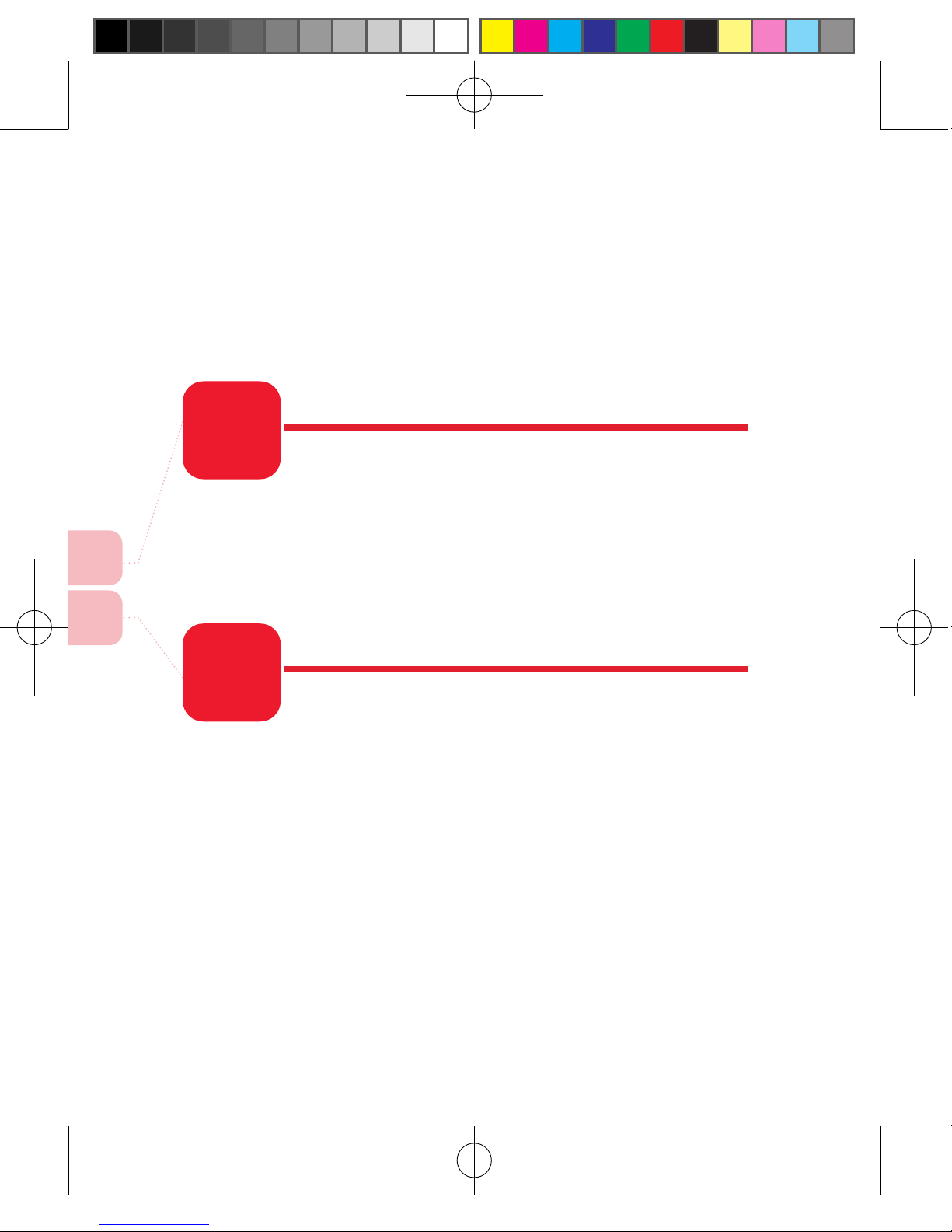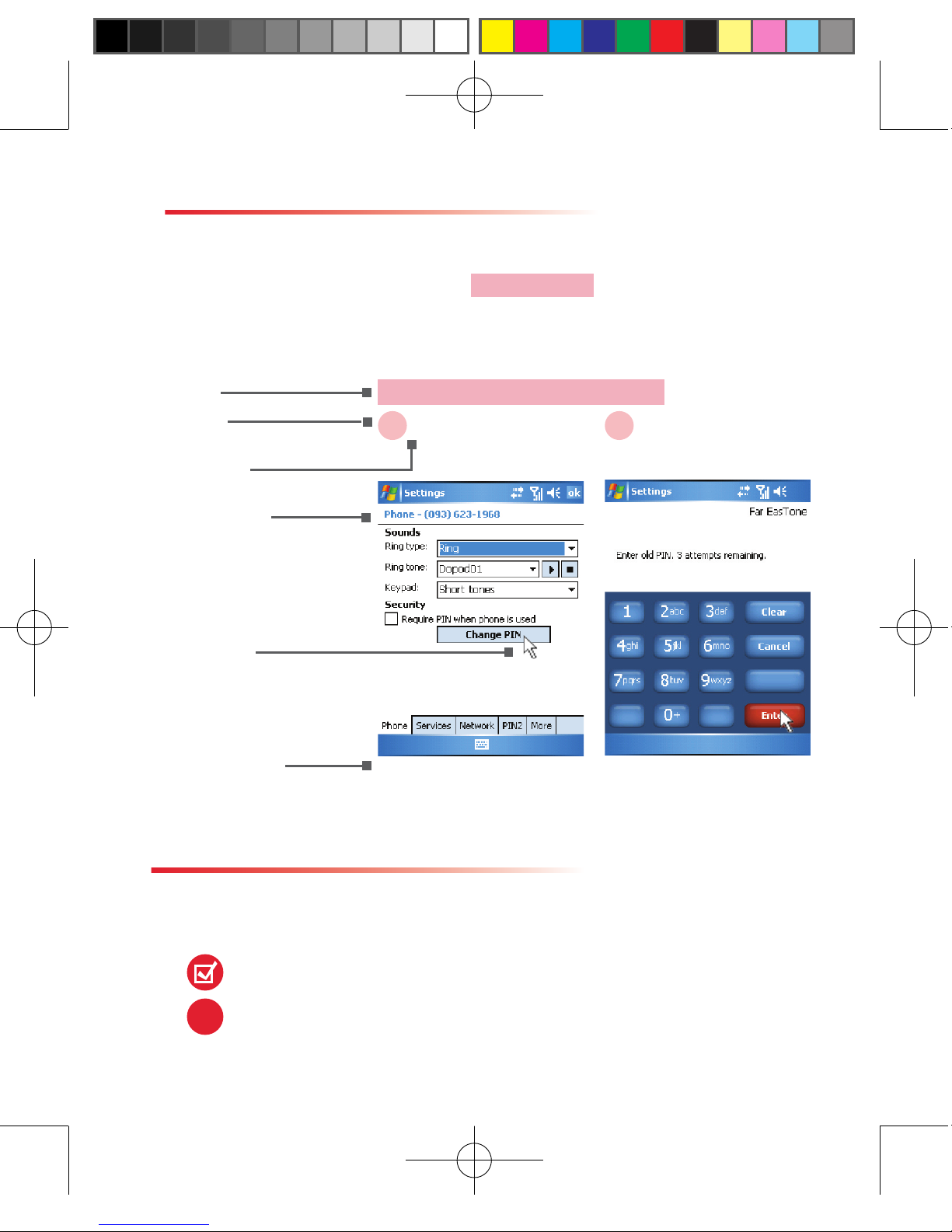Important Safety Precautions
Please adhere to the following safety precautions when using this prod-
uct to avoid risk of legal and monetary responsibilities.
Electrical Safety
This product is only operable when using battery supplied power.Using
other power sources may cause harmful conditions and will void all guar-
antees for this product.
In-ight Safety
As this product may interfere with operation of in-ight navigation system
and navigation system communication networks, usage of this product in
an aircraft is prohibited by law in several countries.If by law permits you
using this product in an aircraft, please switch to In-ight Mode to turnoff
radio wave transmissions.
Environmental Restrictions
Do not use this product at a gas station or refueling station. Usage of this
product is also prohibited at fuel storages, chemical factories, and loca-
tions with explosives.
Environmental Safety
Do not use this product in the following locations: gas station, fuel stor-
ages, chemical factories, demolition worksites, potentially hazardous ex-
plosive locations such as fuel area under ship holds, transport and stor-
age of fuel or chemical substance facilities, or locations with particles,
dust, metal dust, chemical substances etc in the air. Please remember
that sparks in these environments can cause explosions or re hazards
resulting in human casualties.
Road Safety
Unless in an emergency, drivers in moving vehicles are prohibited from
using hand held equipments for calls. It is permitted for drivers in moving
vehicles to use hands-free devices for calls. Usage of this product may
interfere with normal operations of medical instruments. Many hospitals
and clinics prohibit use of these equipments.
Non-Ionic Radiation
To ensure efciency of radio wave transmission and reduce interference,
user should operate this product under the recommended normal envi-
ronments. As with other similar mobile wireless communication equip-
ments, in order to comply with required operations and for the safety of
the users, it is recommended that the user maintains a safe distance
from the antenna during the operation of the equipment.