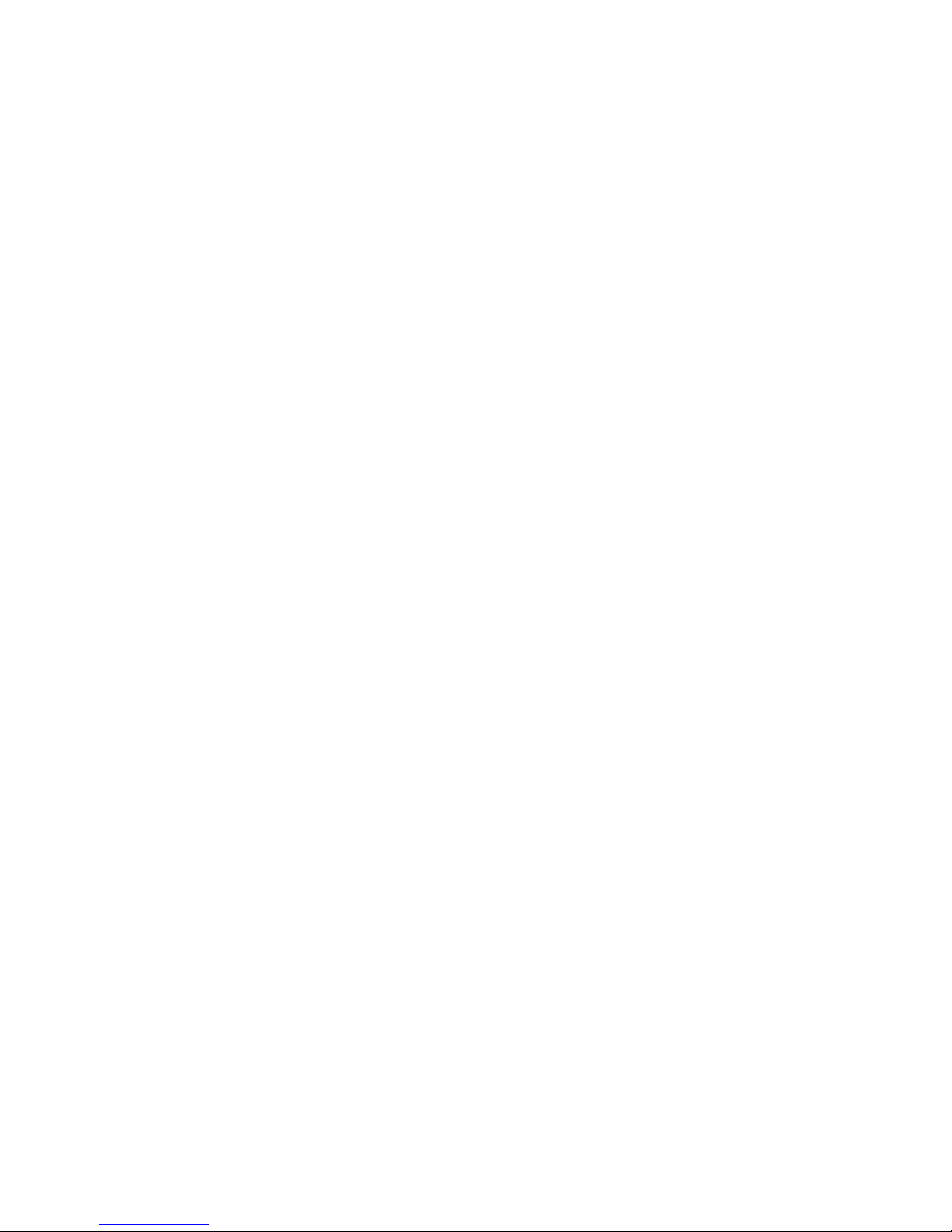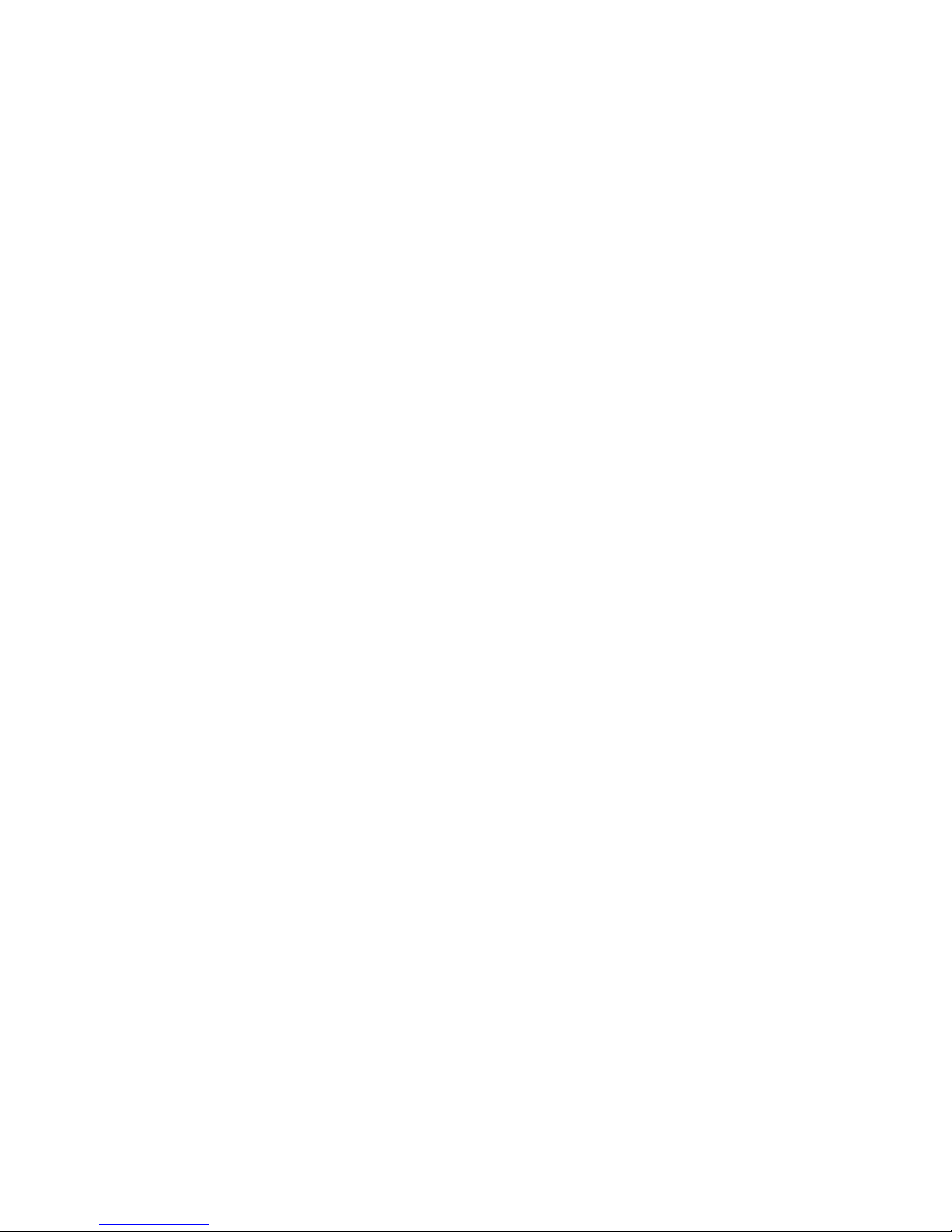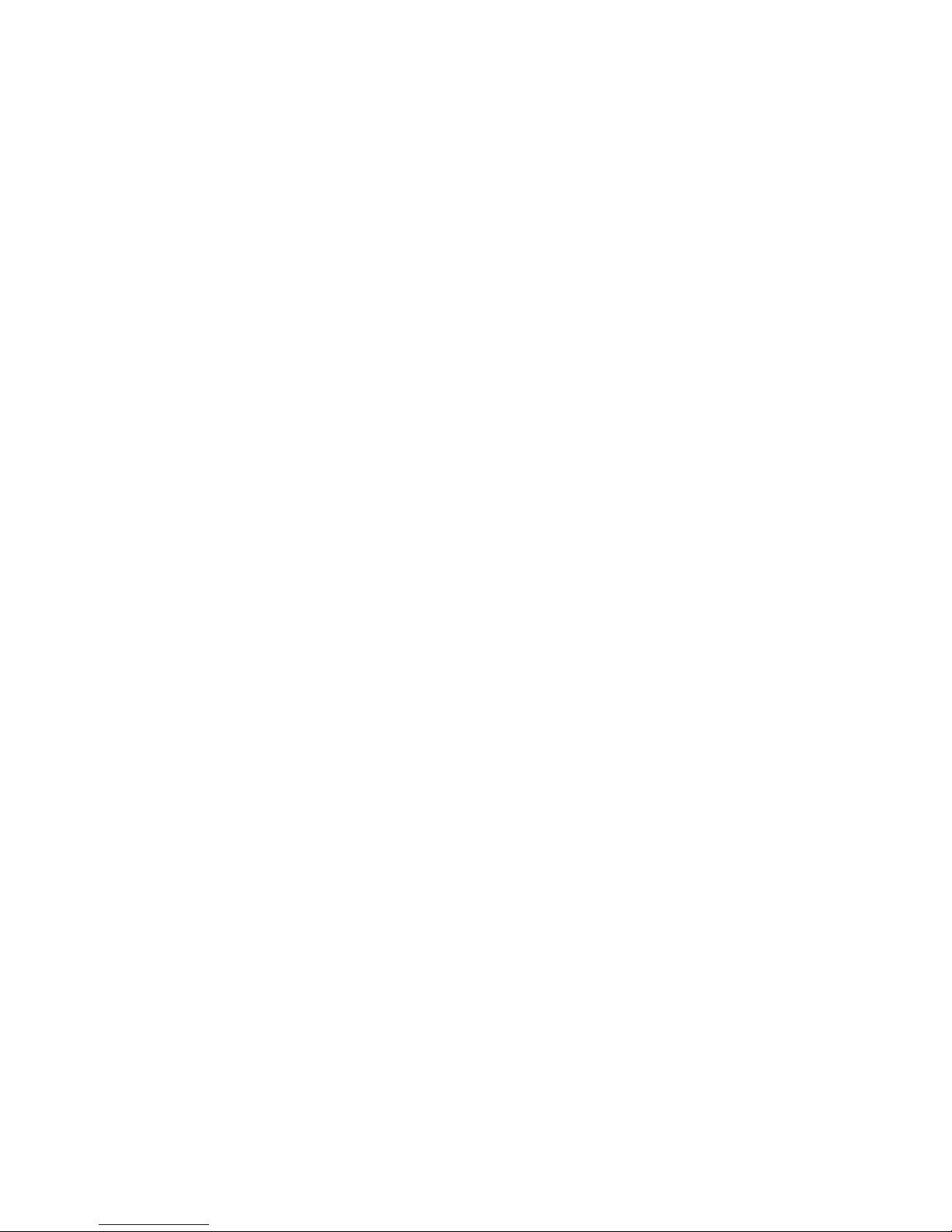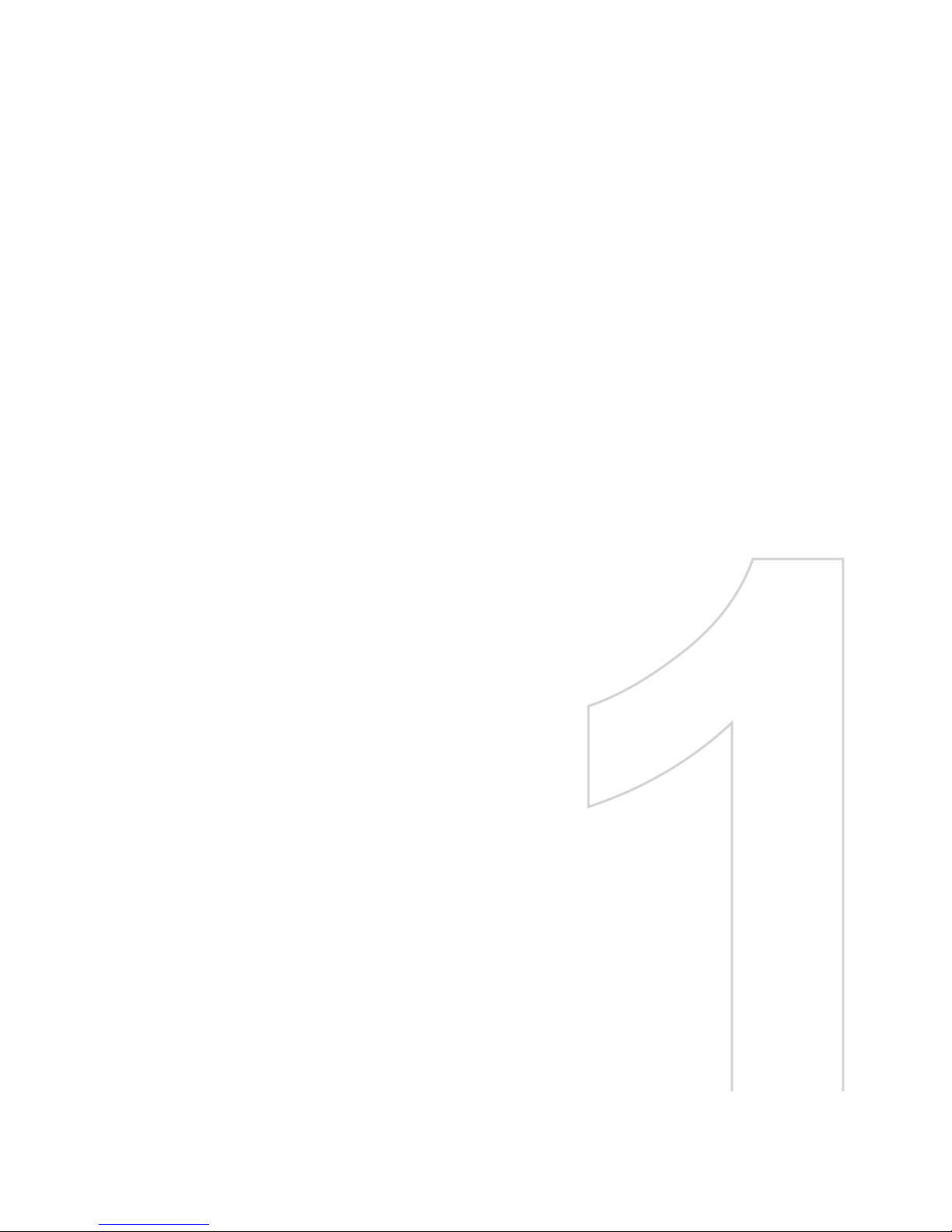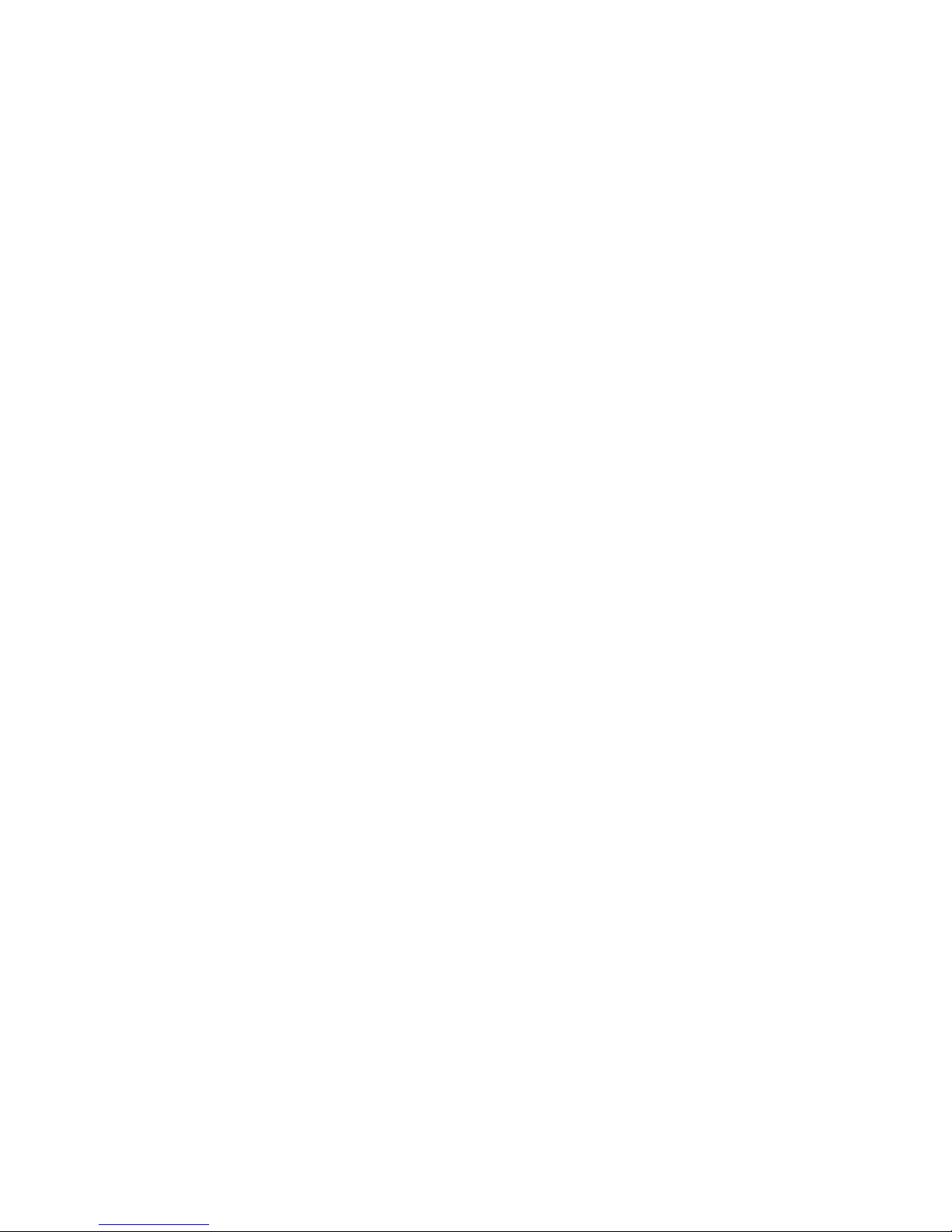2
Please Read Before Proceeding
Microsoft, MS-DOS, Windows, Windows NT, Windows Server, Windows Mobile, ActiveSync,
Excel, Internet Explorer, MSN, Outlook, PowerPoint, and Word are either registered
trademarks or trademarks of Microsoft Corporation in the United States and/or other
countries.
THIS DEVICE IS NOT CHARGED WHEN YOU TAKE IT OUT OF THE BOX.
DO NOT REMOVE THE BATTERY PACK WHEN THE DEVICE IS CHARGING.
YOUR WARRANTY IS INVALIDATED IF YOU OPEN OR TAMPER WITH THE DEVICE’S
OUTER CASING.
EXPLOSIVE ATMOSPHERES
When in any area with a potentially explosive atmosphere or where flammable materials
exist, the product should be turned off and the user should obey all signs and instructions.
Sparks in such areas could cause an explosion or fire resulting in bodily injury or even
death. Users are advised not to use the equipment at refueling points such as service or gas
stations, and are reminded of the need to observe restrictions on the use of radio equipment
in fuel depots, chemical plants, or where blasting operations are in progress. Areas with a
potentially explosive atmosphere are often, but not always, clearly marked. These include
fueling areas, below deck on boats, fuel or chemical transfer or storage facilities, and areas
where the air contains chemicals or particles, such as grain, dust, or metal powders.
PRIVACY RESTRICTIONS
Some countries require full disclosure of recorded telephone conversations, and stipulate
that you must inform the person with whom you are speaking that the conversation is being
recorded. Always obey the relevant laws and regulations of your country when using the
recording feature of your Dopod 818 Pro.