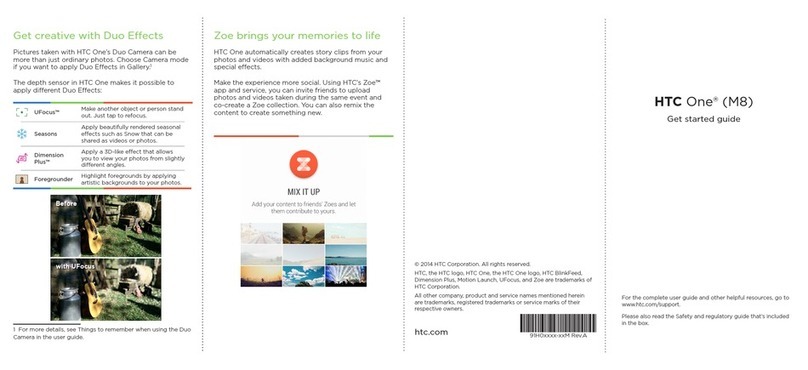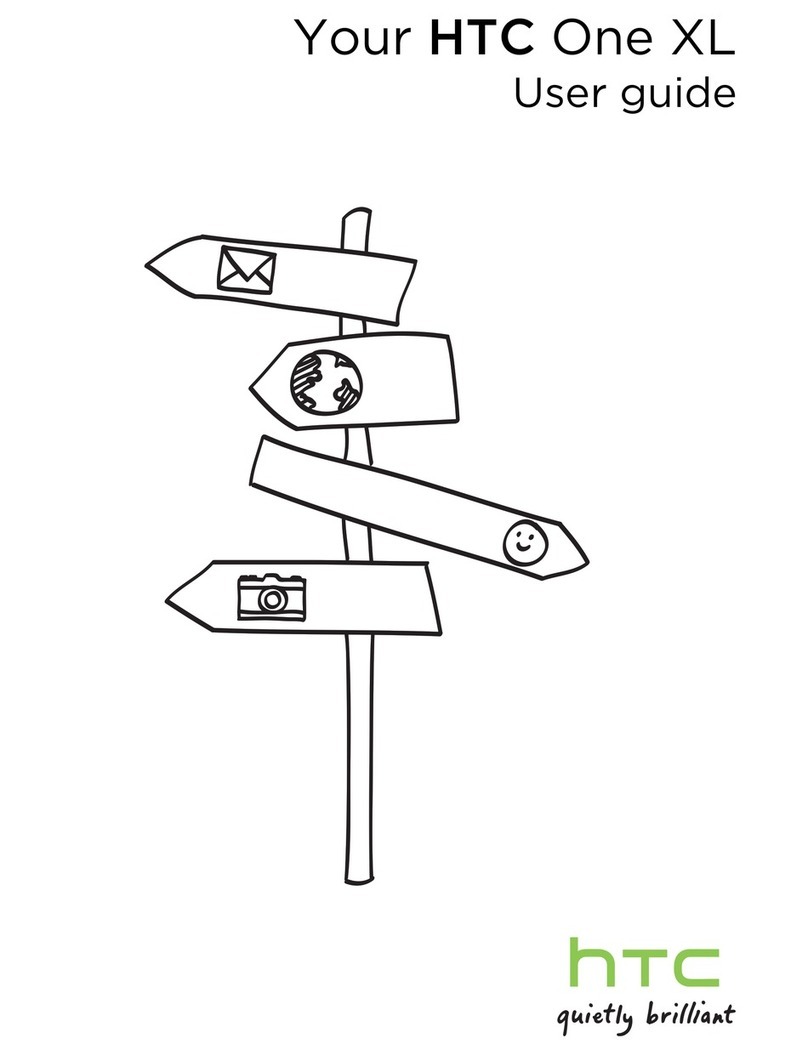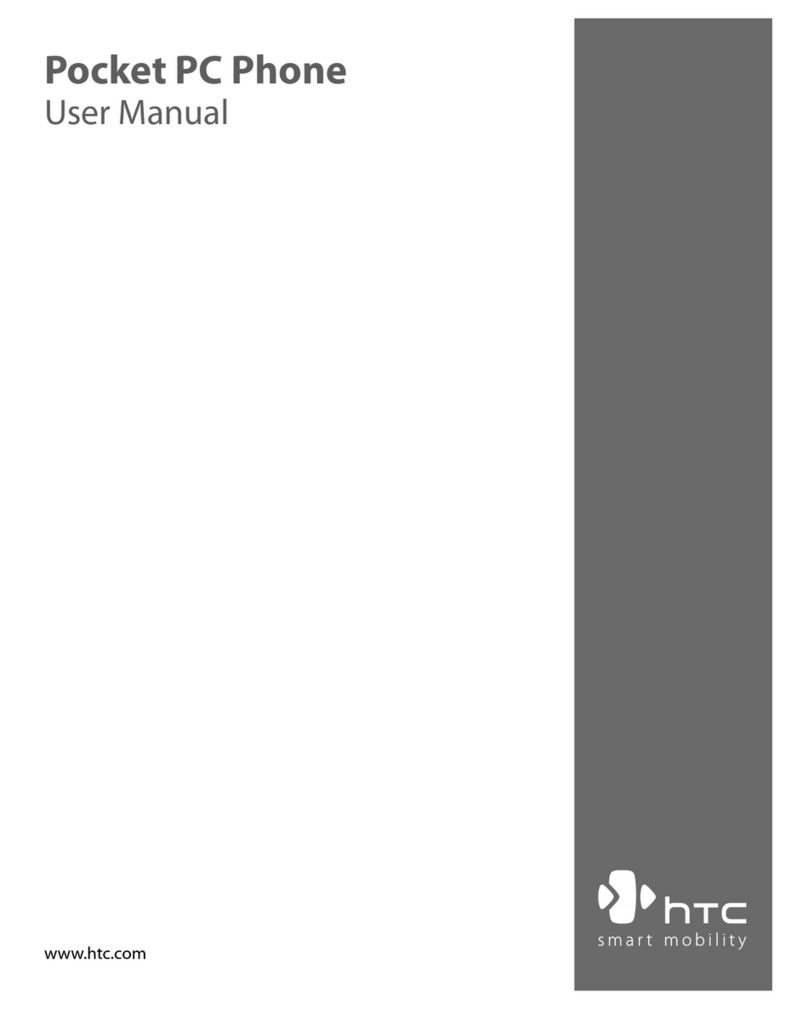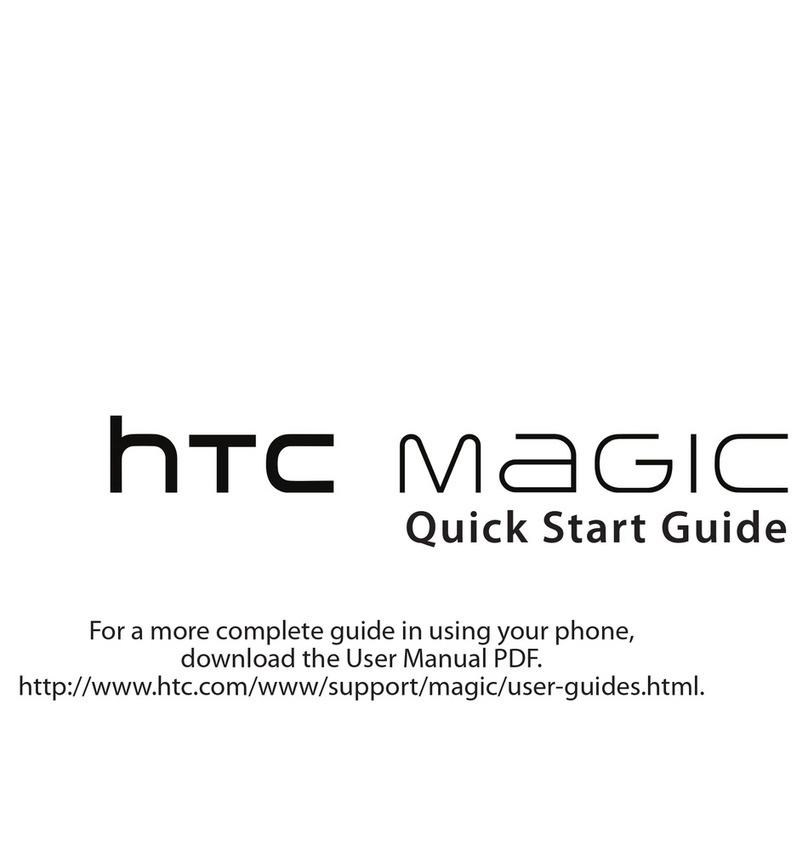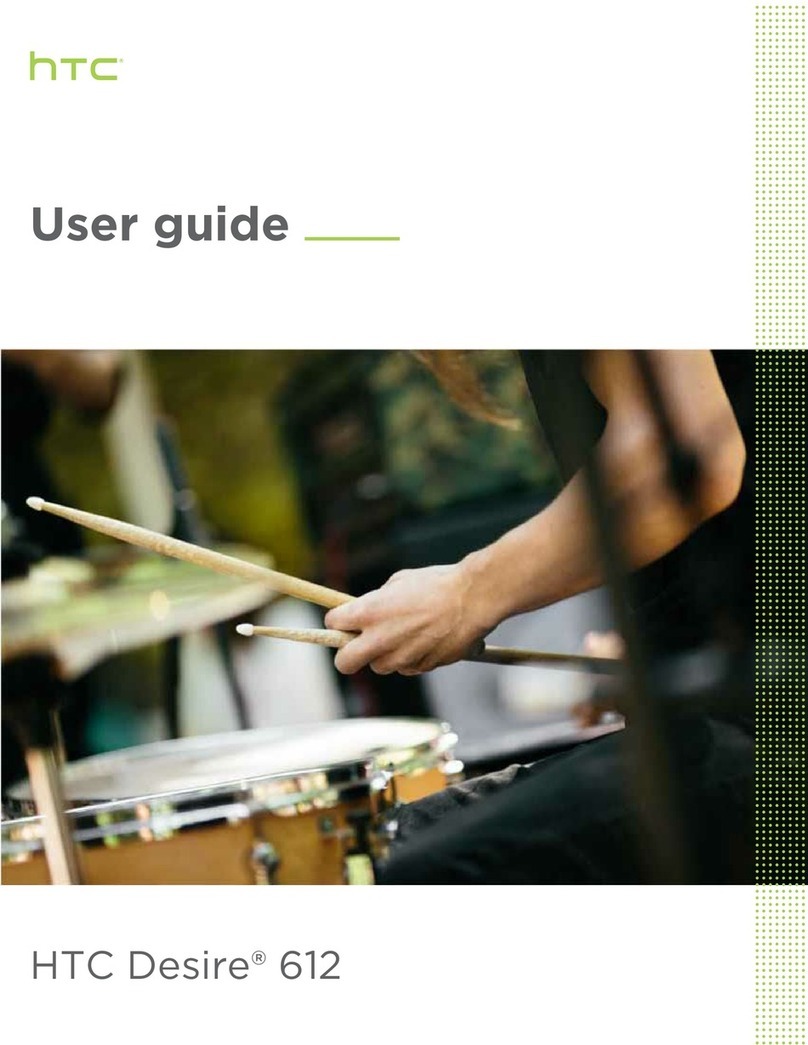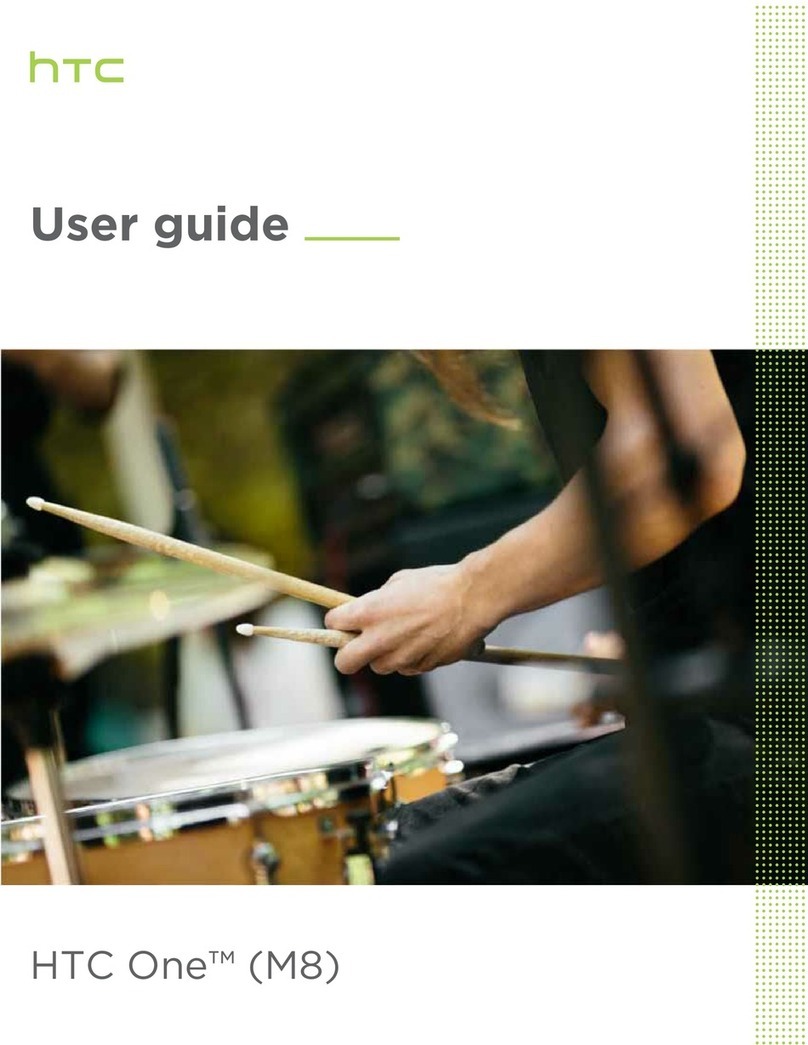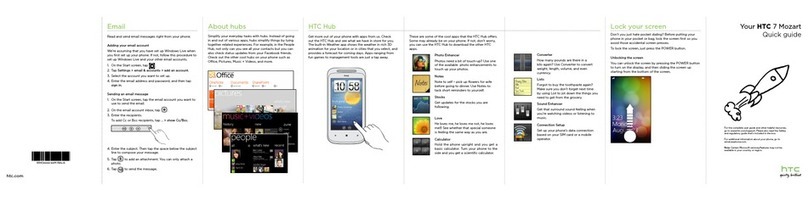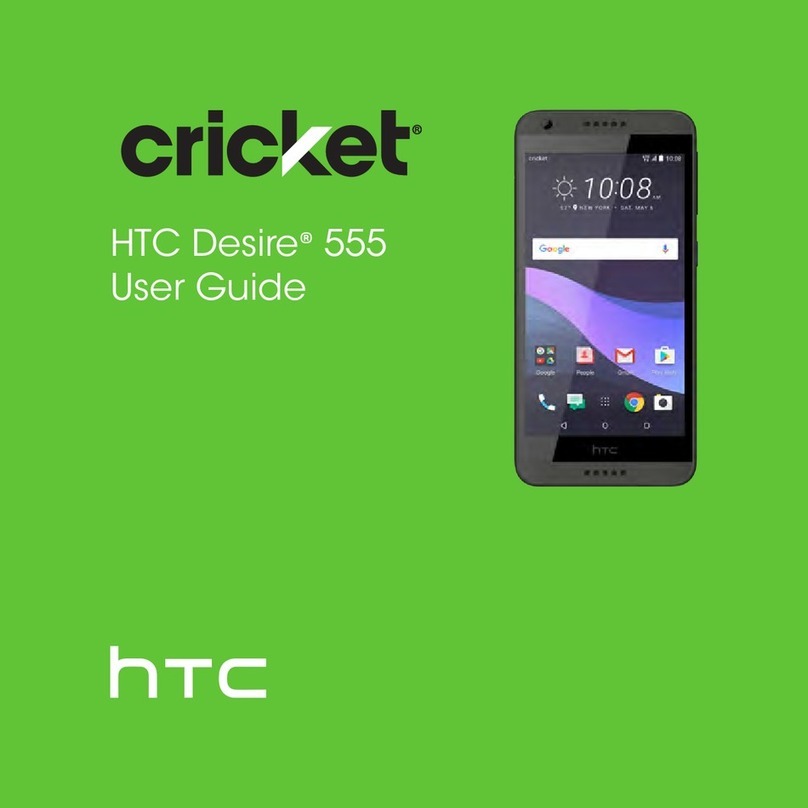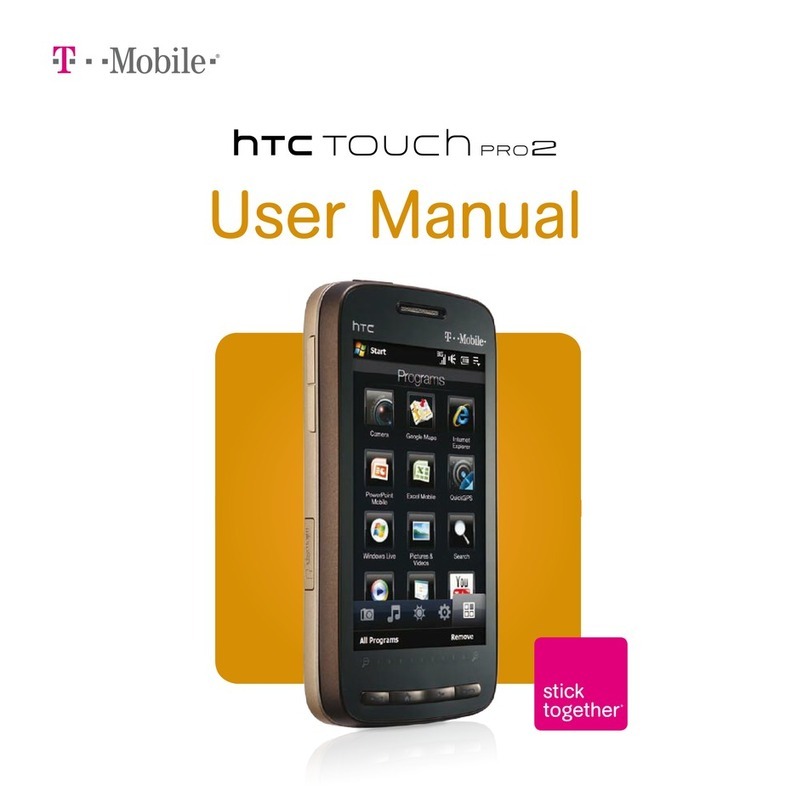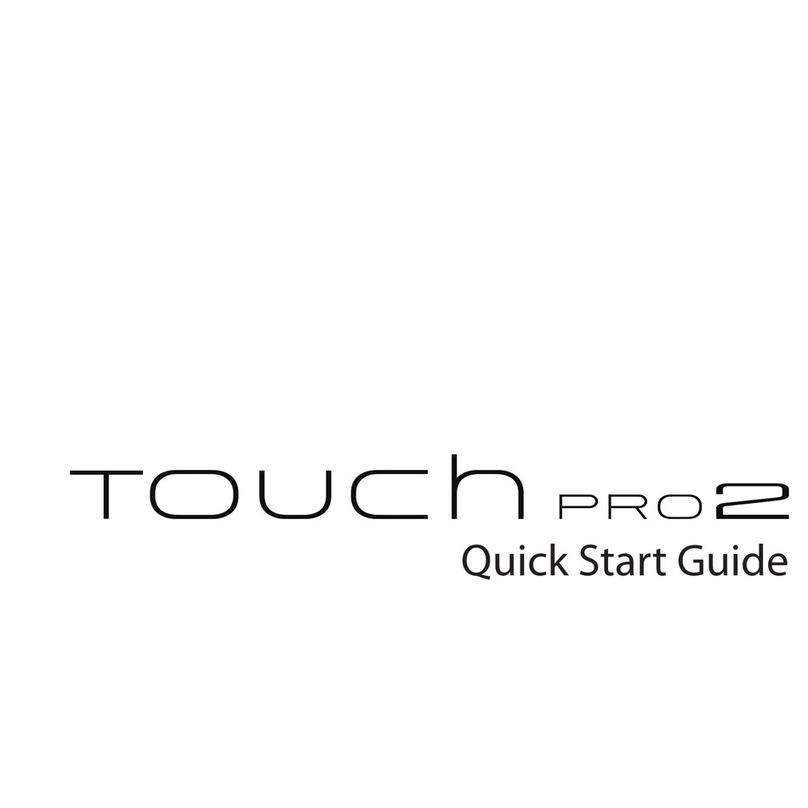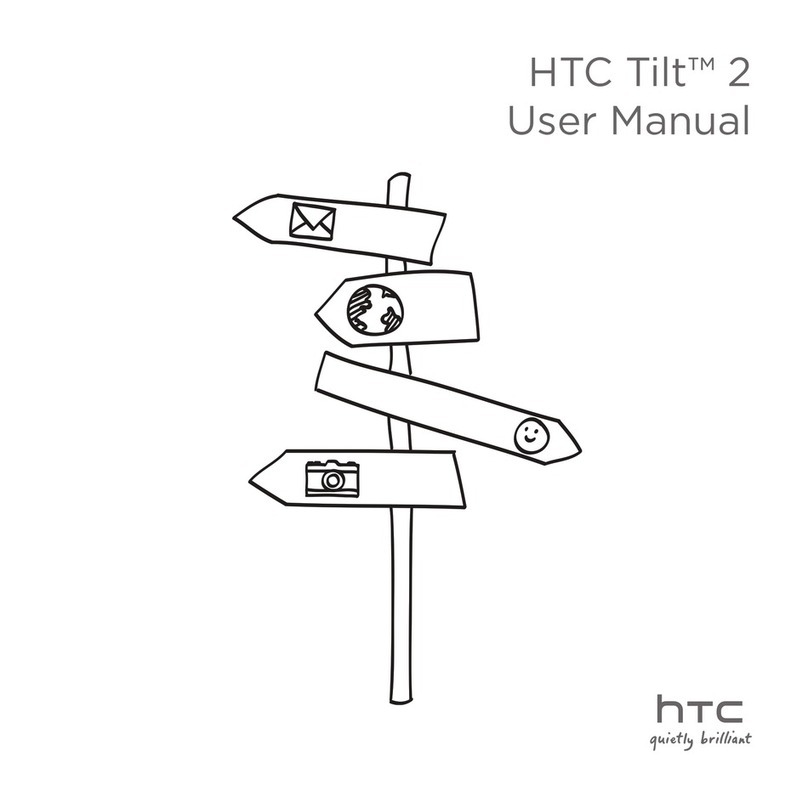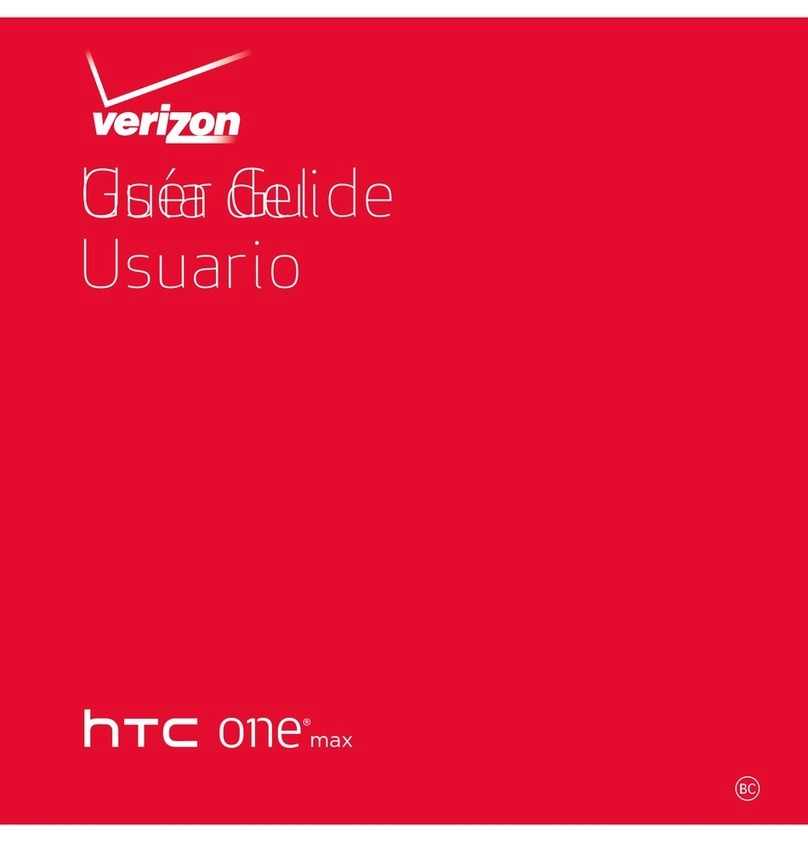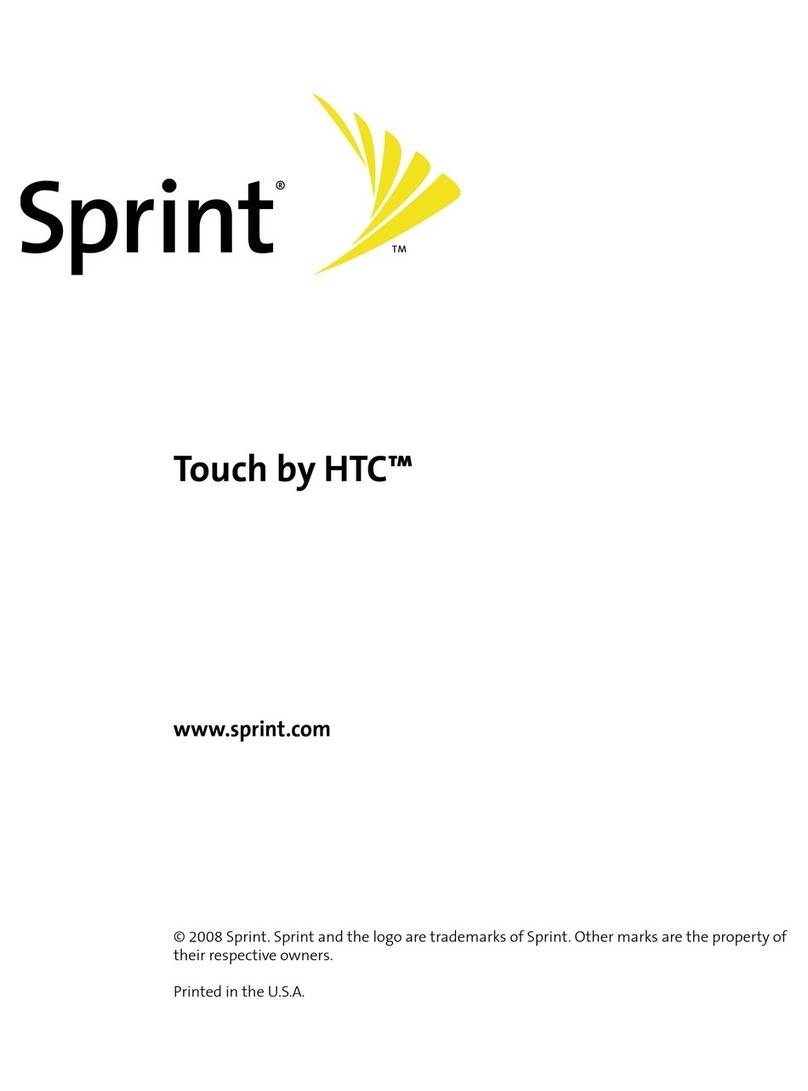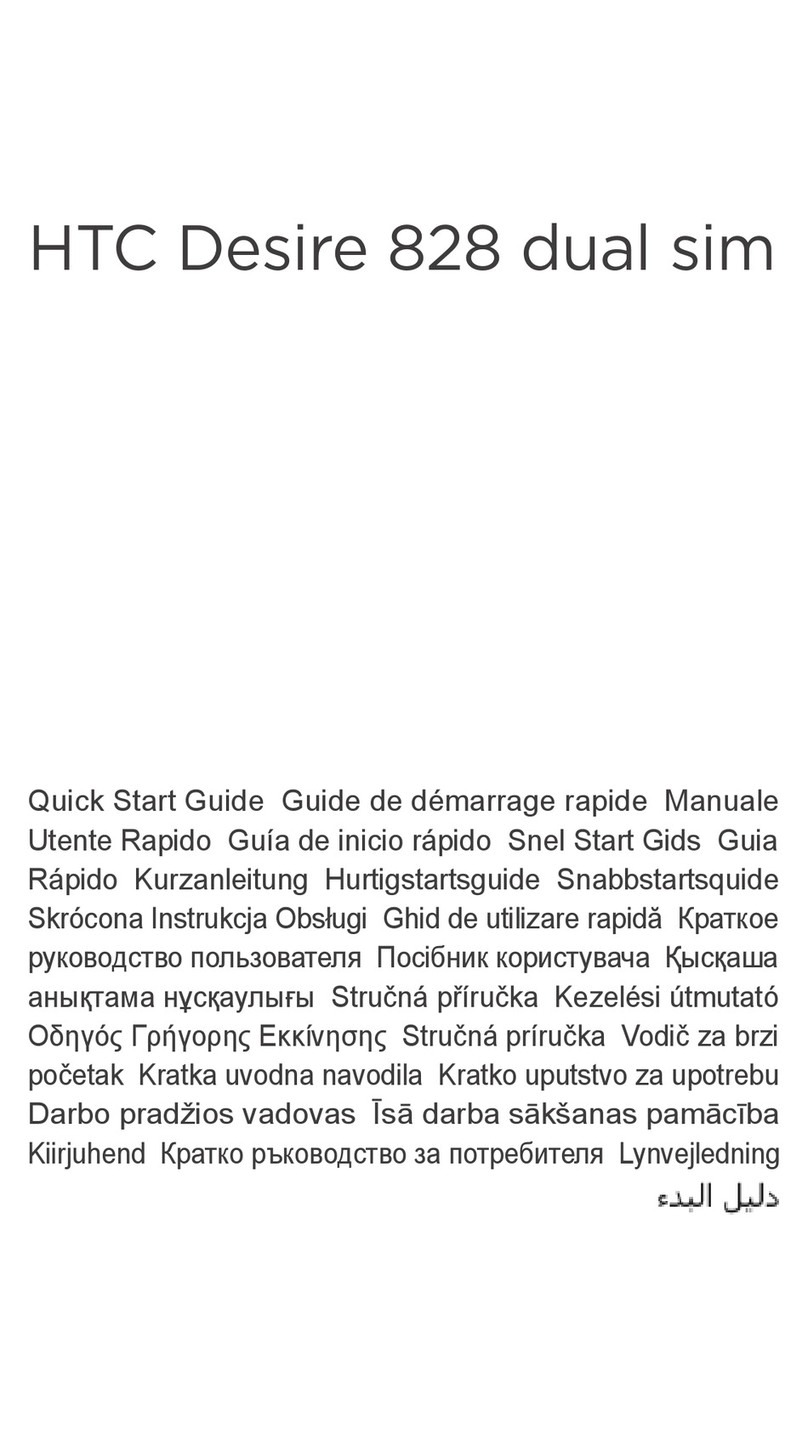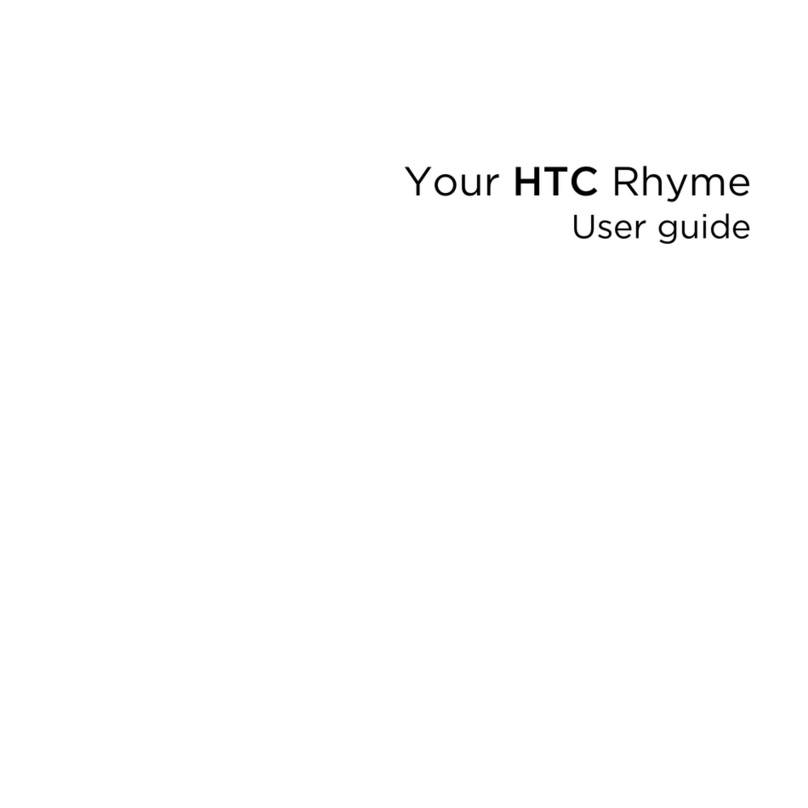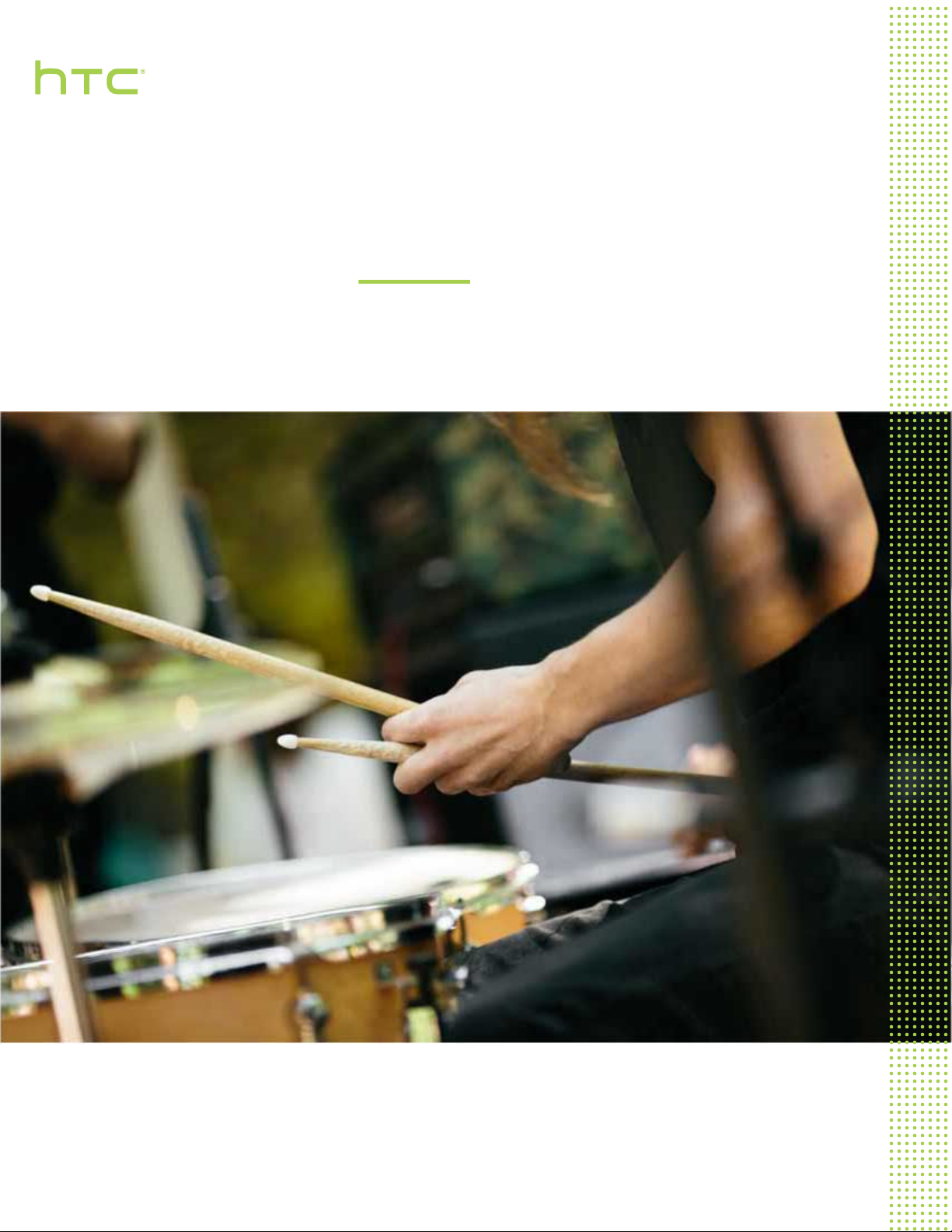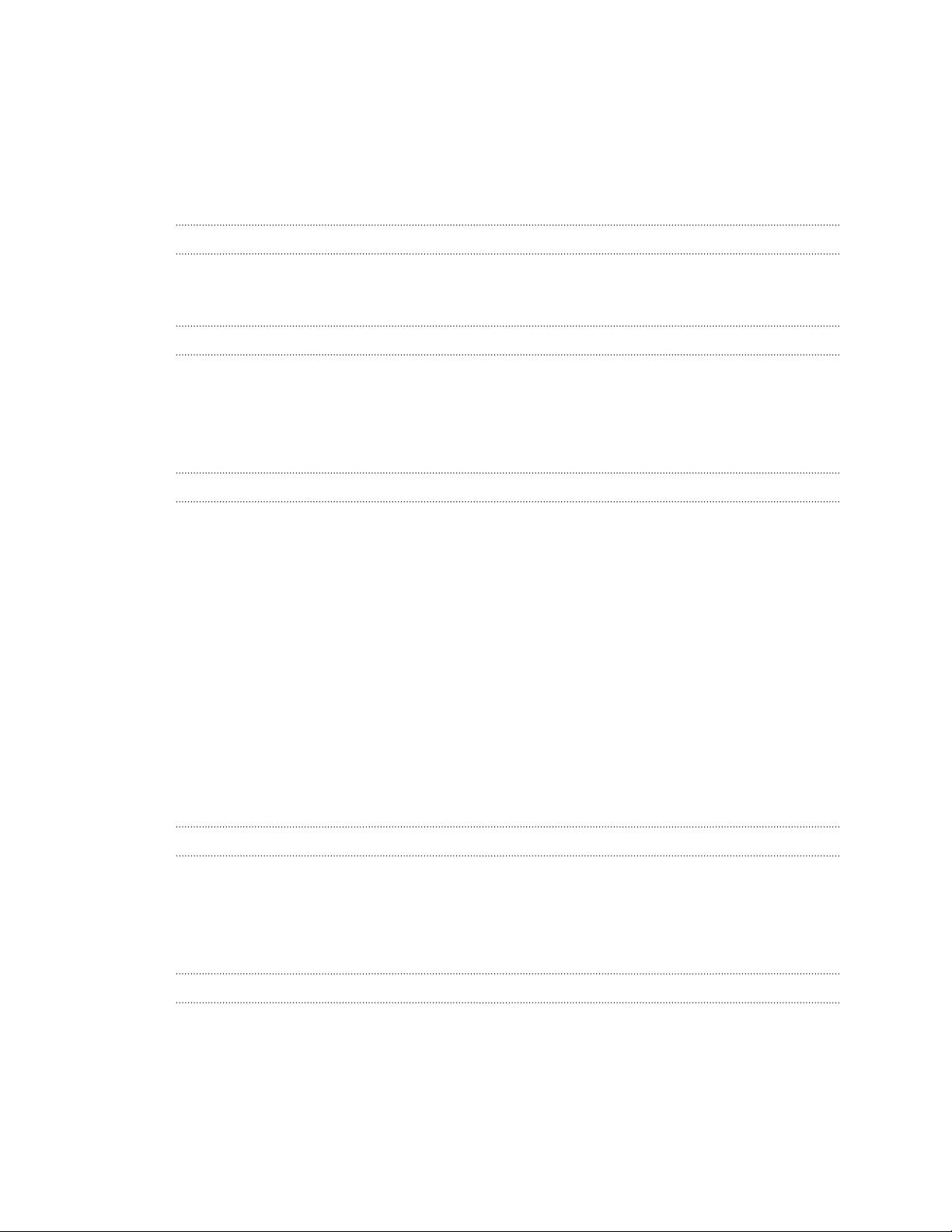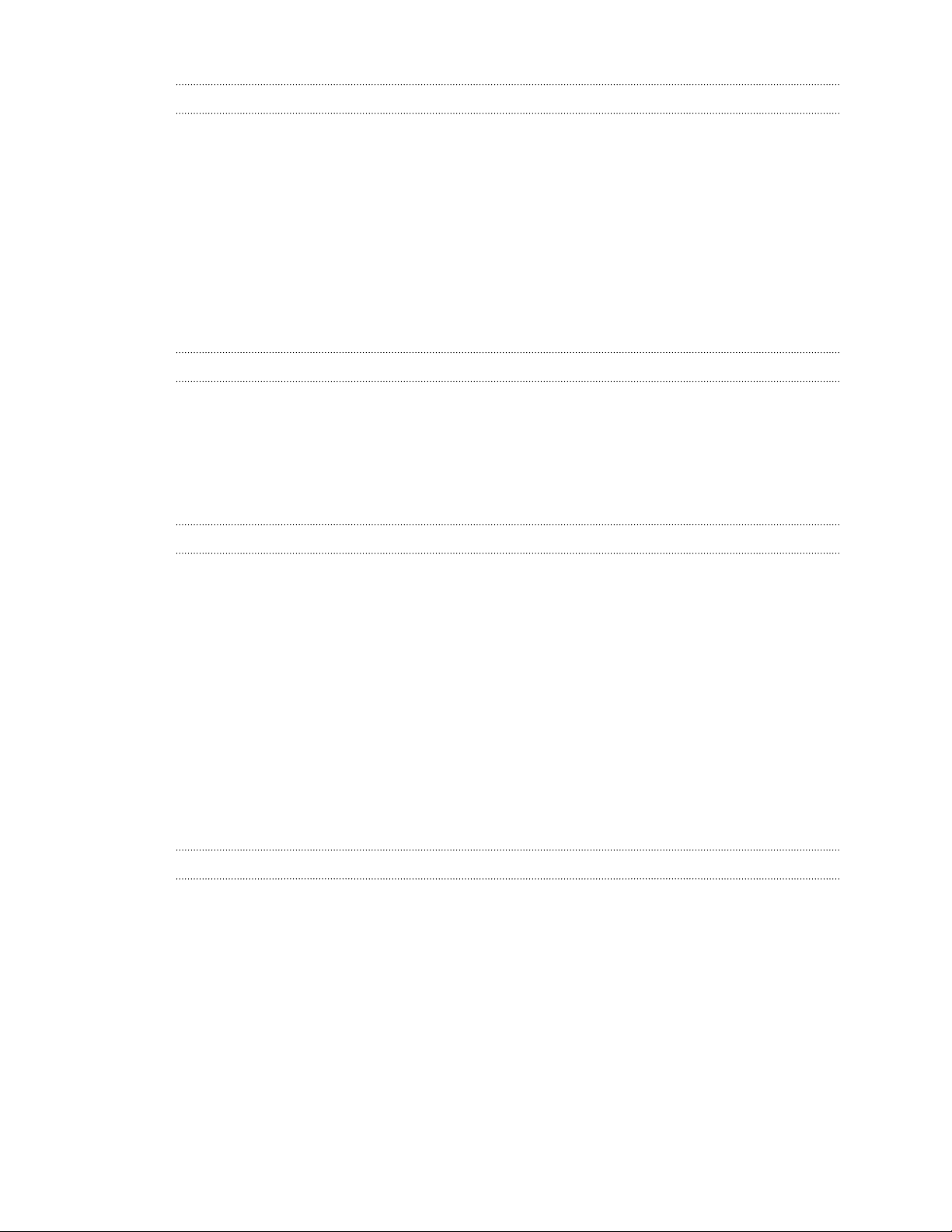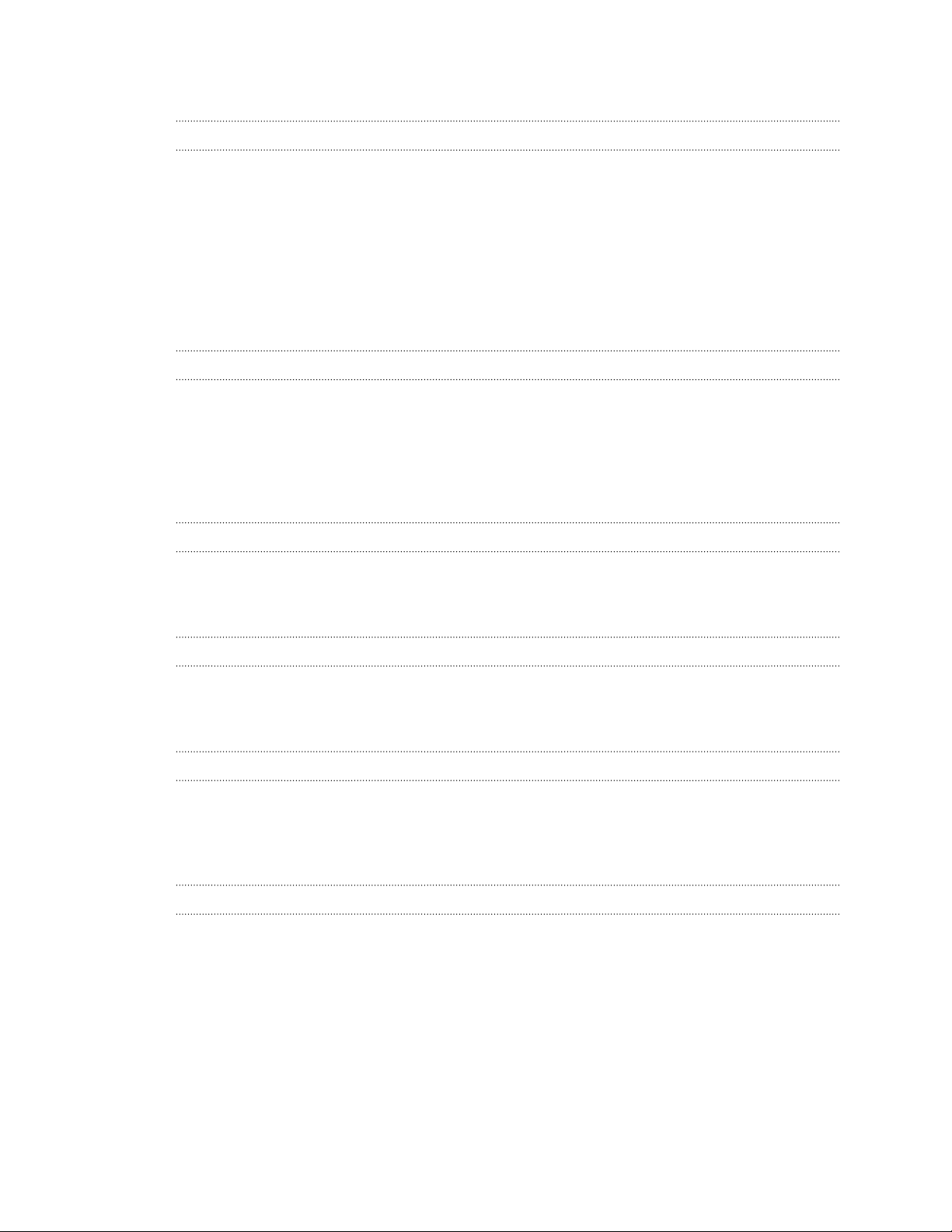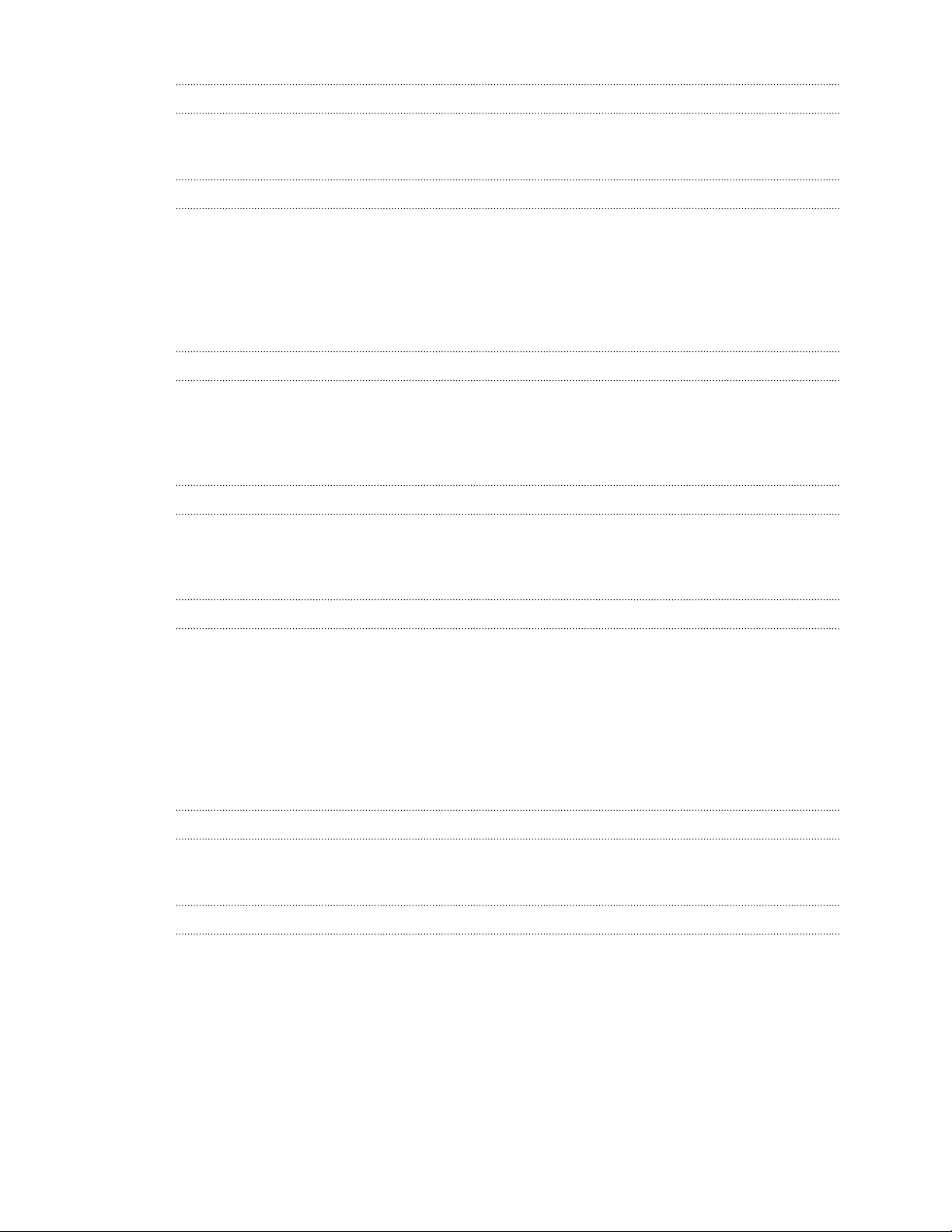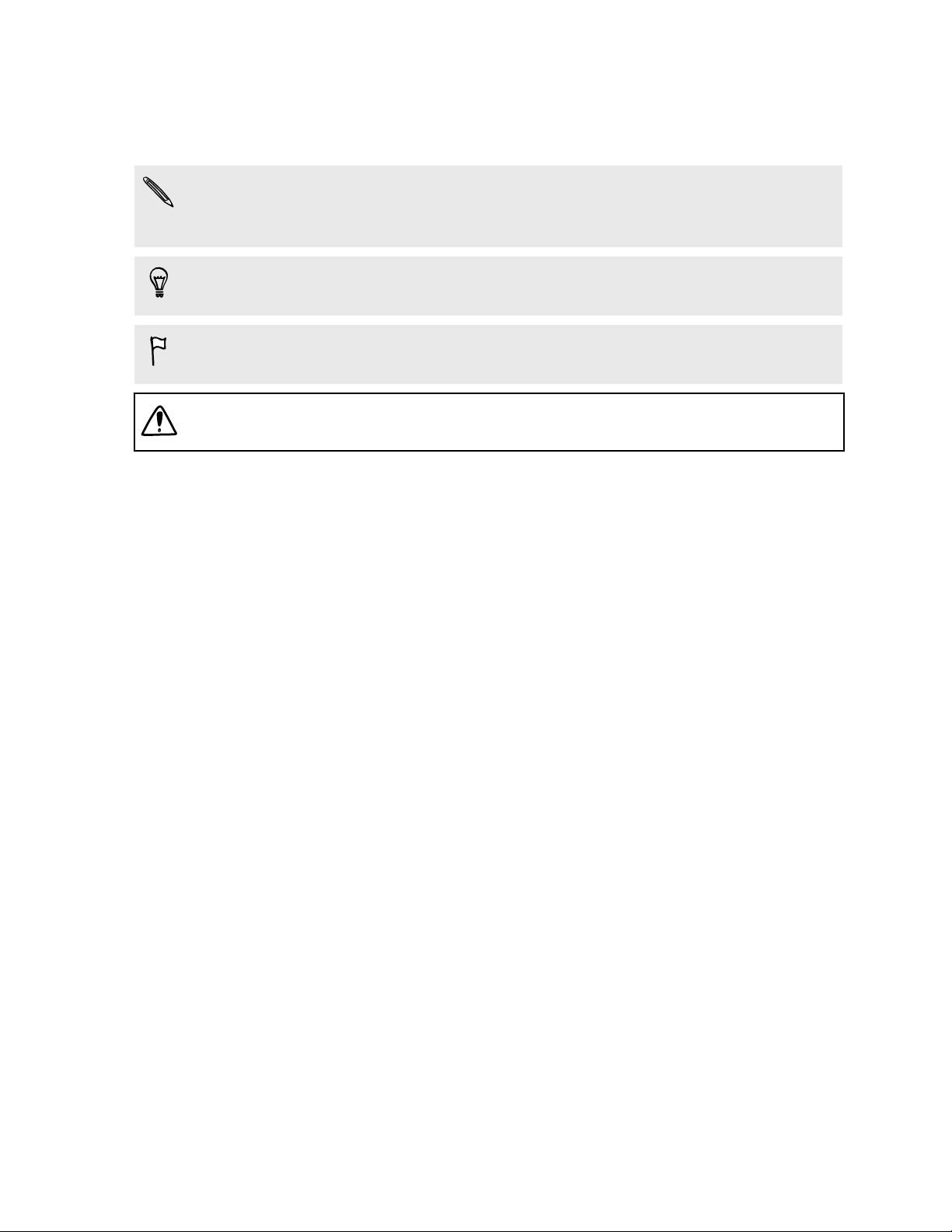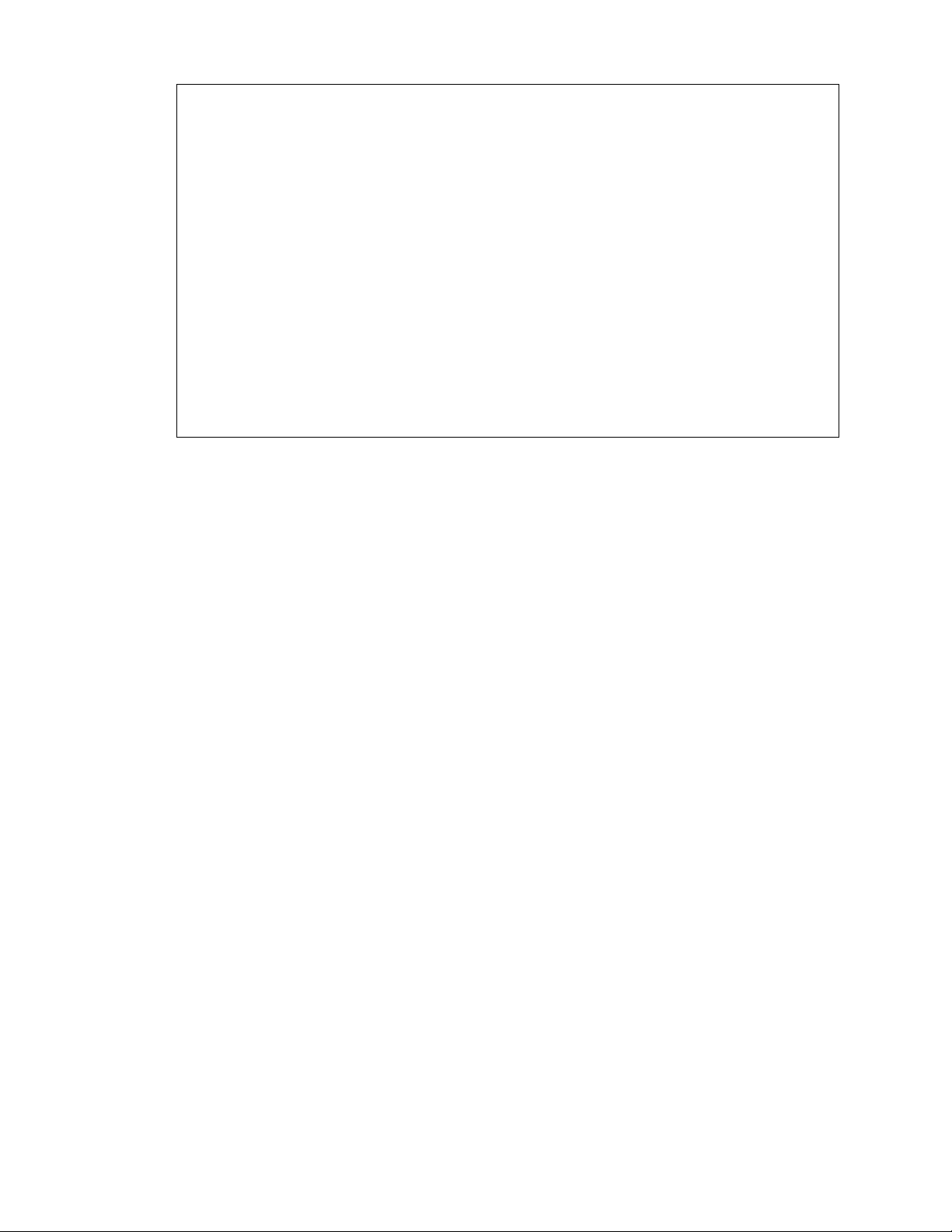Personalizing
Making HTC One truly yours 46
Ringtones, notification sounds, and alarms 46
Home wallpaper 47
Launch bar 47
Adding Home screen widgets 47
Adding Home screen shortcuts 48
Editing Home screen panels 49
Changing your main Home screen 50
Grouping apps on the widget panel and launch bar 51
Arranging apps 51
Lock screen 52
Camera
Camera basics 54
Selfies and people shots 58
Split Capture 60
Panoramic shots 60
Other camera features 61
Camera settings 62
Gallery
Viewing photos and videos in Gallery 64
Adding photos or videos to an album 66
Copying or moving photos or videos between albums 67
Finding matching photos 67
Editing your photos 68
Using Face Fusion 69
Creating an animated gif 70
Creating an action sequence shot 70
Editing a group shot 71
Removing unwanted objects in a photo 71
Trimming a video 71
Saving a photo from a video 72
Changing the video playback speed 72
Viewing a Zoe in Gallery 73
Phone calls
Making a call with Smart dial 74
Making a call with your voice 74
Dialing an extension number 75
Returning a missed call 75
Speed dial 75
Calling a number in a message, email, or calendar event 75
Making an emergency call 76
Receiving calls 76
What can I do during a call 76
Setting up a three-way call 77
Call History 77
Switching between silent, vibrate, and normal modes 78
Global Ready 78
3 Contents