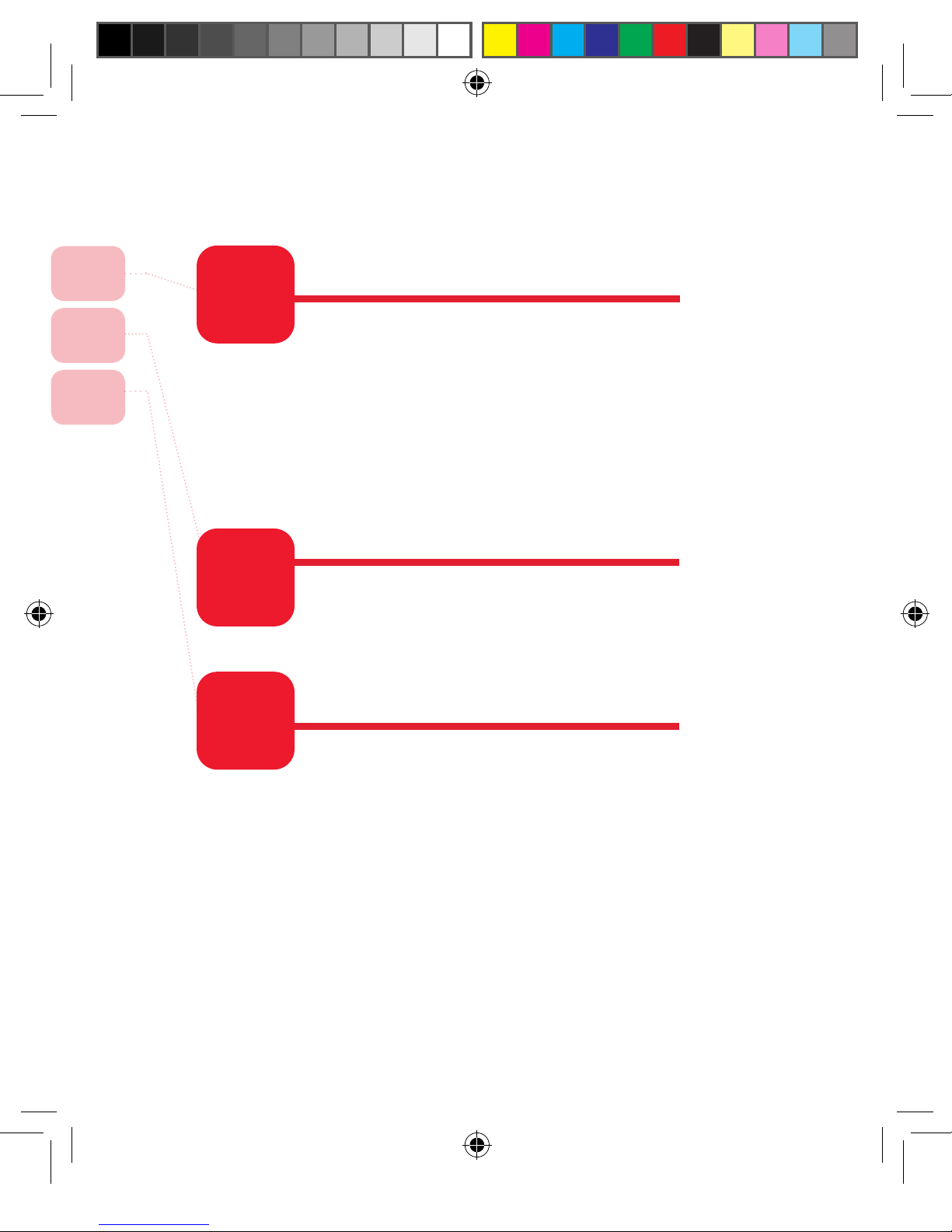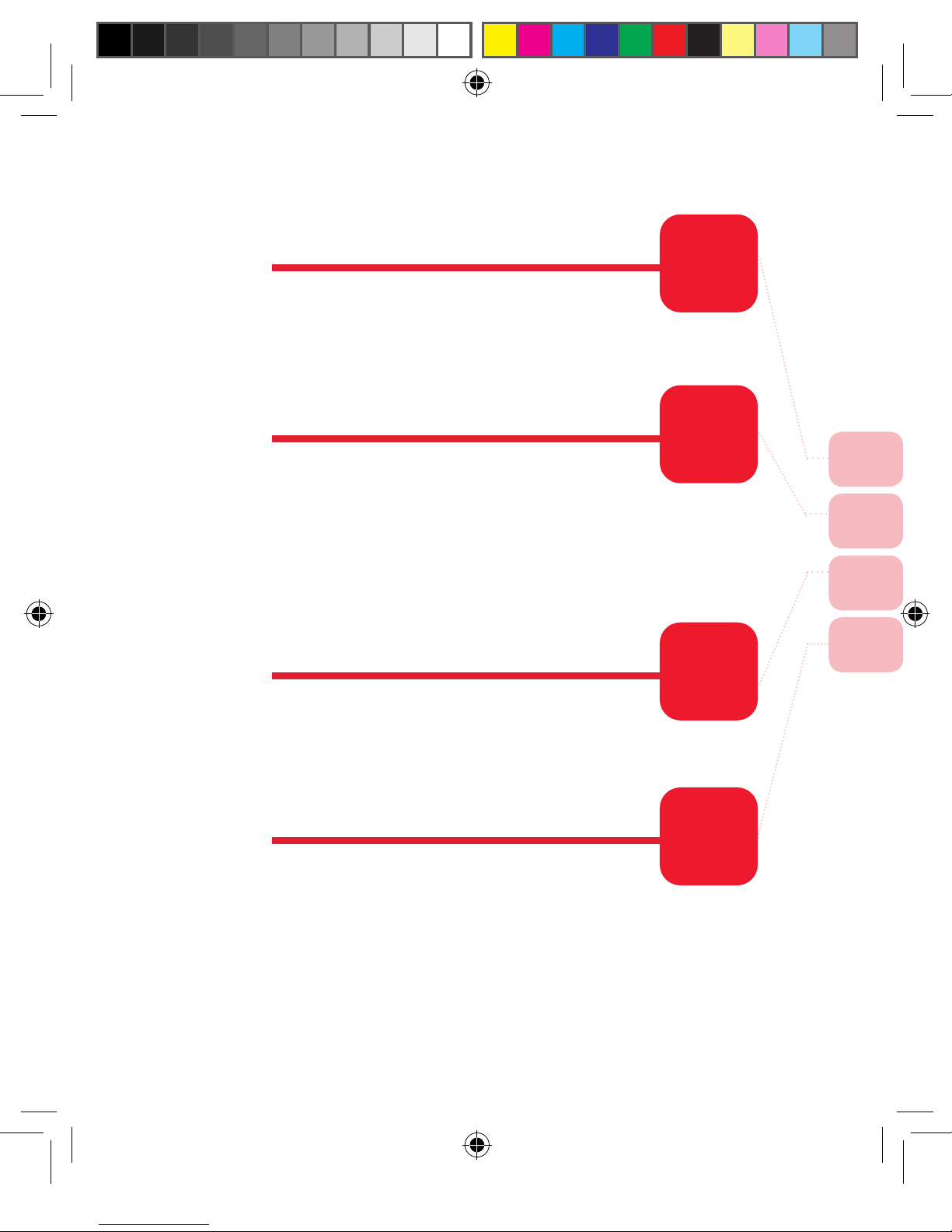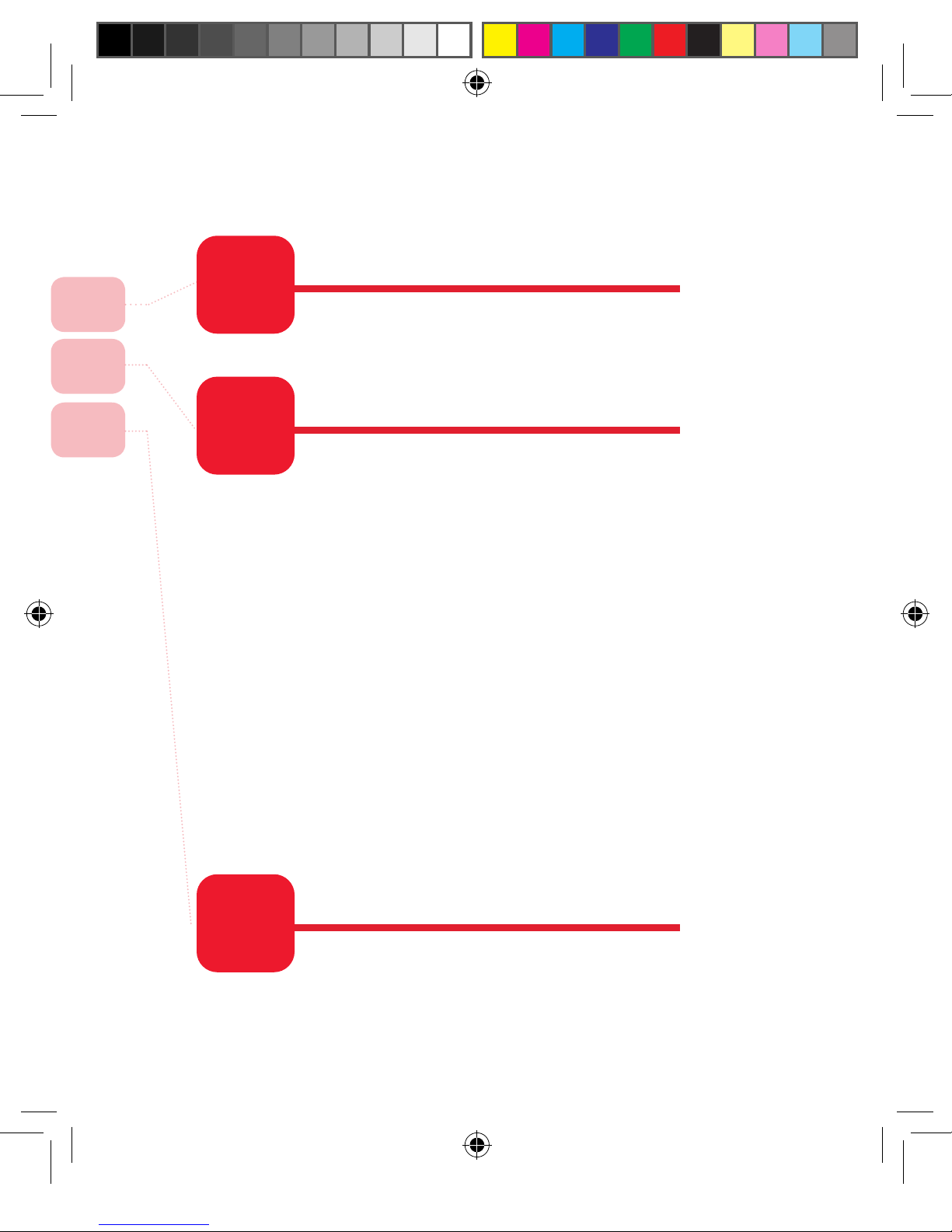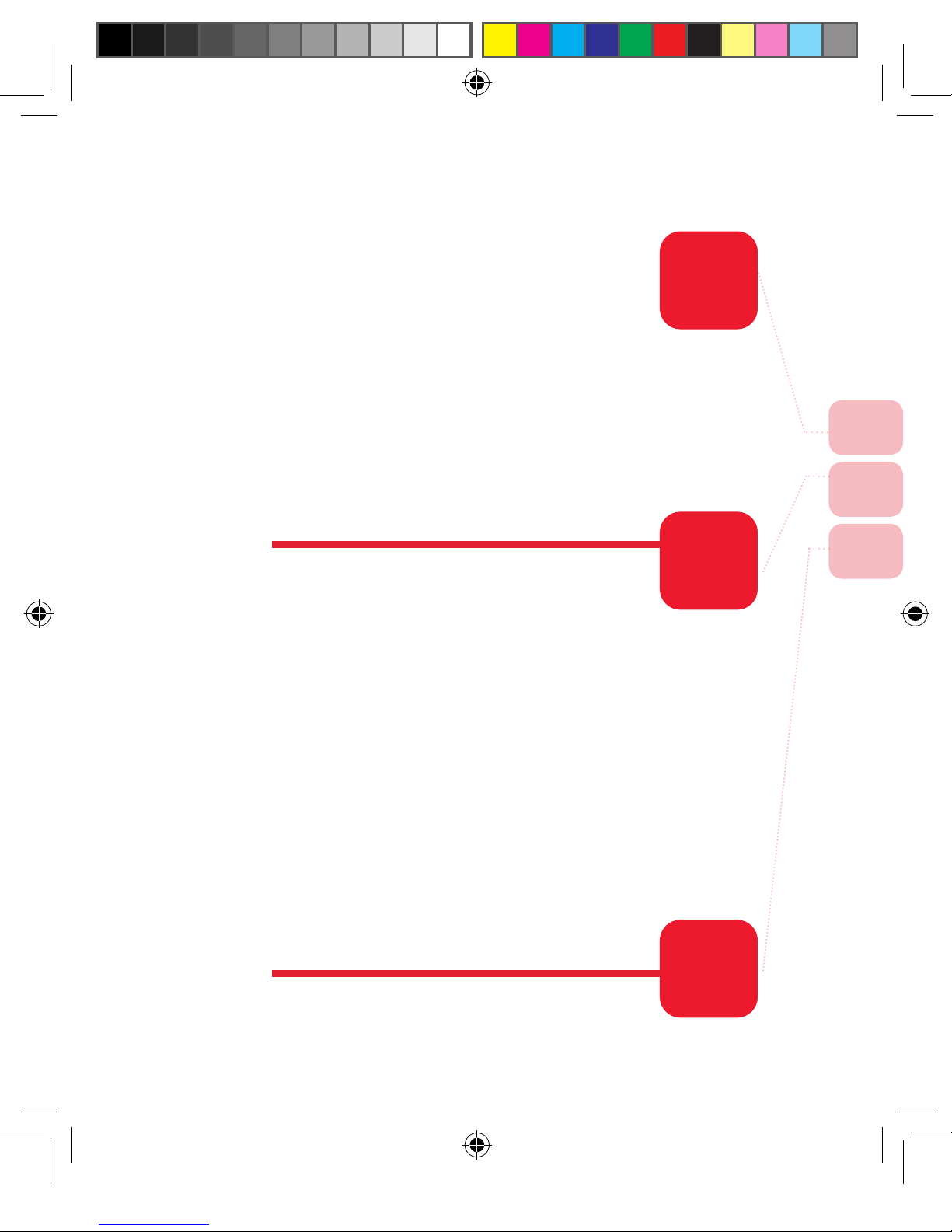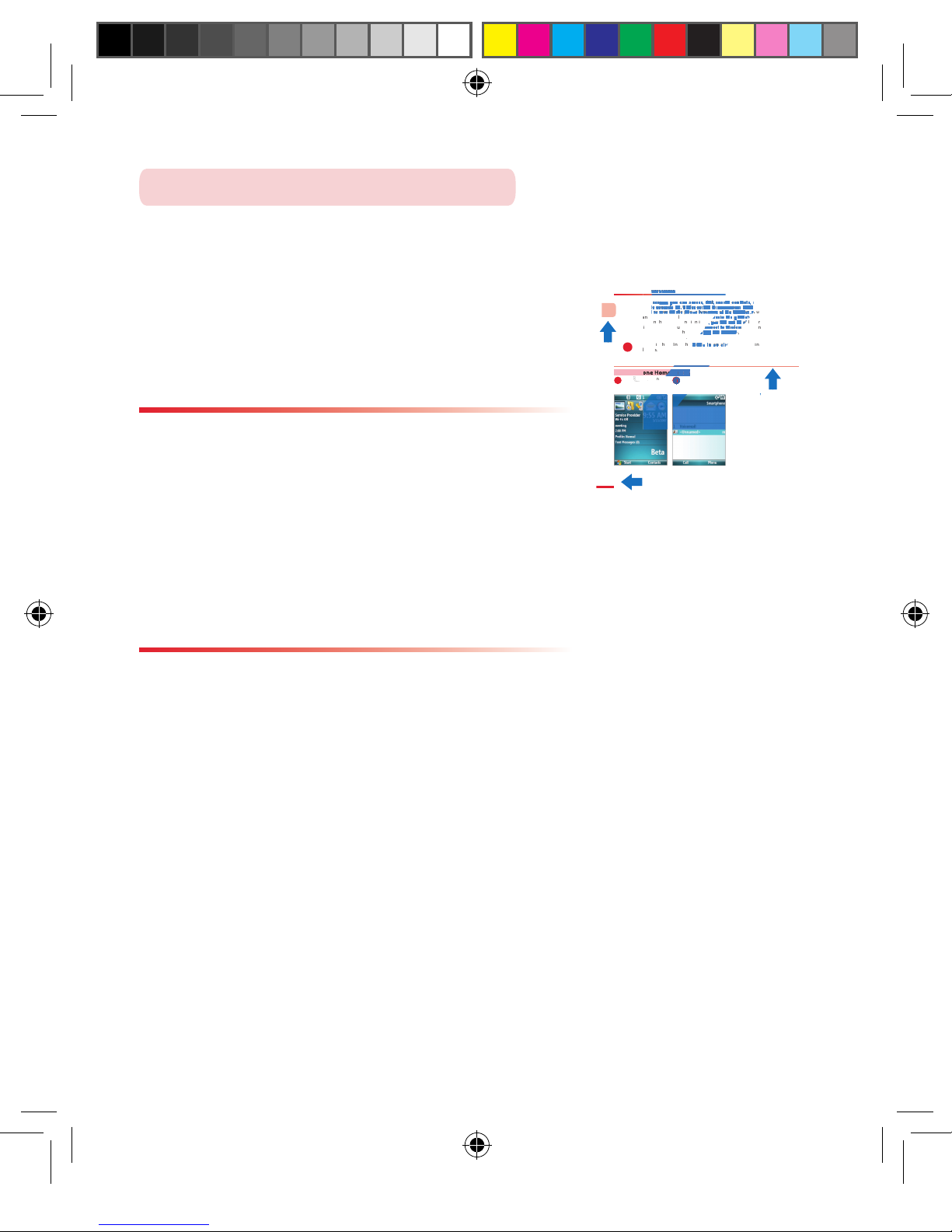Important Safety Precautions
Please adhere to the following safety precautions when using this product to avoid
risk of legal and monetary responsibilities.
Electrical Safety
This product is only operable when using battery supplied power. Using other
power sources may cause harmful conditions and will void all guarantees for this
product.
Aviation Safety
As this product may interfere with the operation of the aviation navigation system
and communication networks of the navigation system, usage of this product
in an aircraft is prohibited by law in several countries. If by law permits you using
this product in an aircraft, please switch to Inflight Mode to turnoff radio wave
transmissions.
Environmental Restrictions
Do not use this product at a gas station or refueling station. Usage of this product is
also prohibited at fuel storages, chemical factories, and locations with explosives.
Environmental Safety
Do not use this product in the following locations: gas station, fuel storages,
chemical factories, demolition worksites, potentially hazardous explosive
locations such as fuel area under ship holds, transport and storage of fuel or
chemical substance facilities, or locations with particles, dust, metal dust, chemical
substances etc in the air. Please remember that sparks in these environments can
cause explosions or fire hazards resulting in human casualties.
Road Safety
Unless in an emergency, drivers in moving vehicles are prohibited from using hand
held equipments for calls. In certain countries, it is permitted for drivers in moving
vehicles to use hands-free devices for calls. Usage of this product may interfere with
normal operations of medical instruments. Many hospitals and clinics prohibit use
of these equipments.
Non-Ionic Radiation
To ensure efficiency of radio wave transmission and reduce interference, user
should operate this product under the recommended normal environments. As
with other similar mobile wireless communication equipments, in order to comply
with required operations and for the safety of the users, it is recommended that
the user maintains a safe distance from the antenna during the operation of the
equipment.
Dopod Defective Pixel Warranty Policy
As the LCD display on the handheld product is made up of high precision
components, possible lit or dark pixels (Note) appearing on the display
screen is a common occurrence from the product manufacturing process. If
your purchased product meets the following conditions, you may request
replacement of the LCD display module within seven days from the purchase
date.
1. Total count of three or more malfunctioning pixels (lit or dark); or
2. Any two malfunctioning pixels (lit or dark) within 5mm of each other.
Lit Pixels: blue, red, white, or green dots on specific locations of LCD screen.
Dark Pixel: black dot on specific locations of the LCD screen.