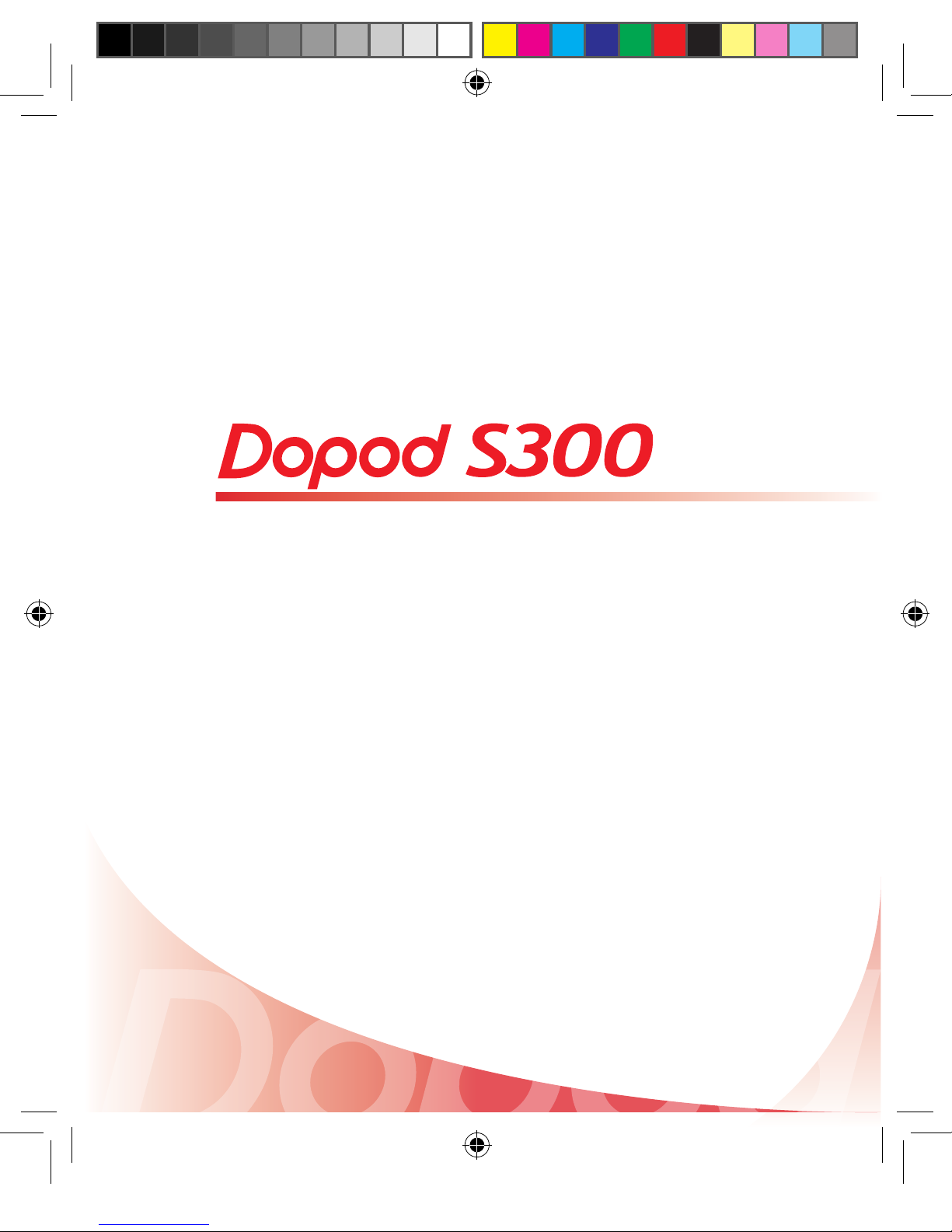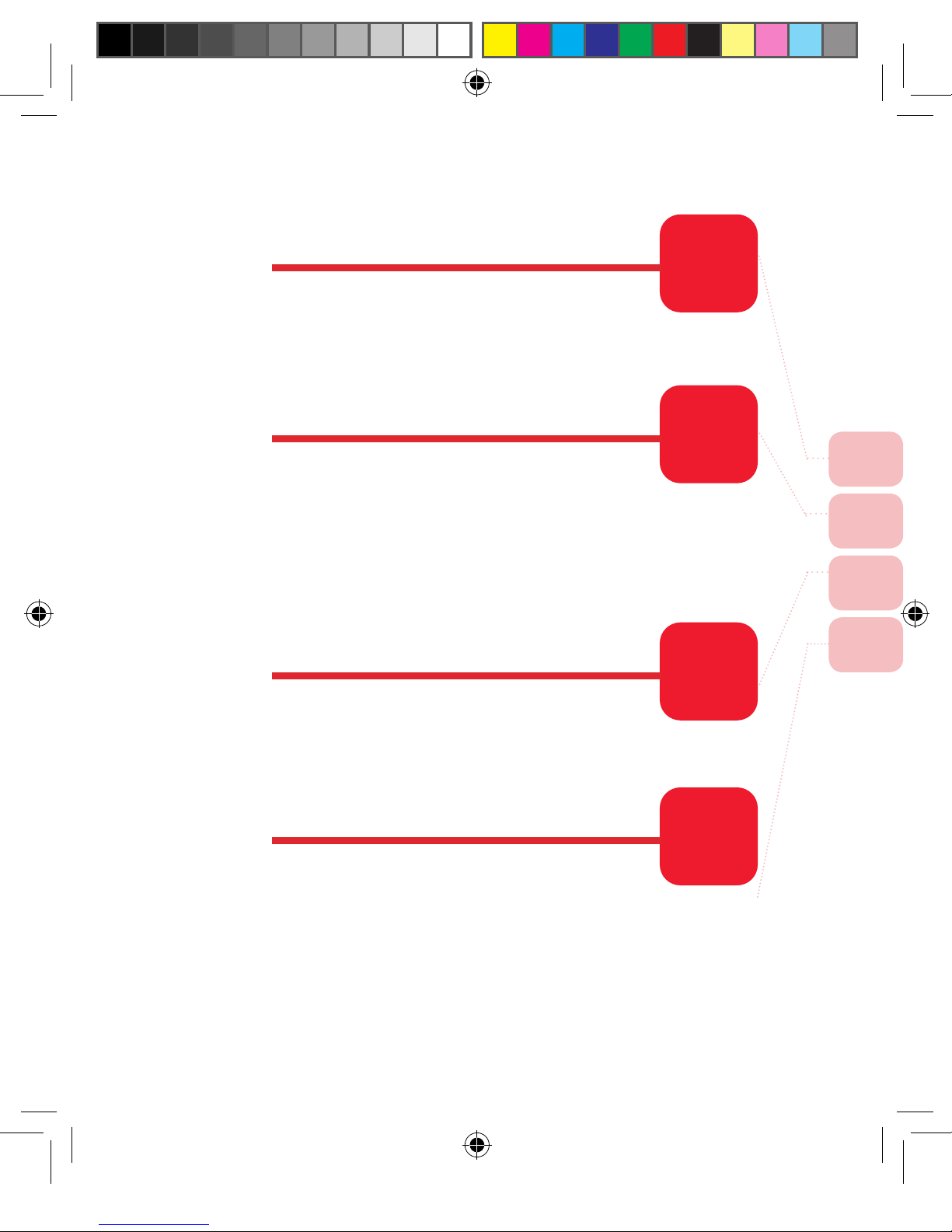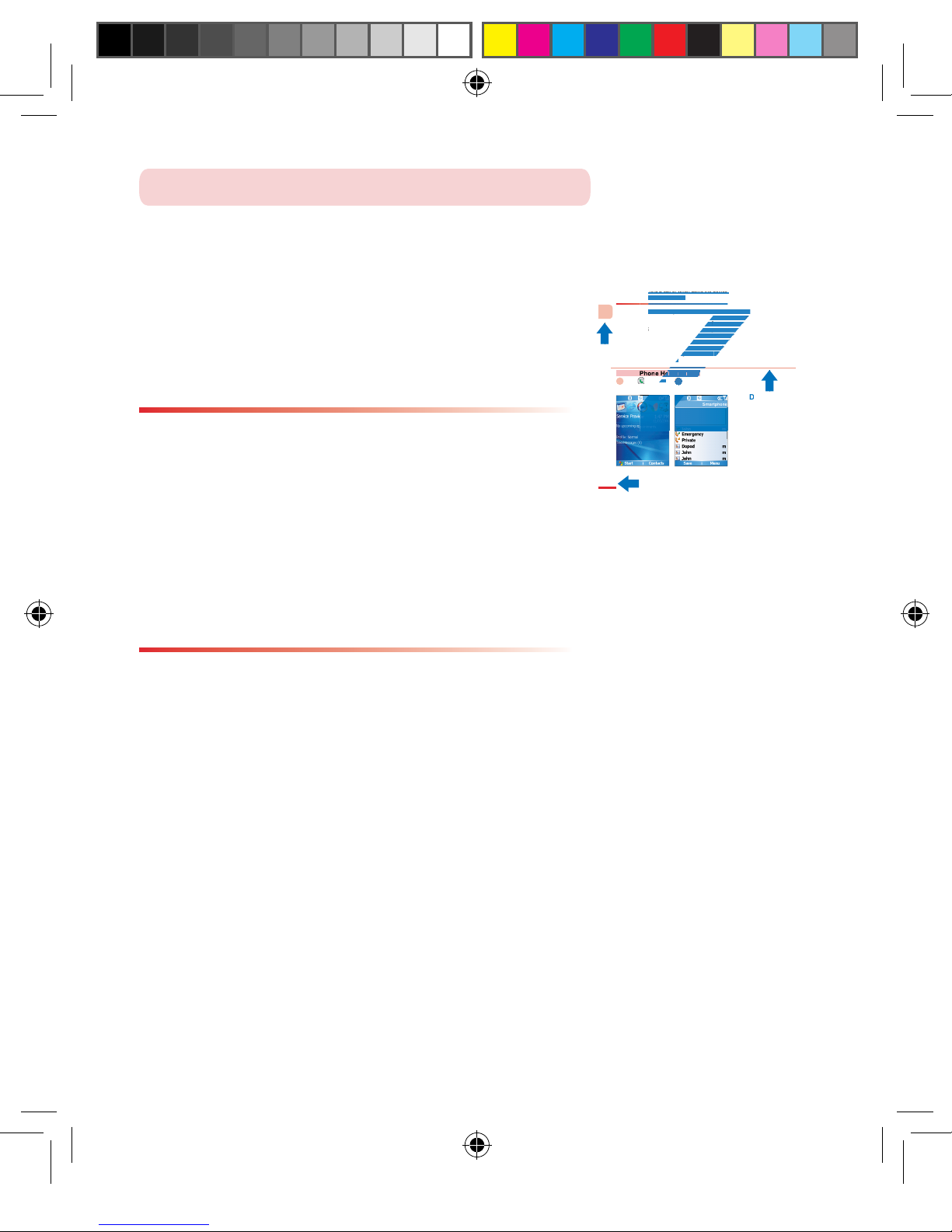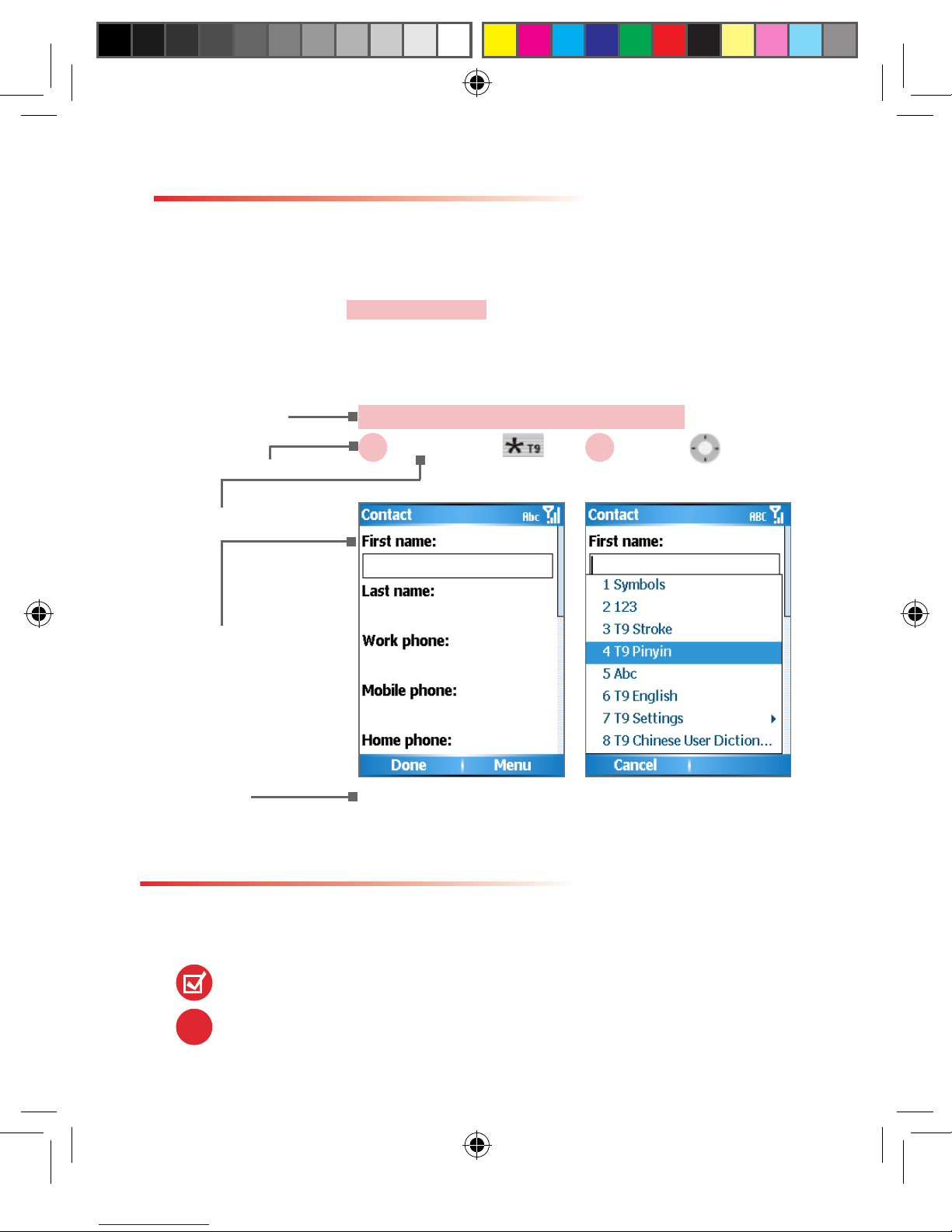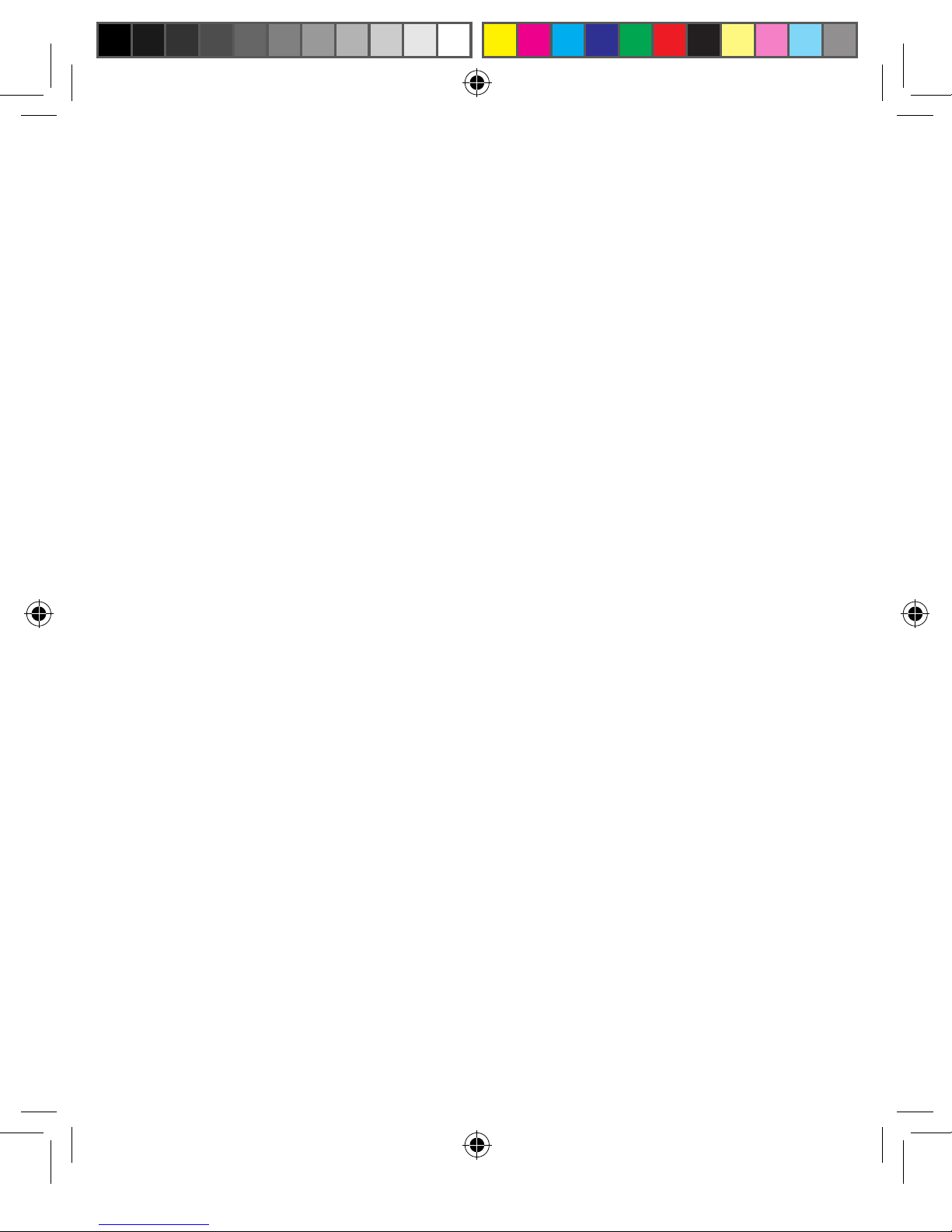Important Safety Precautions
Please adhere to the following safety precautions when using this product to avoid
the risk of legal and monetary liabilities.
Electrical Safety
This product is only operable when using battery supplied power. Using other
power sources may cause harmful conditions and will void all guarantees for this
product.
Inight Safety
As this product may interfere with the operation of inight navigation system a and
navigation system communication networks, usage of this product in an aircraft
is prohibited by law in several countries. If you are permitted by law to use this
product in an aircraft, please switch to Inight Mode to turn off radio wave transmis-
sions.
Environmental Restrictions
Do not use this product at a gas station or refueling station. Usage of this product is
also prohibited at fuel storages, chemical factories, and locations with explosives.
Environmental Safety
Do not use this product in the following locations: gas stations, fuel storages, chem-
ical factories, demolition worksites, potentially hazardous explosive locations such
as fuel areas under ship holds, transport and storage of fuel or chemical substance
facilities, or locations with particles, dust, metal dust, chemical substances etc in
the air. Please remember that sparks in these environments can cause explosions
or re hazards resulting in human casualties.
Road Safety
Unless in an emergency, drivers in moving vehicles are prohibited from using hand
held equipment for calls. In certain countries, it is permitted for drivers in moving
vehicles to use hands-free devices for calls. Usage of this product may interfere
with normal operations of medical instruments. Many hospitals and clinics prohibit
use of these equipment.
Non-Ionic Radiation
To ensure efciency of radio wave transmissions and reduced interference, users
should operate this product under the recommended normal environments. As with
other similar mobile wireless communication equipment, in order to comply with the
required operations and safety considerations for the user, it is recommended that
the user maintains a safe distance from the antenna during the operation of the
equipment.
Dopod Defective Pixel Warranty Policy
As the LCD display on the handheld product is made up of high precision com-
ponents, possible lit or dark pixels (Note) appearing on the display screen is a
common occurrence from the product manufacturing process. However, if your
purchased product meets the following conditions, you may request replacement of
the LCD display module within seven days from the purchase date.
1. Total count of three or more malfunctioning pixels (lit or dark); or
2. Any two malfunctioning pixels (lit or dark) within 5mm of each other.
Lit Pixels: blue, red, white, or green dots on specic locations of LCD screen.
Dark Pixel: black dot on specic locations of the LCD screen.