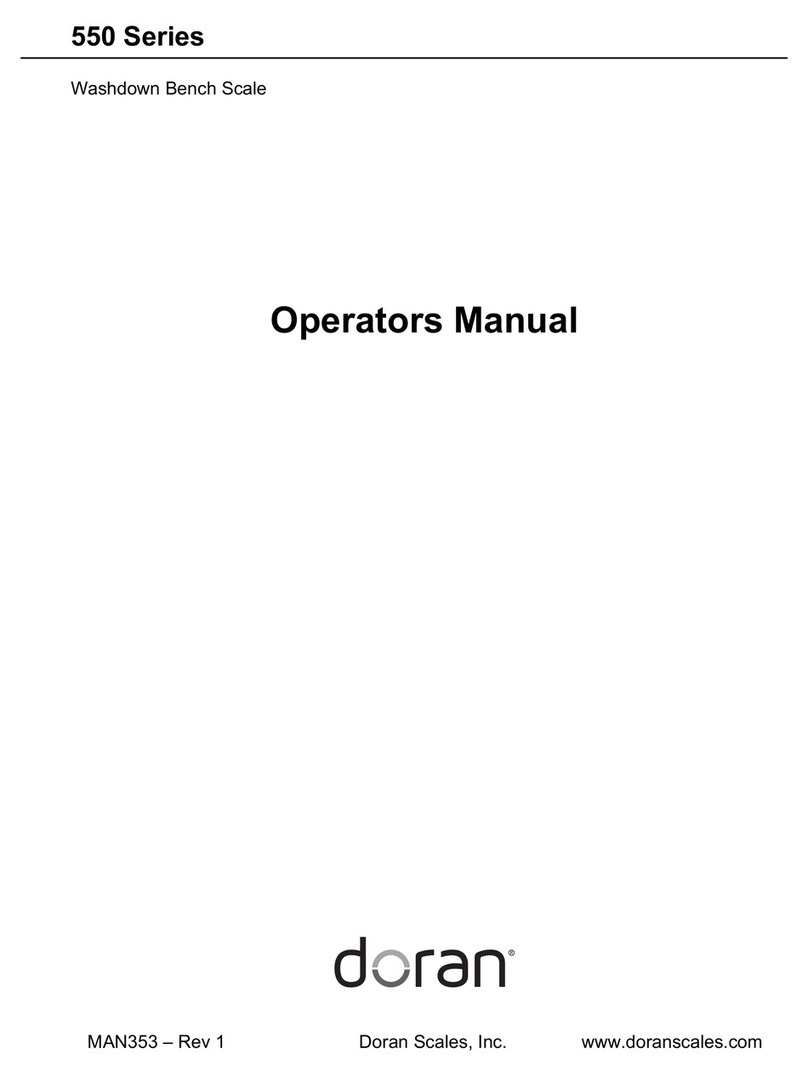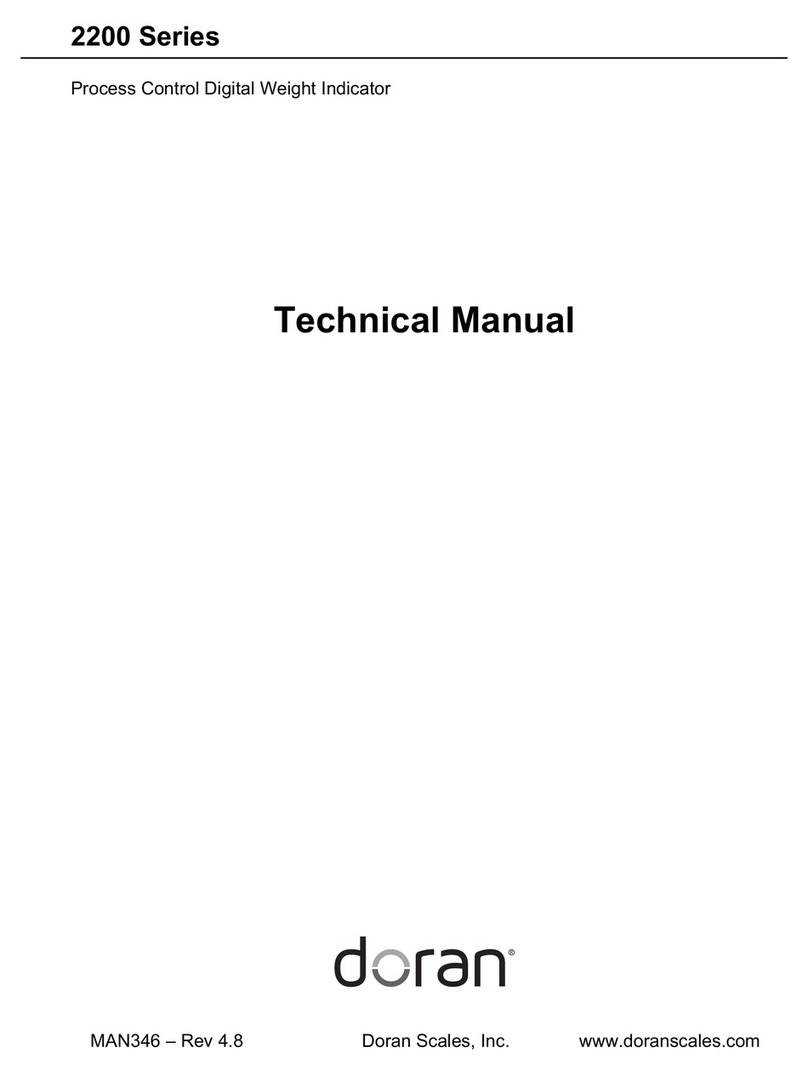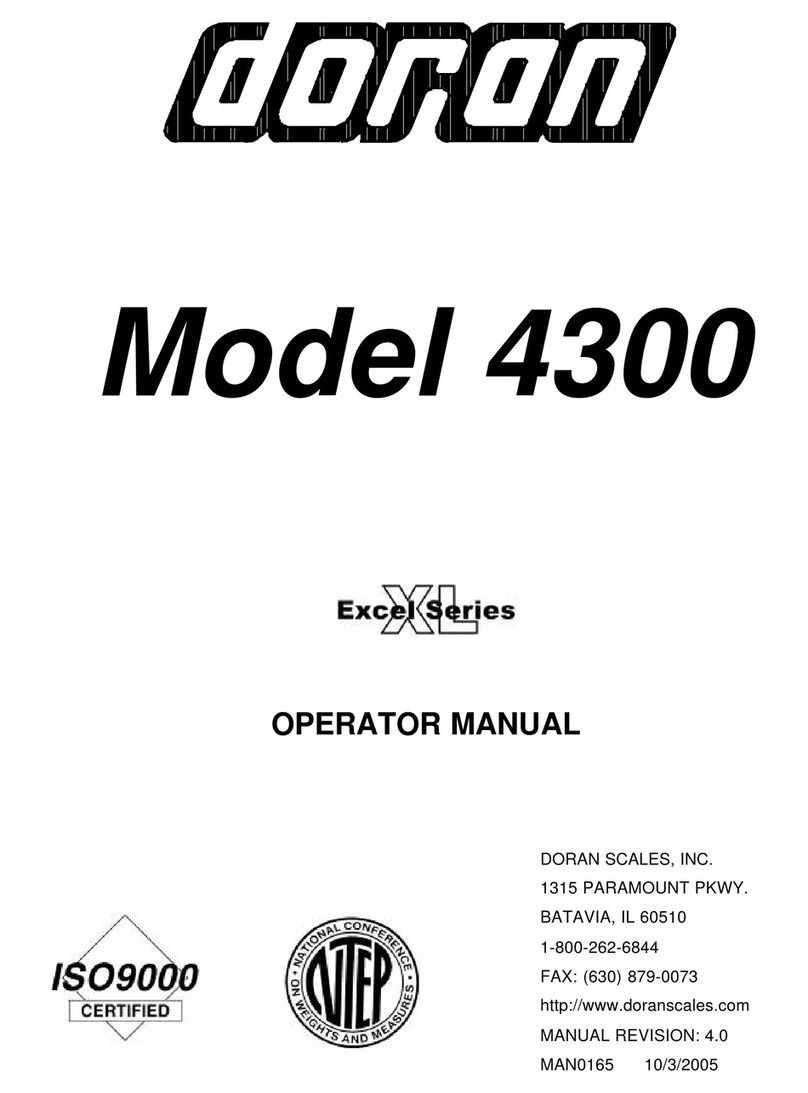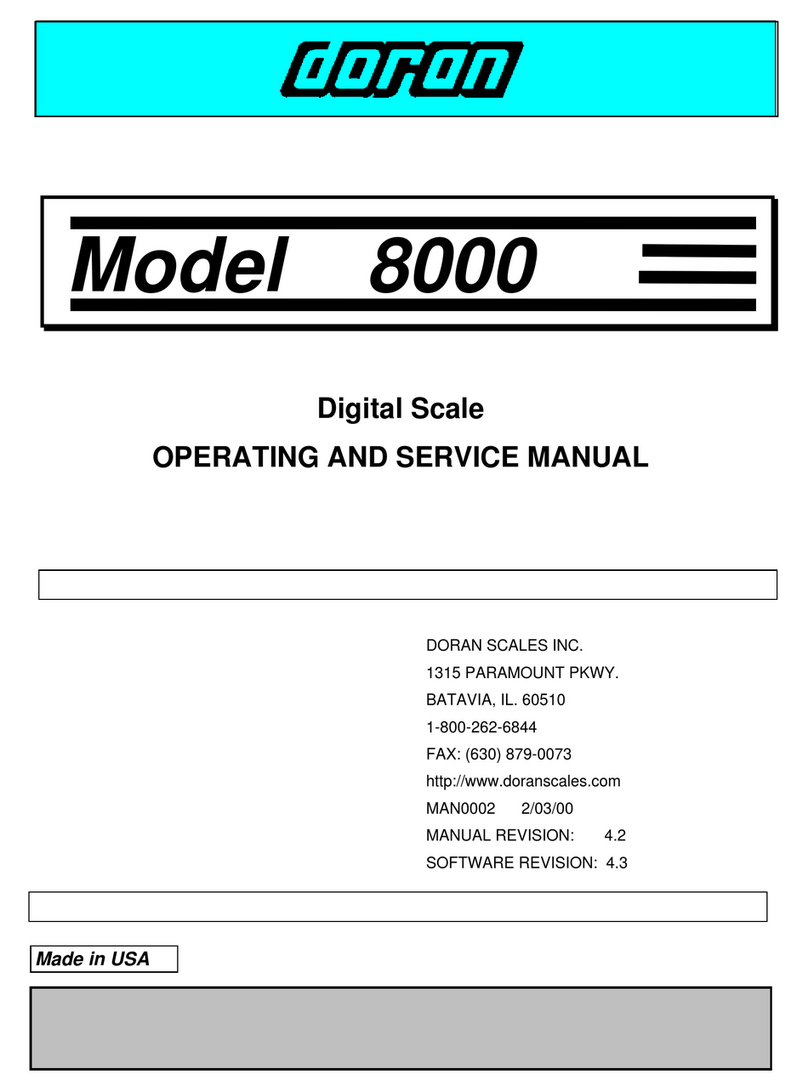Start Up Units Selection Menu ................................................................................ 18
Push-button Function Setup Menu.......................................................................... 19
Remote Push-button Configuration Menu ............................................................... 19
Legal For Trade Setup Menu .................................................................................. 19
Scale Resolution Setup Menu ................................................................................. 19
Unit On Timer (Battery only).................................................................................... 20
Raw Counts Display Mode ...................................................................................... 20
Configuration Menu Exit .......................................................................................... 20
Data Comm nications............................................................................21
Introduction to data communications ......................................................................... 21
Printer Modes ............................................................................................................ 22
Transmit on demand (tod) ...................................................................................... 22
Continuous print (CP) ............................................................................................. 22
Auto Print 1 (AP1) .................................................................................................. 22
Auto Print 2 (AP2) .................................................................................................. 22
Data output format ..................................................................................................... 23
"F0" Format ............................................................................................................ 23
"2d" Format ............................................................................................................ 23
"SSP" format .......................................................................................................... 23
Table 4 Standard Doran serial protocol.................................................................. 24
Table 5 SMA serial protocol ................................................................................... 25
Table 6 Toledo serial protocol ................................................................................ 26
Table 7 Fairbanks and UPS serial protocol ............................................................ 27
Table 8 NCI serial protocol..................................................................................... 27
Specifications and Interconnect Data ...................................................28
Specifications ............................................................................................................ 28
Table 9 Scale Specifications .................................................................................. 28
Interconnect Data ...................................................................................................... 28
Table 10 TB1 Load Cell Connections..................................................................... 28
Table 11 P2 Options Connections.......................................................................... 29
Table 12 J1 Power Connections ............................................................................ 29
Table 13 P3 Keyboard Connections....................................................................... 29
Fig. 5 Connector J2, Remote switch cable assembly ............................................. 29
Fig. 6 P6 RS232 Output DB9 Connector................................................................ 30
Table 14 Serial Output pin description ................................................................... 30
Tro bleshooting .....................................................................................31
General problem resolution ....................................................................................... 31
Resetting the scale parameters ................................................................................. 32
Resetting the scale .................................................................................................... 32
Scale Messages ........................................................................................................ 33
Error messages ......................................................................................................... 33
Application Note .....................................................................................34
Description ................................................................................................................ 34
Hardware Setup ........................................................................................................ 34
Software Setup .......................................................................................................... 34
Warranty Statement................................................................................36