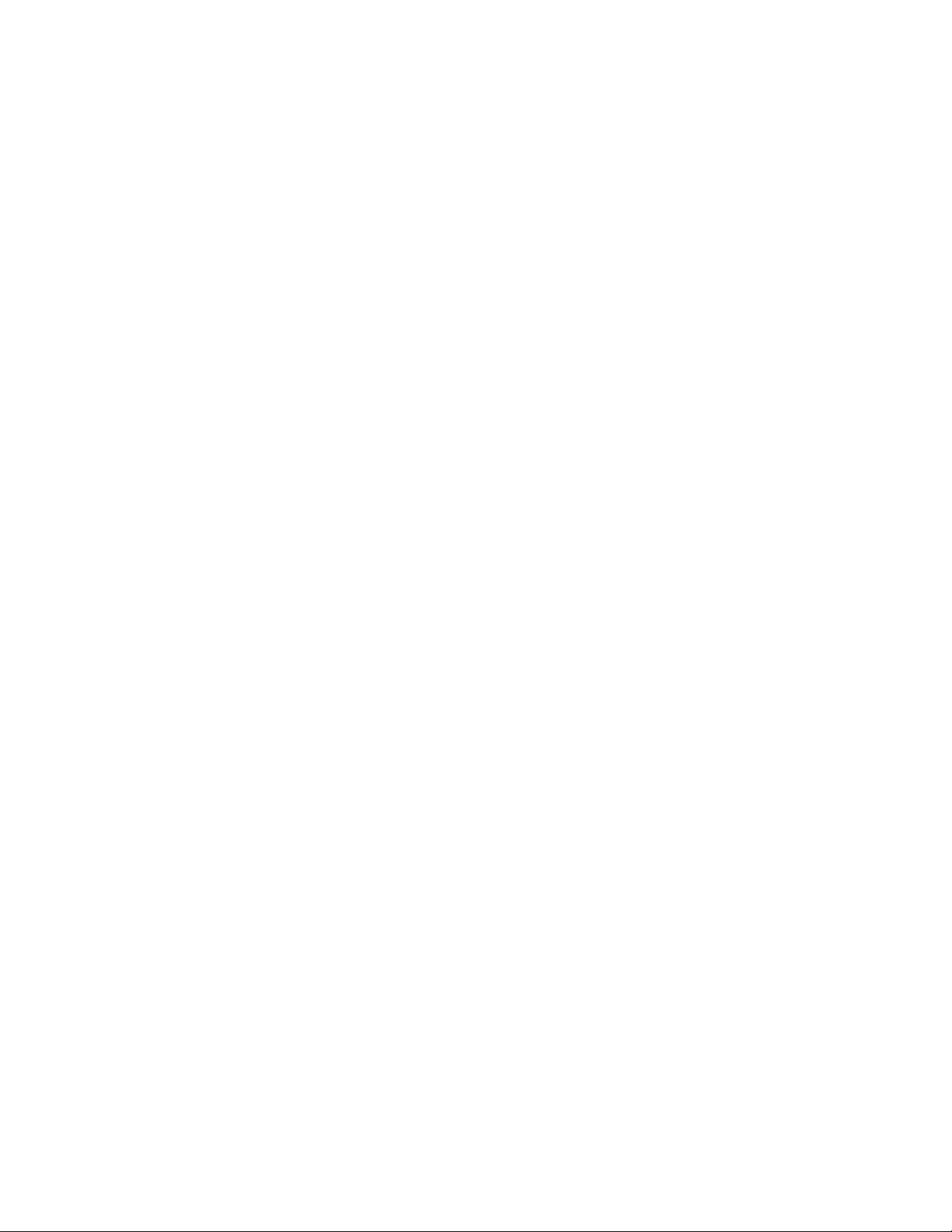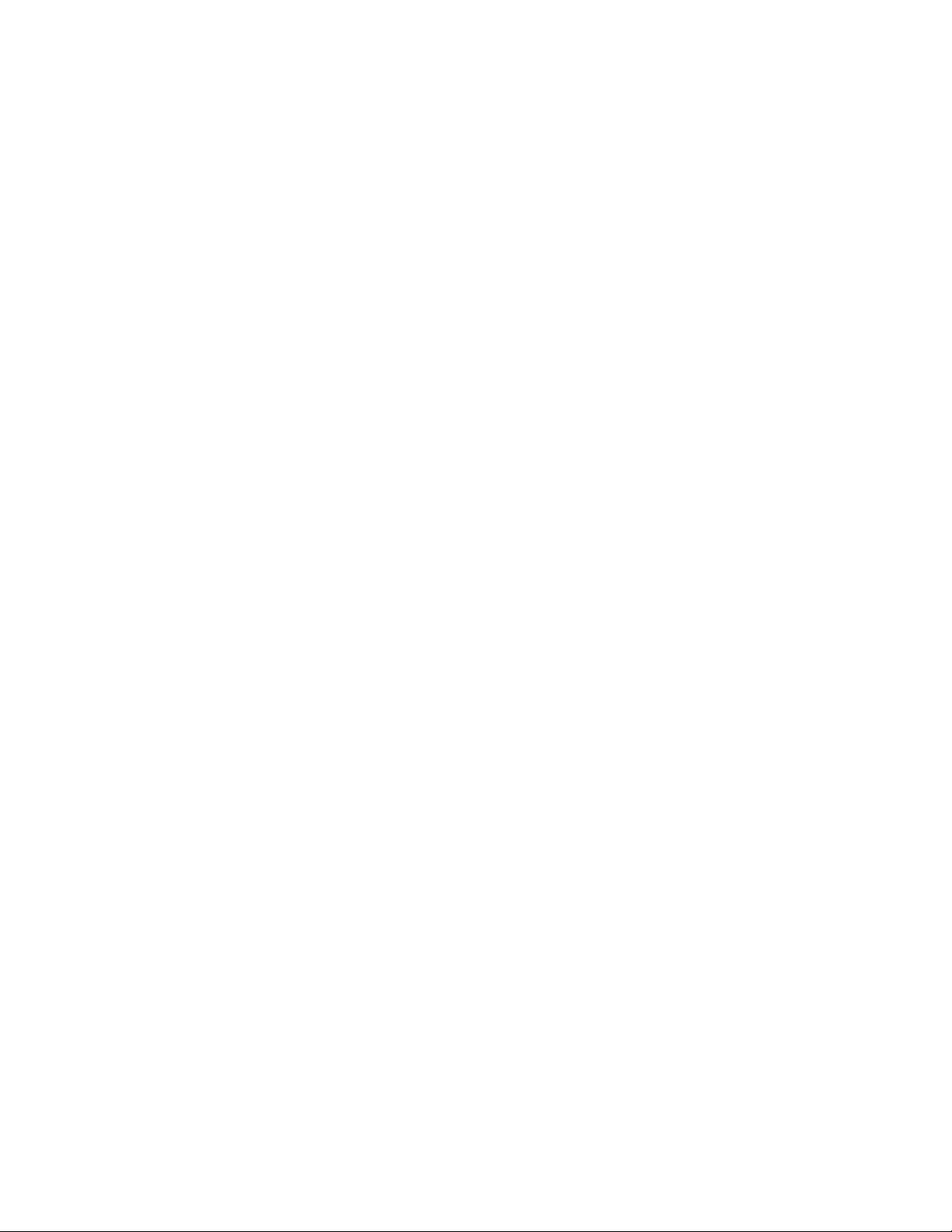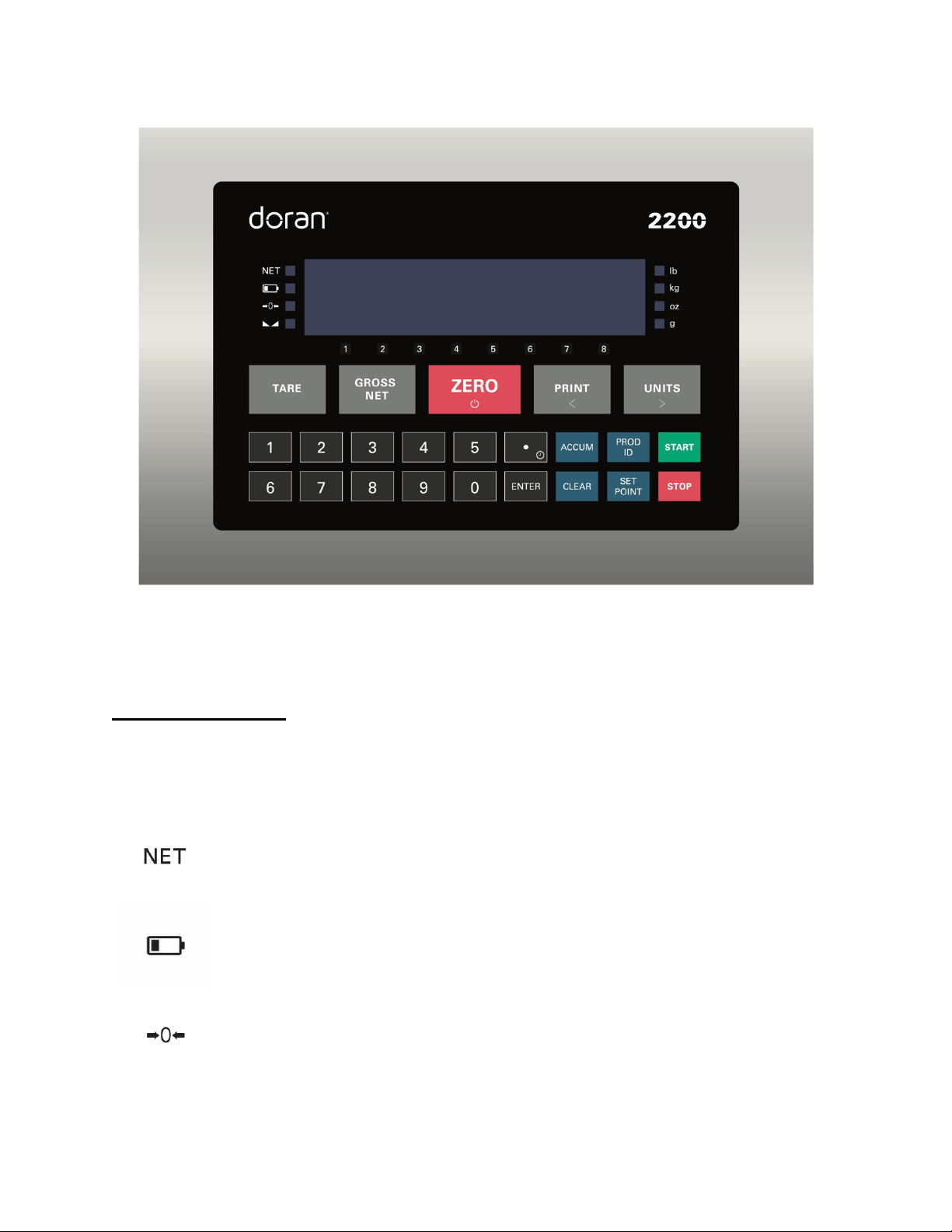Setting Time and Date .................................................................................................................... 16
Accumulator and Counter ..................................................................................................... 17
Accumulator and Counter Operation ............................................................................................. 17
Display Accumulator and Counter Values ....................................................................................... 17
Clear Accumulator and Counter ..................................................................................................... 17
Accumulator and Counter Data String Output to Printer or Data Collection ................................... 17
Installation Guide ................................................................................................................. 18
Removing and Replacing the Rear Panel ........................................................................................ 18
Heartbeat LED ................................................................................................................................ 18
Load Cell Connection ..................................................................................................................... 19
Power Connection and Fuse ........................................................................................................... 20
RS232 and Remote Switch Connection ........................................................................................... 20
Output Connections ....................................................................................................................... 22
Calibration Guide .................................................................................................................. 23
Entering Calibration and Parameter Setup Mode ........................................................................... 23
Exit Calibration and Parameter Setup Mode .................................................................................. 23
Set Scale Capacity .......................................................................................................................... 23
Set Scale Count By ......................................................................................................................... 24
Calibration ..................................................................................................................................... 24
Calibration Error Codes .................................................................................................................. 24
Scale Calibration Error Troubleshooting ......................................................................................... 25
Scale Parameter Setup .......................................................................................................... 26
Entering Calibration and Parameter Setup Mode ........................................................................... 26
Exit Calibration and Parameter Setup Mode .................................................................................. 26
Navigating Parameter Menu with Keypad ...................................................................................... 26
Navigating Parameter Menu with ZERO, UNITS, and PRINT ............................................................ 26
Parameter Groups ......................................................................................................................... 27
Legal for Trade Restrictions ............................................................................................................ 27
Audit Counters ............................................................................................................................... 27
Software Part Number and Revision Level ..................................................................................... 27
Capacity and Calibration -
1
CAL
.................................................................................................... 28
General Settings -
2
Cnfg
............................................................................................................... 31
Serial (RS232) Port 1 -
3
SEr1
........................................................................................................ 34
Serial (RS232) Port 2 -
4
SEr2
........................................................................................................ 35
Wired Ethernet -
5
Eth
.................................................................................................................. 37
Wireless Ethernet –
6
uufi
............................................................................................................ 39
Bluetooth –
7
bt
............................................................................................................................ 42
USB –
8
USb
................................................................................................................................... 43
Setpoints and Output Operation –
9
OPEr
..................................................................................... 44
Exit –
99
don
................................................................................................................................. 45
Data Communications .......................................................................................................... 46
Data String Formatting ................................................................................................................... 47
Custom Data String Configuration .................................................................................................. 51
Remote Commands ....................................................................................................................... 54
Internal Relay Option ........................................................................................................... 57
Internal Relay Setup: ..................................................................................................................... 57
Relay Specifications: ...................................................................................................................... 57
Step-up Relay Circuit ...................................................................................................................... 58