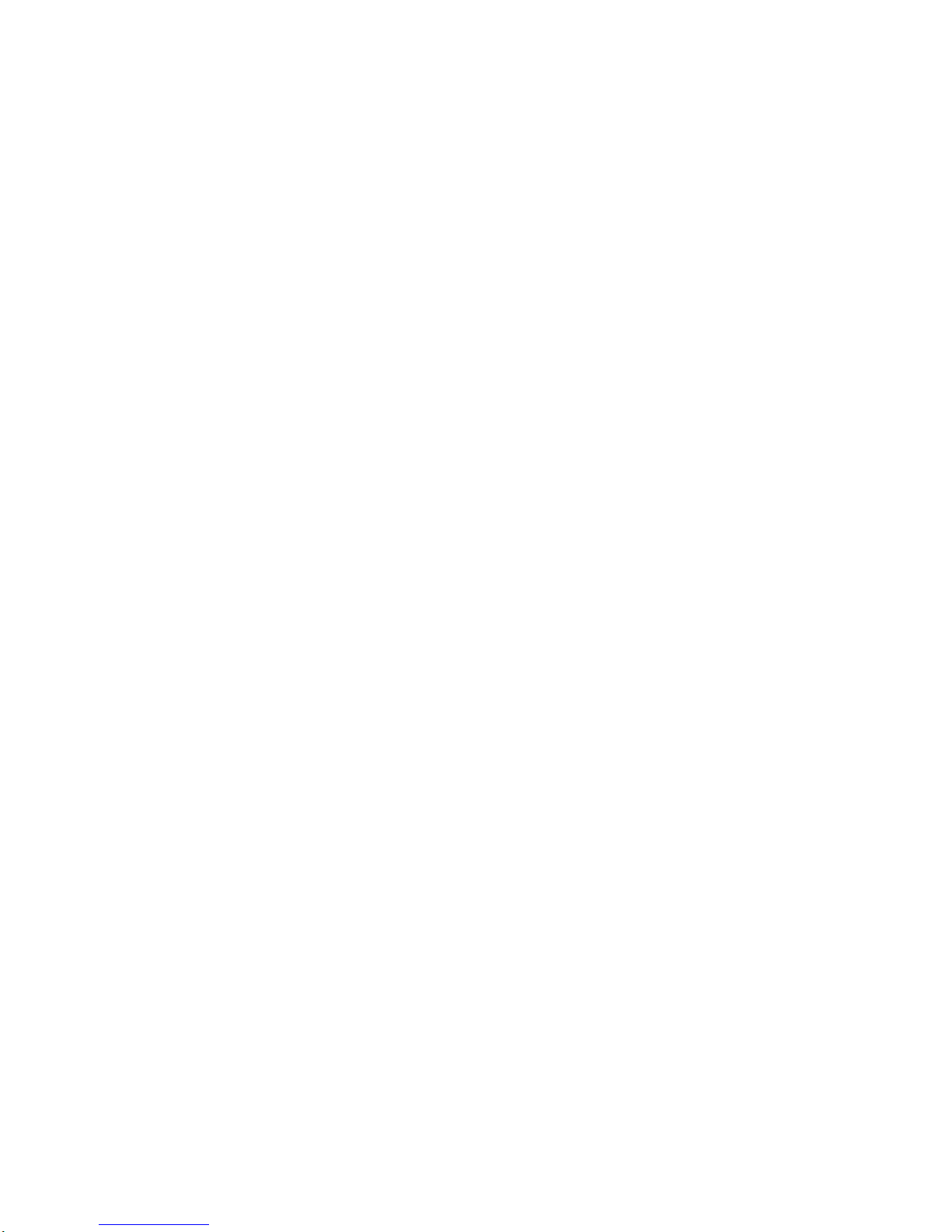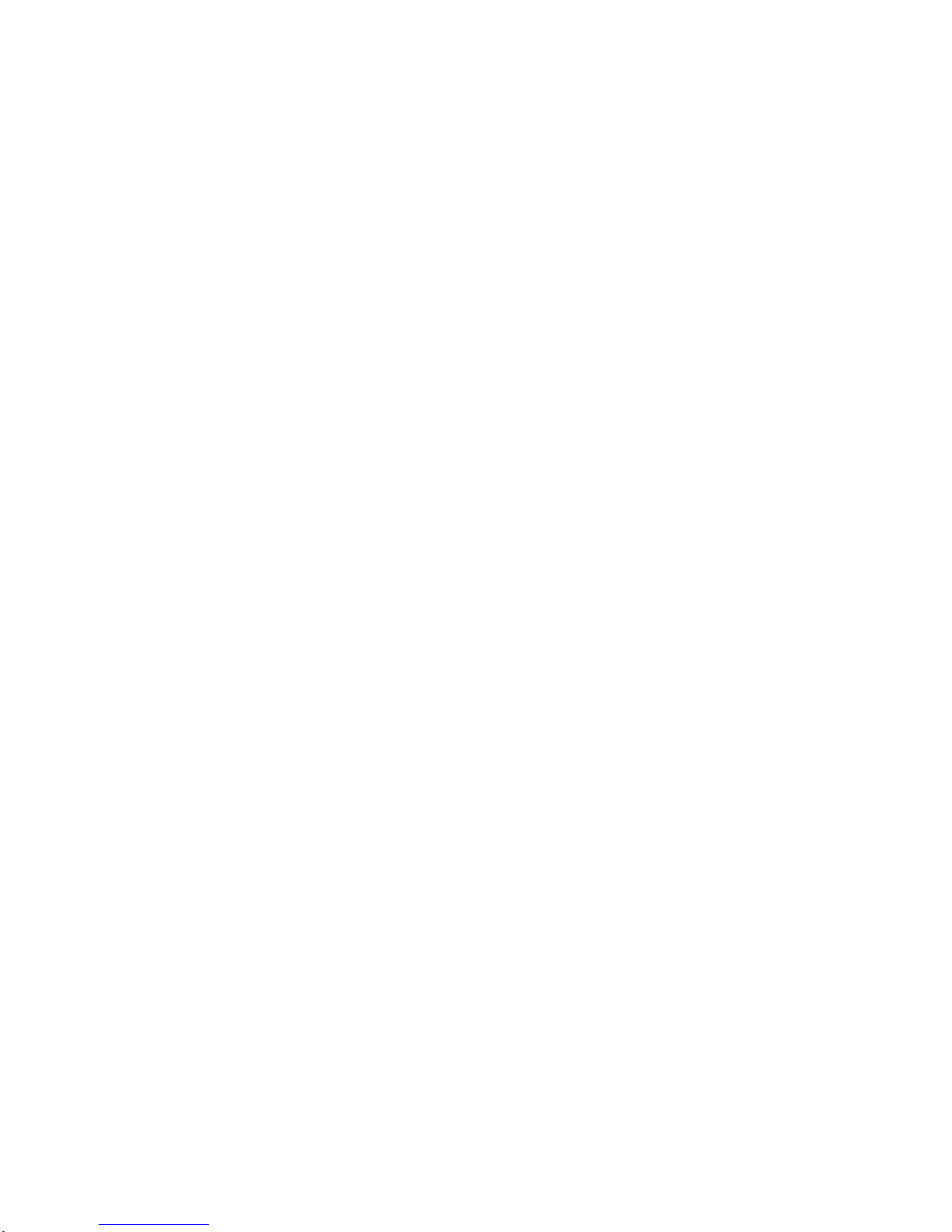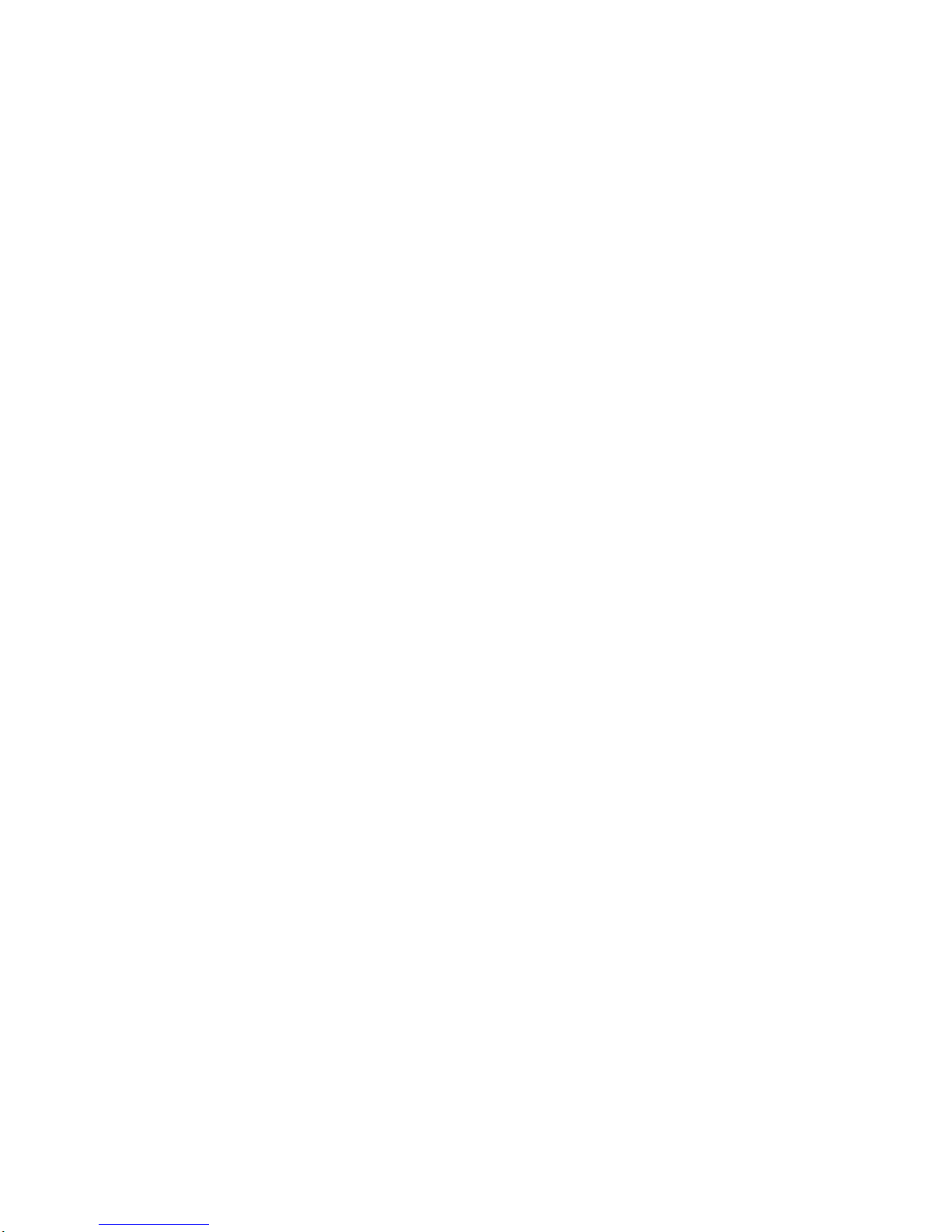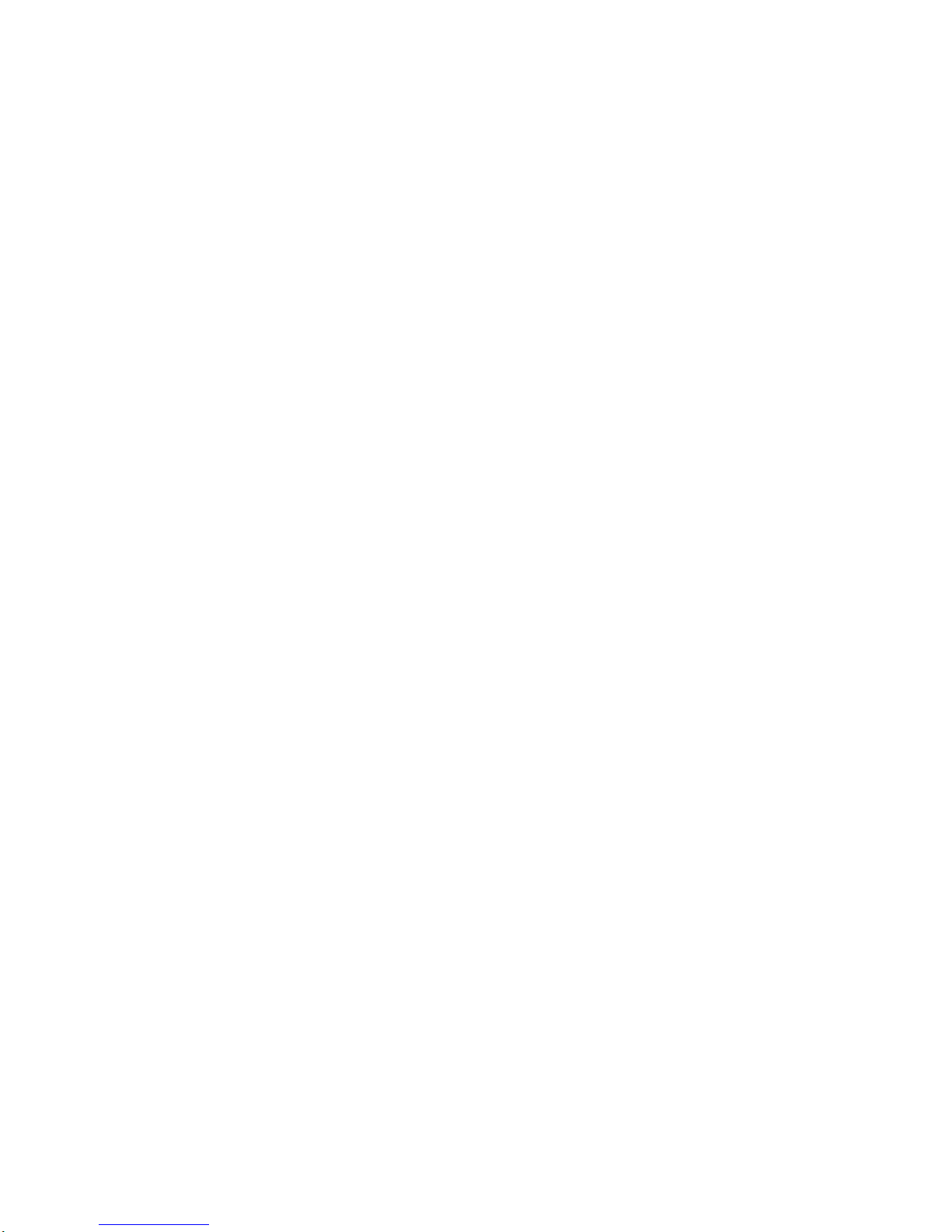DIS Mode ........................................................................................... 14
Over and Under Values ............................................................................. 14
SET Entry Mode ................................................................................ 14
PTT Entry Mode ................................................................................ 15
DIS Mode .......................................................................................... 15
Convert ...................................................................................................... 15
Print Function ............................................................................................ 15
Gross/Net .................................................................................................. 16
Center of Zero ........................................................................................... 16
Motion ........................................................................................................ 16
Setpoints ................................................................................................... 16
SET Entry Mode ................................................................................ 17
PTT Entry Mode ................................................................................ 17
DIS Mode .......................................................................................... 17
STA Mode ......................................................................................... 18
Label Buffer ............................................................................................... 18
Time and Date ........................................................................................... 19
Section 5. Checkweighing ................................................................................ 20
Net and Zero Checkweighing .................................................................... 20
Tolerance Entry and Display Modes ......................................................... 21
4200 Standard (S42, P42, d42) ......................................................... 22
Value Per Bar (Sd, Pd, dd) ................................................................ 23
Scaled (SS, PS, dS) .......................................................................... 24
Modified Value Per Bar (SdA, PdA, ddA) .......................................... 25
Section 6. Parameter Setup ............................................................................. 26
Figure 4. Front Panel Functions - Setup Mode ......................................... 26
Entering the Setup Mode ........................................................................... 27
Viewing and Changing Setup Parameters ................................................. 27
Exiting and Saving the Setup .................................................................... 27
Setup Parameters ..................................................................................... 28
1. Digital Filter ................................................................................... 28
1a. Analog Filter ................................................................................ 29
2. Automatic Zero Tracking .............................................................. 29
Table of Contents
ii