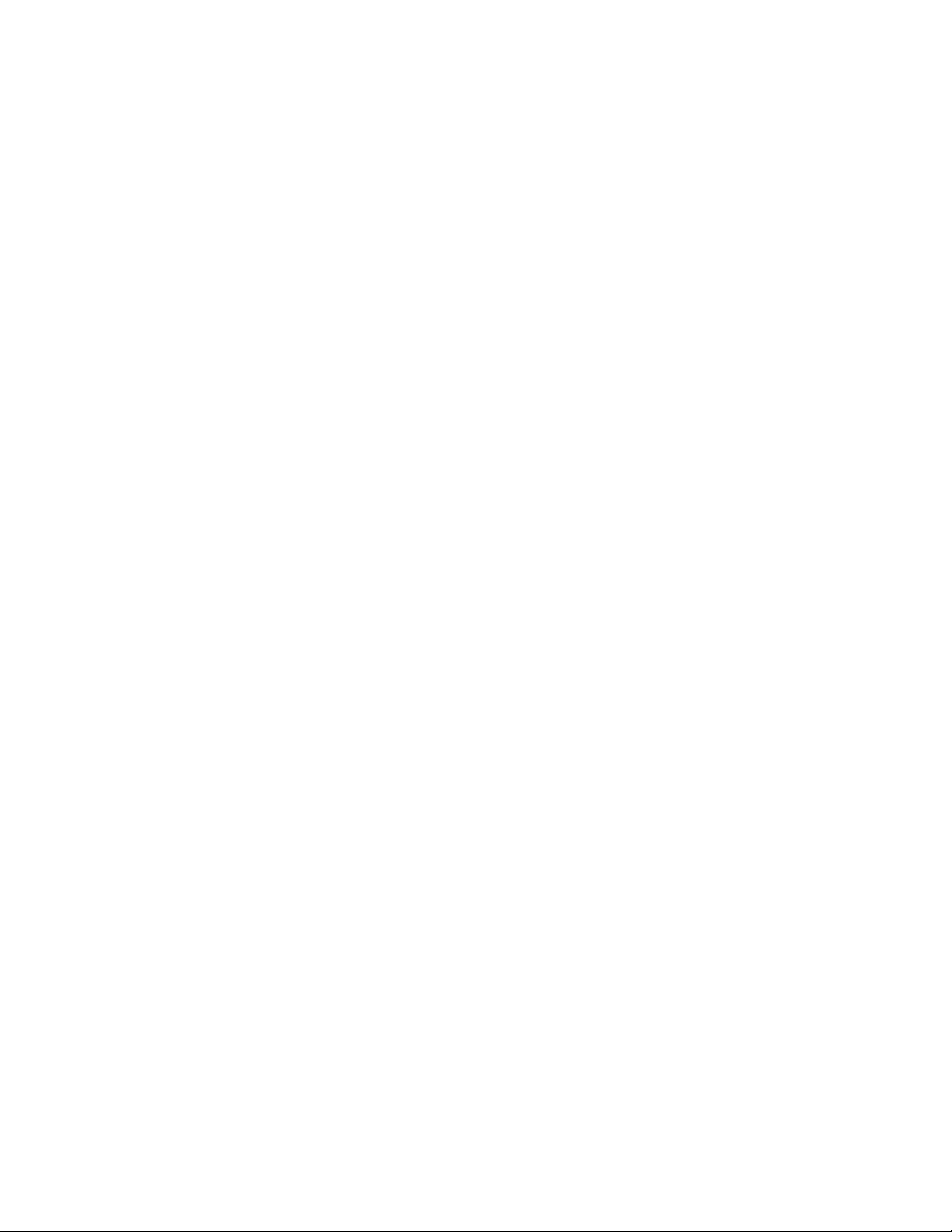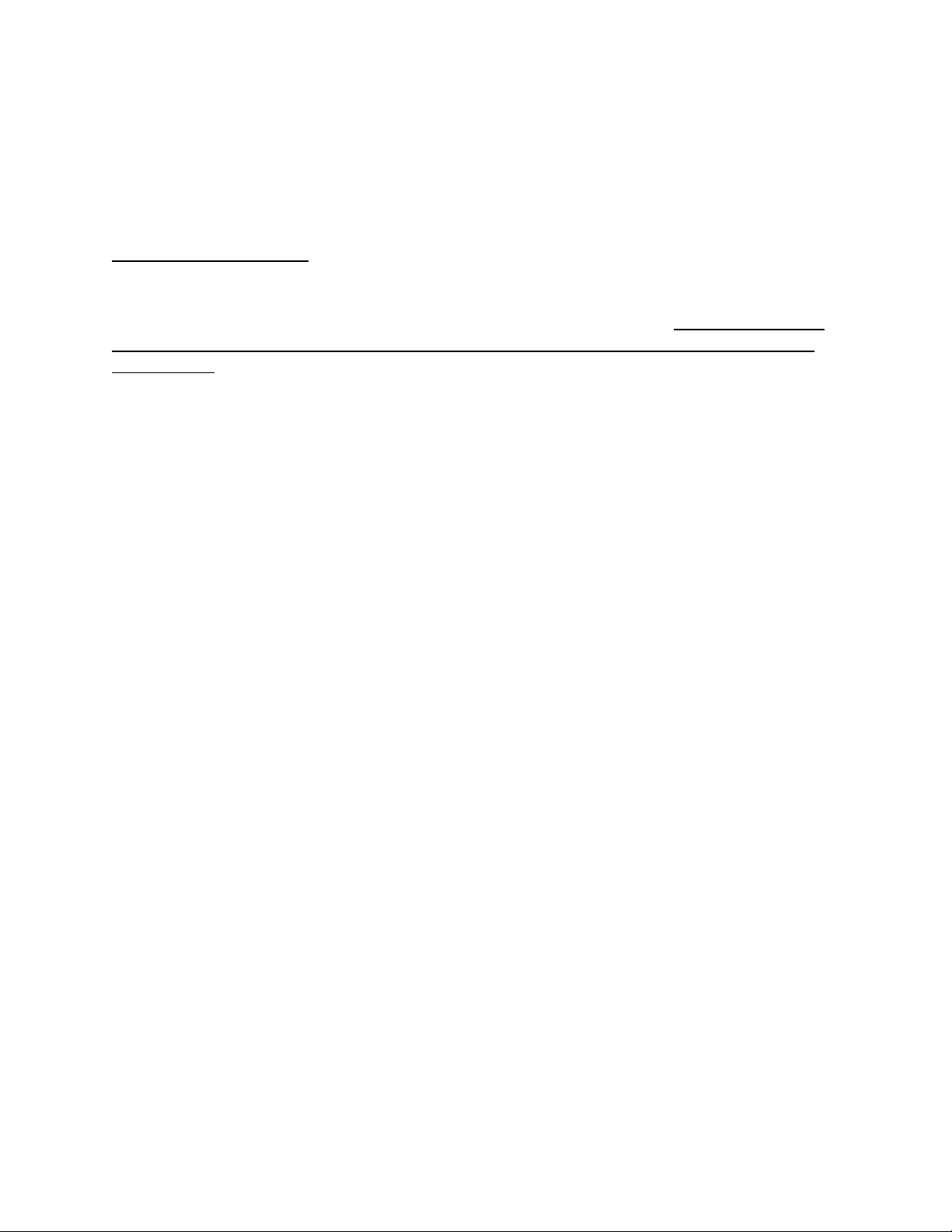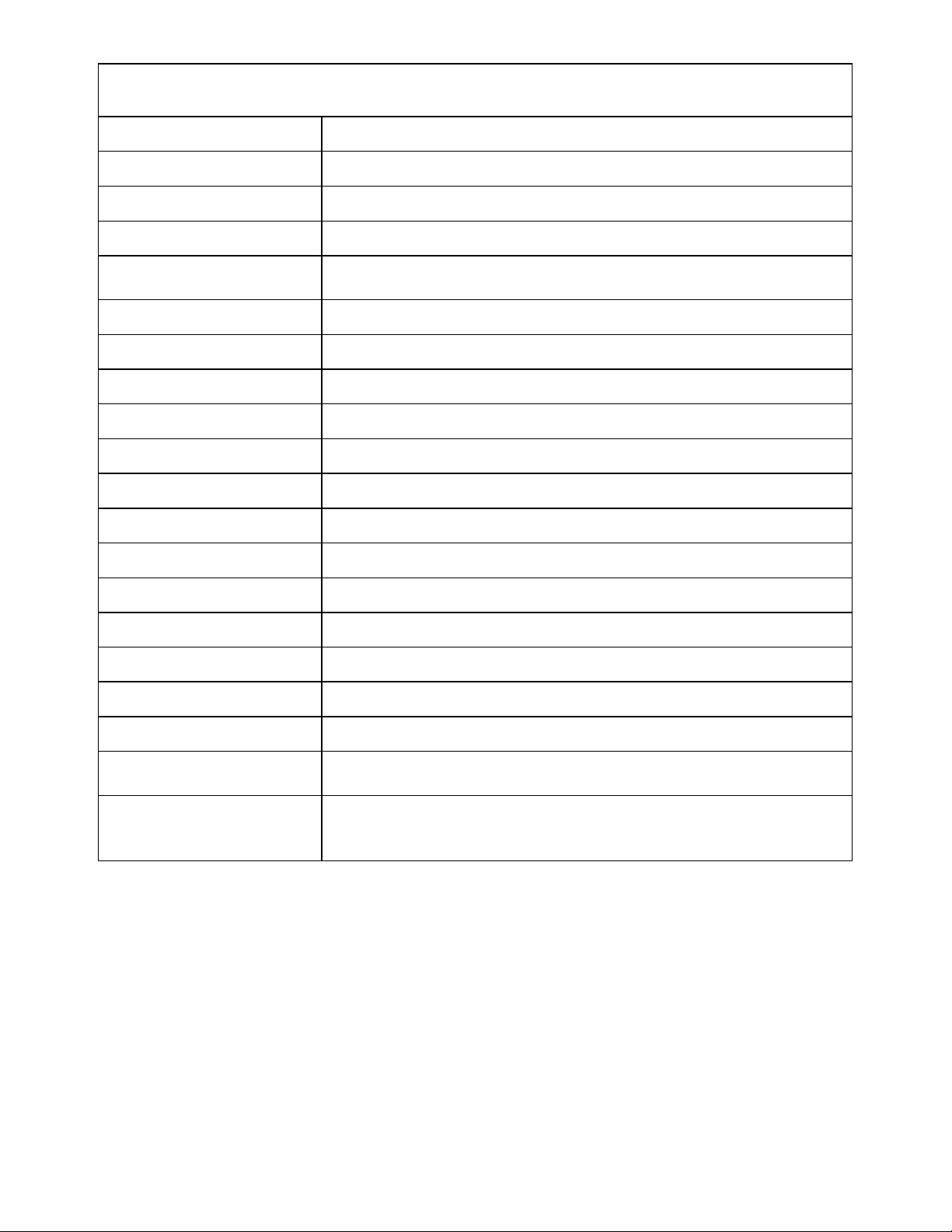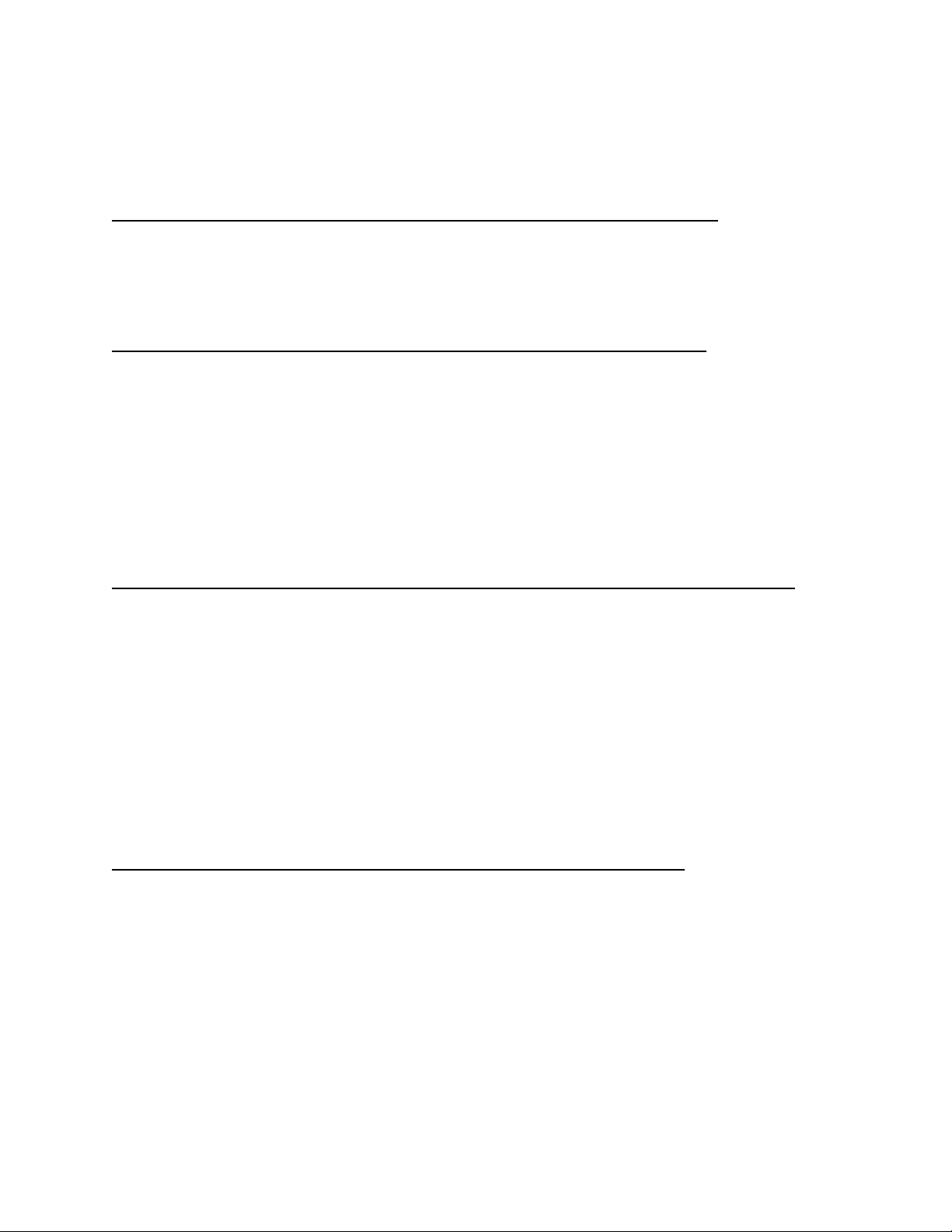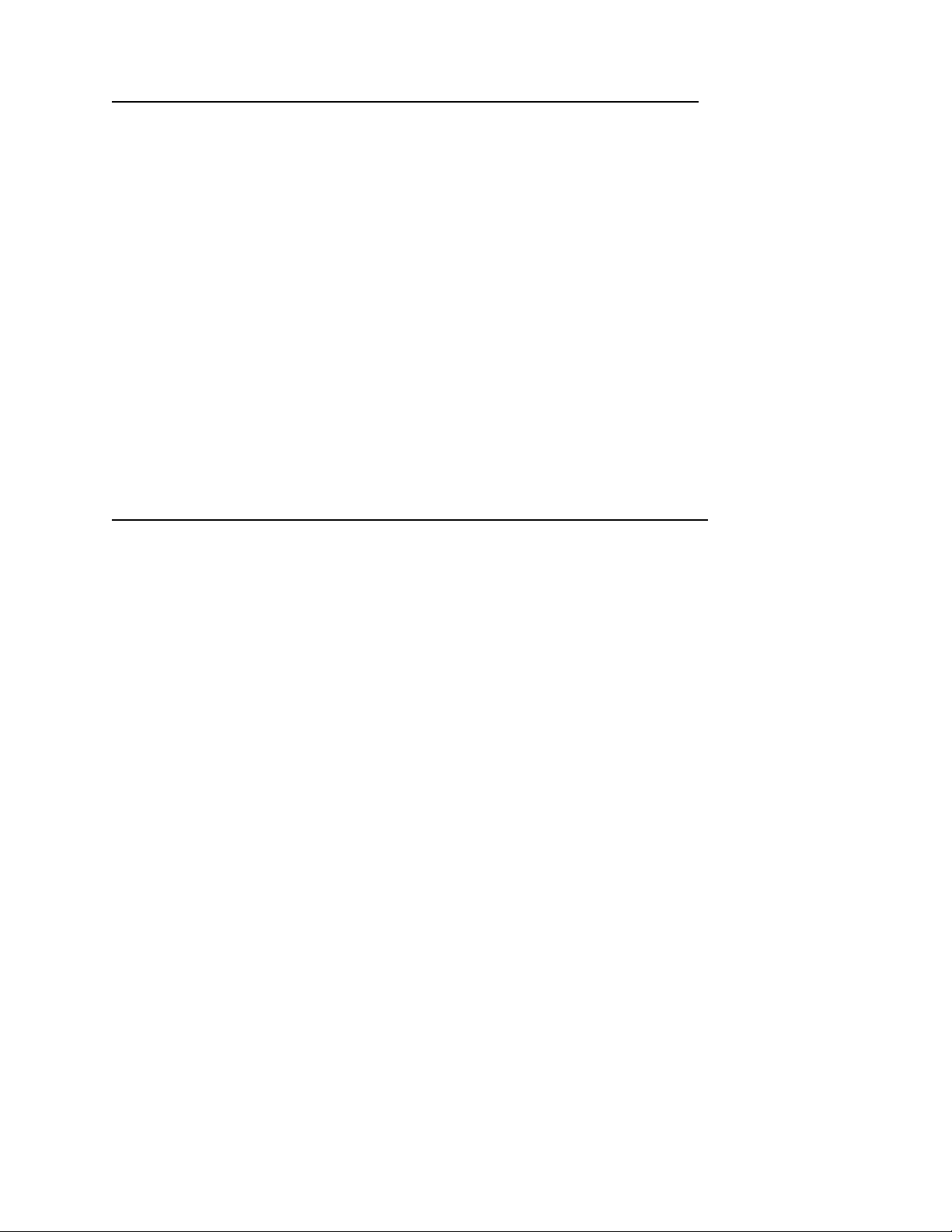Table of Contents
Introduction ........................................................................................................................... 1
Unpacking Your Scale ....................................................................................................................... 1
7400 Indicator Specifications ........................................................................................................... 2
Scale Annunciators .......................................................................................................................... 3
Power Up ......................................................................................................................................... 4
Basic Weighing Operation ................................................................................................................ 4
ZERO ................................................................................................................................................ 4
UNITS (Internal) ............................................................................................................................... 4
PRINT (Internal) ............................................................................................................................... 4
OVER (Internal) ................................................................................................................................ 4
UNDER (Internal) ............................................................................................................................. 4
Three Band Checkweighing ..................................................................................................... 5
Three Band Checkweighing (
9.1 C.o.
set to operation starting with
3
) ............................................ 5
Enter and Display of Checkweigh Limits (
9.2 C.E.
default value
SCr
) .............................................. 5
Weight Reference and Digital Entry of Checkweigh Limits (
9.2 C.E.
set to
SCS
) .............................. 5
Weight Reference Entry of Checkweigh Limits (
9.2 C.E.
set to
Pb
) .................................................. 5
Five Band Checkweighing ........................................................................................................ 6
Five Band Checkweighing (
9.1 C.o.
set to operation starting with
S
) .............................................. 6
Enter and Display of High and Low Limits (
9.2 C.E.
default value
SCr
) ............................................ 6
Weight Reference and Digital Entry of High and Low Limits (
9.2 C.E.
set to
SCS
) ............................ 6
Weight Reference Entry of High and Low Limits (
9.2 C.E.
set to
Pb
) ................................................ 7
Zero Band Checkweighing ....................................................................................................... 7
Zero Band Checkweighing (
9.1 C.o.
set to operation starting with
0
) .............................................. 7
Installation Guide ................................................................................................................... 8
Removing and Replacing the Rear Panel .......................................................................................... 8
Load Cell Connection ....................................................................................................................... 9
Power Connection and Fuse ........................................................................................................... 10
RS232 and Remote Switch Connection ........................................................................................... 10
Output Connections ....................................................................................................................... 12
Calibration Guide .................................................................................................................. 13
Entering Calibration and Parameter Setup Mode ........................................................................... 13
Exit Calibration and Parameter Setup Mode .................................................................................. 13
Set Scale Capacity .......................................................................................................................... 13
Set Scale Count By ......................................................................................................................... 13
Calibration ..................................................................................................................................... 14
Scale Calibration Error Troubleshooting ......................................................................................... 15
Scale Parameter Setup .......................................................................................................... 16
Entering Calibration and Parameter Setup Mode ........................................................................... 16
Exit Calibration and Parameter Setup Mode .................................................................................. 16
Navigating Parameter Menu .......................................................................................................... 16
Parameter Groups ......................................................................................................................... 16
Legal for Trade Restrictions ............................................................................................................ 17
Audit Counters ............................................................................................................................... 17
Software Part Number and Revision Level ..................................................................................... 17
Capacity and Calibration -
1
CAL
.................................................................................................... 18
General Settings -
2
Cnfg
............................................................................................................... 21