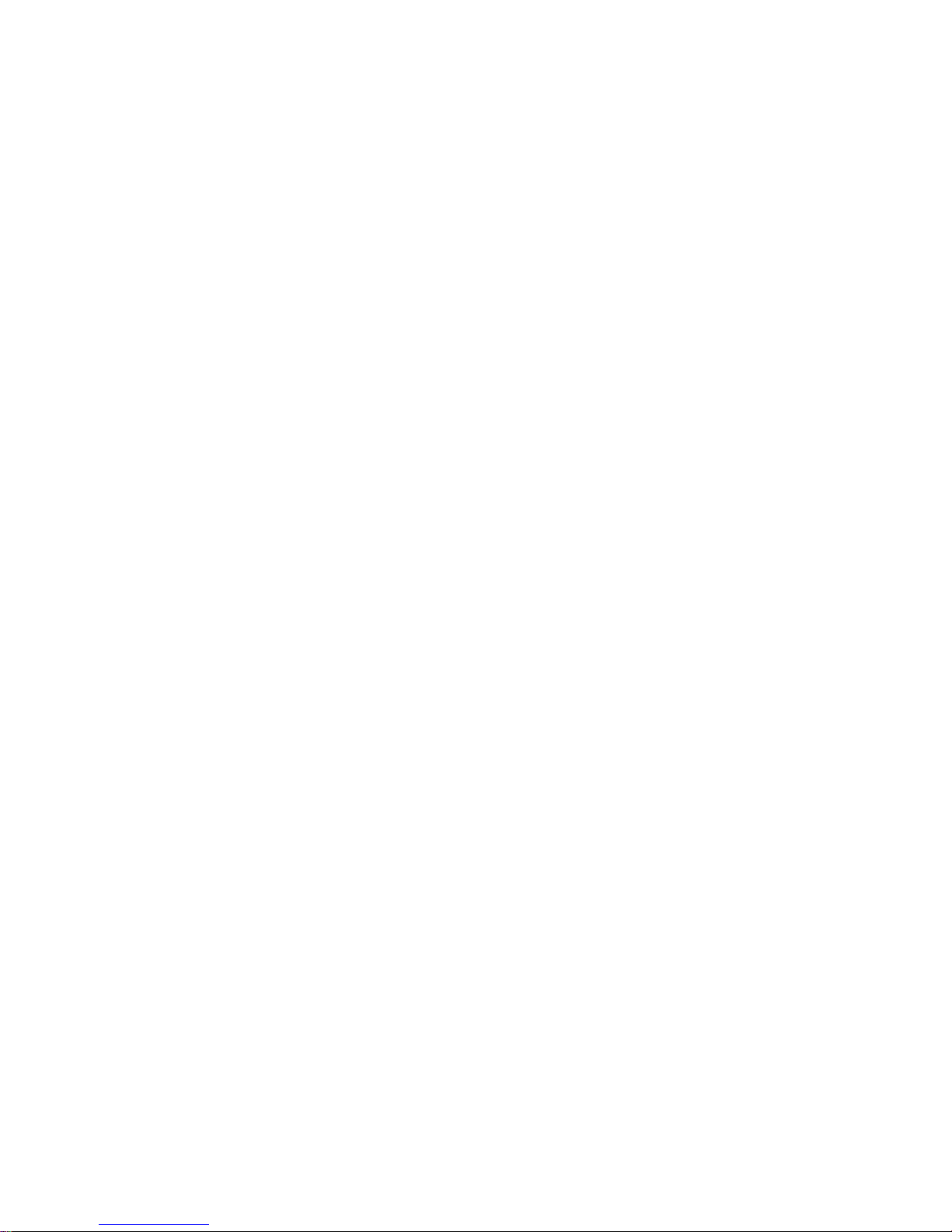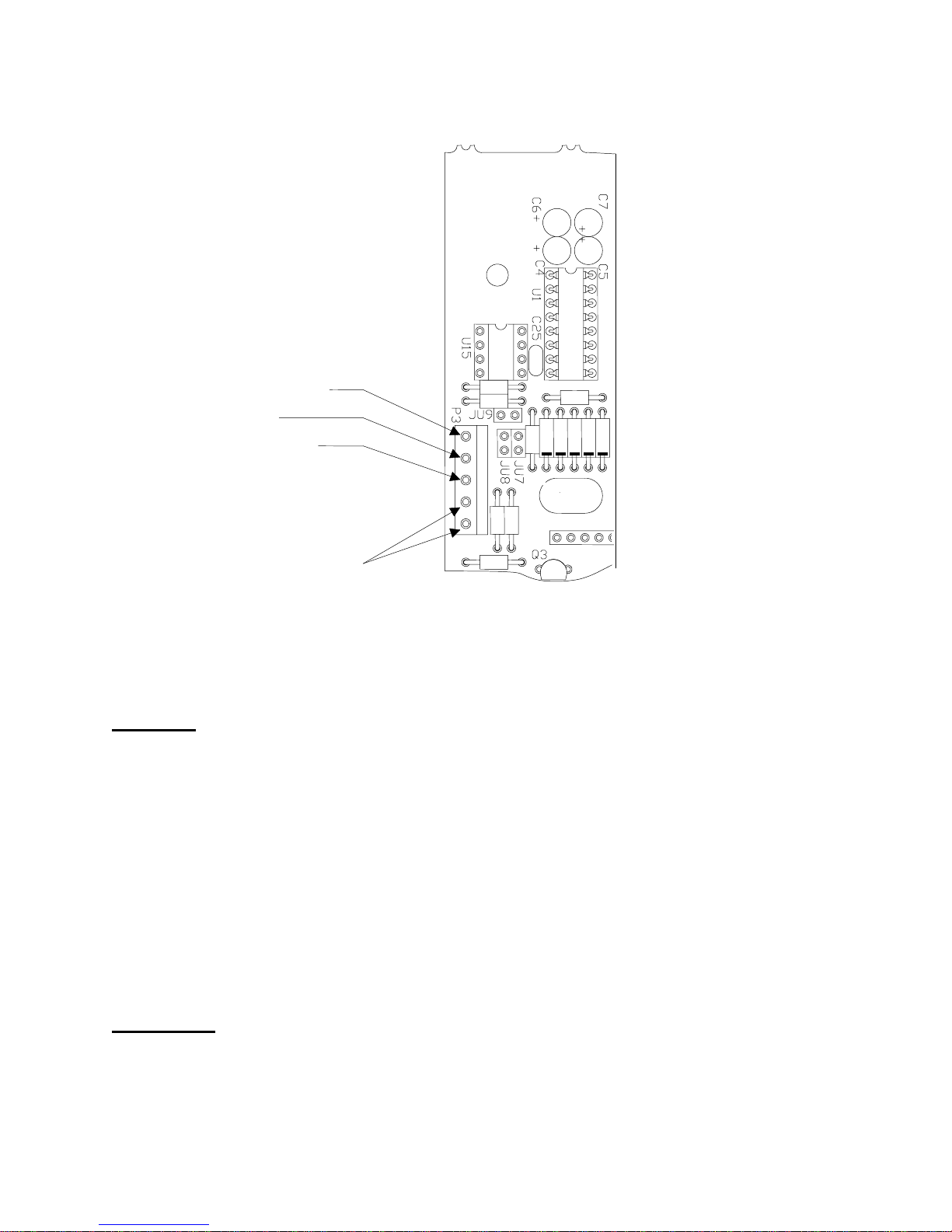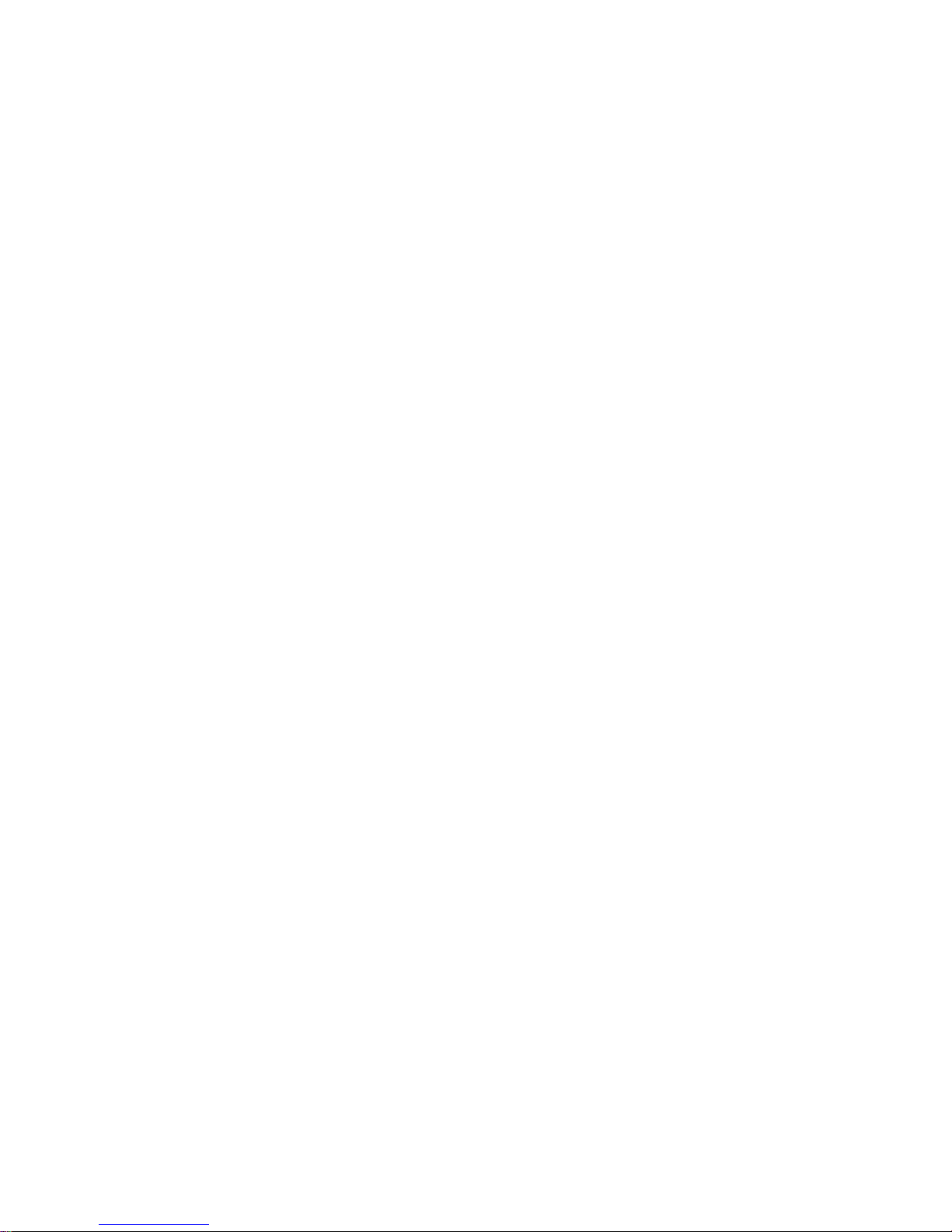
1
Table of Contents
Table of Contents.......................................................................................1
Introduction................................................................................................3
Quick Start User's Guide...........................................................................4
Fig. 1: Model 4100XL Front Panel Layout.................................................................4
Power Up: ....................................................................................................................4
Basic Weighing Operation:...........................................................................................4
Controls and Display Operation: ..................................................................................5
Zero:.............................................................................................................................5
Units: (Optional) ...........................................................................................................5
Print: (Optional)............................................................................................................5
Installation:...................................................................................................................5
Electrical Connections:.................................................................................................5
Quick Setup Guide.....................................................................................6
Load Cell and Power Connections:..............................................................................6
Fig. 2: Load Cell / Power connections.......................................................................6
Option Connections:.....................................................................................................6
Fig. 3: Remote Push Button Connections .................................................................7
Detailed Parameter Setup........................................................................10
Entering and Exiting the Calibration Setup Menu:.....................................................10
Fig. 4: Quick Access Panel .....................................................................................10
Stepping through the menu parameters:....................................................................10
Changing a Parameter:..............................................................................................11
Quick Review of Setup Parameters:...........................................................................11
Legal for Trade Restrictions:......................................................................................11
Setup Menus Explained...........................................................................12
Capacity Setup Menu..............................................................................................13
Calibration Menu.....................................................................................................13
Over and Under Setup Menu ..................................................................................14
Digital Filter Setup Menu.........................................................................................14
Automatic Zero Tracking Setup Menu.....................................................................15
Motion Aperture Setup Menu ..................................................................................15
Start Up Zero Setup Menu ......................................................................................15
Latching Zero Request Setup Menu........................................................................15
Latching Print Request Setup Menu........................................................................16
Printer Data Output Setup Menu.............................................................................16
Output Formats .......................................................................................................16
Baud Rate Setup Menu...........................................................................................16
Serial Data Handshaking Setup Menu ....................................................................17
Units Conversion Setup Menu.................................................................................17
Start Up Units Selection Menu ................................................................................17
Remote Push-button Configuration Menu...............................................................18
Legal For Trade Setup Menu ..................................................................................18
Scale Resolution Setup Menu.................................................................................18
Raw Counts Display Mode......................................................................................18