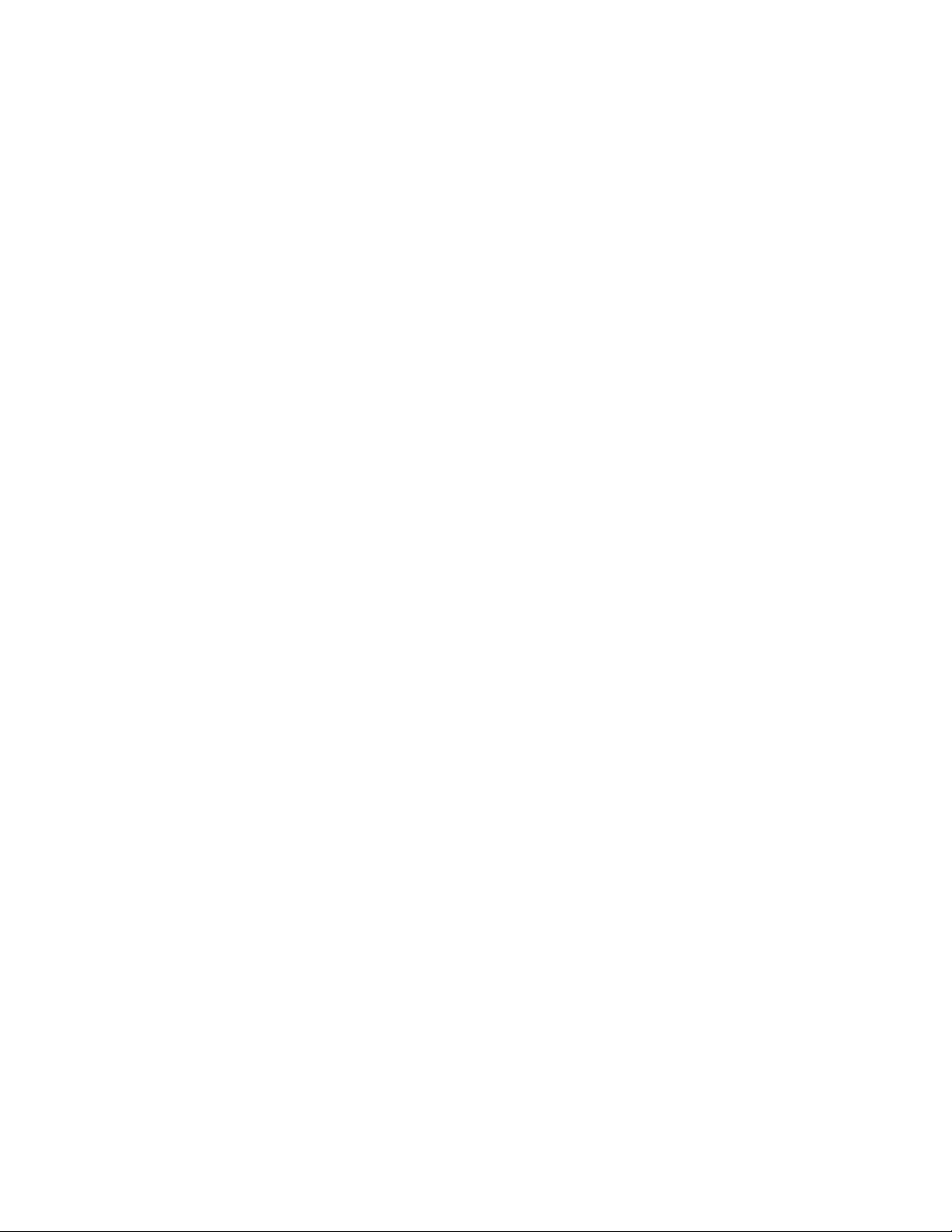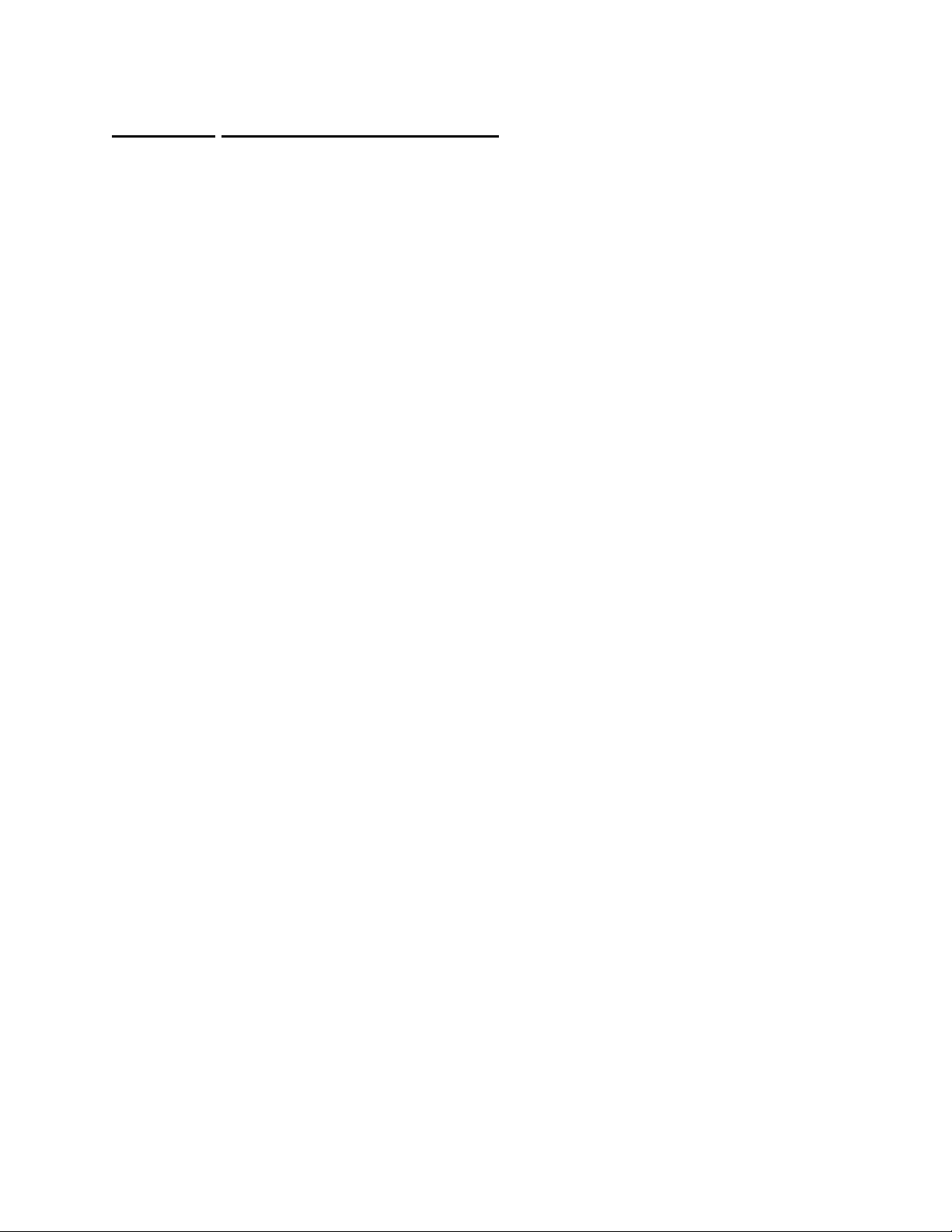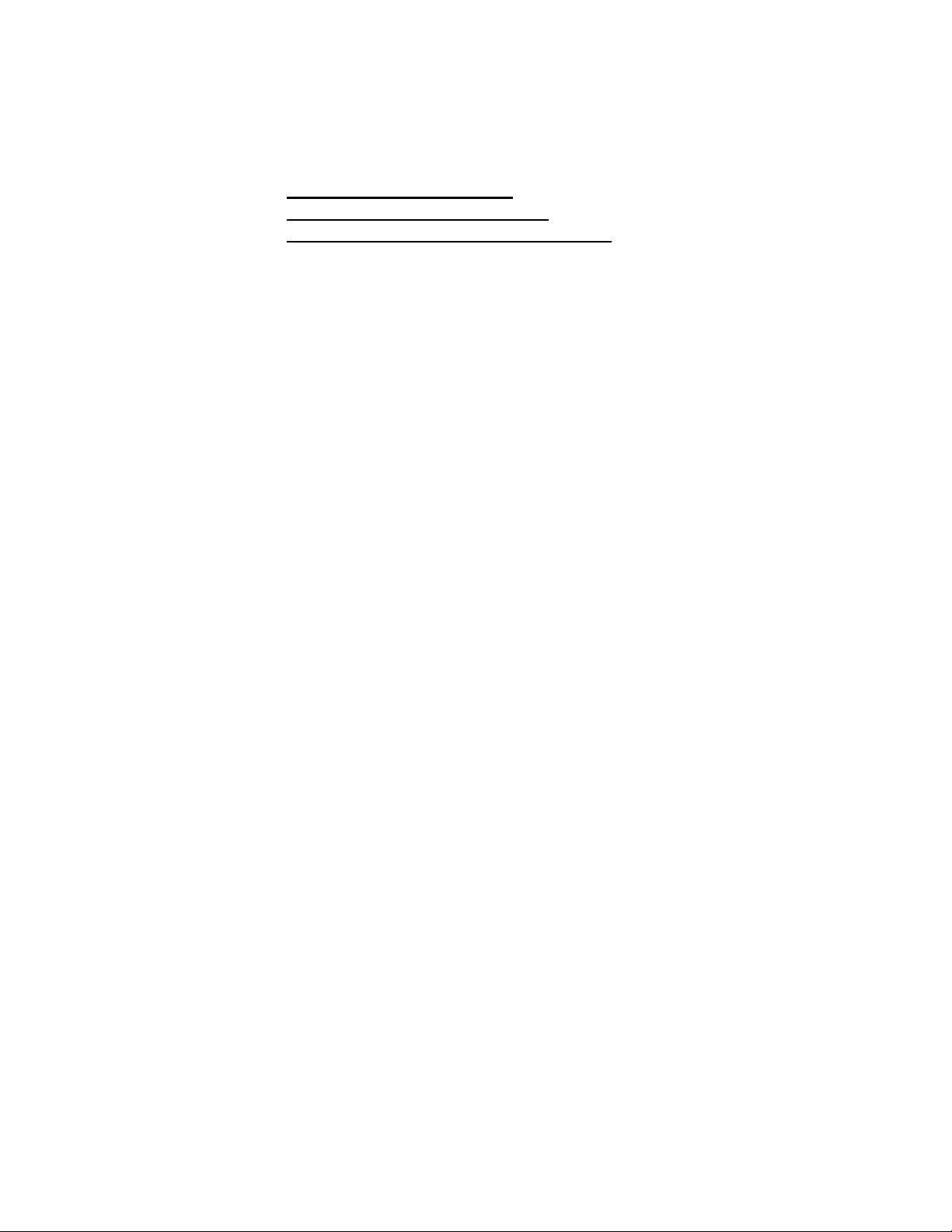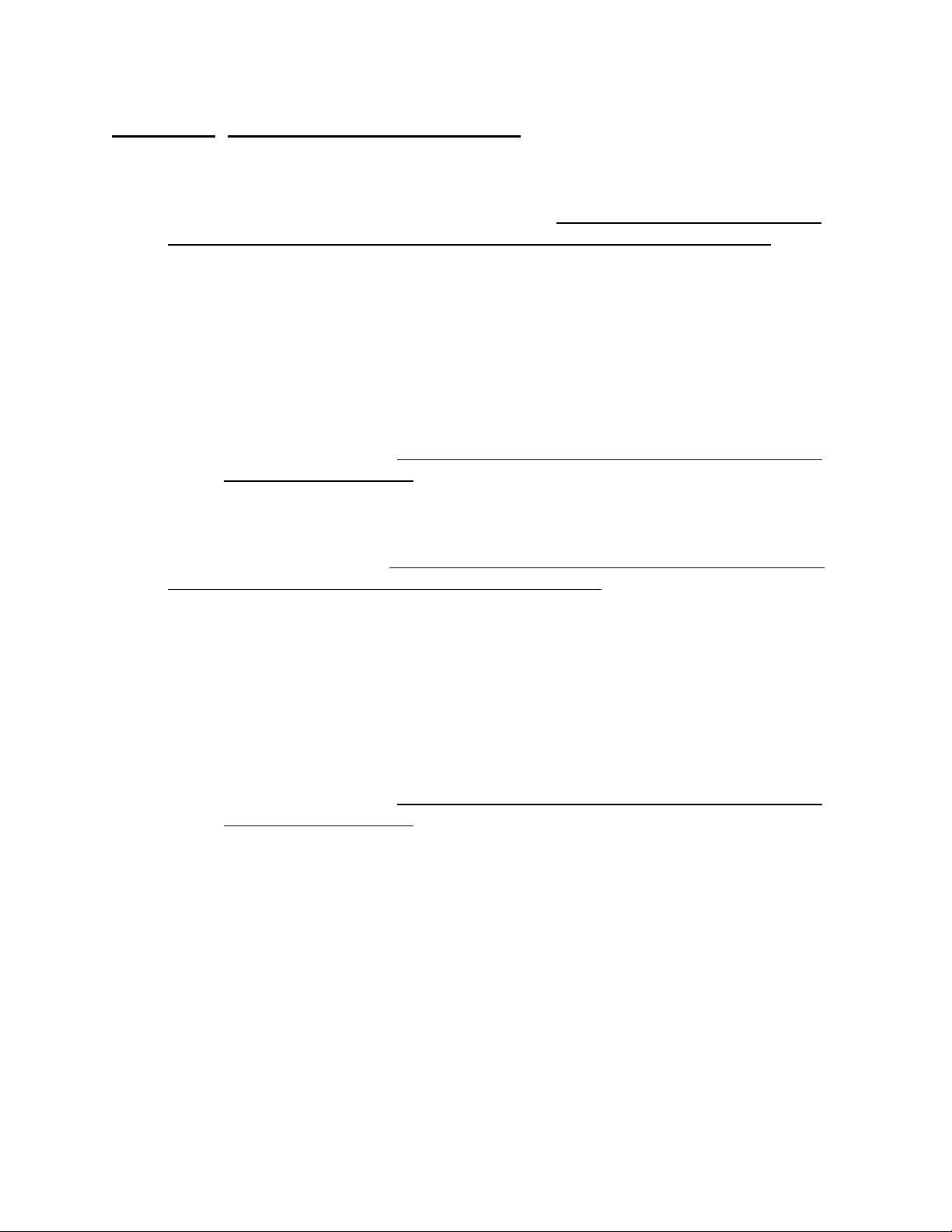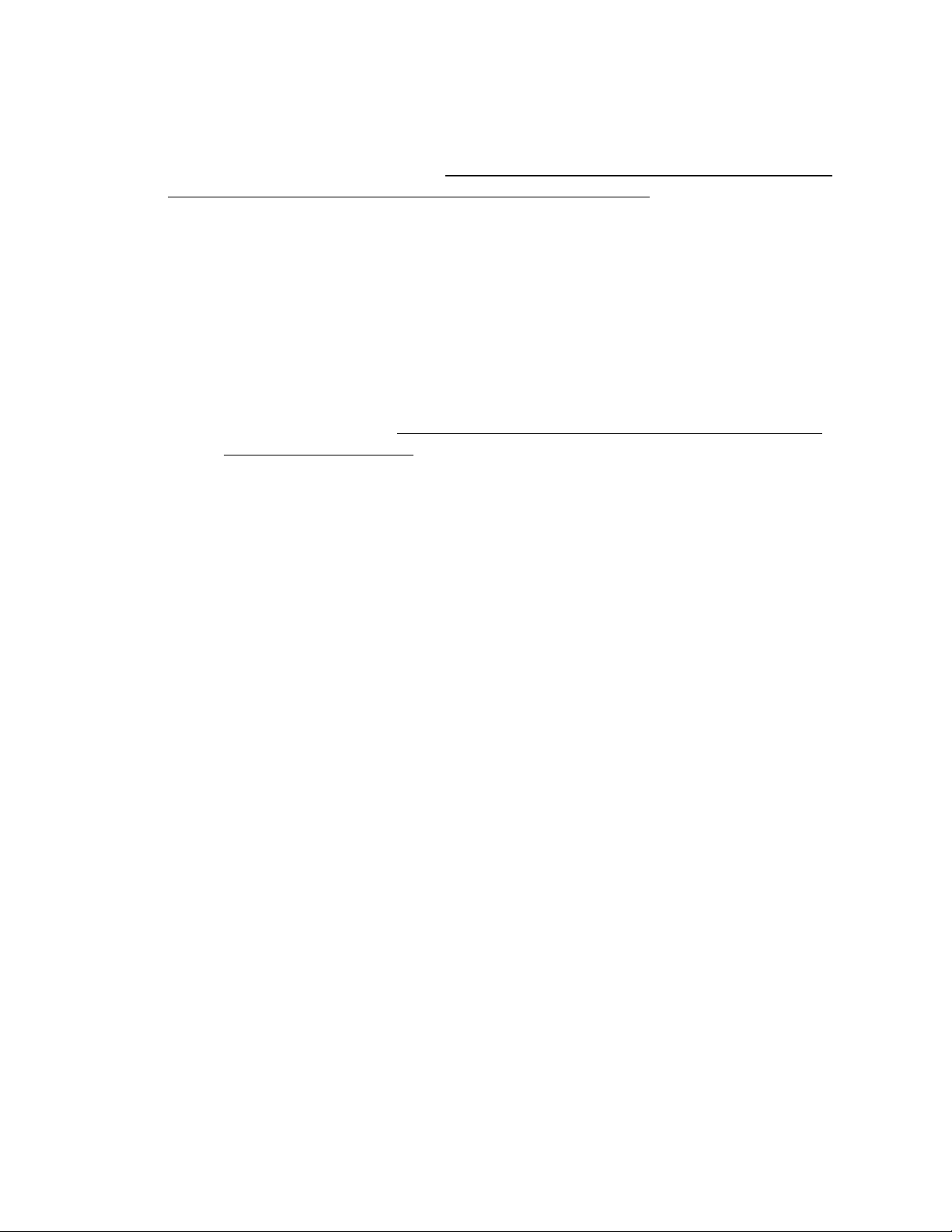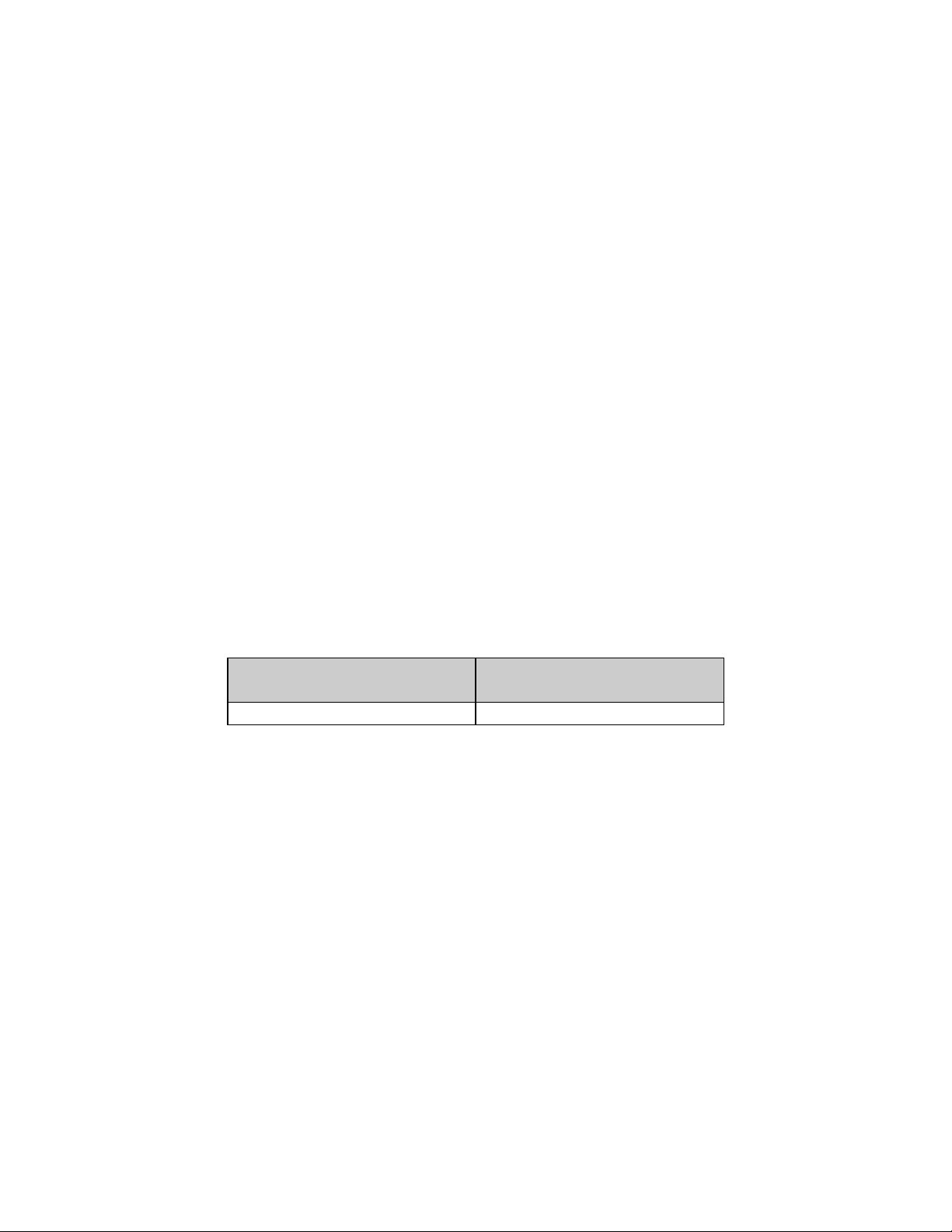Table of Contents
Section 1. Unpacking and Installation.............................................................................1
Unpacking:.................................................................................................................................................................1
Installation:................................................................................................................................................................1
Electrical Connections:..............................................................................................................................................1
Care & Cleaning:.......................................................................................................................................................2
Section 2. Scale Operations Guide................................................................................3
Display Functions:.....................................................................................................................................................3
Basic Weighing:.........................................................................................................................................................3
Units Select:...............................................................................................................................................................3
Low Battery:..............................................................................................................................................................3
Power:........................................................................................................................................................................3
Automatic Sleep Function:.........................................................................................................................................3
Section 3. Setup and Calibration Guide.........................................................................4
Optional AC Power Connection: ...............................................................................................................................4
Optional RS-232 Connection:....................................................................................................................................4
Optional Remote Zero Switch: ..................................................................................................................................5
Calibration and Parameter Setup: ..............................................................................................................................6
Calibration Troubleshooting:.....................................................................................................................................7
Section 4. Parameter Setup...........................................................................................8
Entering and Exiting Setup Mode:.............................................................................................................................8
Scrolling Through Parameters: ..................................................................................................................................8
Changing a Parameter:...............................................................................................................................................8
Saving Parameter Changes: .......................................................................................................................................8
Changing Start up Units:............................................................................................................................................8
Legal for Trade Restrictions:.....................................................................................................................................8
Section 5. Setup Menus Explained ................................................................................9
Resolution Setup Menu..............................................................................................................................................9
Capacity Setup Menu.................................................................................................................................................9
Calibration Menu(s)...................................................................................................................................................9
Reset All Parameters to Default Settings? .................................................................................................................9
Auto Off Mode ........................................................................................................................................................10
Operation Mode.......................................................................................................................................................10
Auto Zero Tracking .................................................................................................................................................10
Motion Aperture ......................................................................................................................................................10
Start Up Zero ...........................................................................................................................................................11
Data Output..............................................................................................................................................................11
Data Format.............................................................................................................................................................12
Baud Rate ................................................................................................................................................................12
lb, oz, kg Units Enabled...........................................................................................................................................12
g Units Enabled........................................................................................................................................................13
Startup Units............................................................................................................................................................13
Raw Counts..............................................................................................................................................................13
Section 6. Data Communications.................................................................................14
Introduction to data communications:......................................................................................................................14
Remote Scale Commands: .......................................................................................................................................17
Section 7. Specifications...............................................................................................18
Section 8. Troubleshooting ..........................................................................................19
General problem resolution: ....................................................................................................................................19
Error Messages:.......................................................................................................................................................20