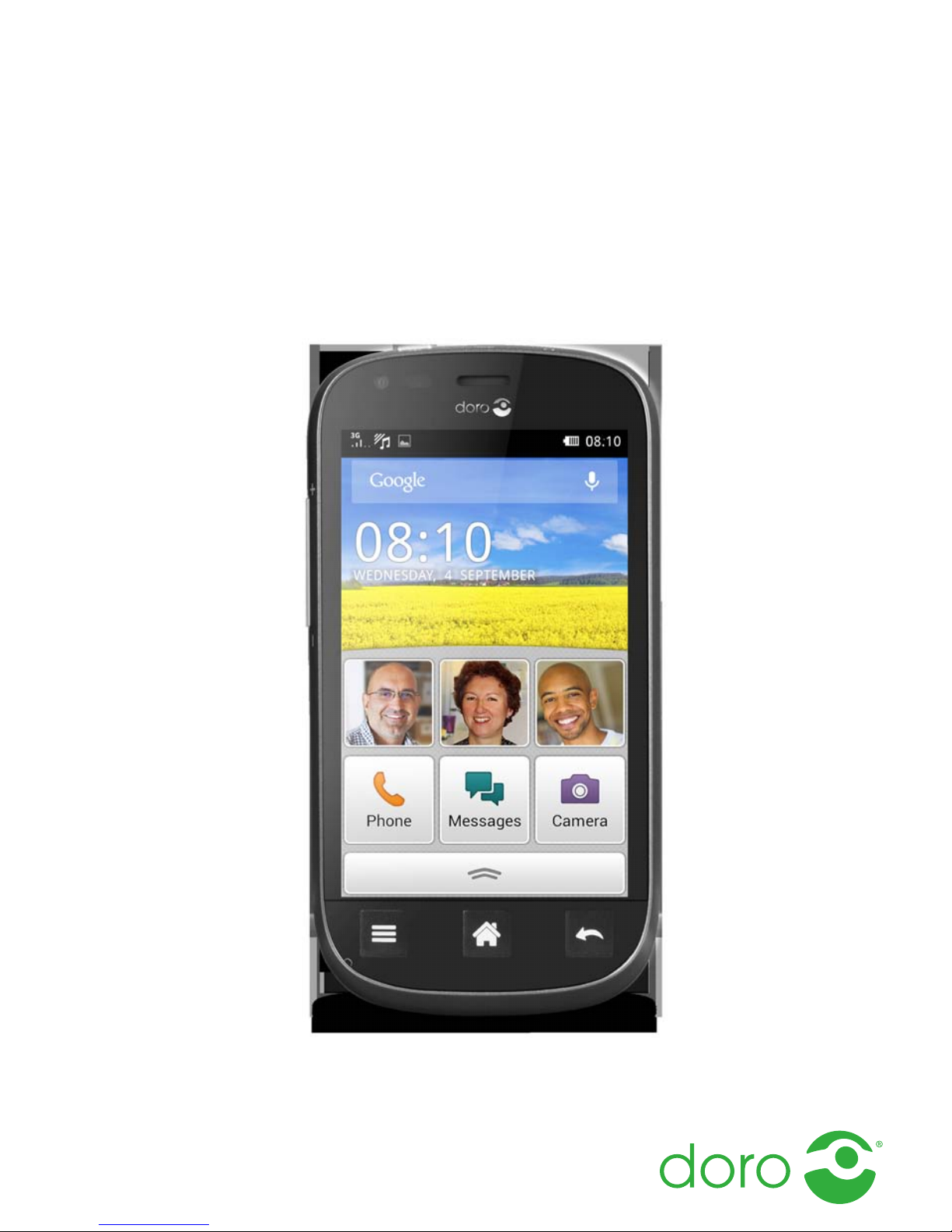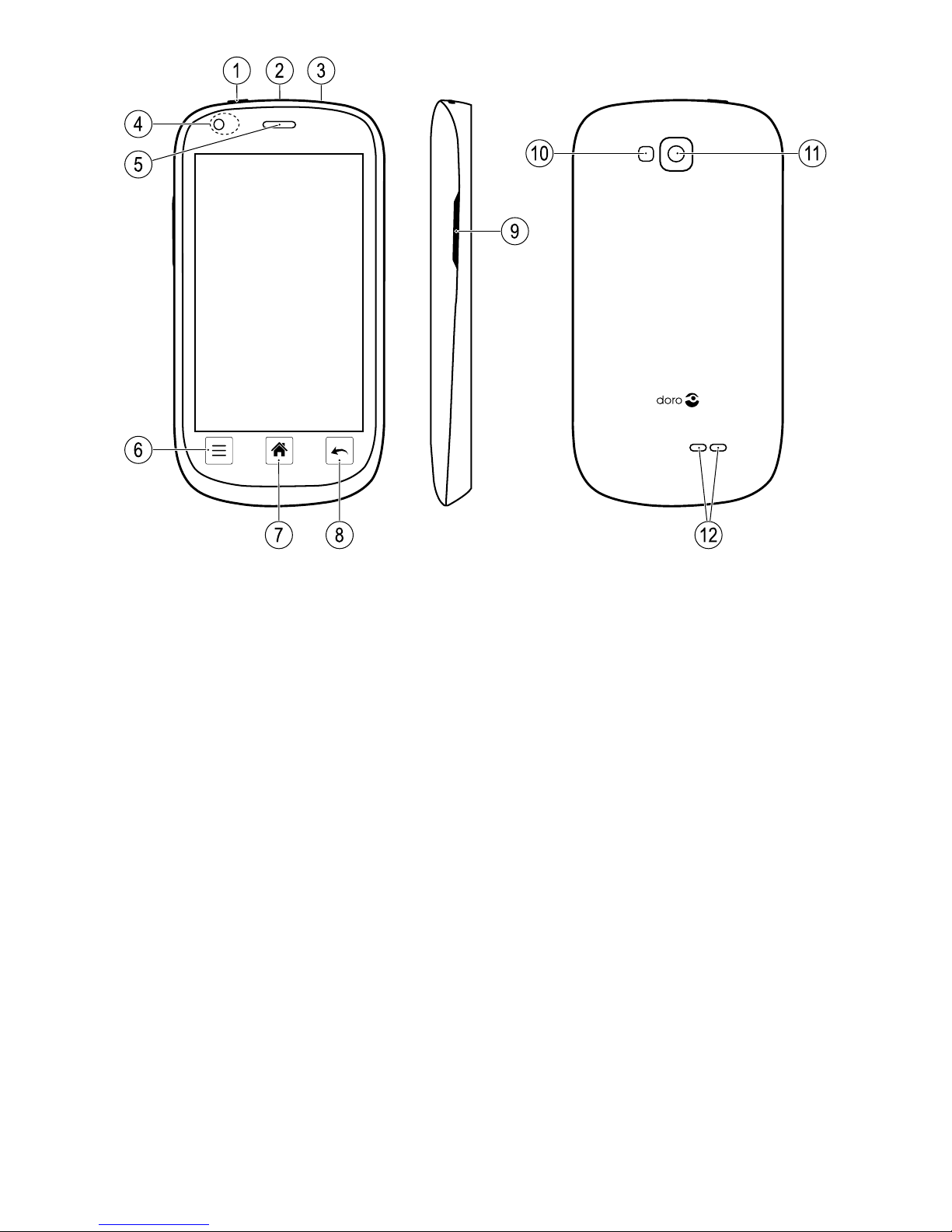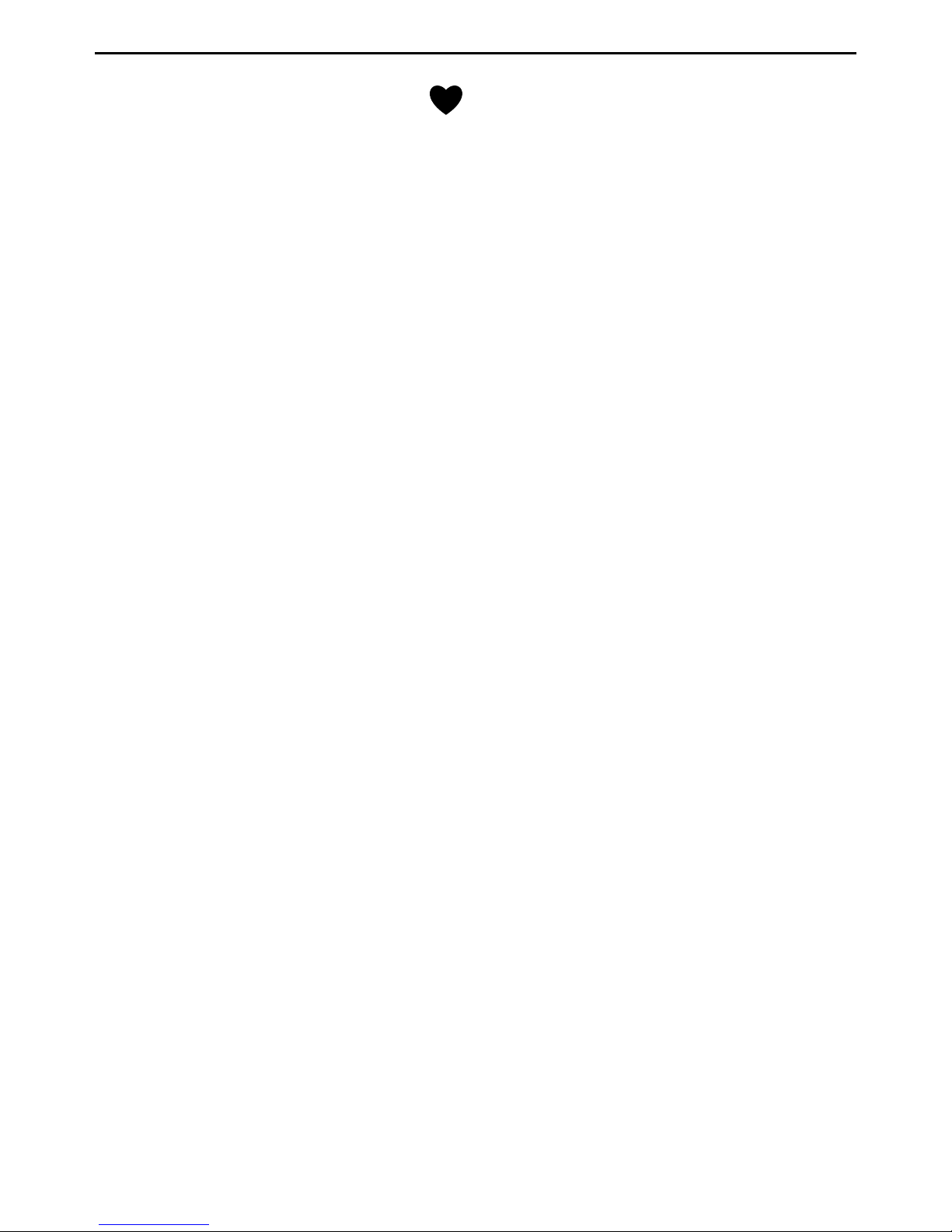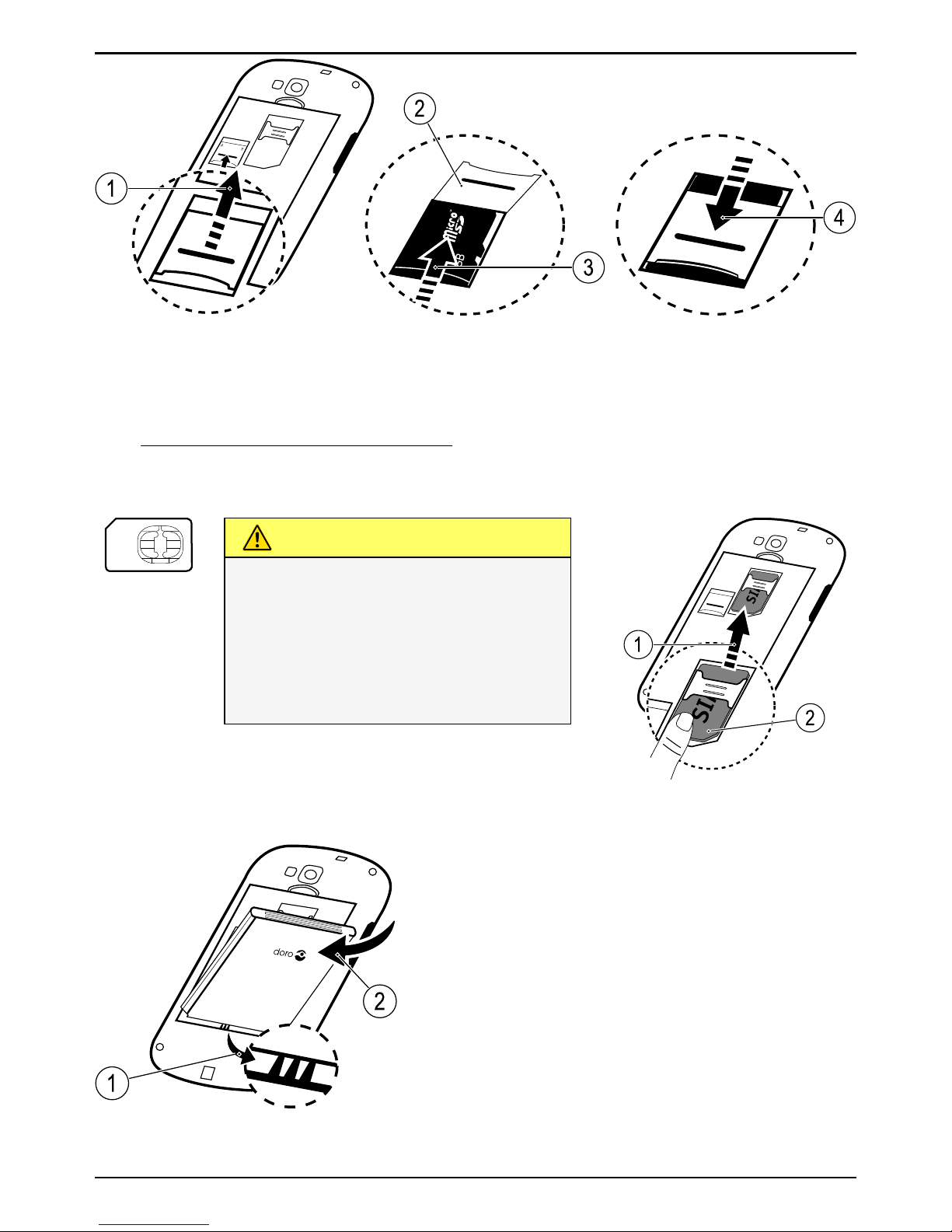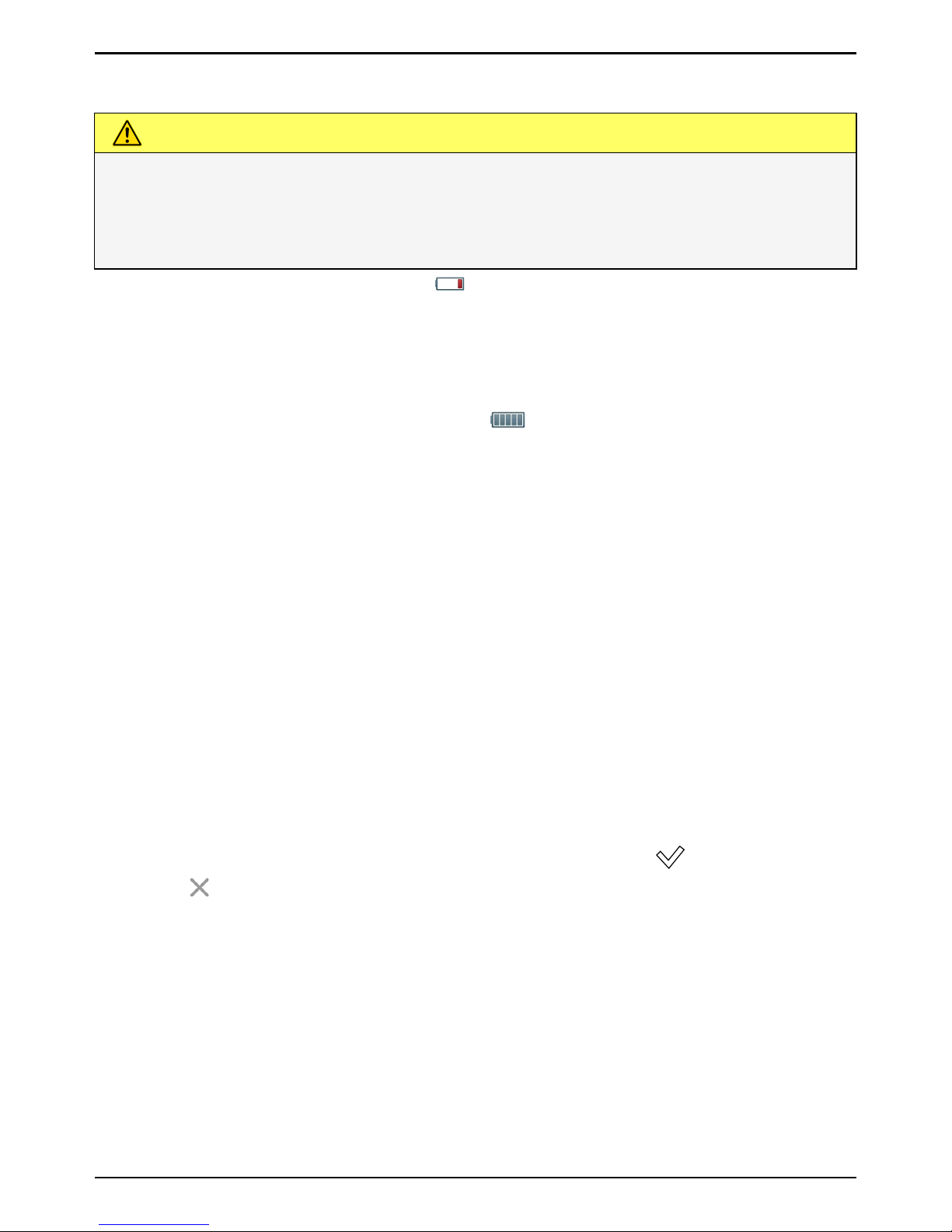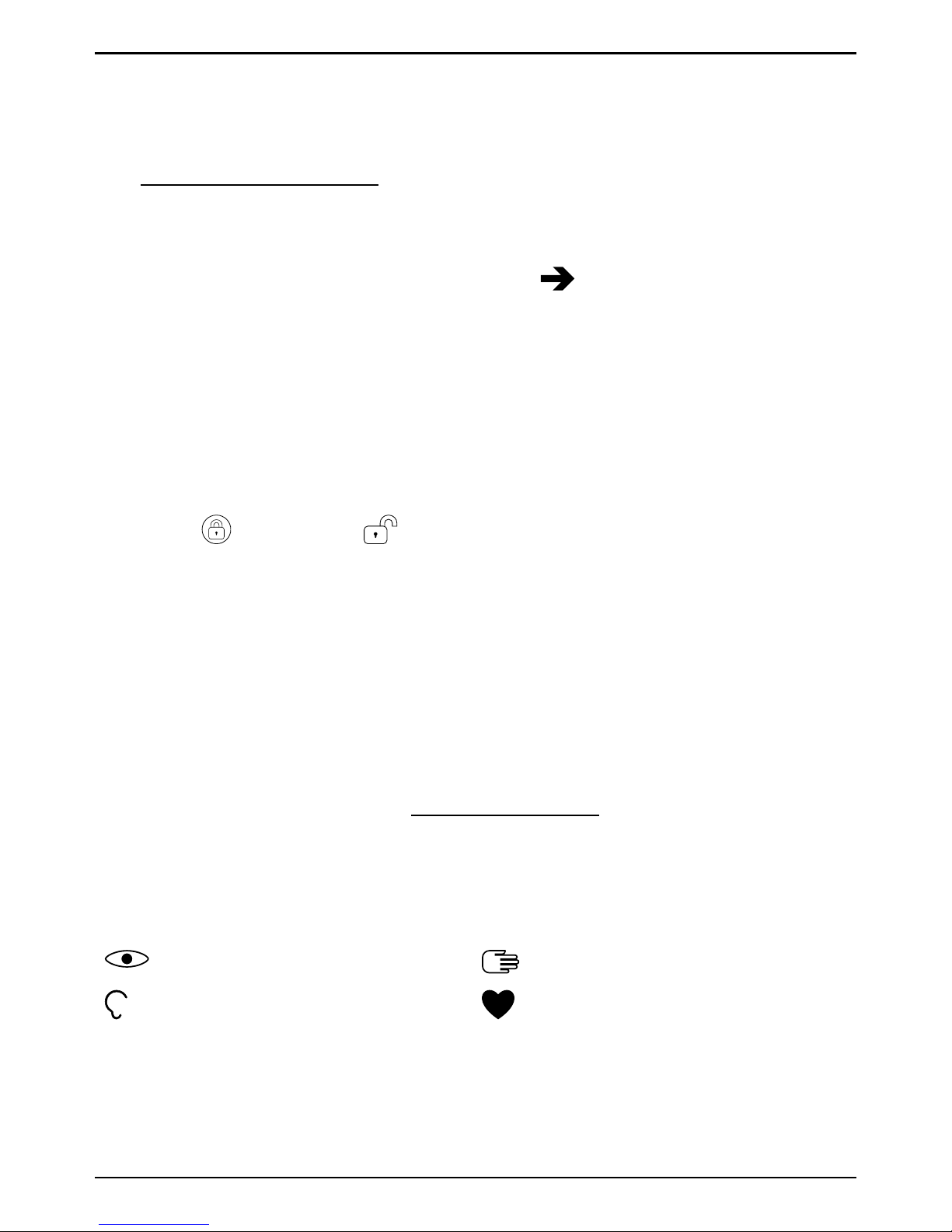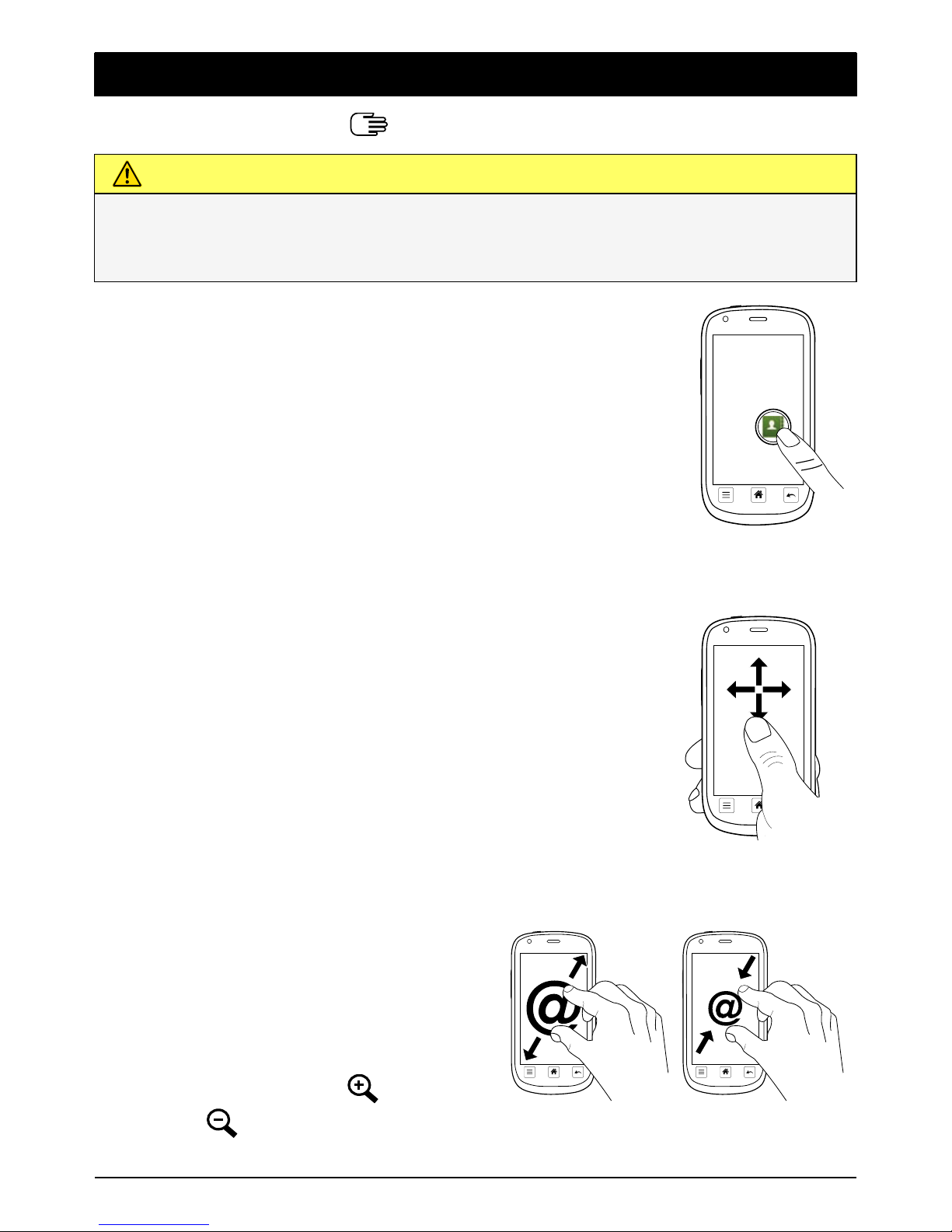..........................................................24
Messages.....................................................................................................25
Text and picture messages.................................................................25
E-mail ...................................................................................................26
Camera.........................................................................................................29
Take pictures .......................................................................................29
Record a video.....................................................................................29
Settings ................................................................................................29
Gallery ..................................................................................................30
Connectivity .................................................................................................31
Network services and costs................................................................ 31
Data connectivity.................................................................................31
Bluetooth
®............................................................................................32
Network setup .....................................................................................33
Flight mode ..........................................................................................34
Location services.................................................................................34
Connect the phone to a computer .....................................................35
Internet (web browser) ................................................................................35
Use the web browser...........................................................................36
Additional applications................................................................................ 37
Google Apps......................................................................................... 37
Music.................................................................................................... 37
FM Radio..............................................................................................38
Alarm ....................................................................................................38
Calendar...............................................................................................39
Notes....................................................................................................39
Torch.....................................................................................................40
Timer ....................................................................................................40
Calculator.............................................................................................40
Sound recorder....................................................................................40
Code safe ............................................................................................. 41
News.....................................................................................................42
Status icons .........................................................................................42
Safety instructions.......................................................................................43
Network services and costs................................................................43
Operating environment .......................................................................43
Medical units .......................................................................................44