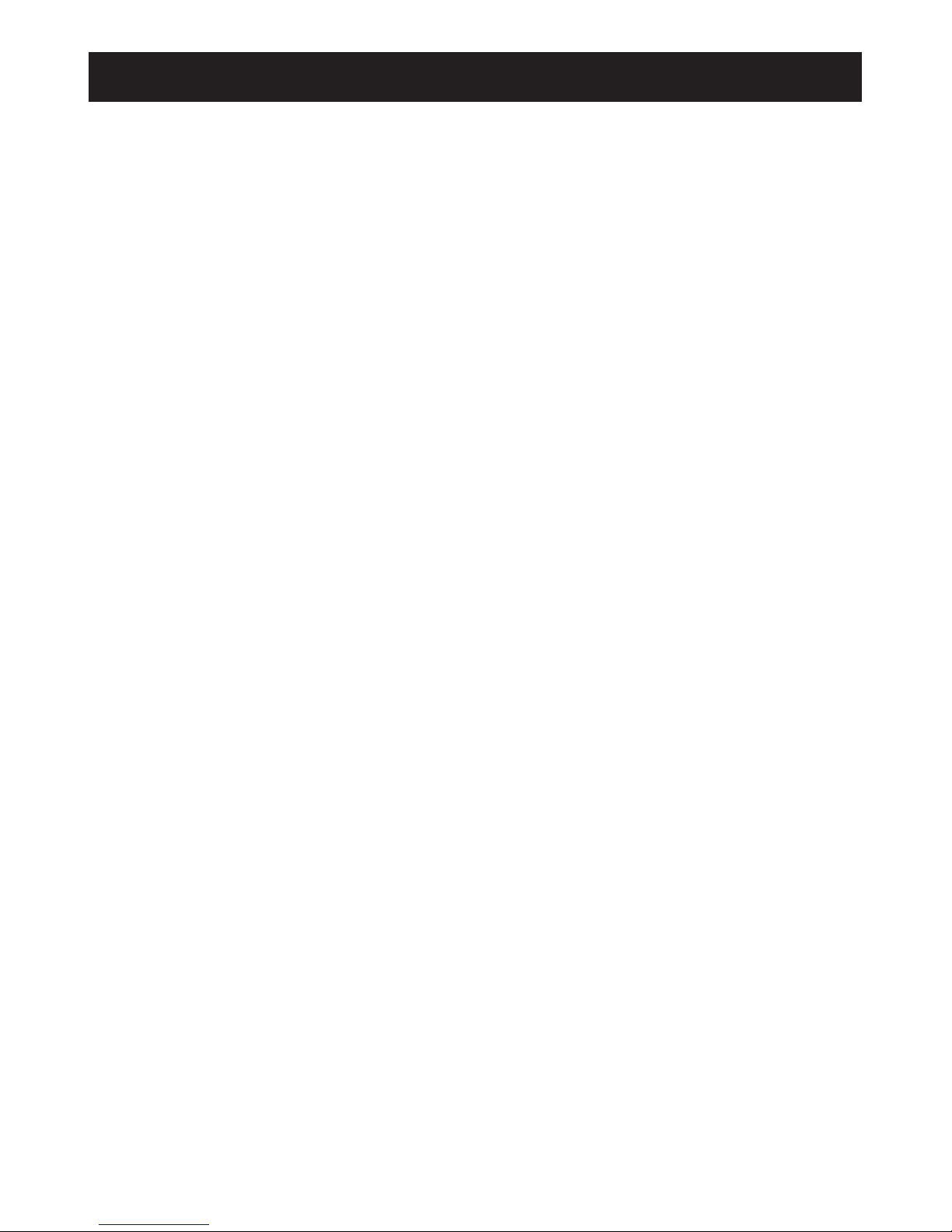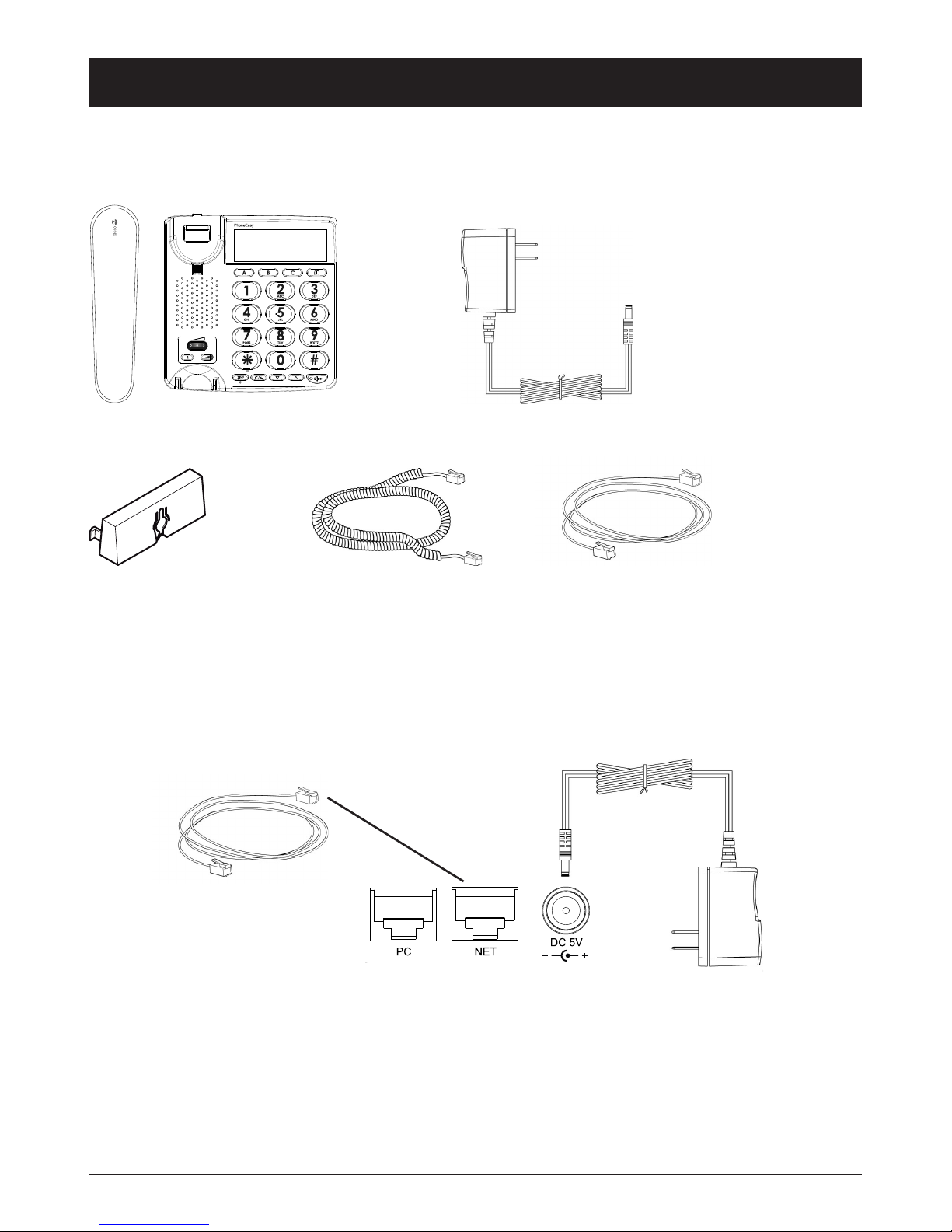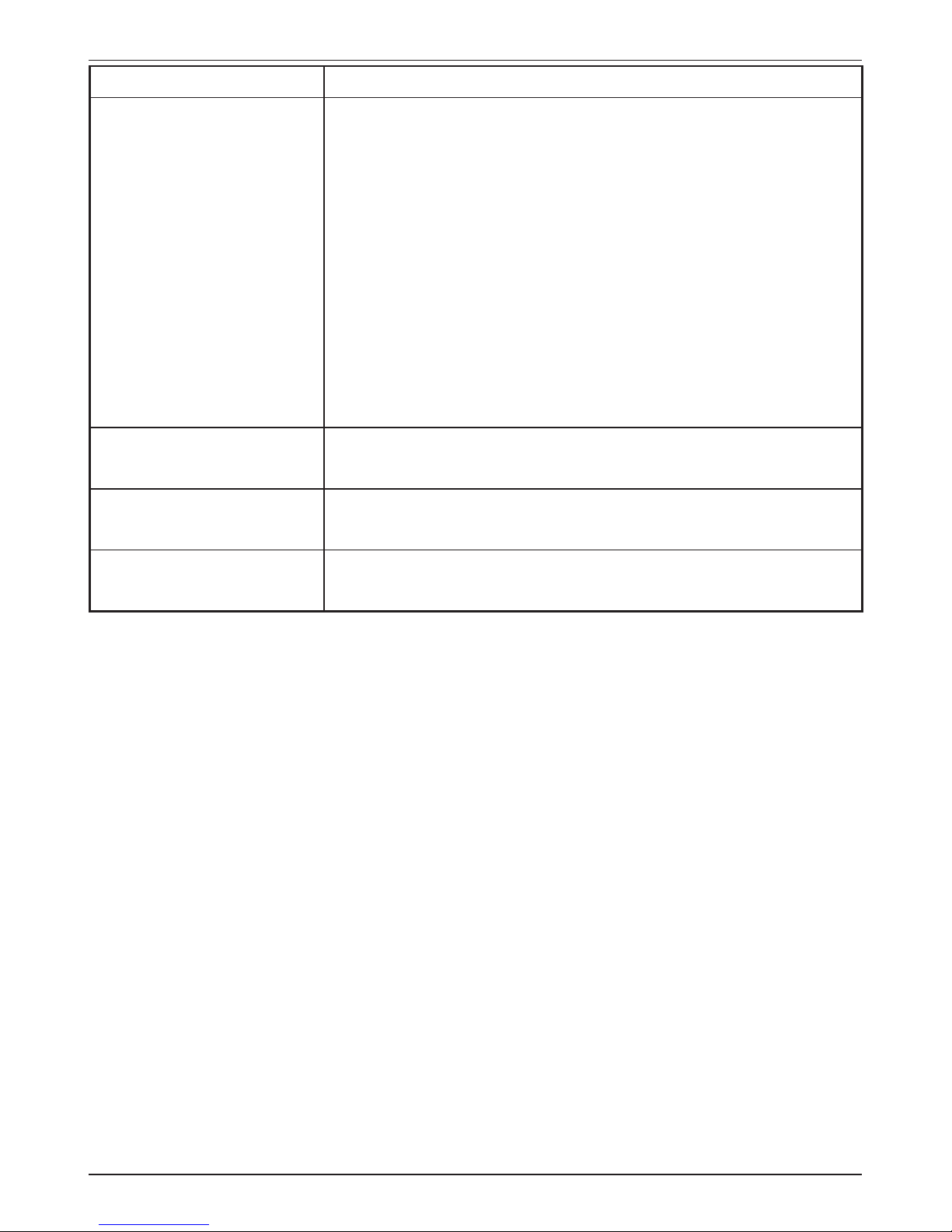Contents
Getting started 1
Packing List ���������������������������������������������������������������������������������������������������������� 1
Connect Network and Power ����������������������������������������������������������������������������������� 1
Basic conguration and registration 2
Conguring via Web Page �������������������������������������������������������������������������������������� 2
Network Settings ��������������������������������������������������������������������������������������������������� 2
Account Settings ��������������������������������������������������������������������������������������������������� 3
Advanced Settings 4
Account���������������������������������������������������������������������������������������������������������������� 4
Basic settings ���������������������������������������������������������������������������������������������������������������� 4
Codecs�������������������������������������������������������������������������������������������������������������������������� 4
Advanced ���������������������������������������������������������������������������������������������������������������������� 4
Network���������������������������������������������������������������������������������������������������������������� 7
WAN ����������������������������������������������������������������������������������������������������������������������������� 7
LAN������������������������������������������������������������������������������������������������������������������������������ 7
Advanced ���������������������������������������������������������������������������������������������������������������������� 8
Phone������������������������������������������������������������������������������������������������������������������� 9
Preference��������������������������������������������������������������������������������������������������������������������� 9
Feature�������������������������������������������������������������������������������������������������������������������������10
DSS Key�����������������������������������������������������������������������������������������������������������������������10
Voice����������������������������������������������������������������������������������������������������������������������������10
Ring�����������������������������������������������������������������������������������������������������������������������������11
Tones ���������������������������������������������������������������������������������������������������������������������������11
Dial Plan ��������������������������������������������������������������������������������������������������������������������� 12
Contact �������������������������������������������������������������������������������������������������������������� 13
Upgrade ������������������������������������������������������������������������������������������������������������� 14
Basic ���������������������������������������������������������������������������������������������������������������������������14
Advanced ���������������������������������������������������������������������������������������������������������������������14
Security�������������������������������������������������������������������������������������������������������������� 15
Auto-provision 16
Obtain the server address ����������������������������������������������������������������������������������������������16
The following are the details of each process: ������������������������������������������������������������������16
Download conguration les ��������������������������������������������������������������������������������� 18
Resolve and then apply the congurations �����������������������������������������������������������������������19
Encrypting conguration les�������������������������������������������������������������������������������� 21
Example:����������������������������������������������������������������������������������������������������������������������21
Other updates�������������������������������������������������������������������������������������������������������������� 22
Description of conguration parameters in CFG le ������������������������������������������������� 24
Provisioning ����������������������������������������������������������������������������������������������������������������� 24
Account settings ���������������������������������������������������������������������������������������������������������� 26
Network Settings���������������������������������������������������������������������������������������������������������� 33
Time Settings �������������������������������������������������������������������������������������������������������������� 35
Phone Settings ������������������������������������������������������������������������������������������������������������ 36
Security Settings���������������������������������������������������������������������������������������������������������� 44
Sample les 45
Common le ������������������������������������������������������������������������������������������������������� 45
Phone Specic le����������������������������������������������������������������������������������������������� 46
Warranty and other information 52
Declaration of conformity�������������������������������������������������������������������������������������� 52
Guarantee ����������������������������������������������������������������������������������������������������������� 52