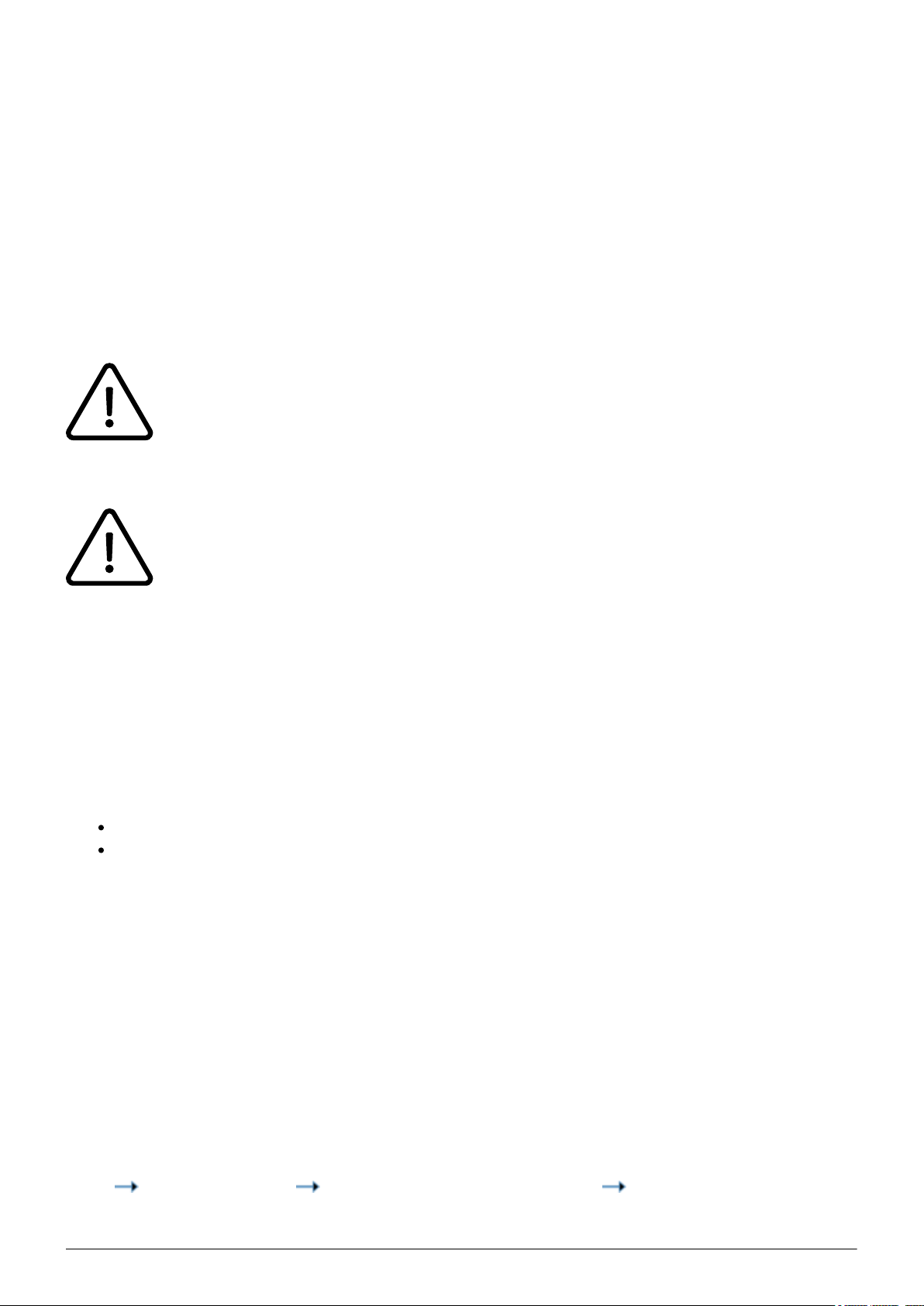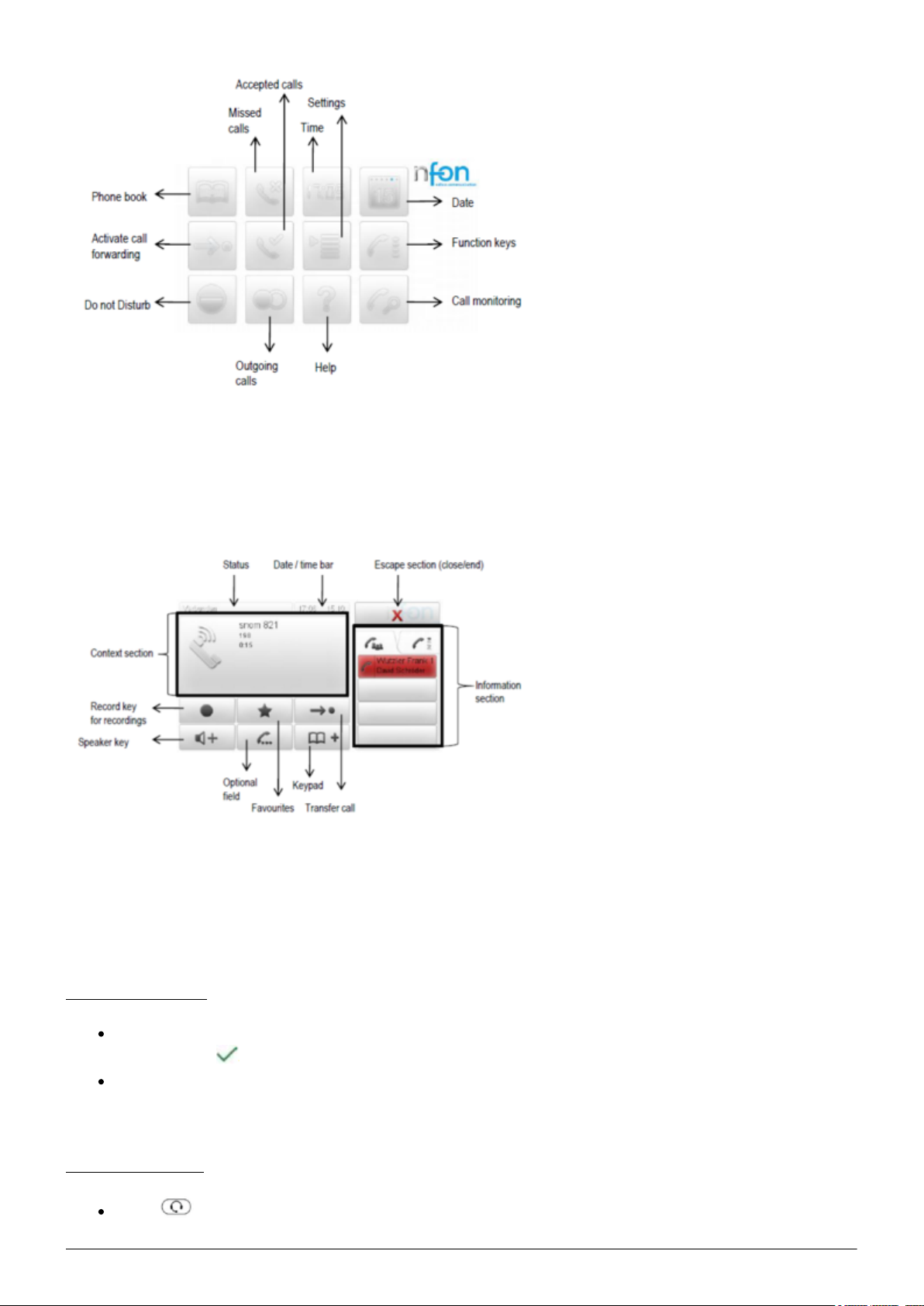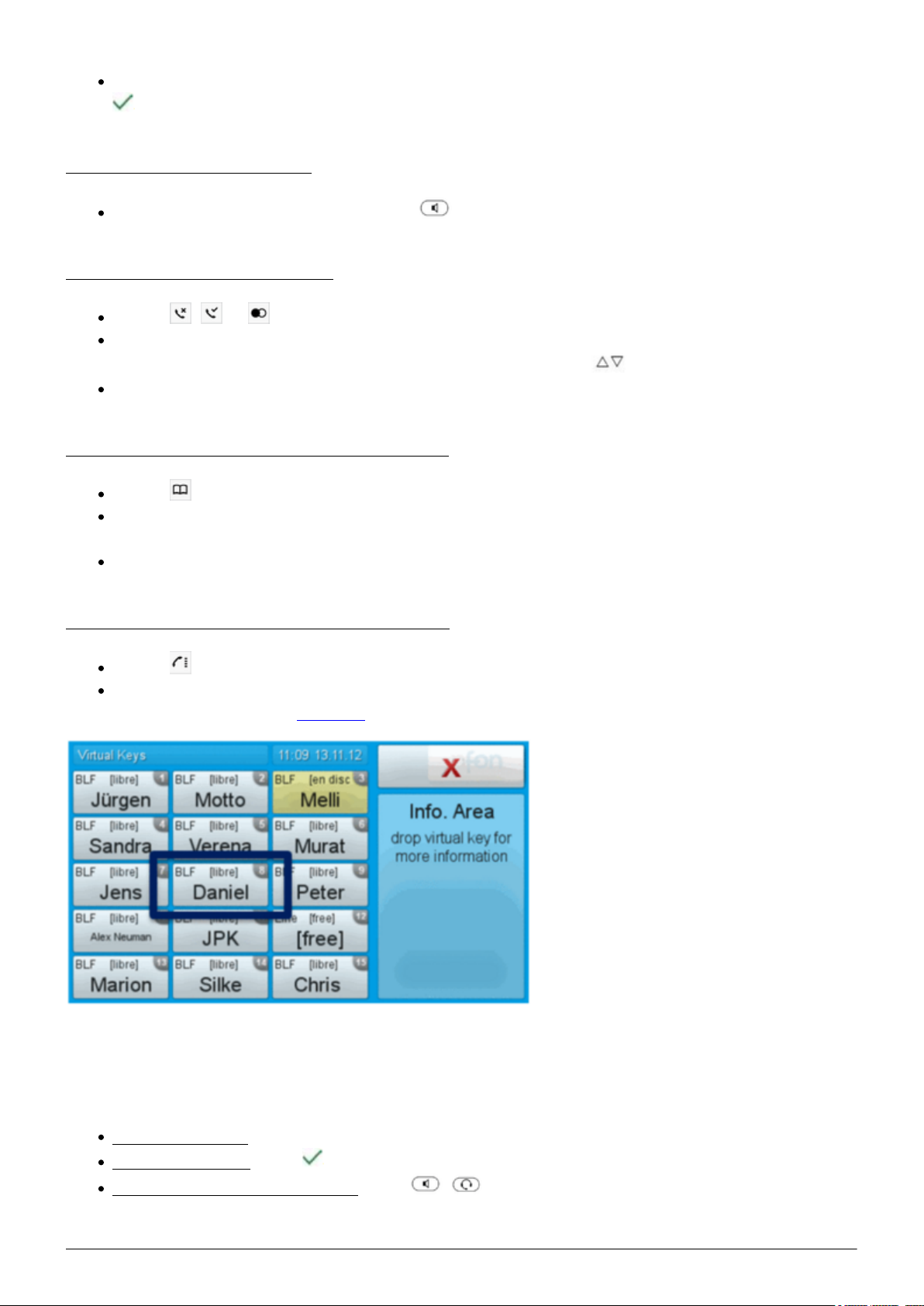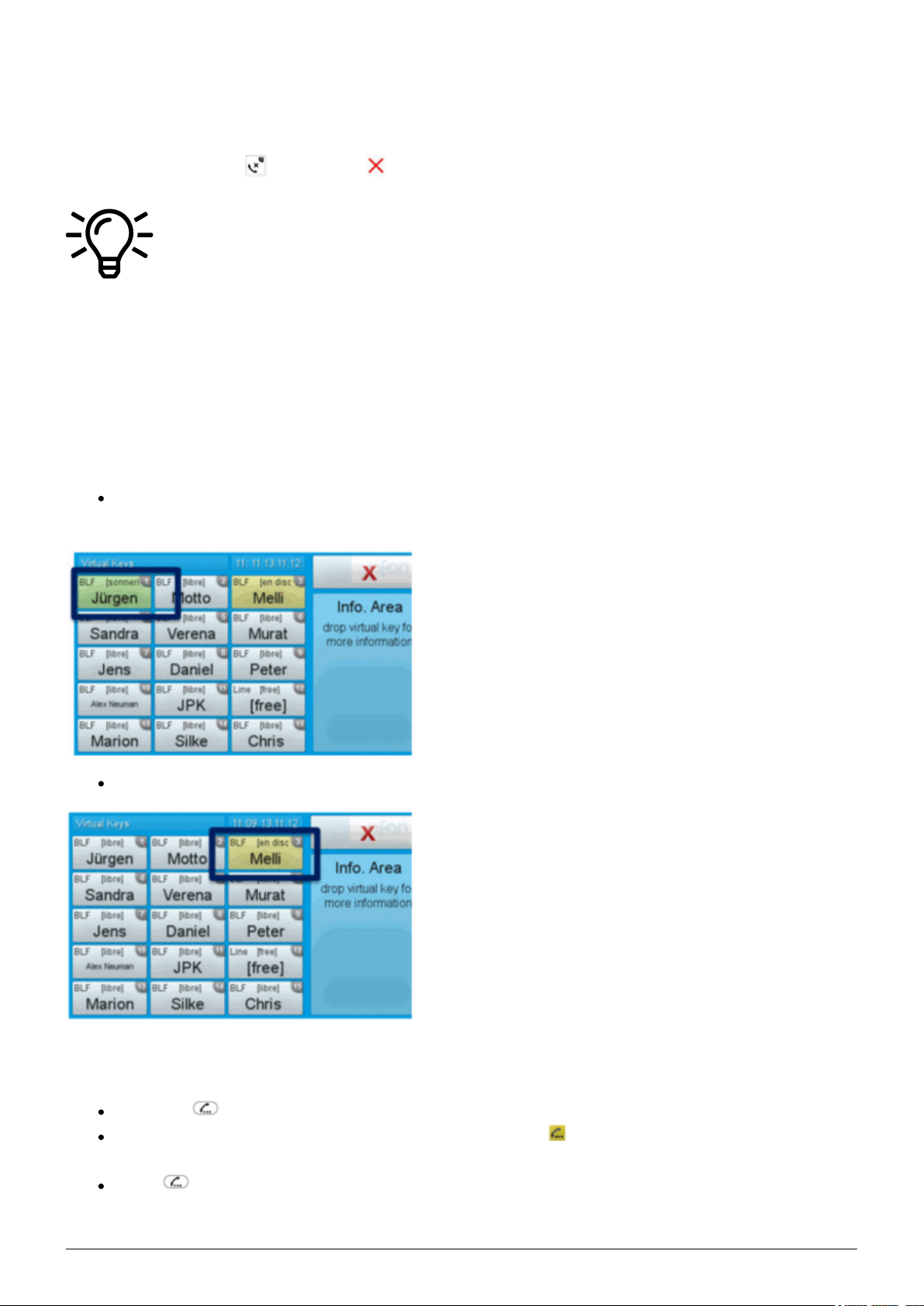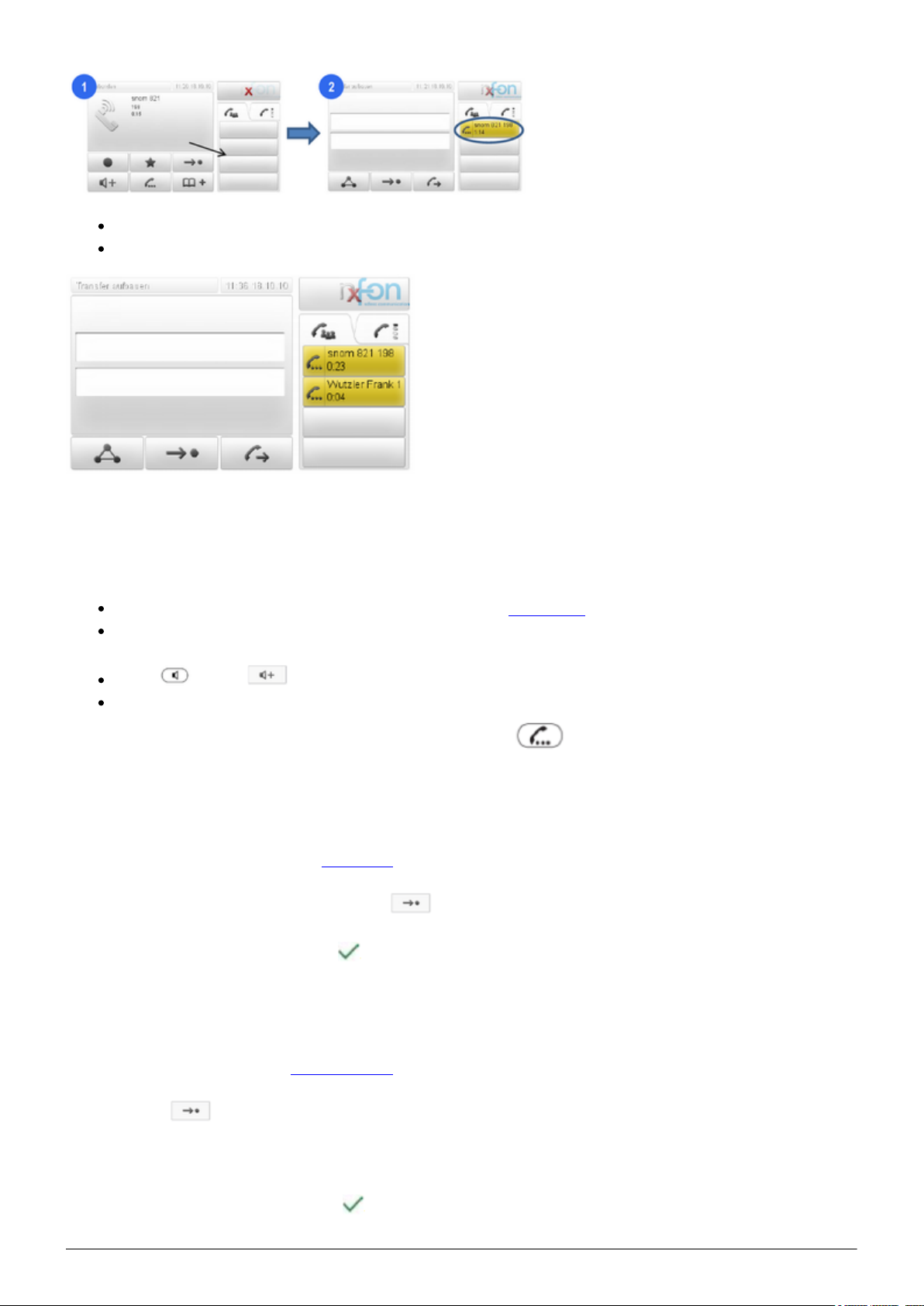9
When disconnecting the connection between the end device and the telephone system, it
can take up to 60 seconds for the call forwarding to work. Once the end device is
reconnected to the telephone system, it can take up to 60 seconds for it to register.
Call forwardings can alternatively be activated through * codes:
*10 Activation of the call forwarding profile
*11 + destination Permanent call forwarding to telephone number
**11 Cancel permanent call forwarding
*12 + destination If no answer after a specific time, delayed call forward
to telephone number
**12 Cancel delayed call forwarding
*13 + destination If busy, forward to telephone number
**13 Cancel call forwarding if busy
*14 + destination Call forwarding if unavailable
**14 Cancel call forwarding if unavailable
2. Advanced telephone functions
2.1. Overview
The various telephone system functions (e.g. queue, timing, groups, etc.) can be configured via the
administration portal. For detailed configuration information, please refer to the administration
portal manual.
Basic settings for the snom telephone can also be configured using the menu key .
After pressing the key, you can choose from the following functions.
Call Settings
Call waiting indication: define whether this function should be activated.
(optional, depending on settings on the administration portal) Timeout: set the ringing
time.
(optional, depending on settings on the administration portal) Intercom: the intercom
function enables speaking directly to a linked extension through the system, without dial tone
and ring tone.
Caller ID block: set your entire number to be shown to the party being called, the
switchboard number to be displayed or all caller ID information to be blocked.
Call forwarding: activate the function Call forwarding
Parallel call: configure another telephone or your mobile phone to ring in addition to your
telephone when a call comes in. You can then answer the call with one of the two telephones.