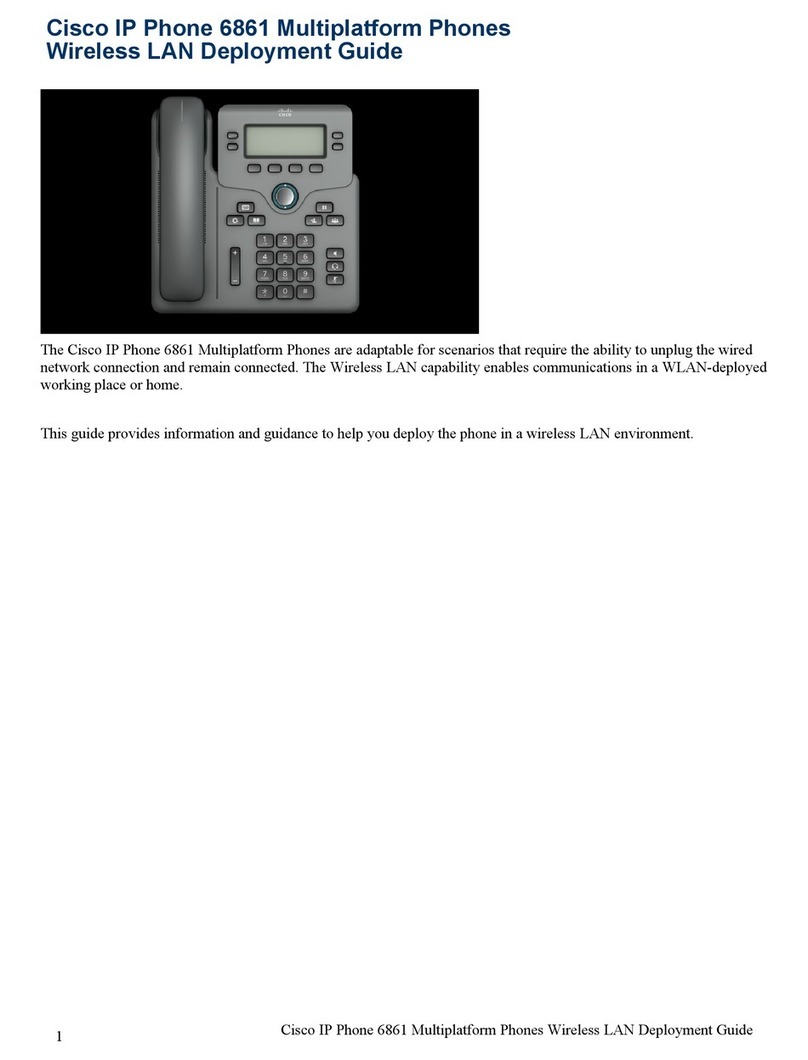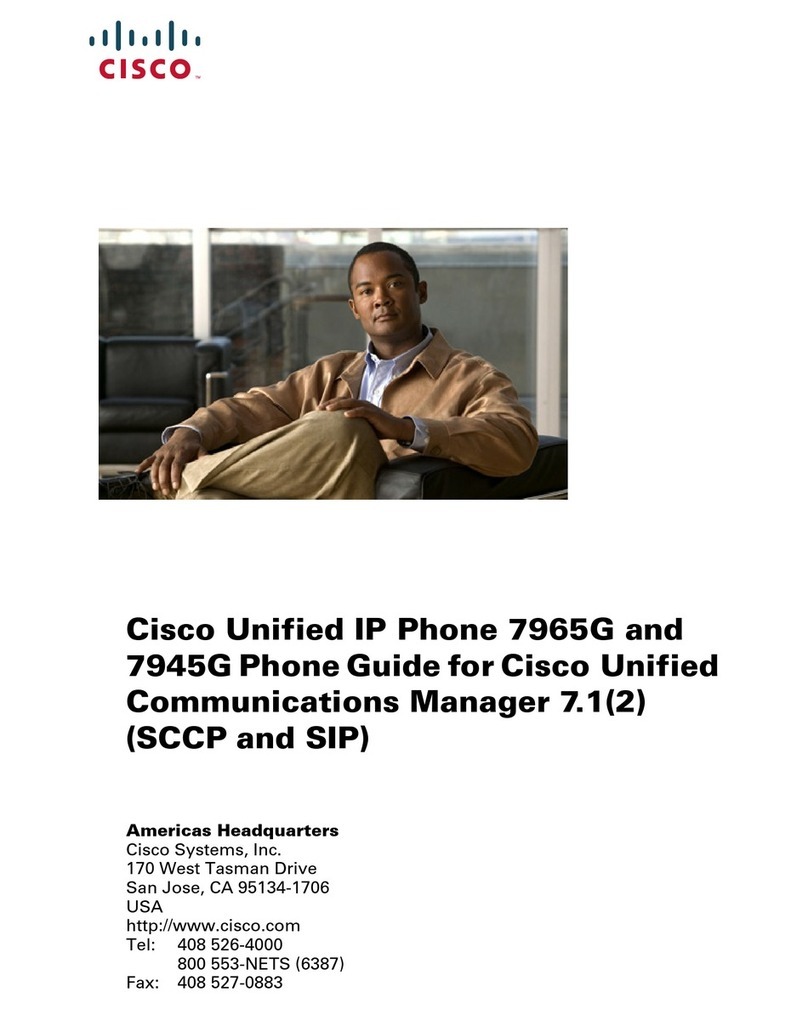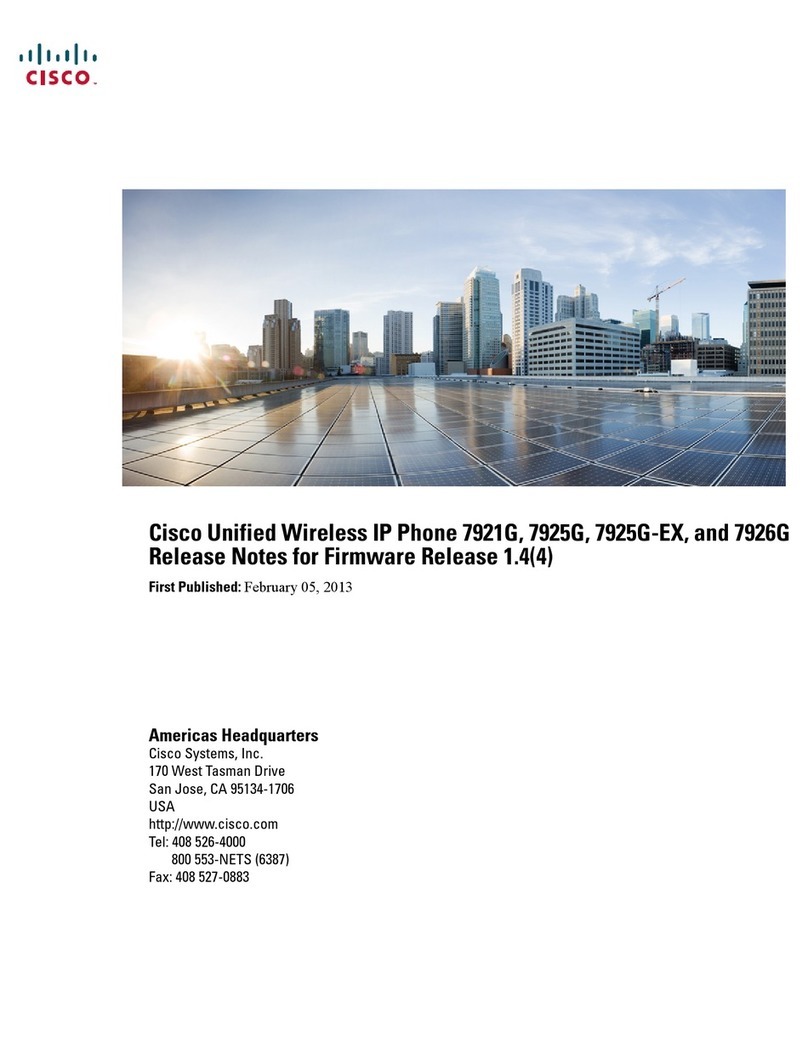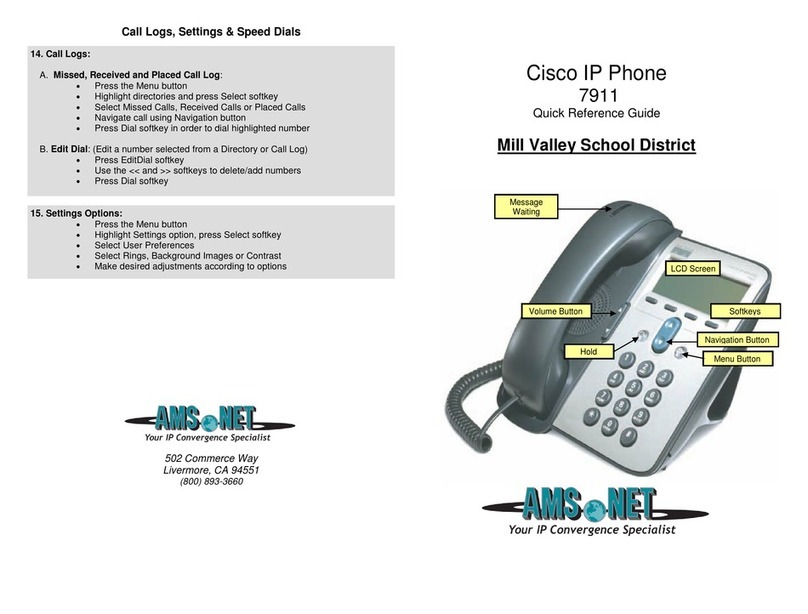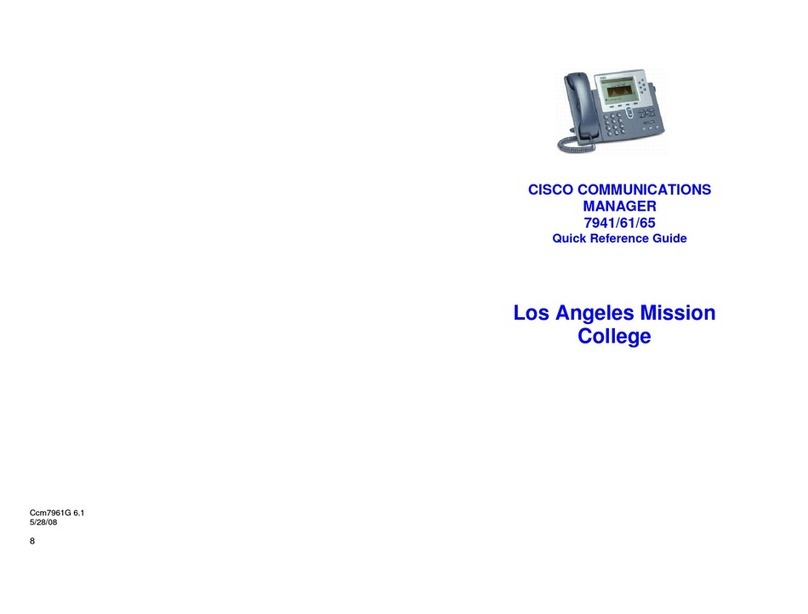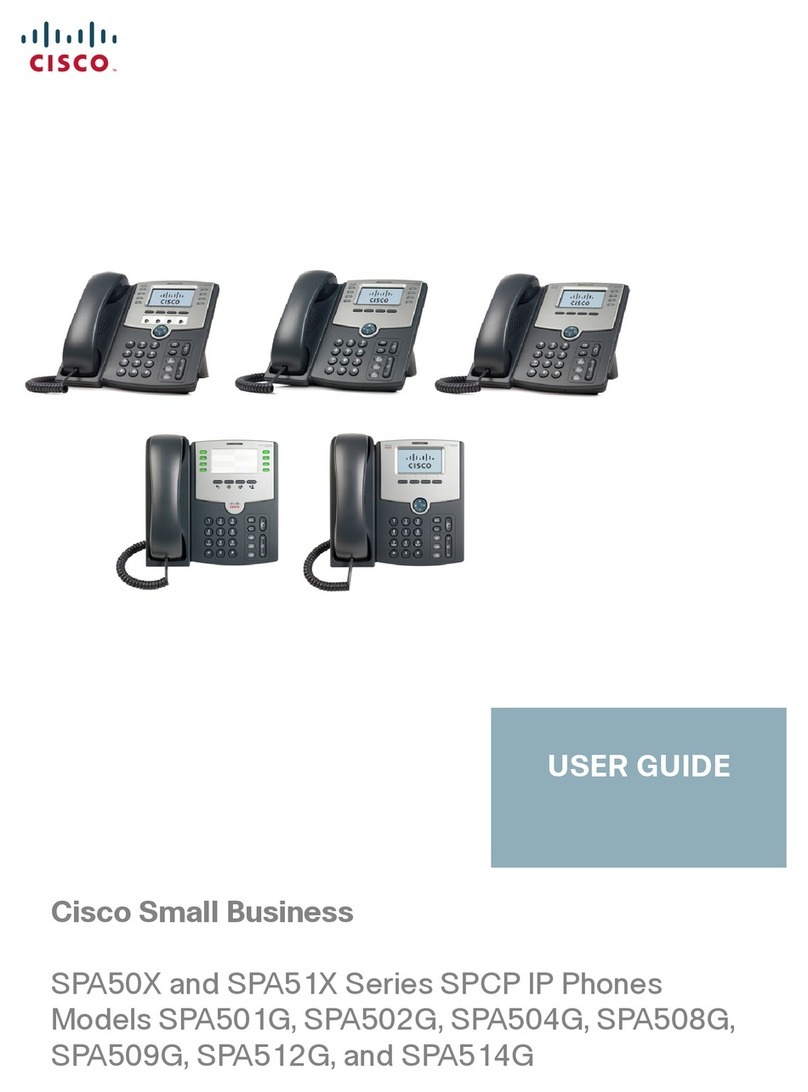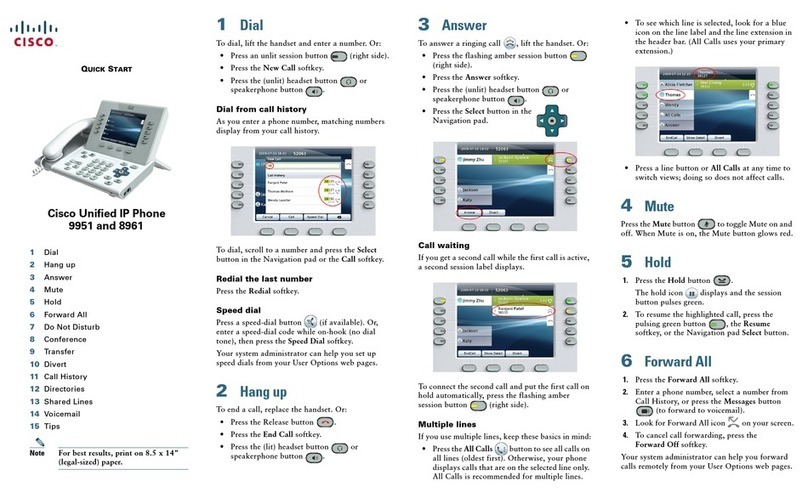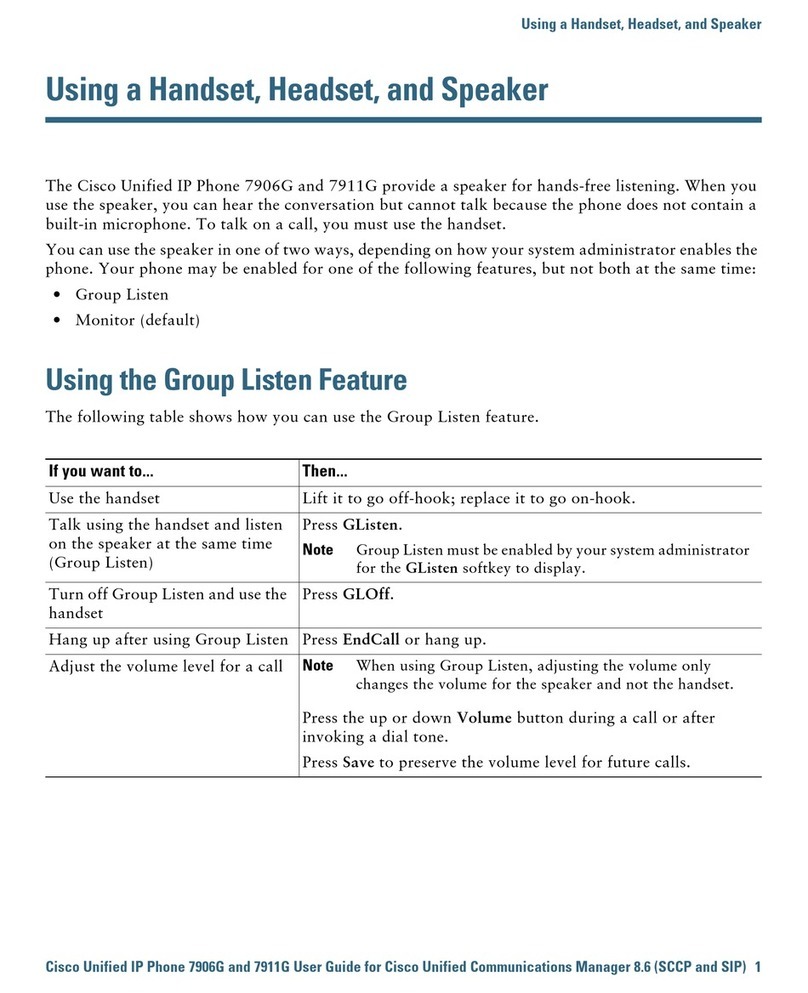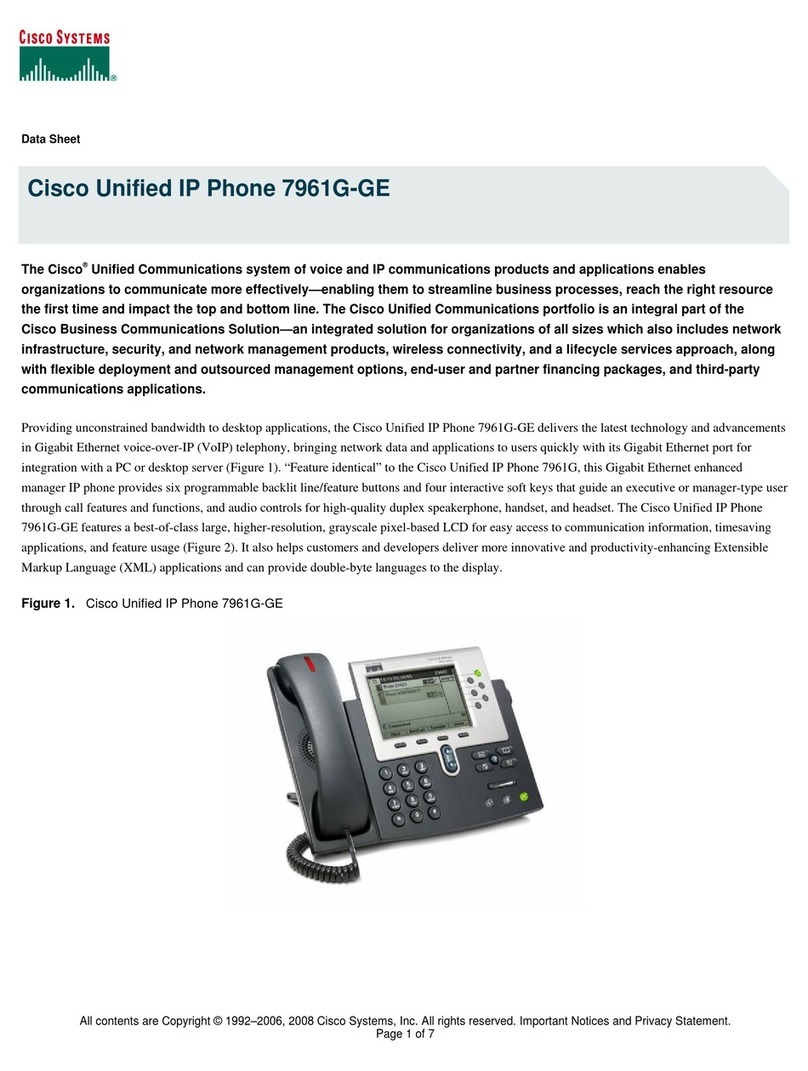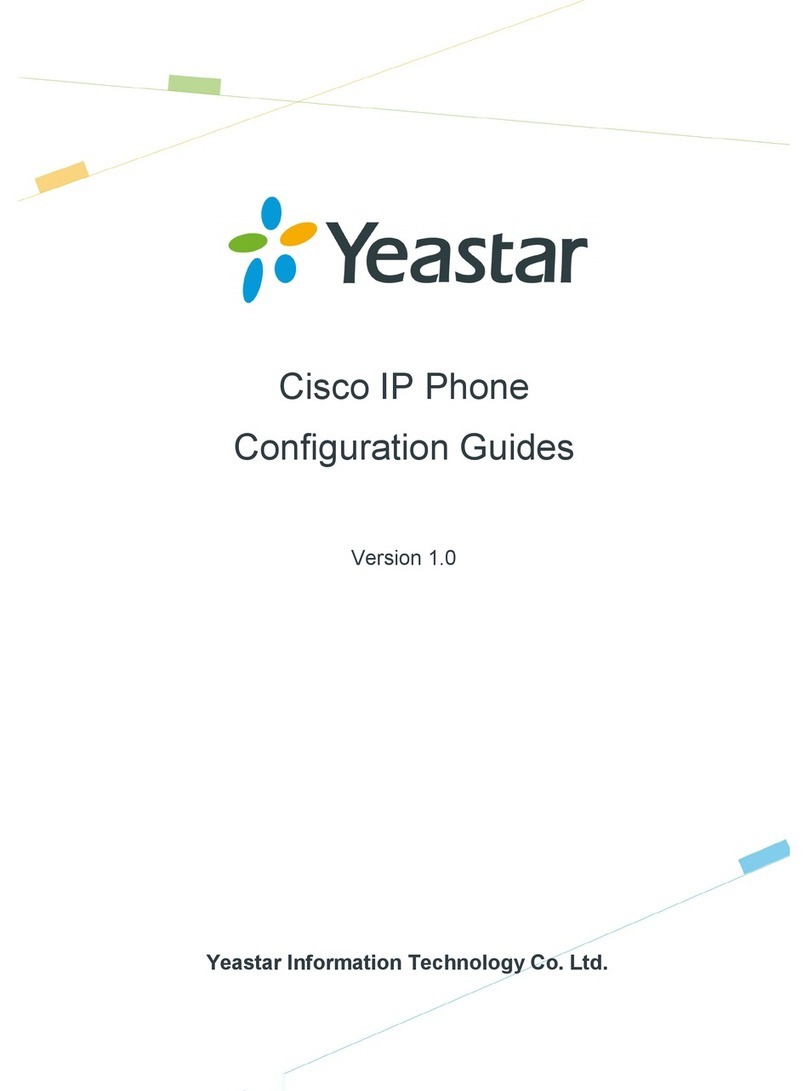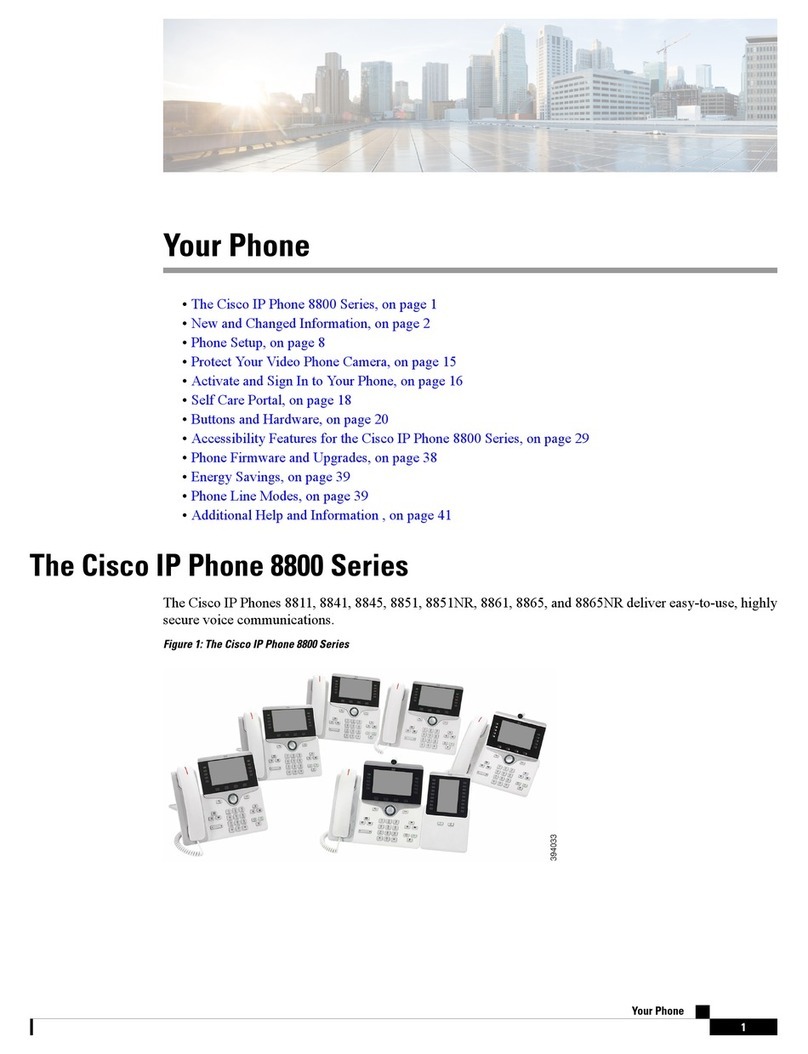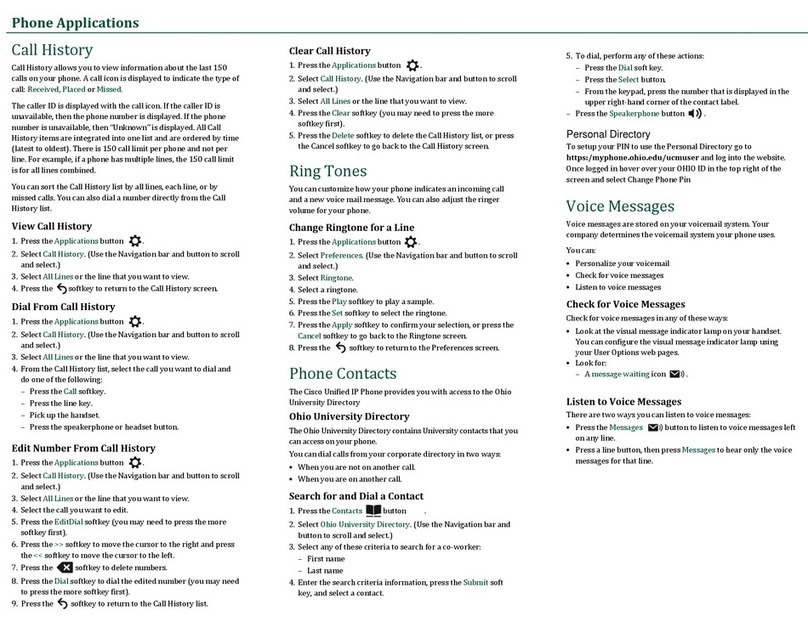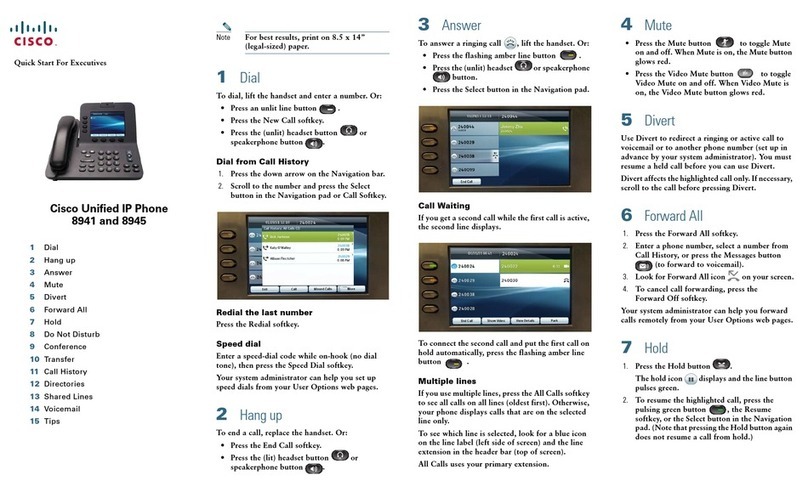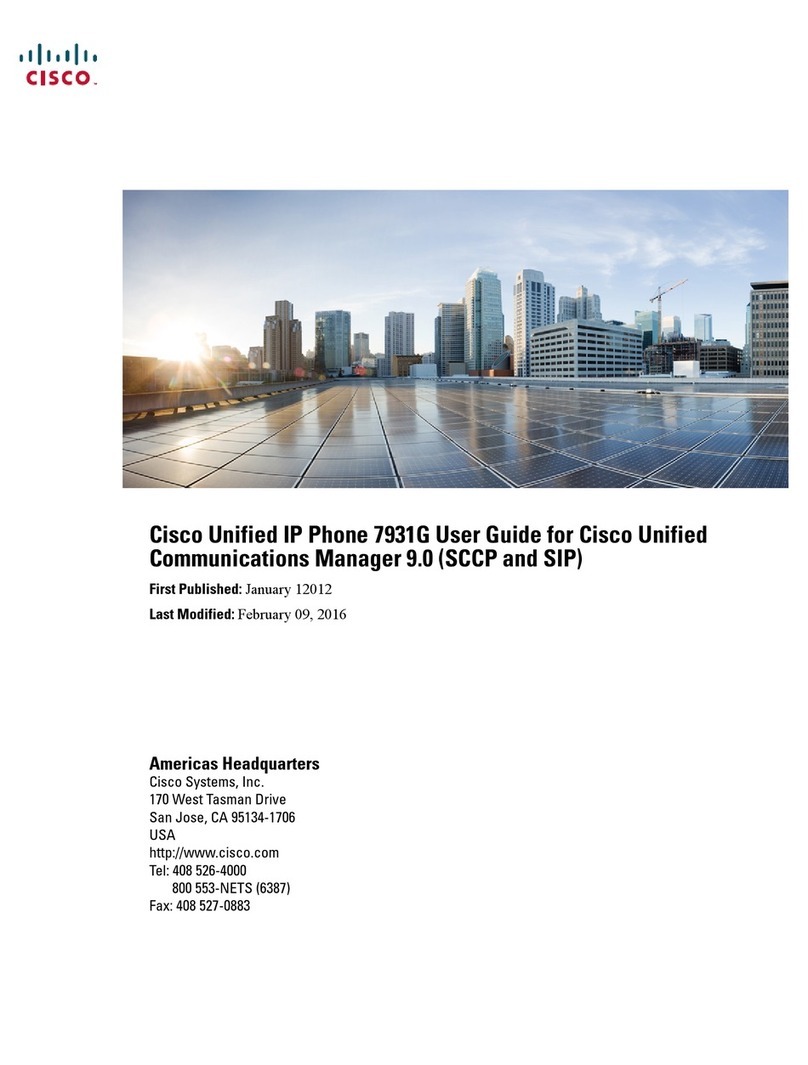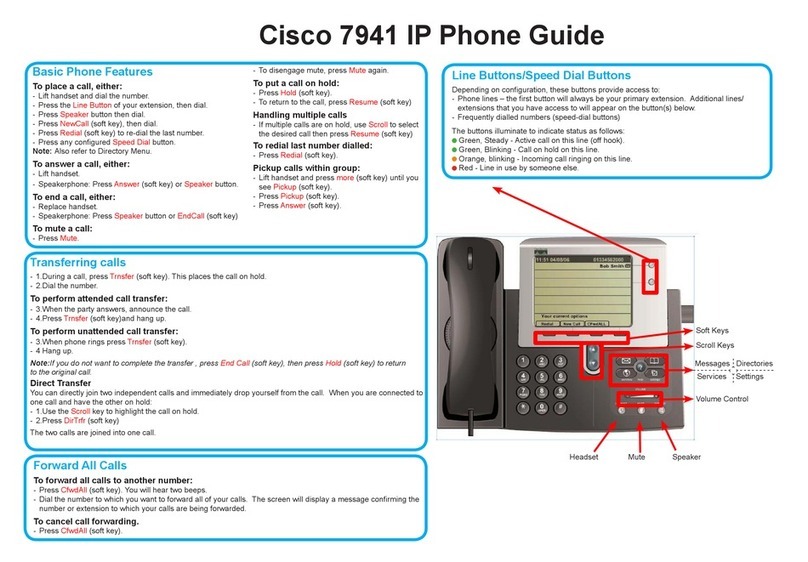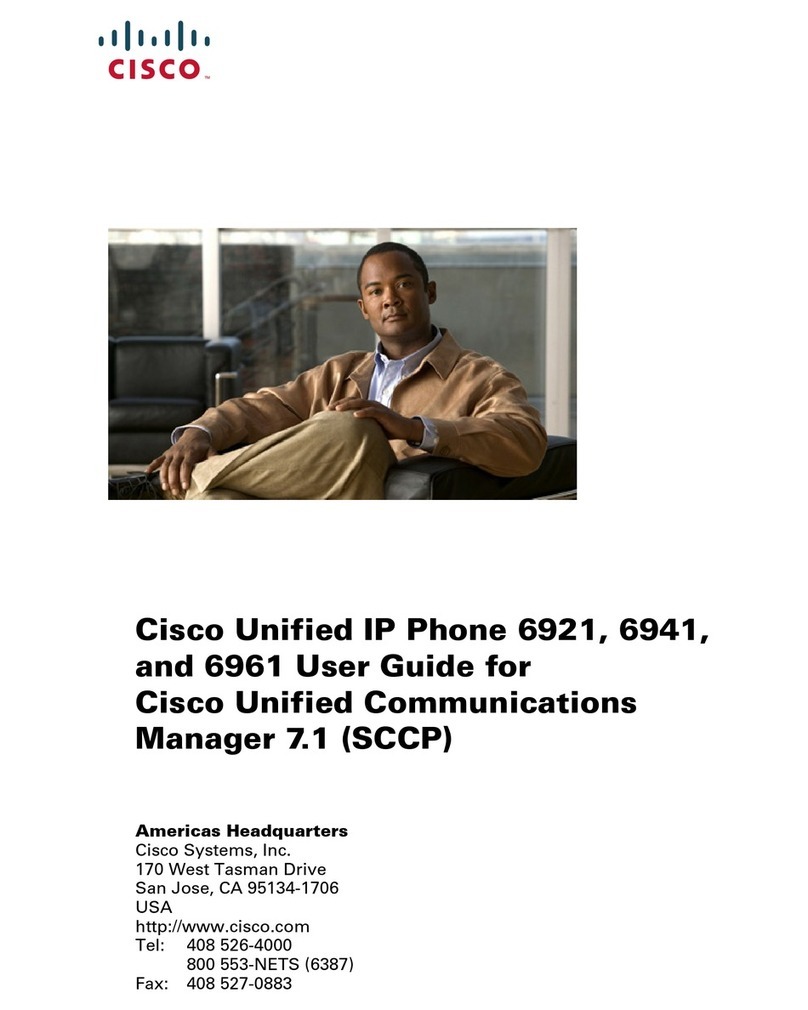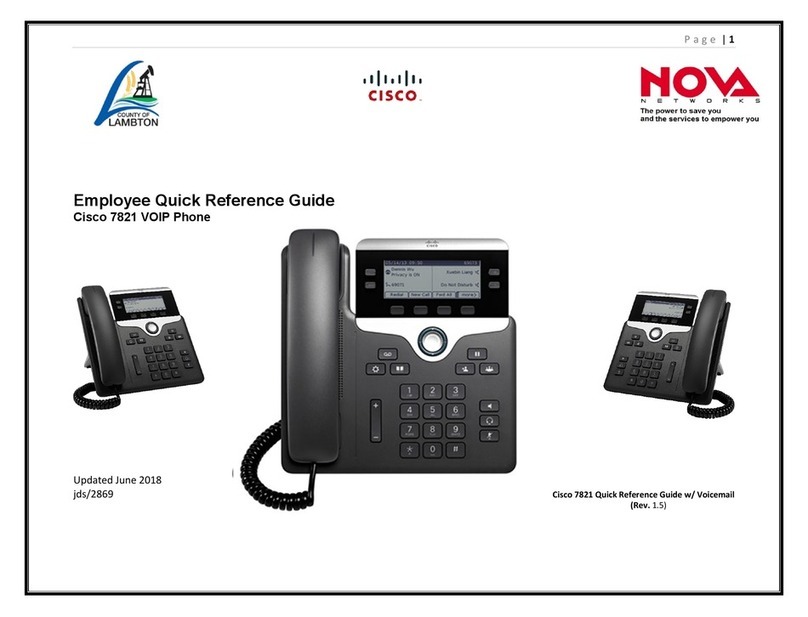Disable Call Forwarding
Button «Call forwarding off».
Conference Calls
1. From an active call, press
«Conference».
2. Add the other person to the call by
doing one of the following:
- Press Active calls, select a held call
- Enter the phone number, press call
3. Press «Conference».
Hint: Internal and external numbers can be
added.
Mute your Call
1. Press «Mute».
2. Press «Mute» again to turn Mute off.
Adjust Handset, Headset and
Speaker Volume
During a call, adjust the volume with «+» or
«-» on the «Volume» button.
Change the Ringtone
1. Press «Applications».
2. Select «Settings» > «Ringtone».
3. Select a line.
4. Scroll through the list of ringtones and
press «Play» to hear a sample.
5. Press «Set and Apply» to save the
selection.
Set Ringtone Volume
Press «+» or «-» on the «Volume» button to
adjust the ringtone volume.
Make a Call
1. To make a call you need to choose
one of the following options:
- Pick up the phone
- Feature and session buttons
- Button «Speaker»
- Button «Headset»
2. Dial number:
- For internal number: 7 XX XX
- For external number:
dial additional 0.
- Choose programmed speed dial
number.
- Press «Navigation
»
button down.
Answer a Call
1. To answer a call choose one of the
following options:
- Pick up the phone
- Button «Accept»
- Button «Speaker»
- Button «Headset»
End a call
1. End a call by:
- Hang up
- Button «Hang up»
Decline a call
1. When called, press button «decline».
Call log (accepted, placed and missed
calls)
1. Interactive buttons or
button «Applications» →«Call log».
2. Select call in menu with the «Navigation»
button.
Hint: You can see the time of the call in the call
log. The shown number can be called by pressing
the softkey button, by lifting the handset or
pressing the buttons «Headset» or «Speaker».
Redial a Number
Press «Redial».
Put a Call on Hold
1. Press «Hold».
2. Press «Resume», or «Hold» again.
Transfer a Call to another Person
1. From a call that is not on hold press
«Transfer».
2. Enter recipient’s phone number.
3. (optional) Wait until you hear ringing or until
the other person answers the call.
4. Press «Transfer» again.
5. Cancel the transfer:
Select «Cancel» and press the flashing button.
Call Forwarding
1. Press button «Forward».
2. Enter target number or call list.
Call Forwarding to Voicemail
1. Press button «Forward».
2. Press button «Voicemail».
8
10
3
1
14
3
1
8
10
15
1
1 2 3
15
18
18
9
7
15
11
11
14
15
14
14
15
16
15
15
15
15
17
19
20
20
12
15
15
19
20
7
1
15
15