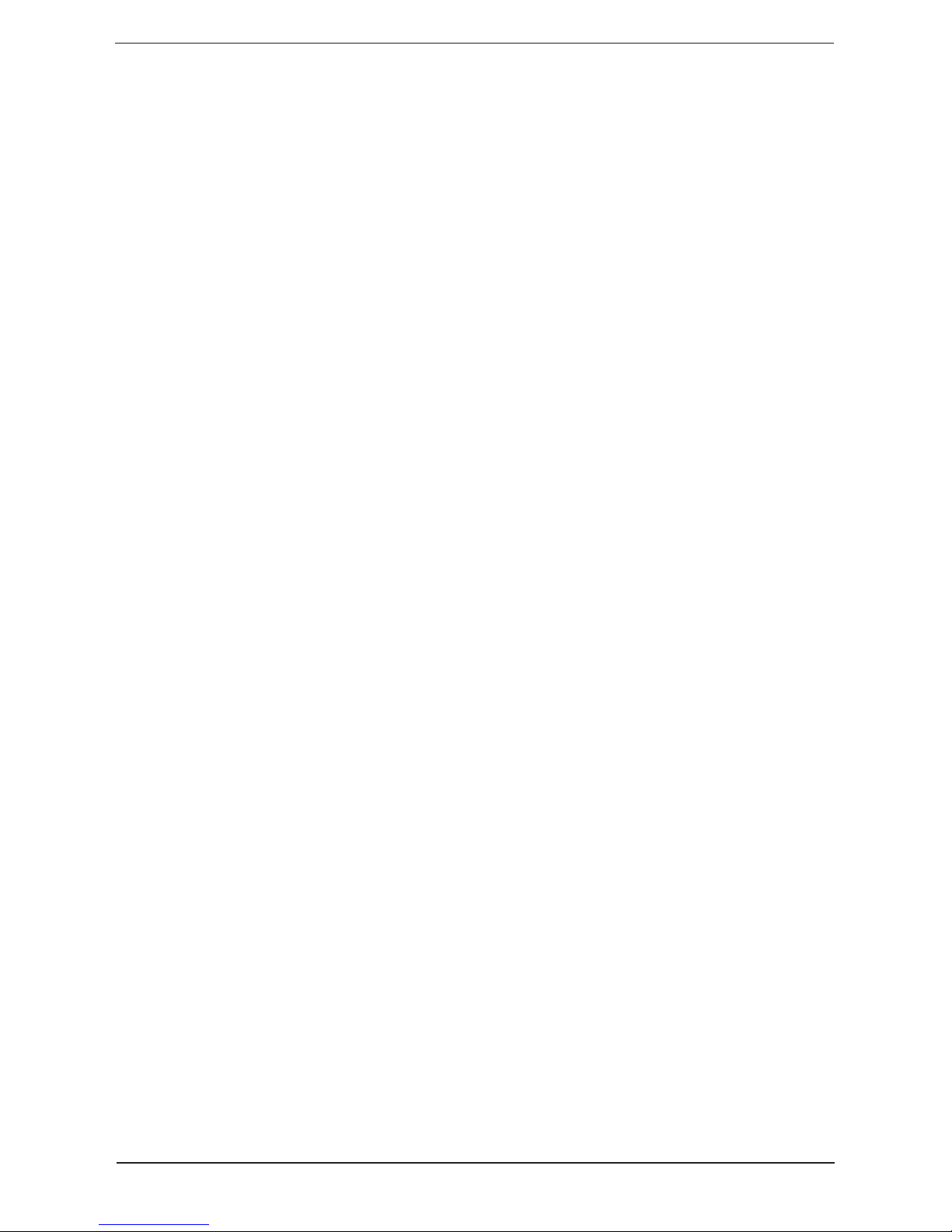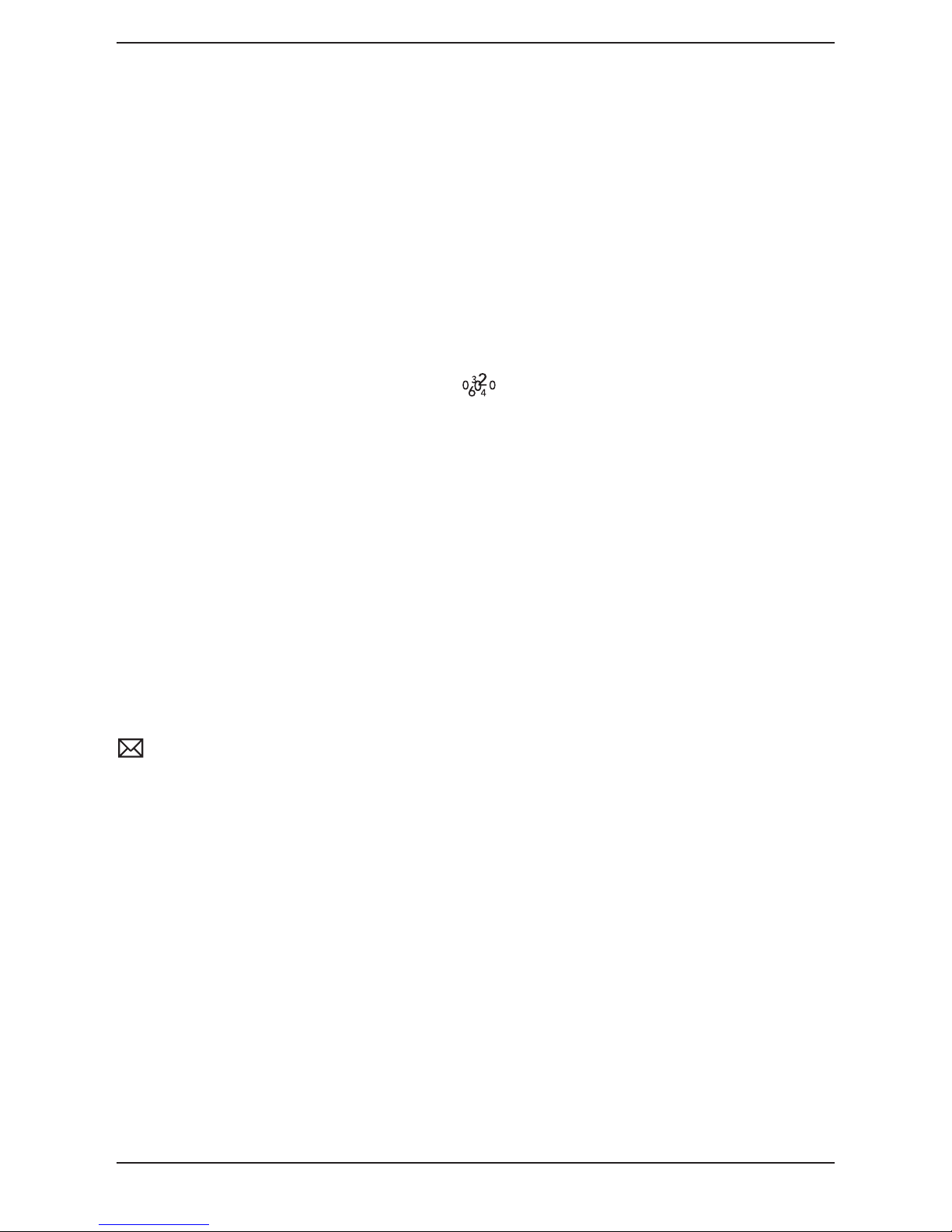English
7
Alarm settings
Battery or an AC adaptor is required to enable your Alarm feature (see Installing AC
adaptor and battery).
When the alarm clock is activated will be displayed in the standby mode.
Once the alarm clock goes off a tone will be heard for one minute, to switch off the
alarm press any button on the telephone.
1. To set the alarm, press and hold v until the alarm setting ashes.
2. Scroll to the required function (off/on/repeat daily) using v/V. Press OK. To
cancel the alarm, proceed to point 5.
3. Select the hour (00-23) using v/V. Press OK.
4. Select the minute/s using v/V. Press OK repeatedly to return to standby mode.
5. To cancel the alarm while it is sounding, press OK or lift and replace the handset.
Installing AC adaptor and Battery
If supplied, connect the mains adapter to the DC 9V socket on the telephone and to the
mains power wall socket. If a power adapter is not used when using the alarm feature
then 3 x AA 1.5V alkaline batteries must be tted.
1. Disconnect the telephone line cord from the network wall socket.
2. Remove the battery cover.
3. Install the batteries ensuring that the correct battery polarity is observed.
4. Replace the battery cover.
When the batteries are running low, will be displayed.
Technical information
Within the battery compartment located on the underside of the telephone you will
nd several switches, these switches determine certain technical parameters when
connecting the telephone.
IMPORTANT NOTE: These switches should only be adjusted by qualied personnel.
Recall time
The recall button timing can be switched between either 100ms (AU/UK/EU)/300ms
(FR)/600ms (NZ), using the RECALL TIME switch located on the underside of the
telephone (within the battery compartment).
EARTH/TIME (UK only)
Selection of either earth or timed loop break recall method.
PULSE/TONE
Select the required dialling type, Tone or Pulse using the PULSE/TONE switch
located on the underside of the telephone (within the battery compartment).