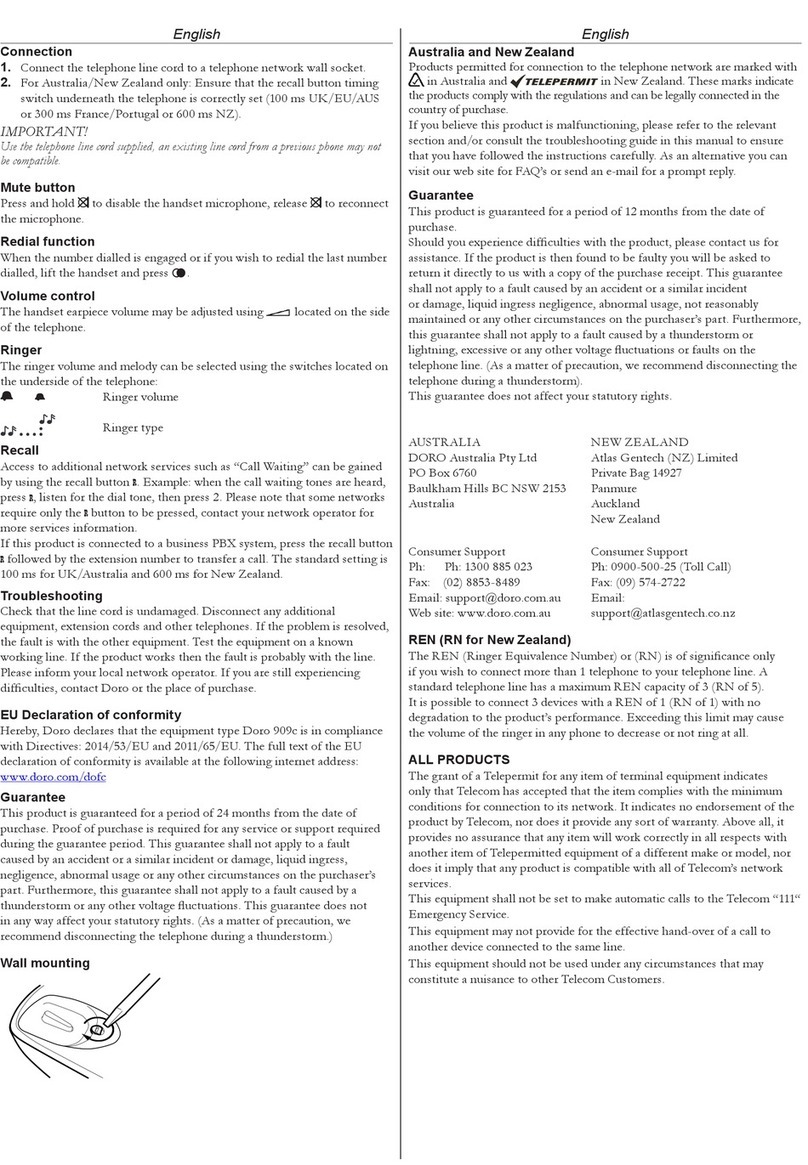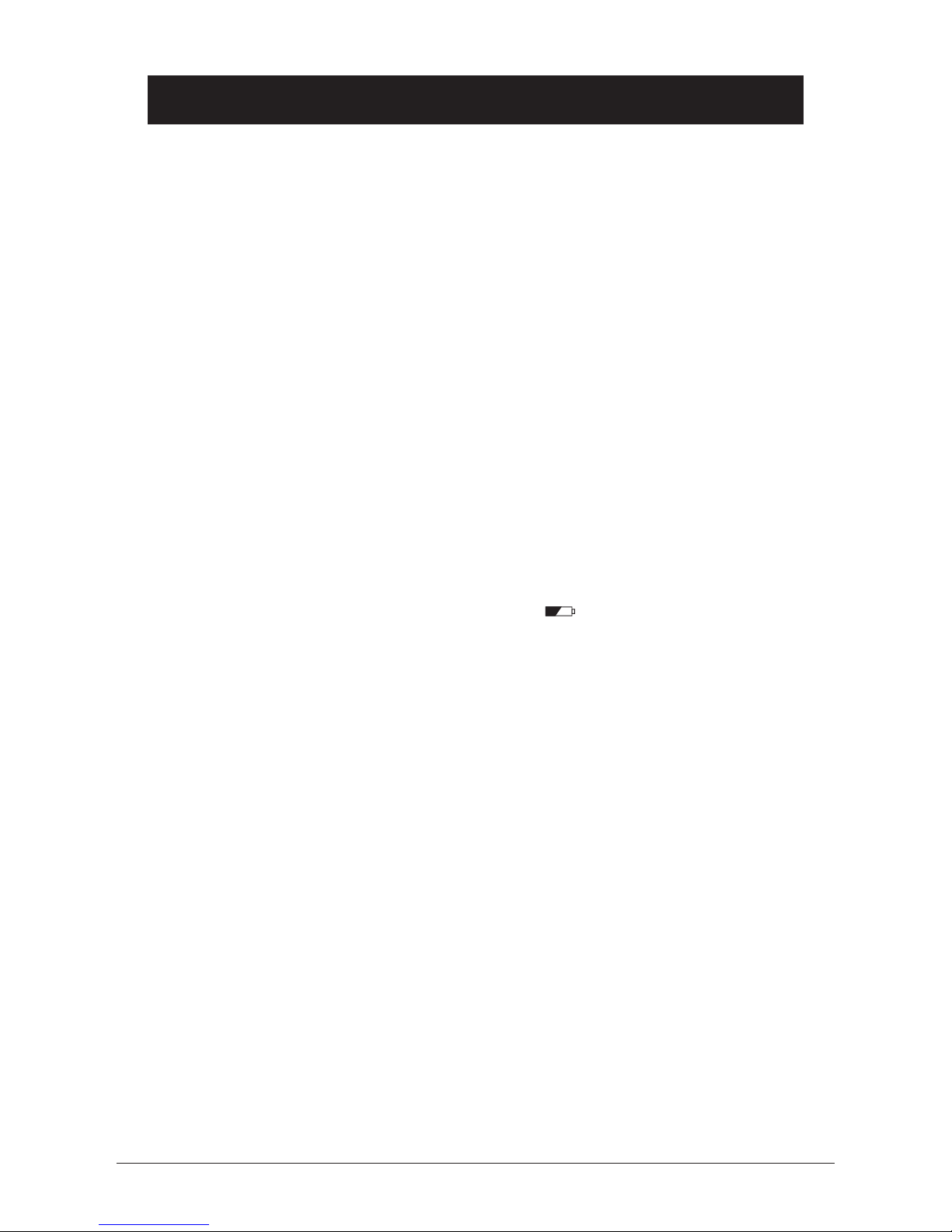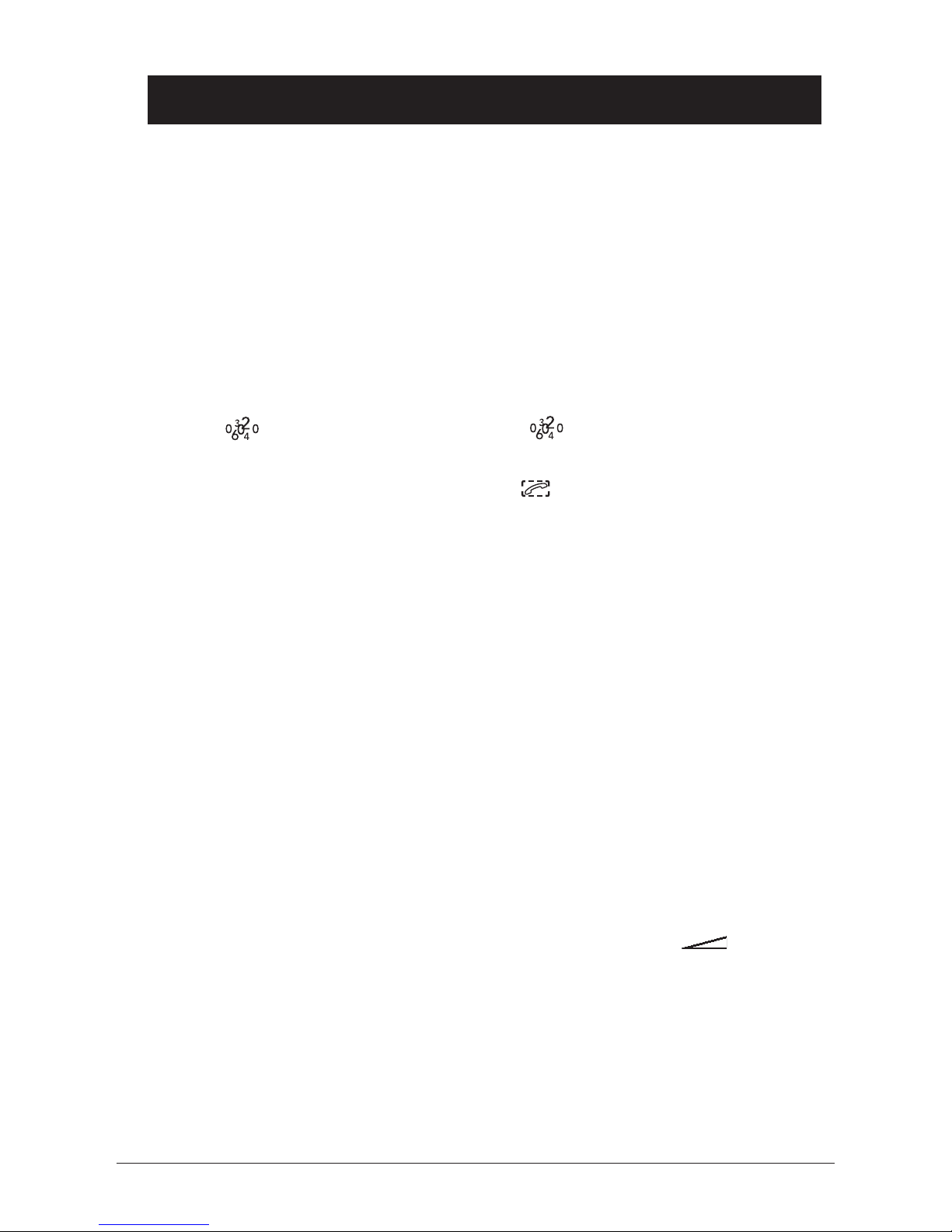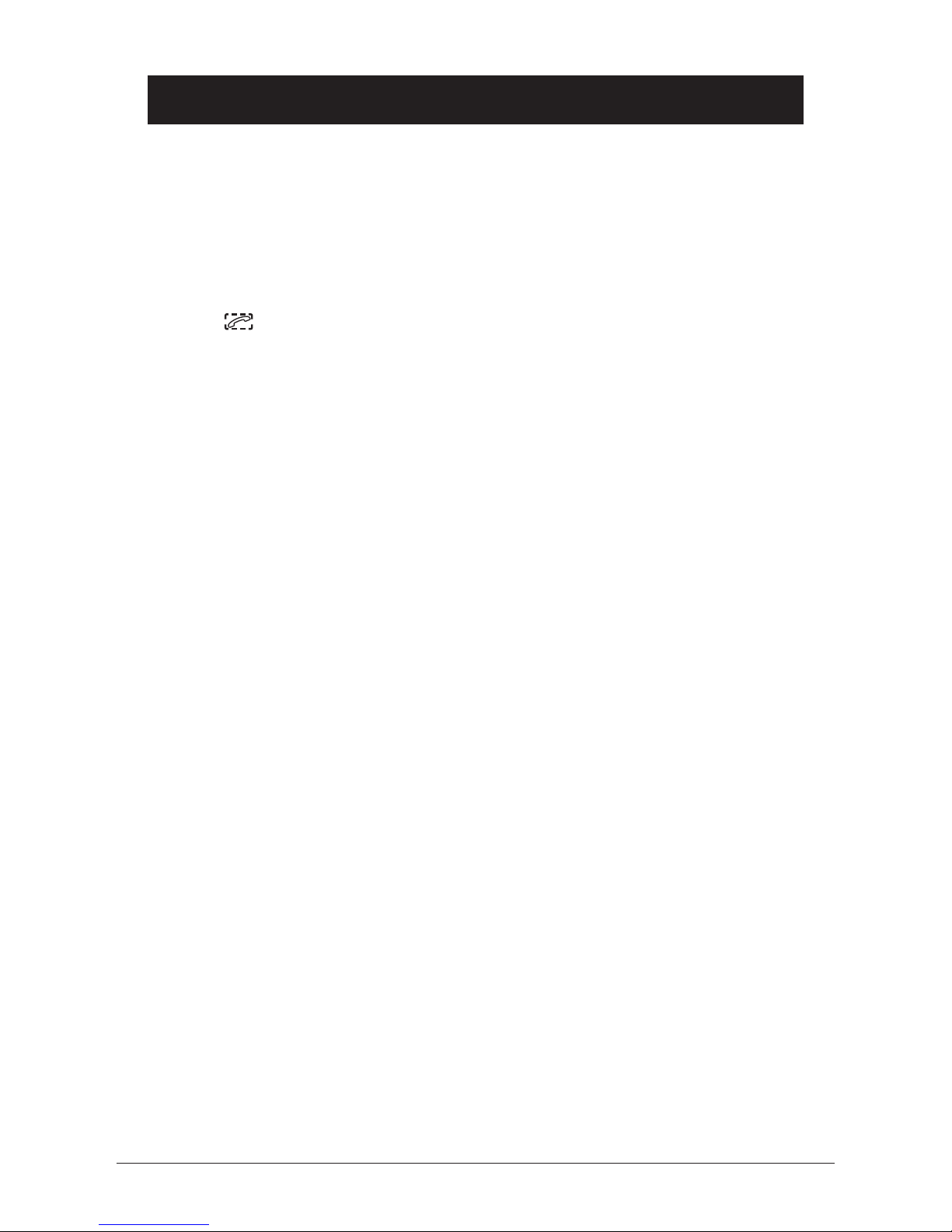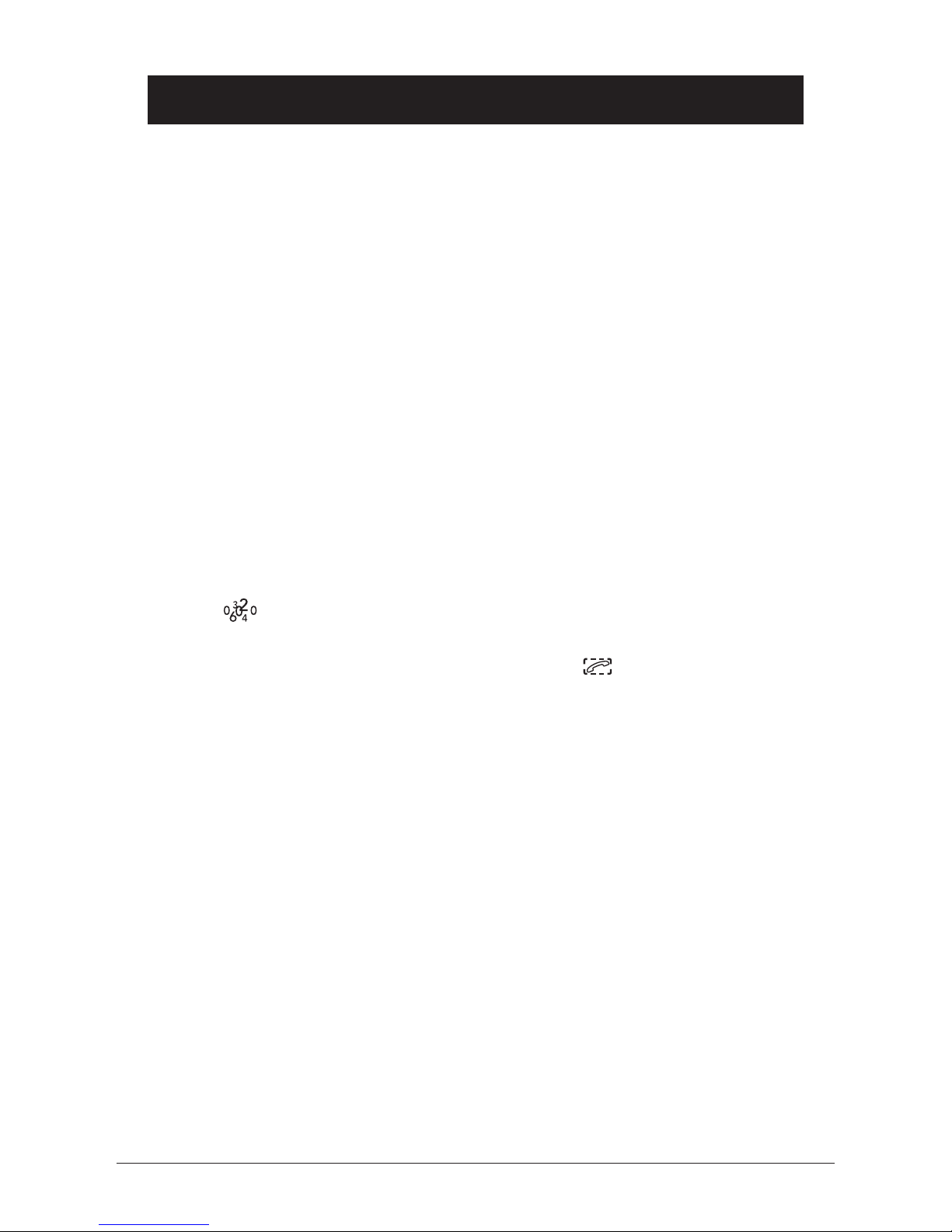English
www.doro.com 3
Installation 4
Connection............................... 4
Battery...................................... 4
The display............................... 4
Wall mounting........................... 5
Operation 6
Making a call............................ 6
Mute button.............................. 6
Redial button............................ 6
Volume control......................... 6
Timer........................................ 7
Hands free function.................. 7
Phone Book 8
CallerIdentication 10
The answering machine 12
About the Answering machine. 12
Outgoing message................... 12
Playback of messages............. 13
Switching the answering
machine On/Off........................ 14
Personal messages - MEMO... 14
Call Monitoring......................... 14
Two-way recording................... 14
Remote control......................... 15
Remote activation.................... 16
Voice Control............................ 16
Out of Memory......................... 16
Settings 17
Contrast.................................... 17
Date and Time.......................... 17
Number of rings........................ 18
Remote code............................ 18
Answer only.............................. 19
Voice prompts.......................... 19
Recall Button timing................. 19
Other 20
Hearing Aid compatible............ 20
Troubleshooting........................ 20
Guarantee................................ 22
Index