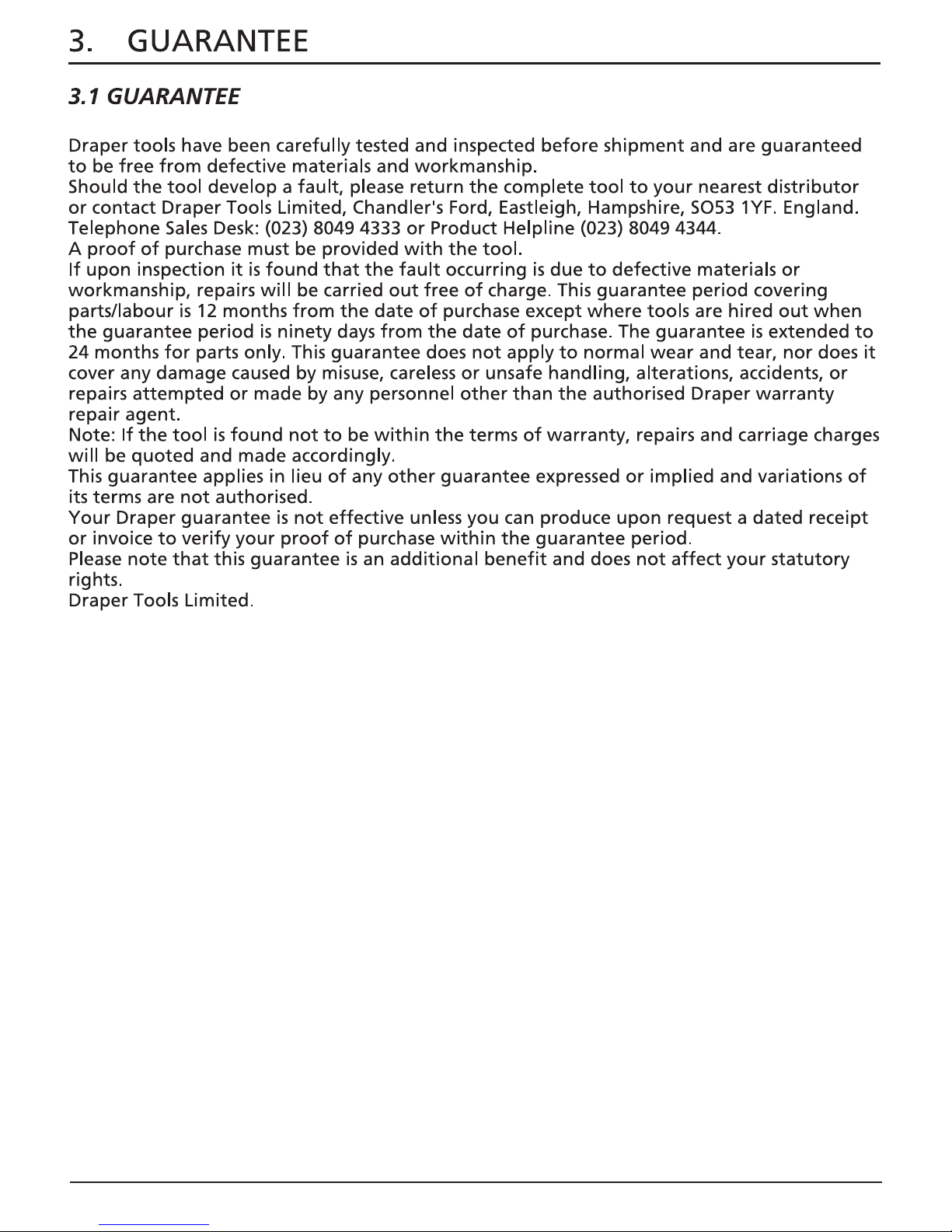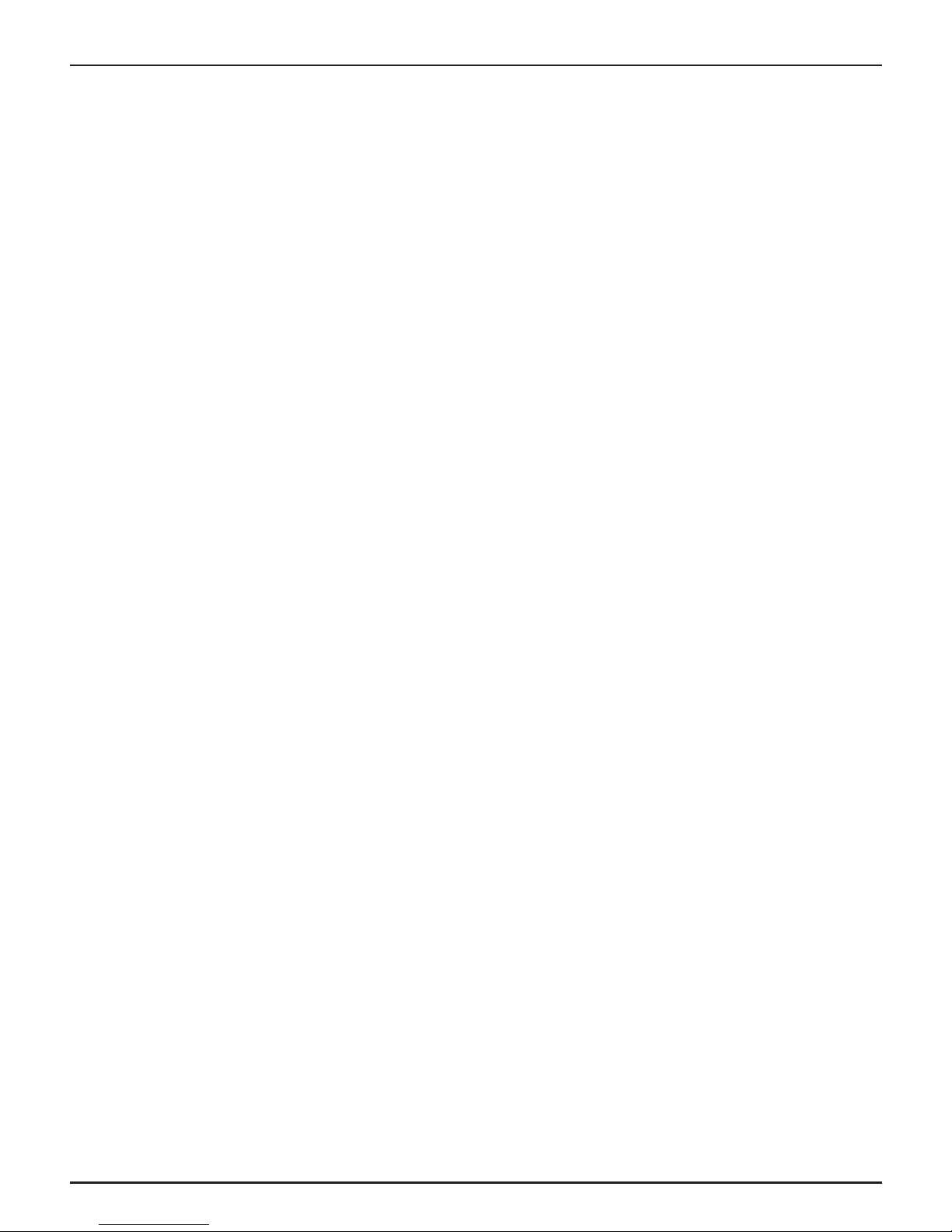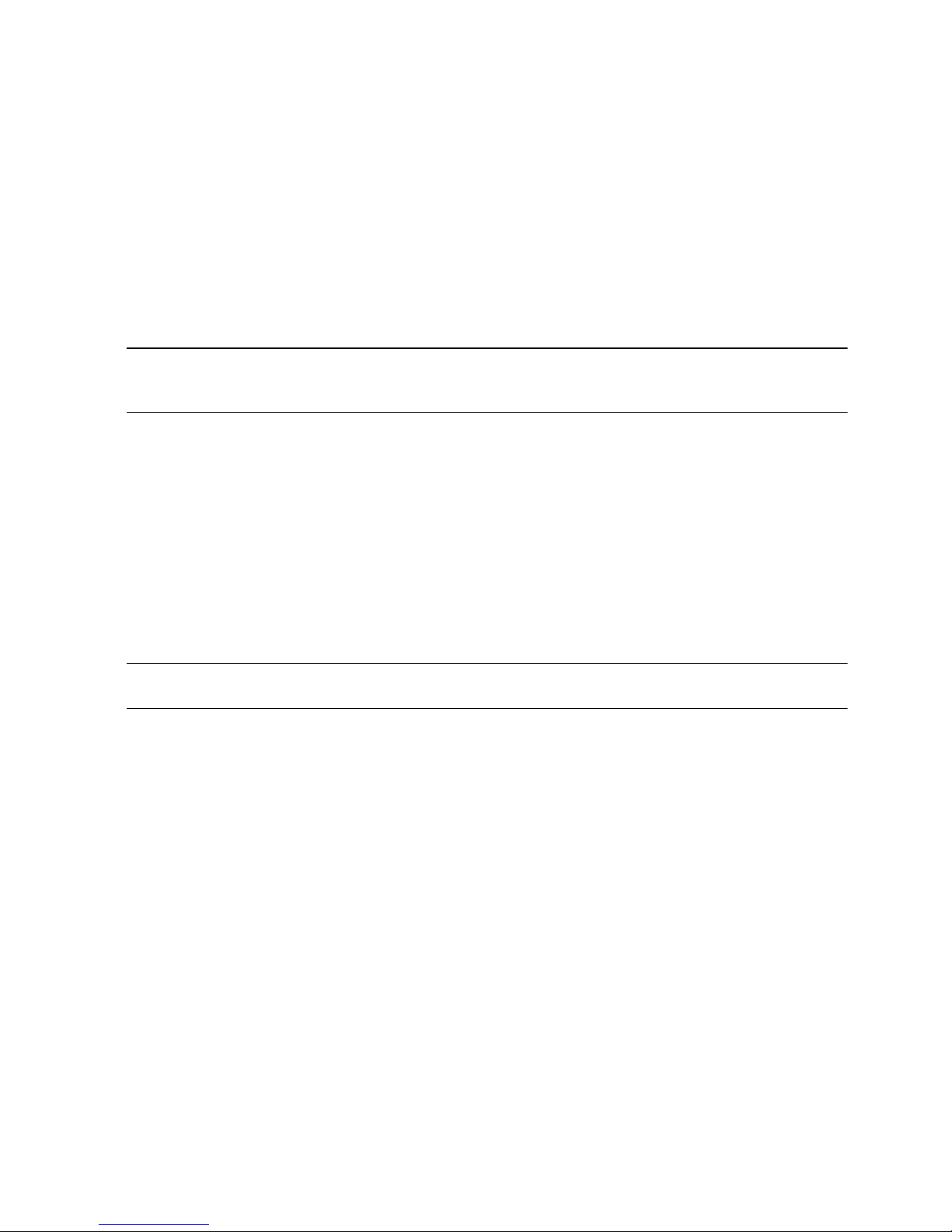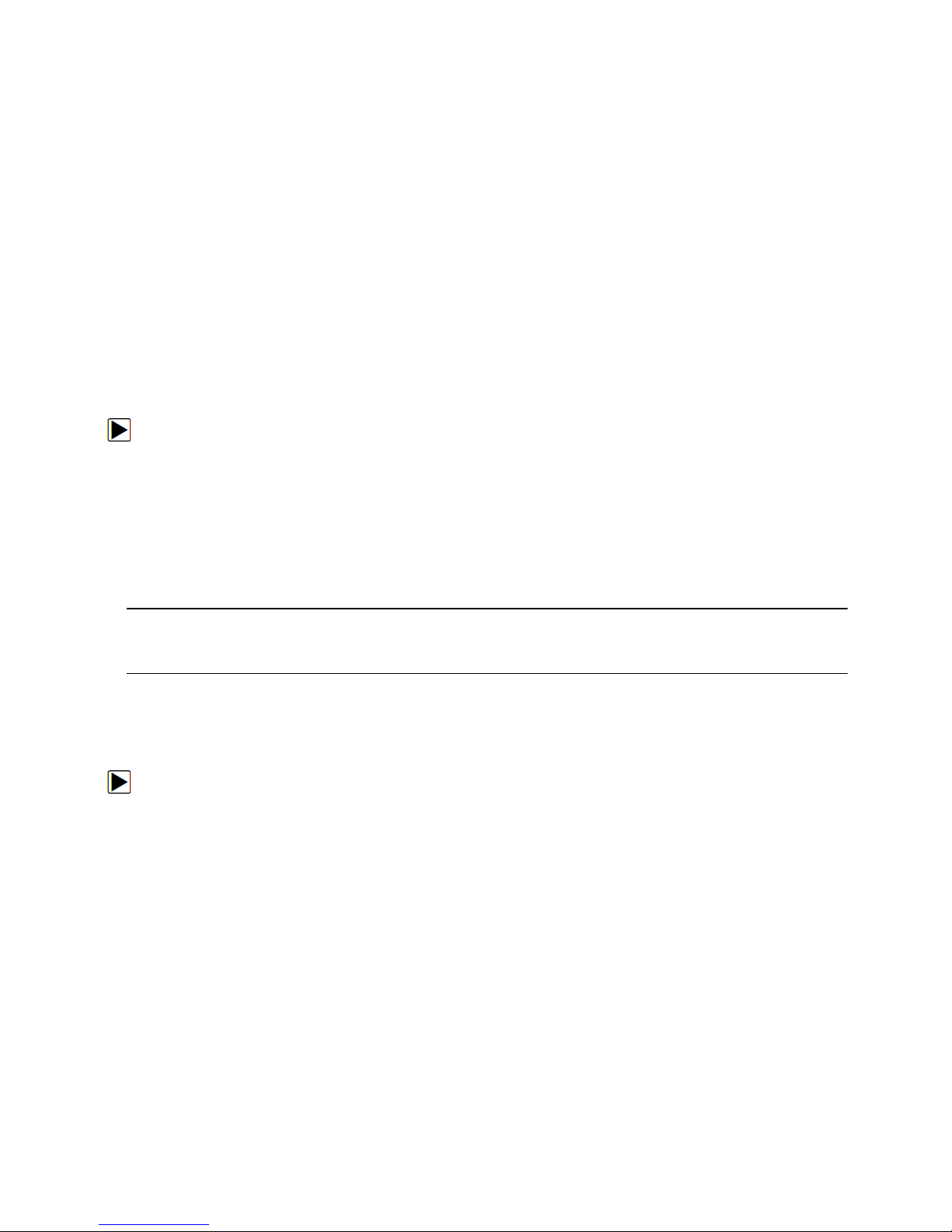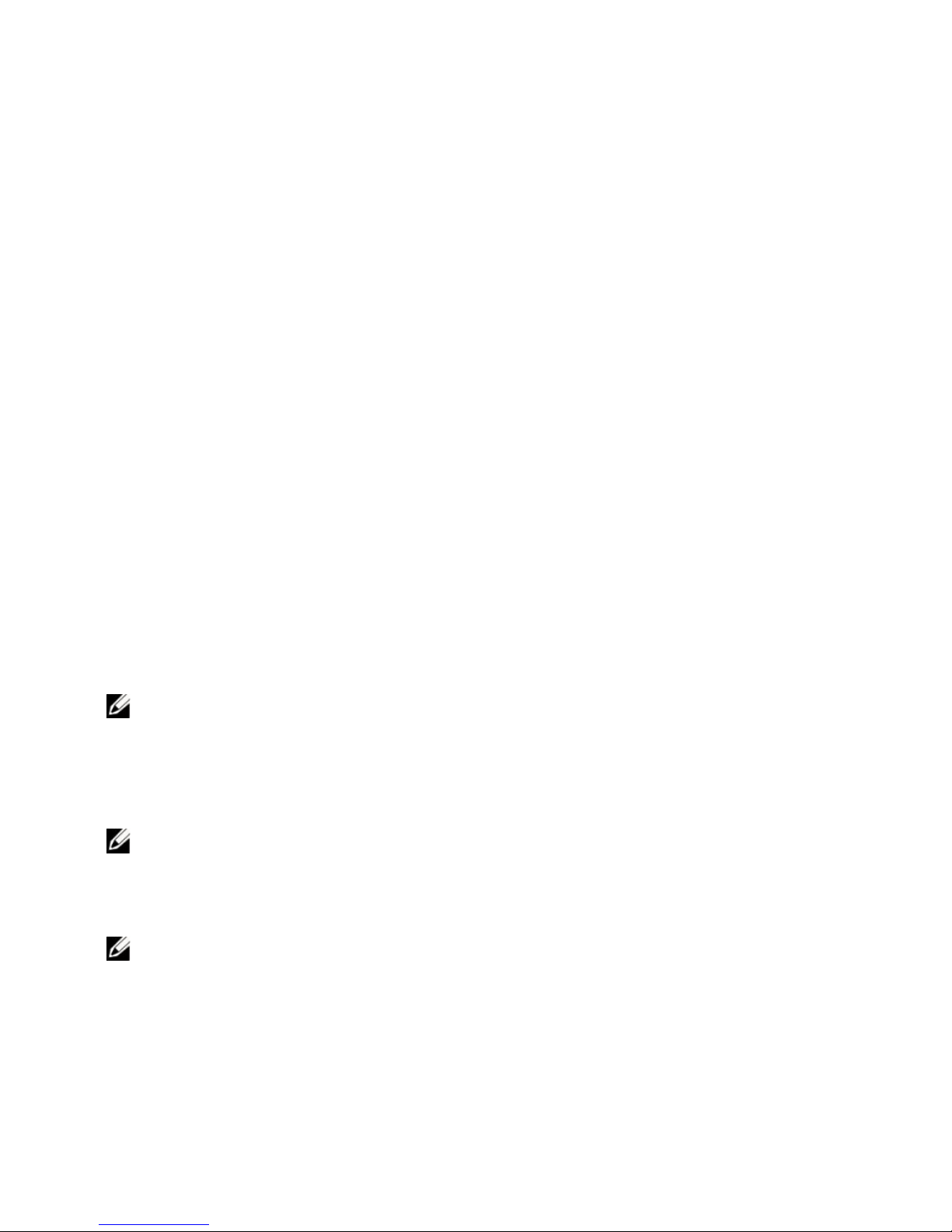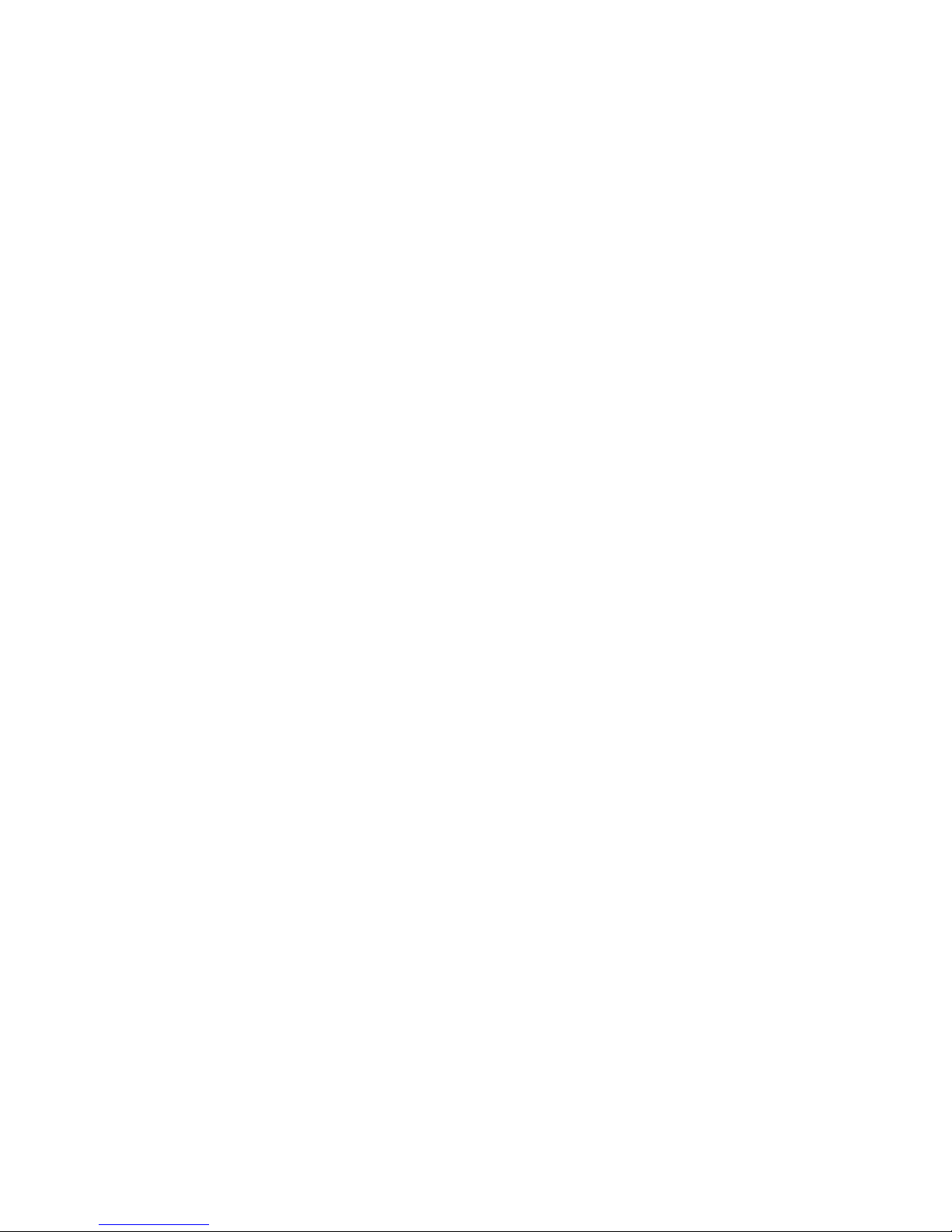CONTENTS
CONTENTS
Page content Page
INTRODUCTION ................................................................................................................................. 2
GUARANTEE ................................................................................................................................. 3
SAFETY INFORMATION .......................................................................................................................... 4
SAFETY MESSAGE CONVENTIONS USED................................................................................... 4
IMPORTANT SAFETY INSTRUCTIONS ........................................................................................4
2 INTRODUCTION ................................................................................................................................. 6
2.1 SCANNER DESCRIPTIONS ....................................................................................................6
2.2 ACCESSORY DESCRIPTIONS ................................................................................................7
2.3 TECHNICAL SPECIFICATIONS .............................................................................................. 7
3 GETTING STARTED ............................................................................................................................. 8
3.1 PROVIDING POWER TO SCANNER .....................................................................................8
3.1.1 Connecting to Vehicle Power ................................................................................... 8
3.1.2 Connecting to Personal Computer with USB Cable ................................................. 8
10 SAS (STEERING ANGLE SENSOR) CALIBRATION ............................................................................. 9
10.1 READ CODES ................................................................................................................... 11
10.2 ERASE CODES .................................................................................................................. 12
10.3 FREEZE FRAME DATA ..................................................................................................... 13
10.4 LIVE DATA ....................................................................................................................... 14
A. All Data ......................................................................................................................... 15
B. Custom List..................................................................................................................... 17
10.5 UTILITY ............................................................................................................................. 18
A. Steering Angle Adjust................................................................................................... 18
B. Records Clear ................................................................................................................. 19
C. Counter Clear................................................................................................................. 20
DISPOSAL ............................................................................................................................... 22
Note: Draper Tools accepts no responsibility for any accident or
injury arising from servicing the vehicles system. When
interpreting results from the vehicle, always follow the
manufacturer’s recommendation for repair.