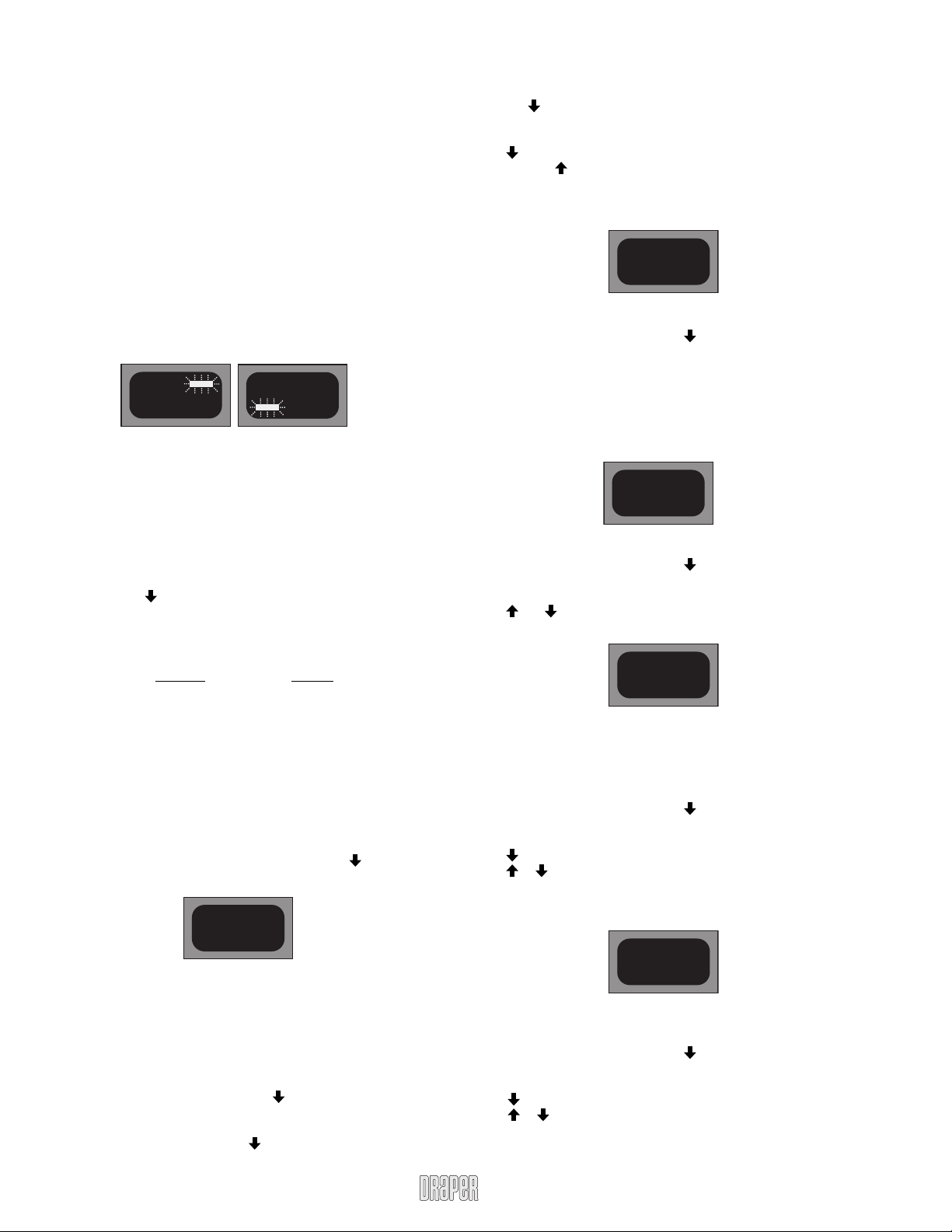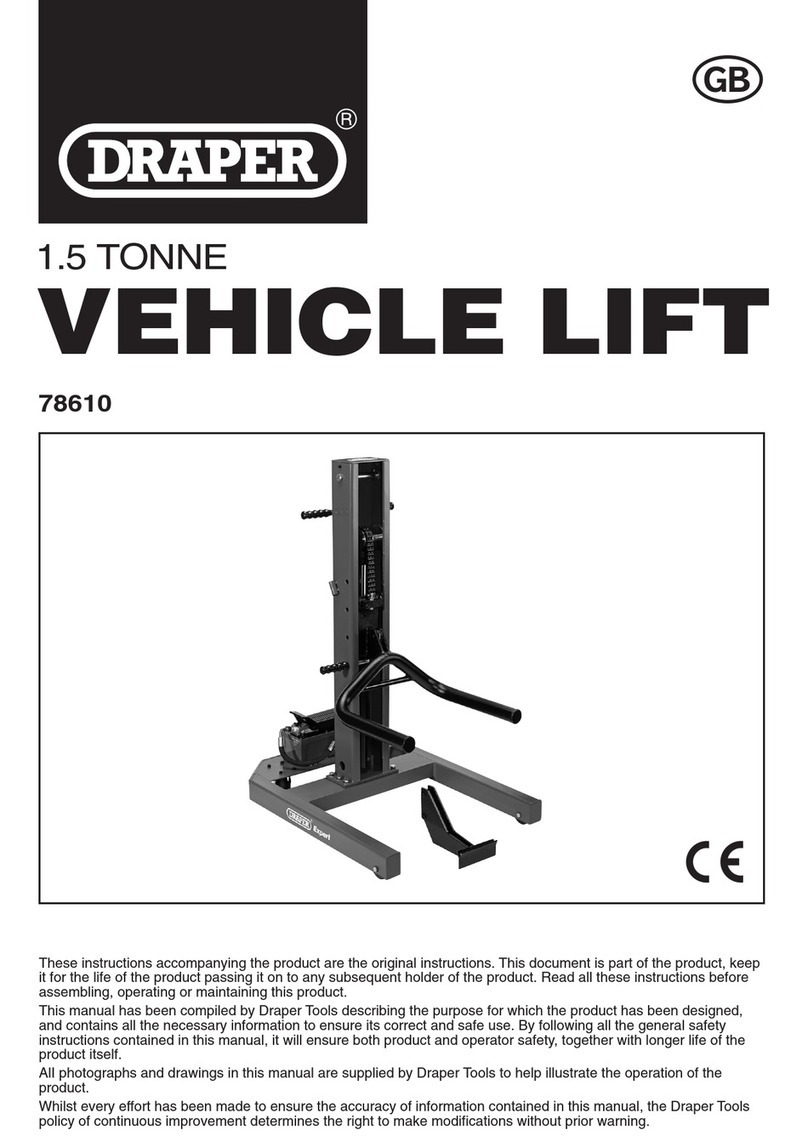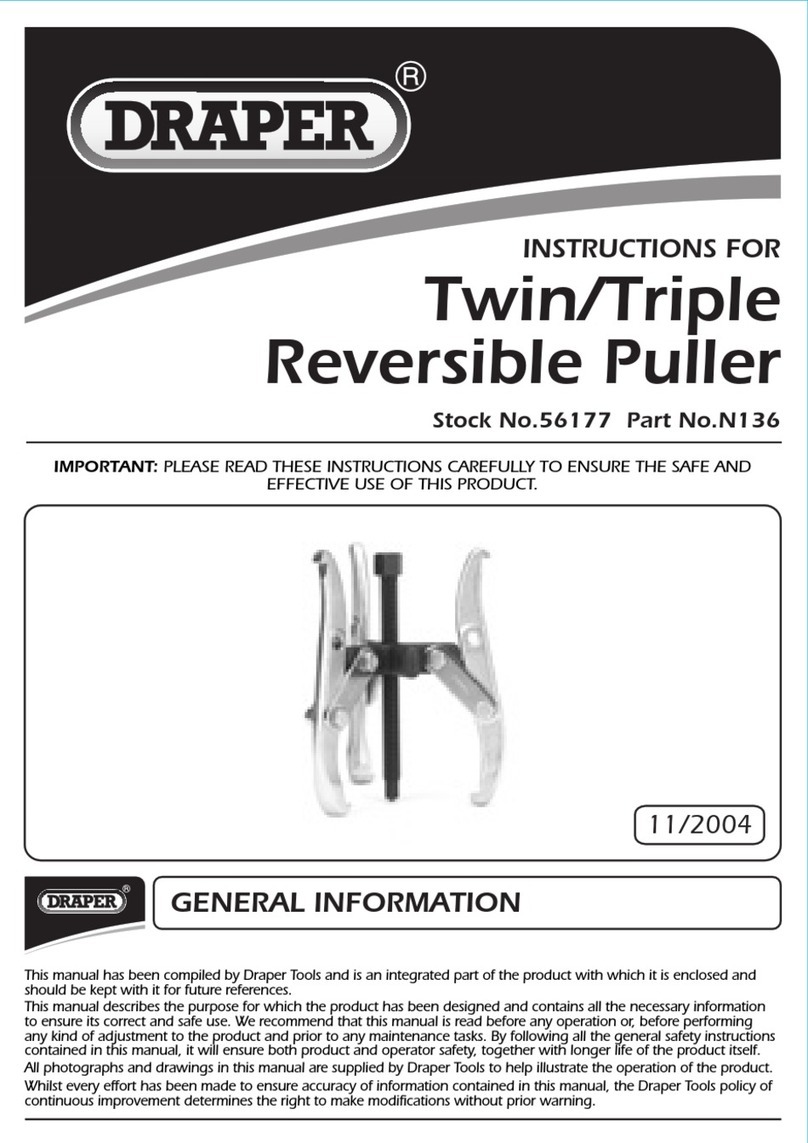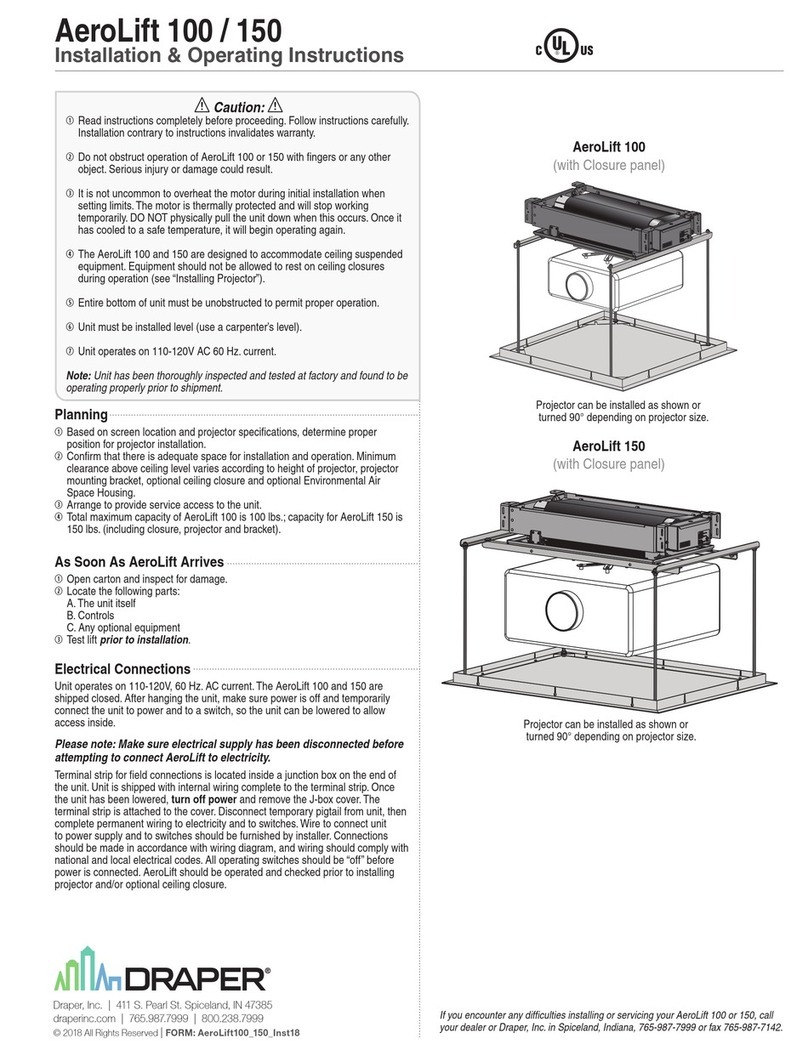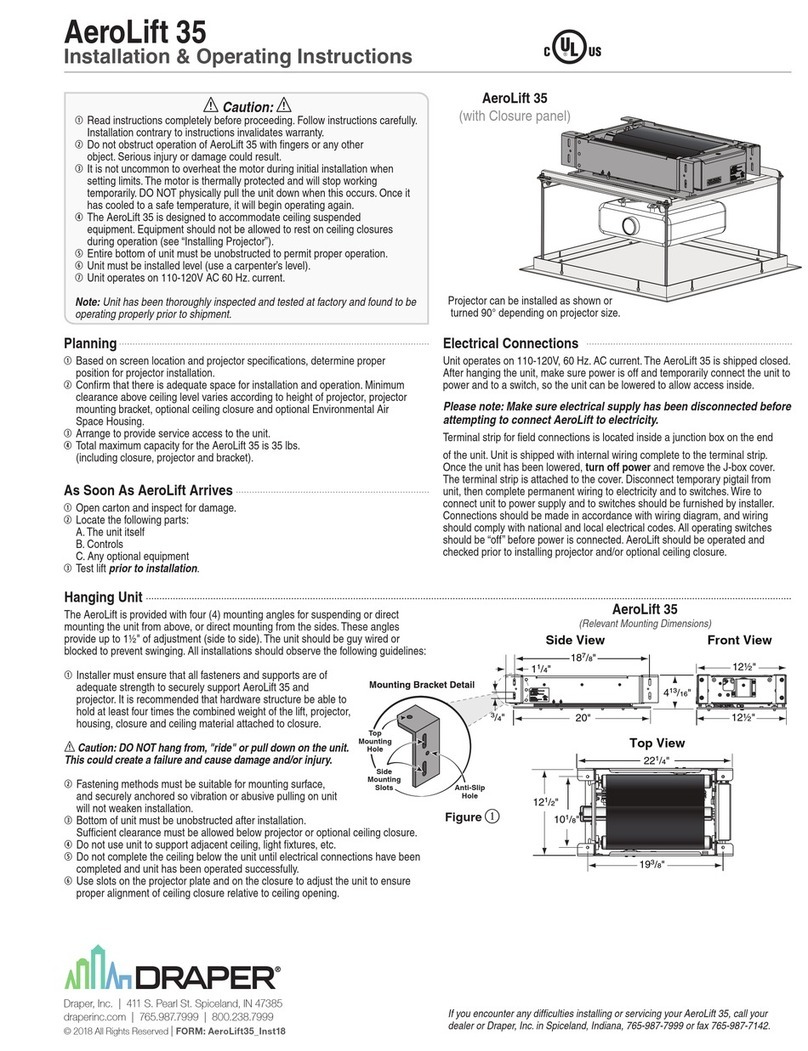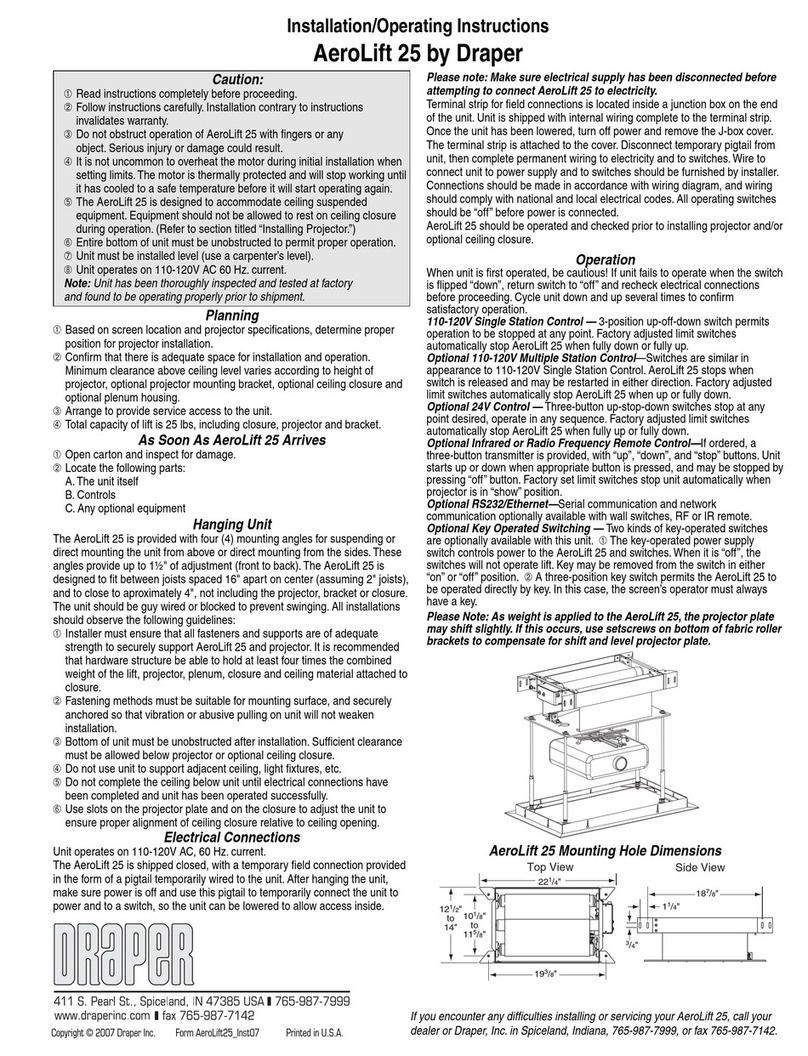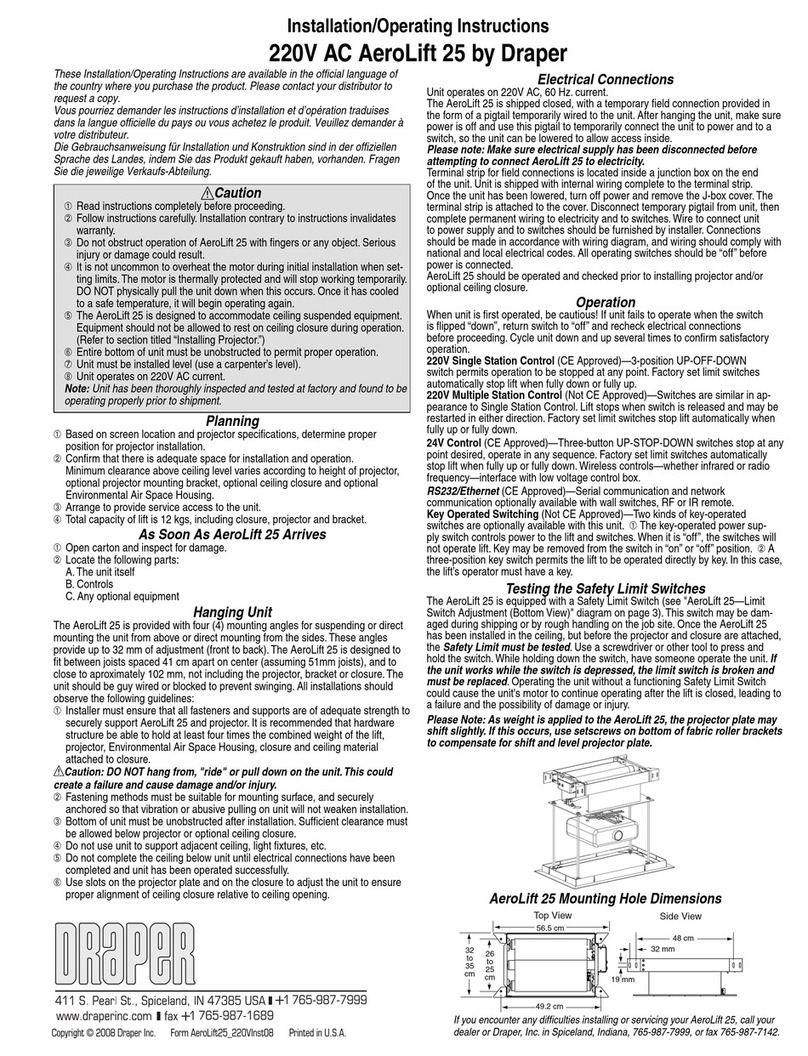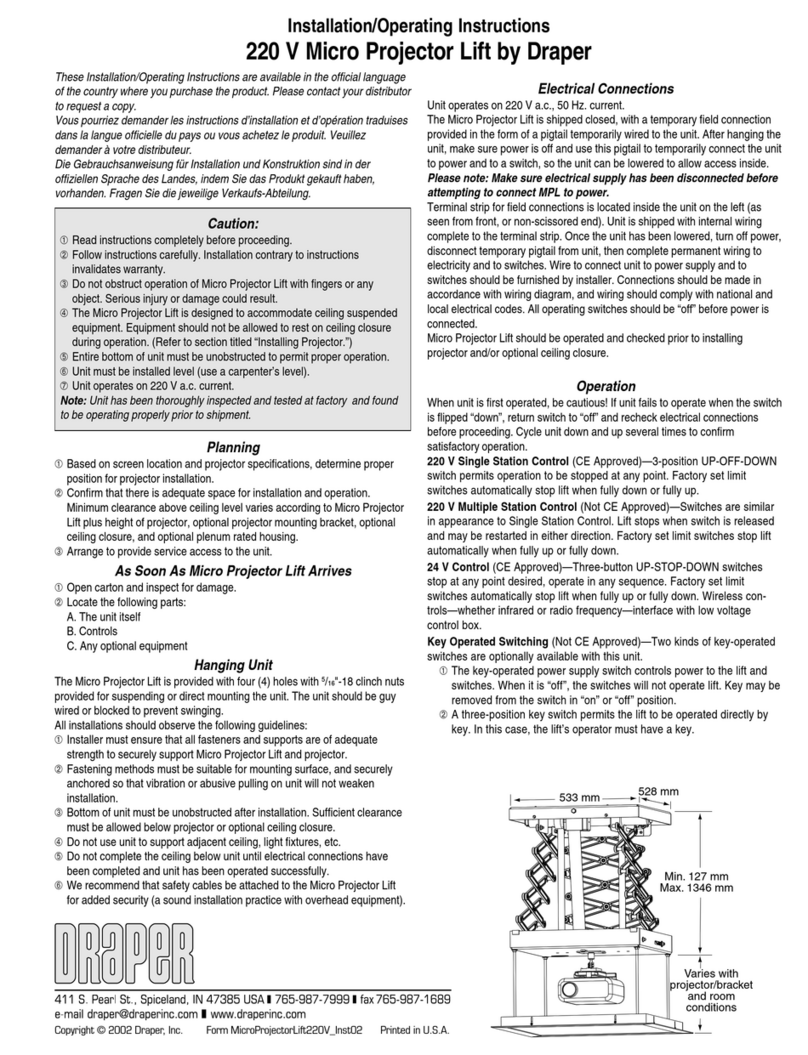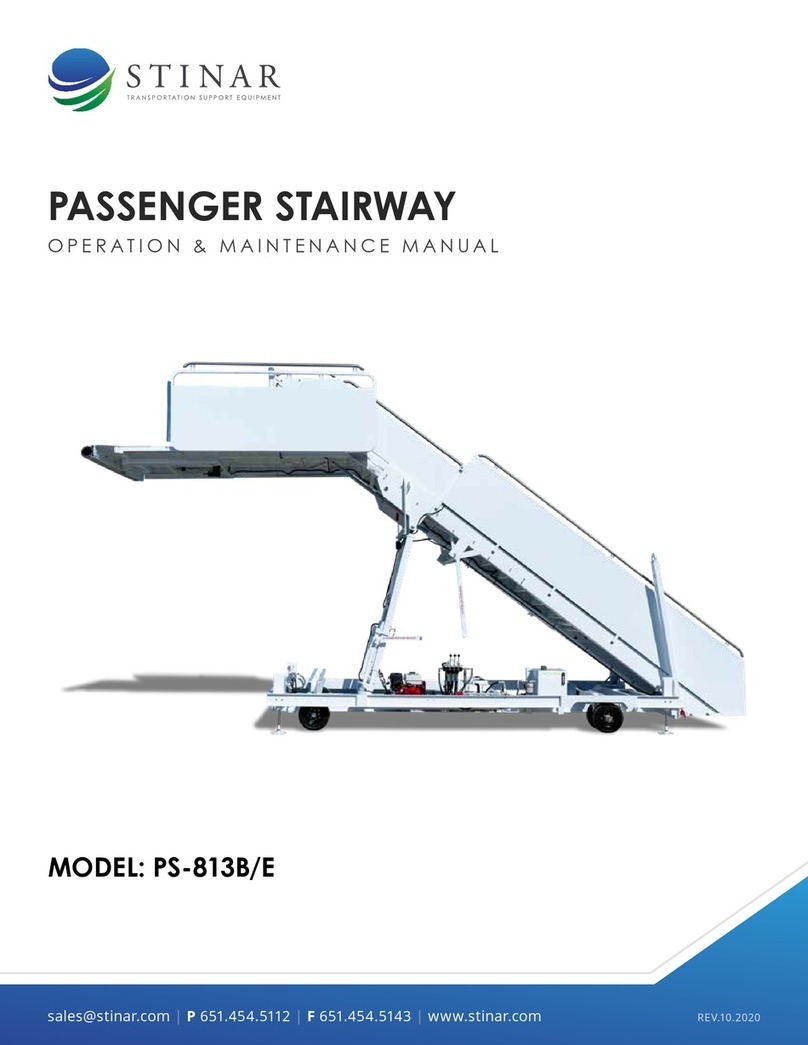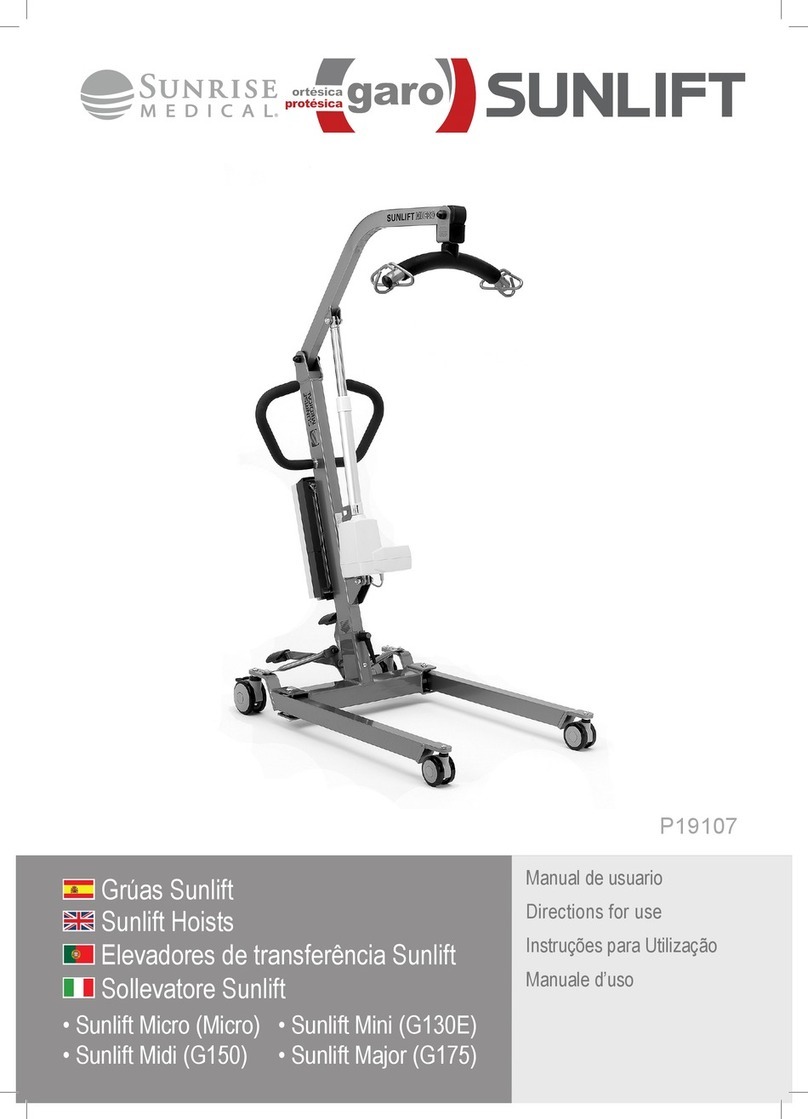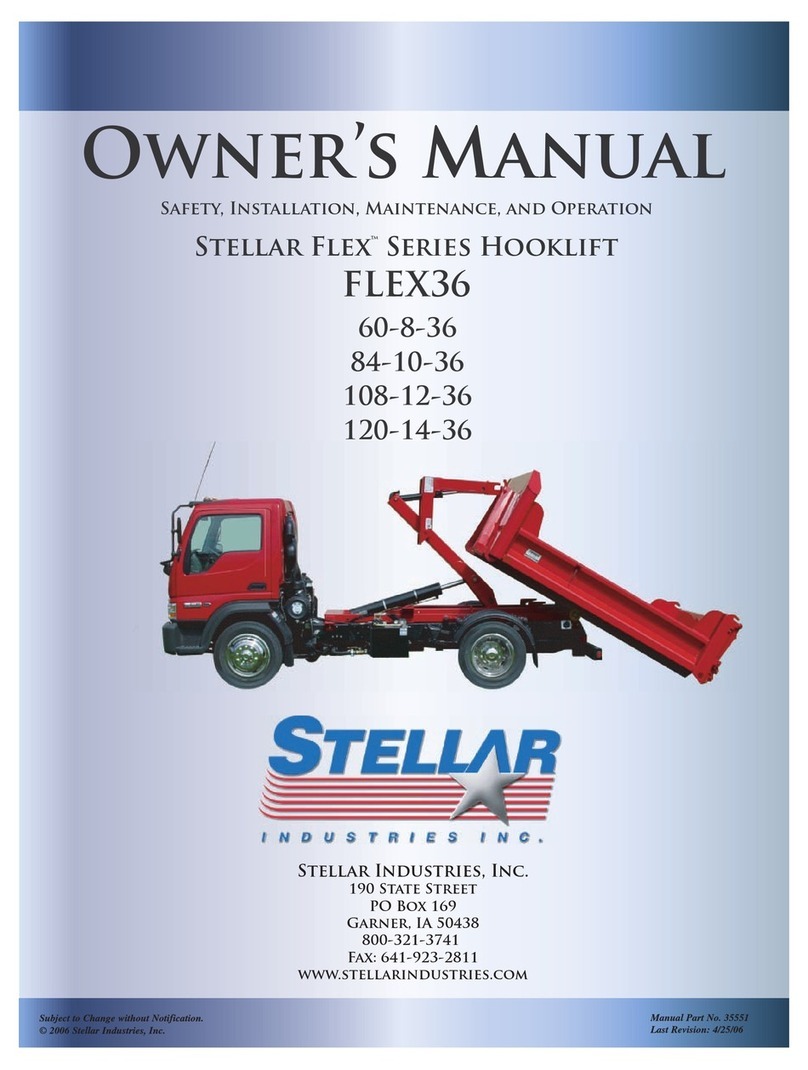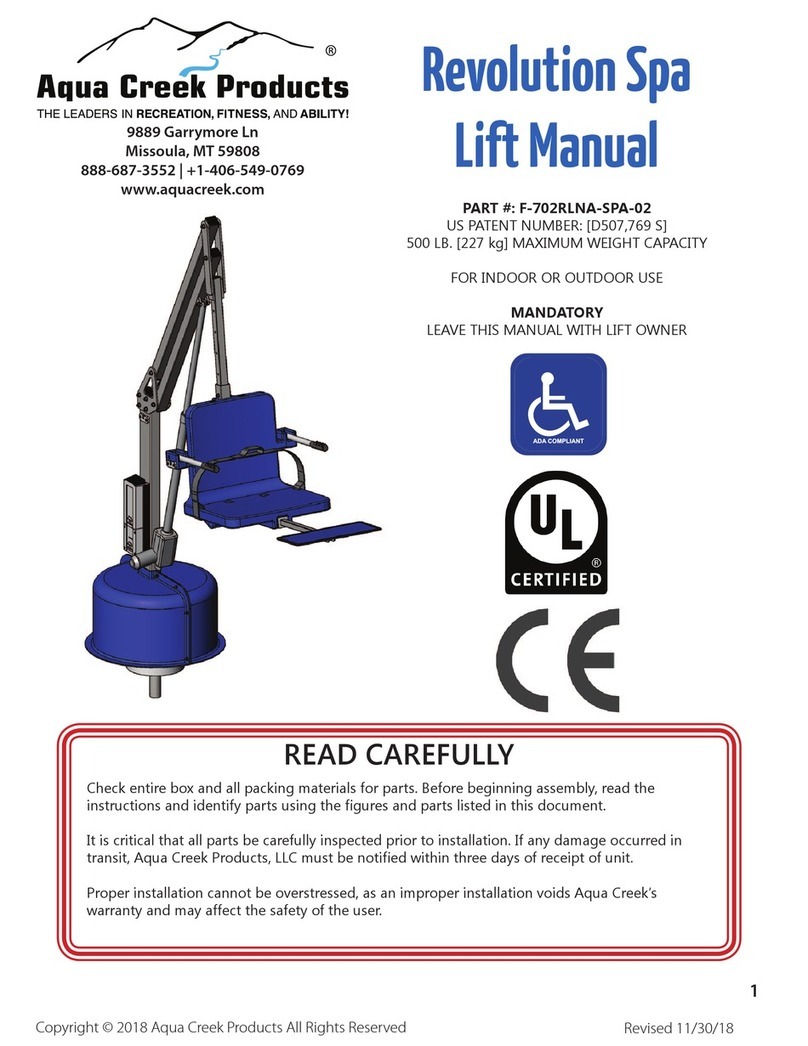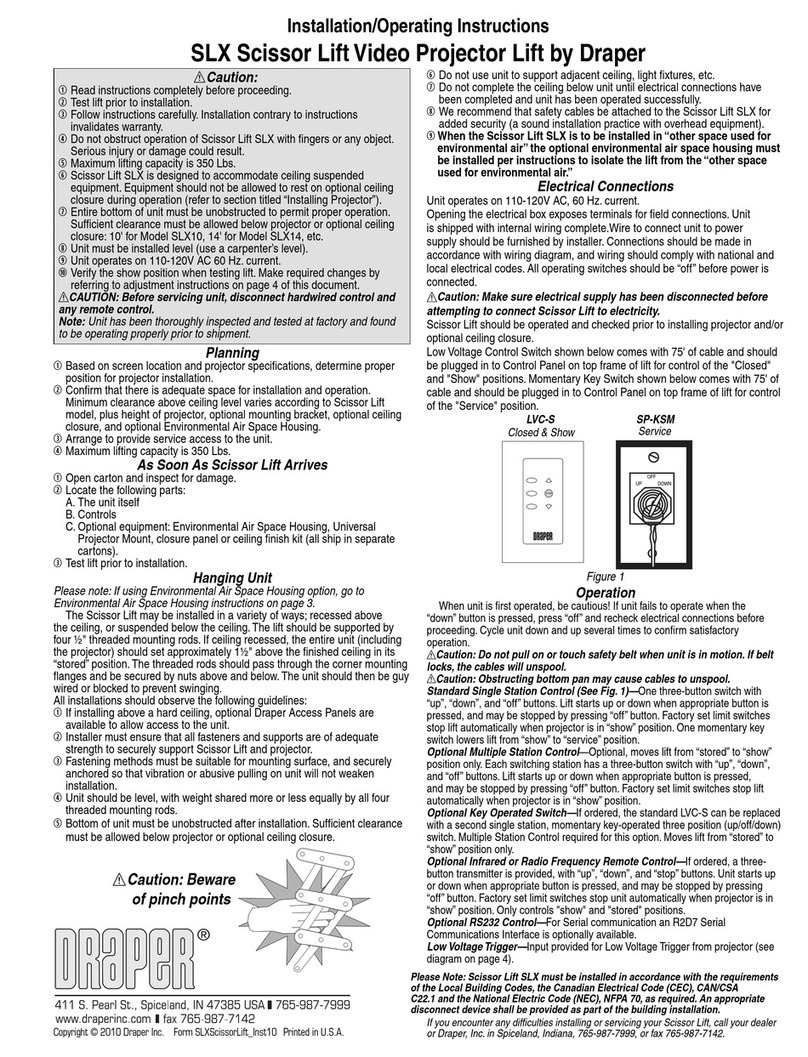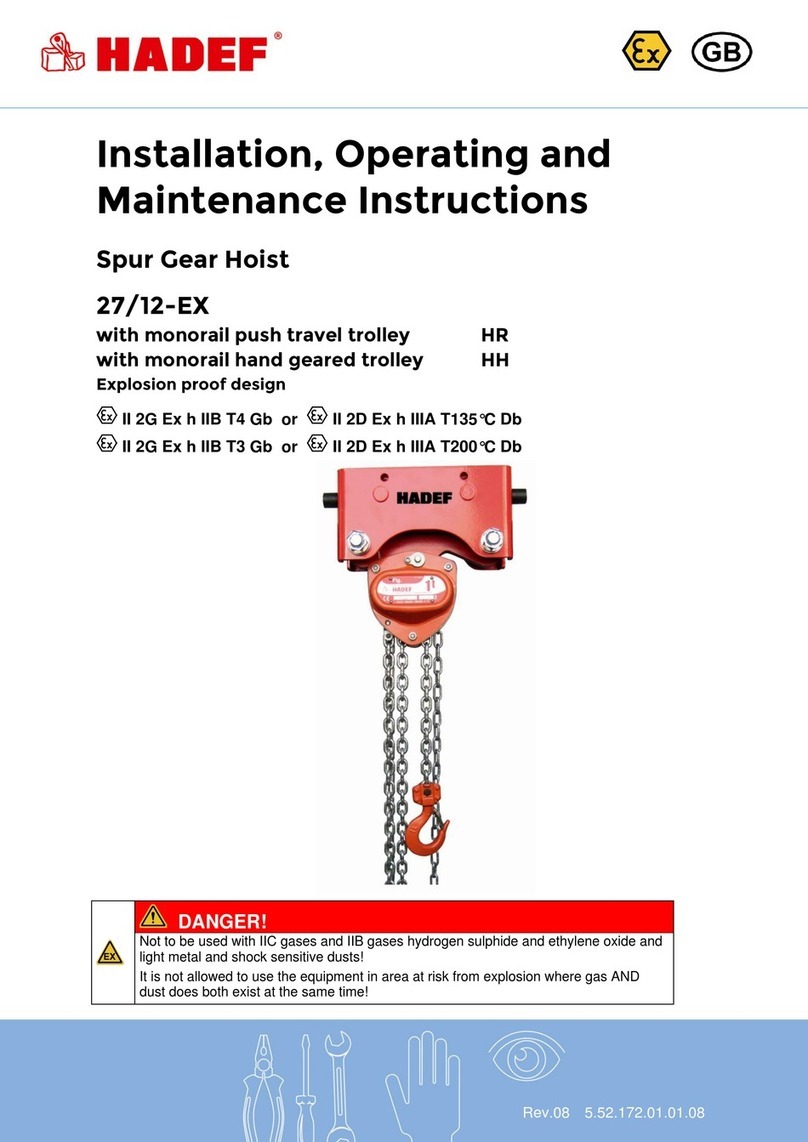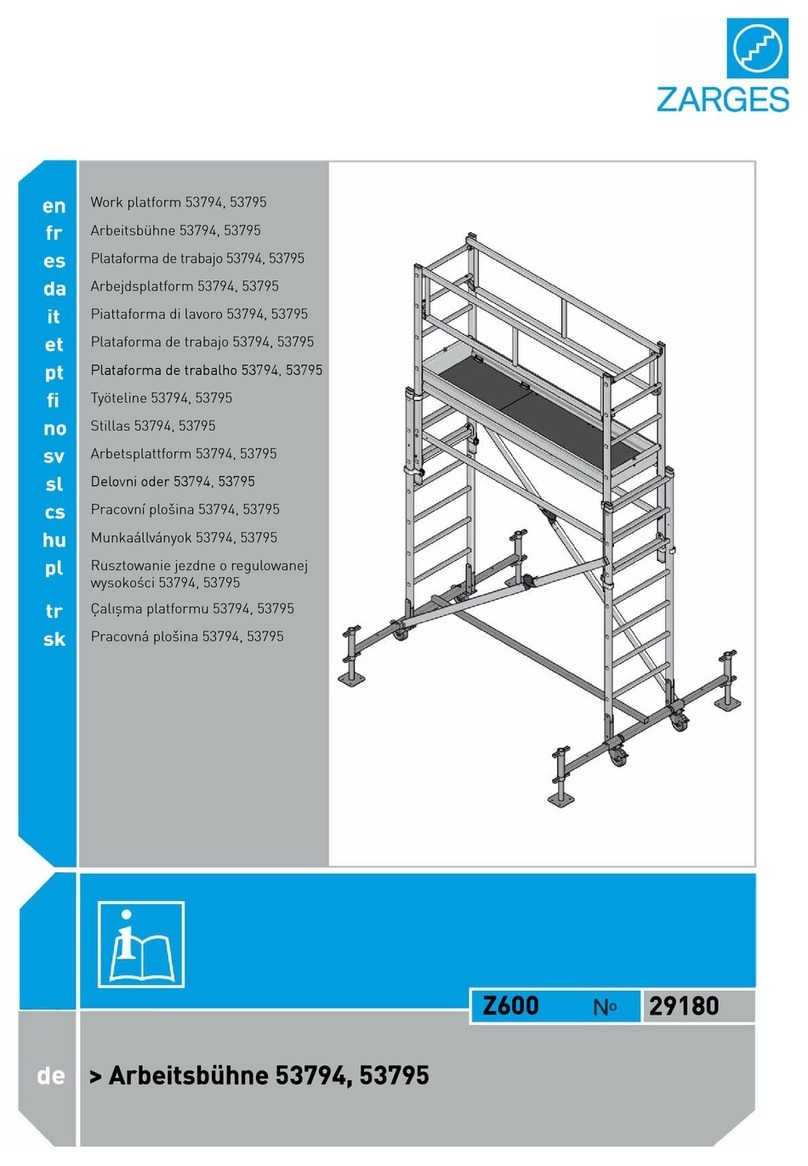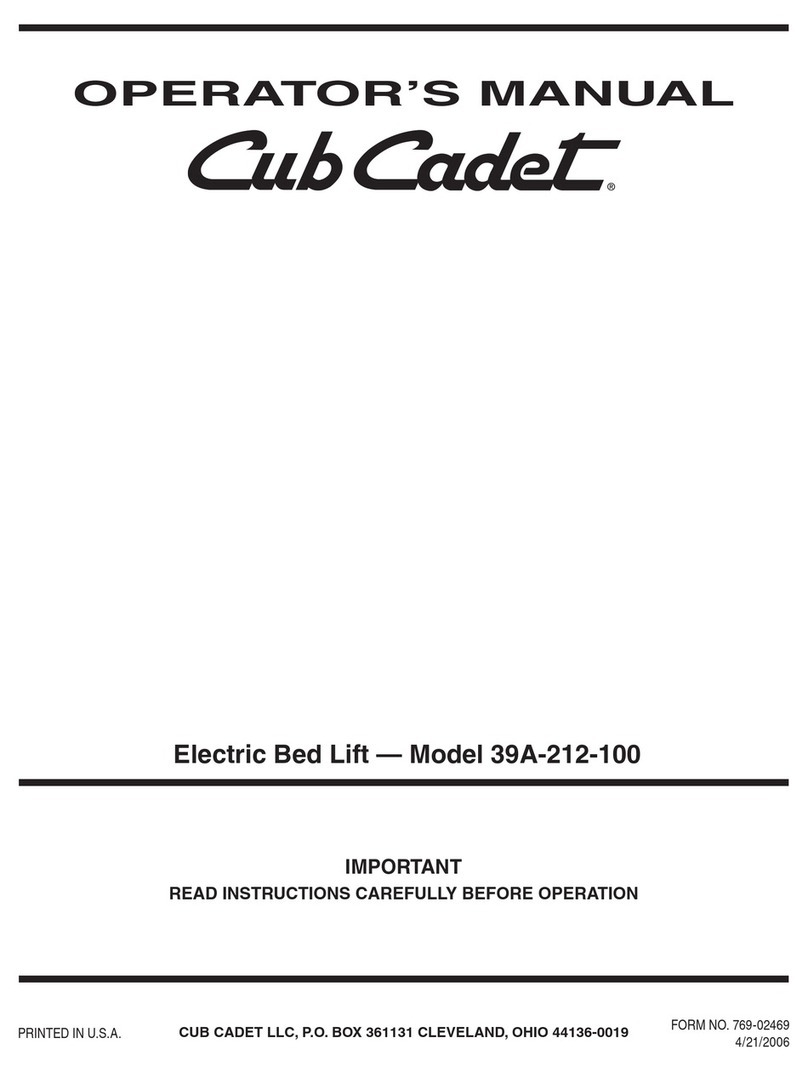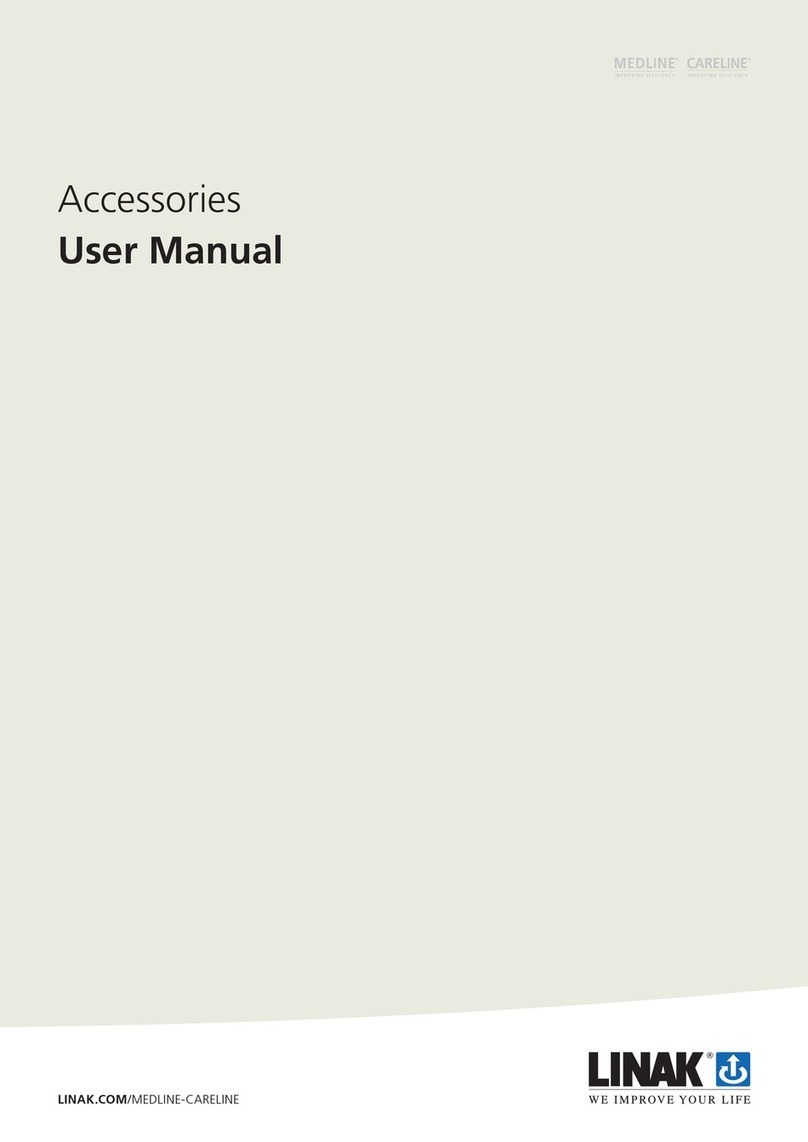Flatscreen Lifts by Draper, Inc. page 2 of 7
www.draperinc.com (765) 987-799
Making the ¾" Secondary Shelf
➀Measure the inside opening width of cabinet opening from the back side of the
cabinet front panel to the front of the secondary lid bracket screw heads.
➁Measure the inside opening length of cabinet opening from the inside of the
side walls.
➂Manufacture the secondary lid out of the ¾" material. If using veneer edge
banding, subtract
3
/
16
" off depth and
3
/
8
" off width. If using solid hardwood,
subtract an additional
1
/
16
" off depth and width.
Installing the ¾" Secondary Shelf
➀Place the secondary lid from above on the pre-installed secondary shelf and
center in the cabinet (left and right).
➁While holding down on the secondary shelf, press the "Up" button on the
remote once more to raise the lift.
Caution: Beware of getting fingers and hands pinched.
➂Using the Vix bit, pre-drill through pre-registered holes in the secondary shelf
bracket. Secure the secondary shelf with appropriate fasteners (not supplied).
➃Press the "Down" button once to lower the lift and secondary lid into the pocket
of the cabinet. Stop the lift when the top of the secondary lid is flush with the
sides of the cabinet. Rotate the two "L" shaped secondary lid stops into position
and tighten securely.
➄Press the "Up" button on the remote once more to raise the lift to its fullest
extension height.
➅Attach the two 2
1
/
8
" tall x
3
/
8
" deep secondary shelf stop brackets by inserting
one # 7 x
7
/
16
" pan head screw into the top of the adjustable slots in each stop
bracket. (Hand tighten screw only at this time and rotate brackets sideways on
U Channel Mounting Bar.) Do not attach secondary shelf stop brackets lower
inside the cabinet.
Caution:You must place a load of at least 15 lbs. to the unit before
operating the lift.
➆Press the "Down" button on the remote control to activate the down function.
(Apply constant downward pressure to the top of both slides at the curved
portion of the lift.)
➇As the lift descends press the "Down" button once to halt the lift when the
secondary lid stop brackets on the backside of the secondary lid are
approximately ¾" below the top of the "U" Channel Mounting Bar.
➈Center the secondary lid bracket in cabinet opening (left and right).
Please note: If power to the unit is lost, the FSL has a manual override. Simply
remove the two screws from cover on the top of the lift, and use an M8 socket and
ratchet or drill to raise or lower the unit. See back page for details.
Dimensions and Data
Model FSL-F-42 FSL-F-50 FSL-F-65
TV Size Up to 42" Up to 50" Up to 65"
Maximum TV Height* 24
13
/
16
" 28¾" 34¼"
Lift Height 25
13
/
16
" 29¾" 35¼"
Lift Width 17" 17" 17"
Lift Depth without Brackets 3
1
/
16
" 3
1
/
16
" 3
1
/
16
"
TV Bracket Depth 1" 1" 1"
Lift Depth with Brackets** 4
1
/
16
" 4
1
/
16
" 4
1
/
16
"
Lift Height at Max. Ext. 59¼" 73½" 83
5
/
8
"
Extension 33
7
/
16
" 43¾" 48
3
/
8
"
Extension Time 25 sec. 33 sec. 36 sec.
Max. Weight Capacity 210 lb 210 lb 210 lb
*If using secondary shelf, and TV height is a concern, contact Draper for
recommendations.
**Back-panel to back of TV
Installing Unit
The FSL Flatscreen Lift must be installed on a ¾" thick back panel, such
as plywood, MDF or other stable material.
Please Note: The top of back panel including lift U channel bracket must be
installed ¼" below inside front and sides of the cabinet.
Caution: Prior to installing, ensure the furniture/cabinetry being used
is large enough and strong enough to hold the FlastScreen Lift and the
display without tipping (see diagram on next page for minimum height
requirements). If attaching to wall, installer is responsible for ensuring
appropriate hardware is used and wall and studs are strong enough to hold
the combined weight of the display and the lift.
➀Place "U" Channel Mounting Bar (see Fig. 1) down on the top edge of the ¾"
back panel with the four pre-drilled holes facing the inside of the furniture where
the lift will be placed. The "U" Channel Mounting Bar is press-on fit.
➁Lower the "U" channel on the back of the FSL Flatscreen Lift down over the
back panel Mounting Bar and center it on the back panel.
➂Determine where to cut out for the motor in the ¾" thick back panel. (This is
easier if the back ¾" panel has not been installed and attached in the
actual cabinet yet.)
➃See Fig. 2 for motor cutout location. Cut out the opening to enable motor to
pass through back panel. The added clearance around the cut out opening
allows the motor and controller wiring cable to be fed inside the cabinet for
hook-up. If more space is required for cables, etc., the hole can be enlarged or
additional holes can be made in the back panel.
➄Measure down from the top of the "U" Channel Mounting Bar to the location of
the two (2) 6 mm threaded anchoring holes on the bottom of the lift (above the
motor). Pre-drill the location on the panel with a #5 Vix bit and then drill two
5
/
16
"
holes through the back panel.
➅Mount the lift in place onto the back panel and secure it with two (2) 6 mm x 30
mm bolts using flat washers. The bolts need only be tightened with a firm
amount of torque, so as not to distort the back panel.
➆Attach the back ¾" furniture panel with lift into cabinetry and secure. Pull
the motor/control wire cable through into the inside opening of the Lift area.
➇Position the controller in a convenient place to the left or right side of the lift at
the top of the back panel just below the "U" Channel Mounting Bar. Screw the
controller into place using four (4) 7 x
7
/
16
" pan head mounting screws provided.
➈Attach the male end of the motor/control cable to the female connector on the
bottom of the controller.
➉Attach the female connector of the power cord to the male connector on the
bottom of the controller.
FSL Flatscreen Lift Operation
The FSL FlatScreen Lift can be operated with an RF Controller (standard) (115V
AC or 220V AC) or an IR/RS-232 Controller (optional) (115V or 220V AC).
➀The controller has been pre-programmed to extend to pre-determined height.
➁Press the "Up" button on the remote control to activate the up function.
➂The lift will extend to its pre-programmed height.
➃Attach secondary shelf to mounting brackets. (The secondary shelf has
adjustable slots that allow you to center it in the cabinet opening.)
➄Pre-drill into the four holes located on the "U" channel mounting bar with a #5
Vix bit into the back panel.
Figure 1
7"
15/8"
DIM A
C
L
MODEL
DIM A
FSL-F-42 25½"
FSL-F-50 29½"
FSL-F-65 35¼"
MOTOR
CUT OUT
U Channel Mounting Bar
3"
LIFT
Figure 2 Please Note:
When installing lid on cabinet, make sure:
A When fully open the lid is leaning slightly forward (resting against the unit) so
it will close as unit is lowered; and
B The lid is placed so that if cabinet is placed against the wall the lid has
adequate space to open.