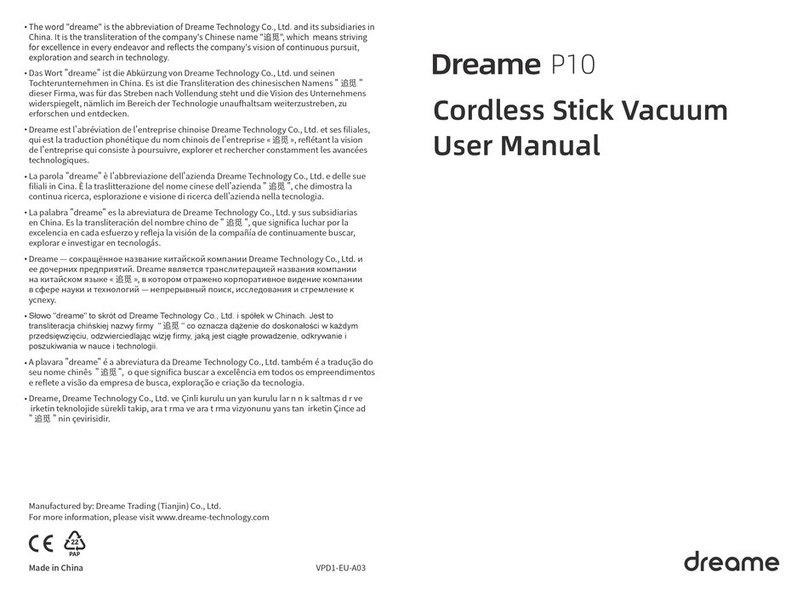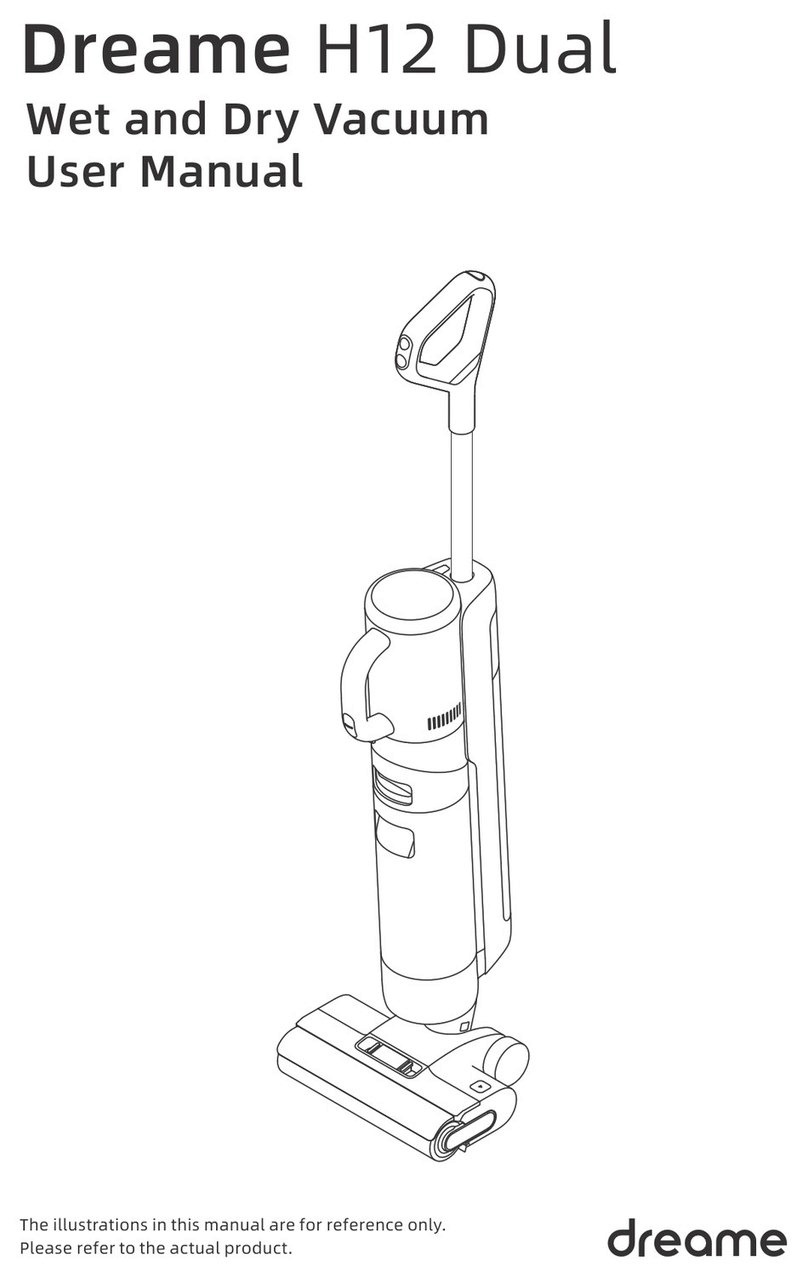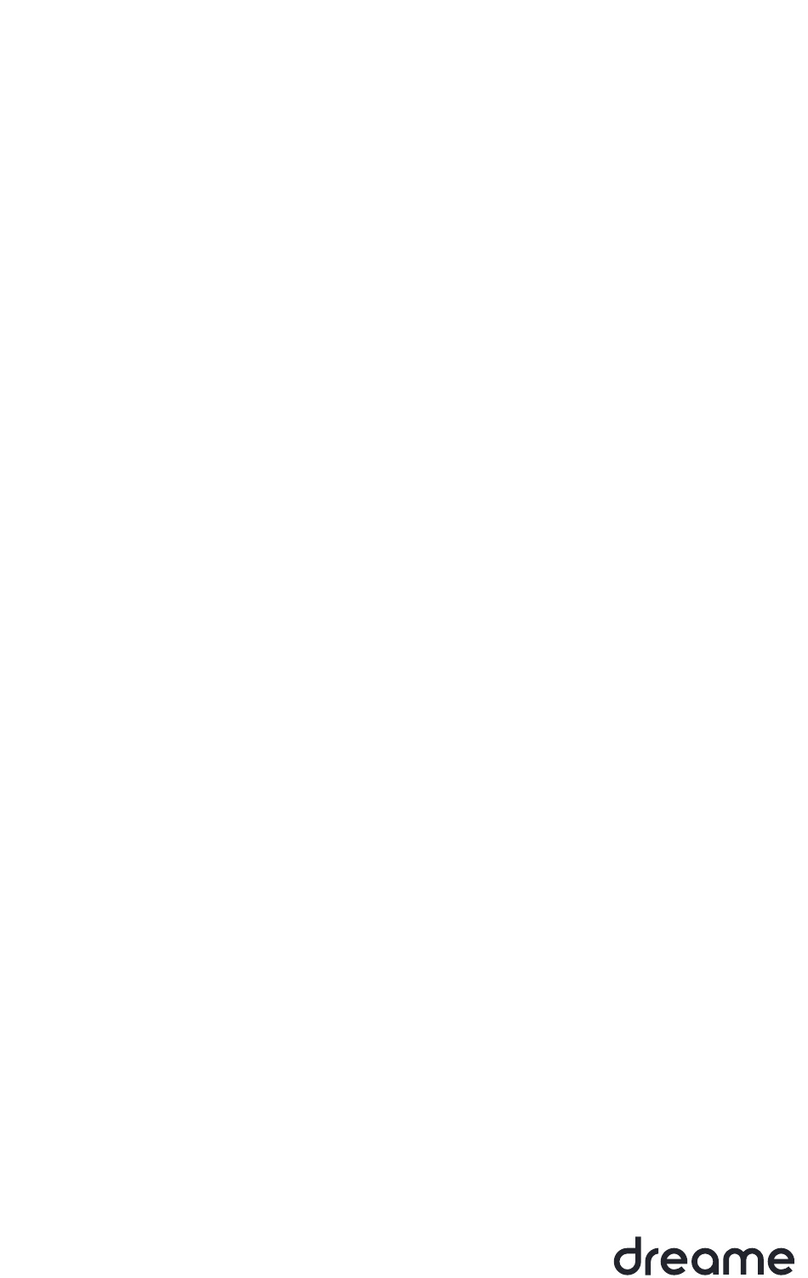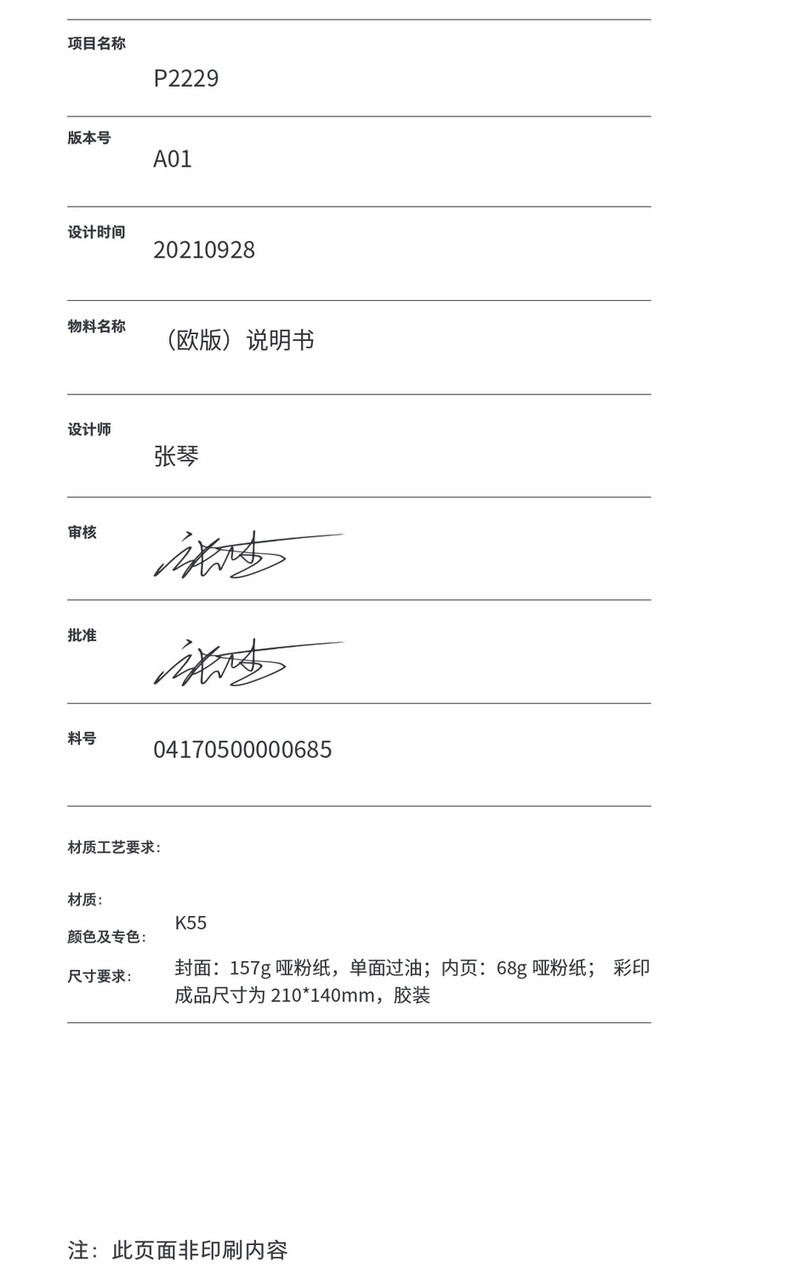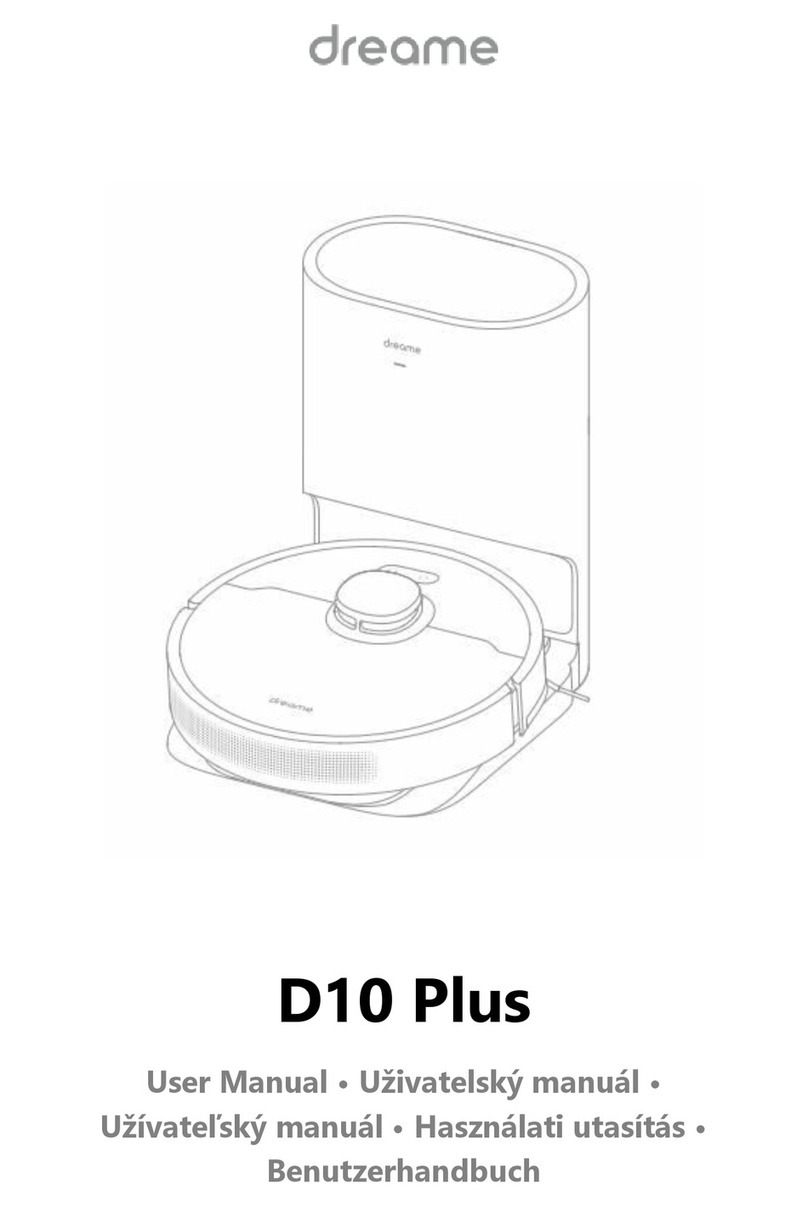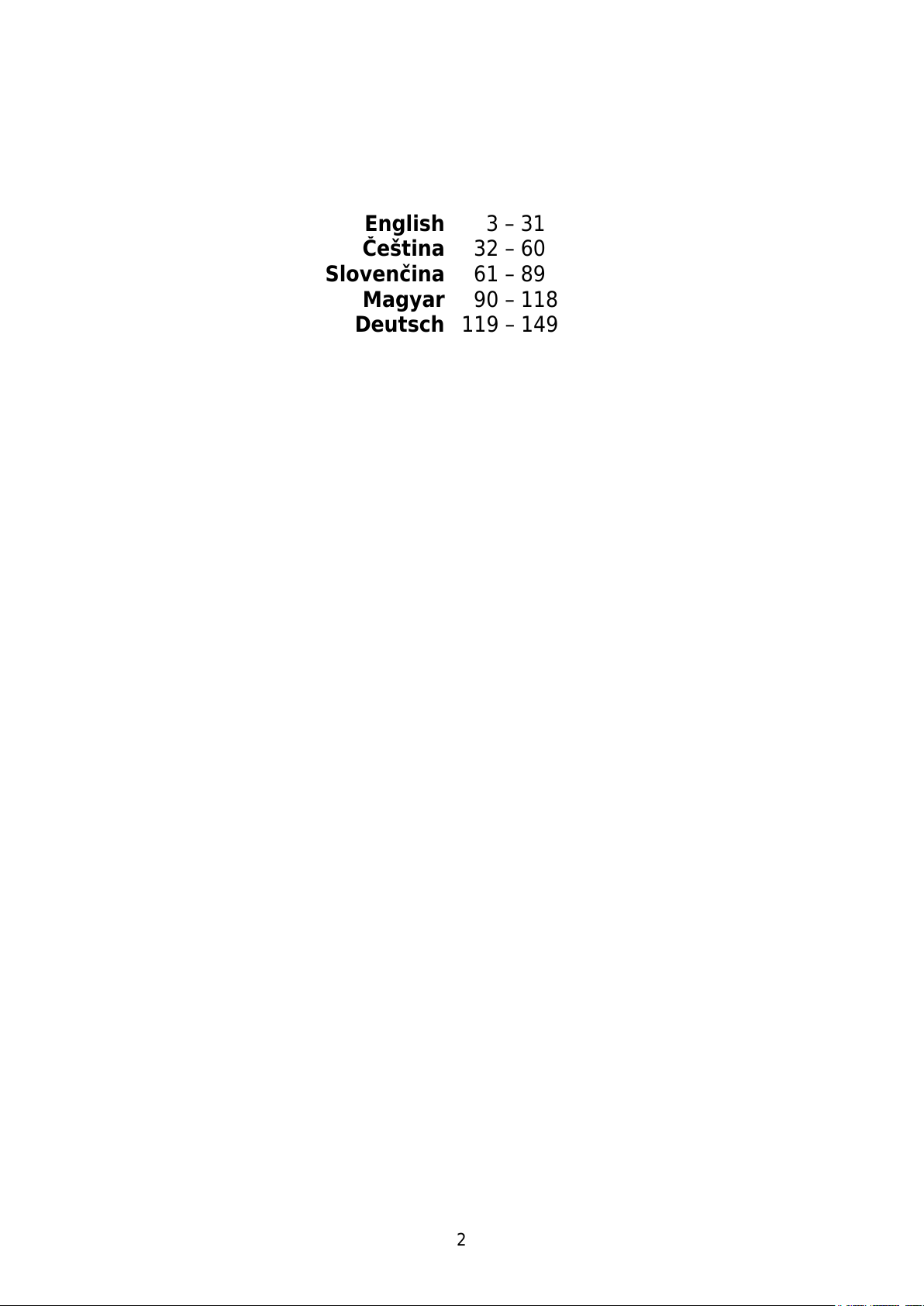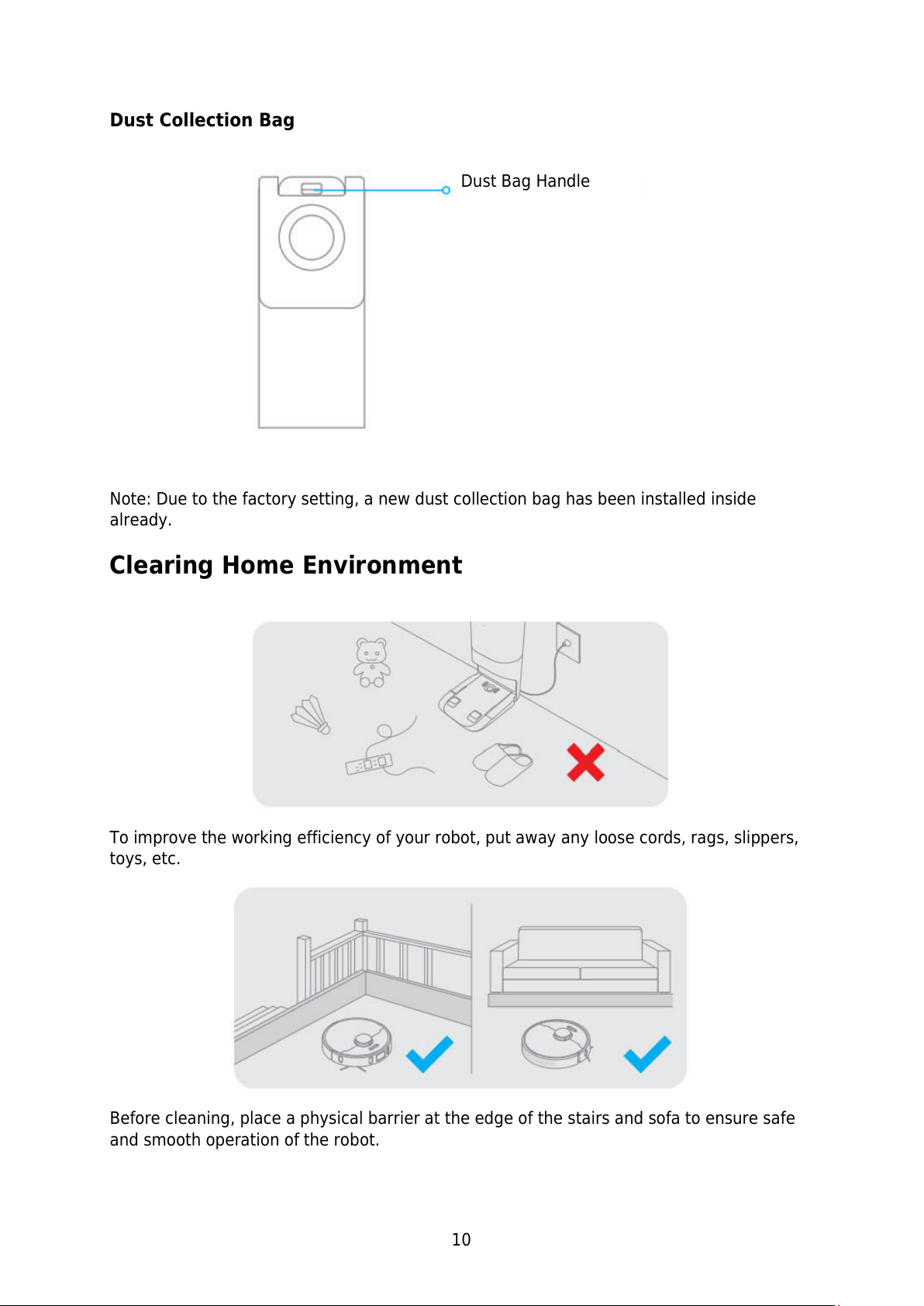4
Safety Information
Usage Restrictions
This product can be used by children aged 8 years and above and persons with
physical, sensory, intellectual deficiencies, or limited experience or knowledge
under the supervision of a parent or guardian to ensure safe operation and to avoid
any risks. Cleaning and maintenance shall not be done by children without
supervision.
Children shall not play with this product. Ensure children and pets are kept at a
safe distance from the robot while it is operating.
This product is for floor cleaning in a home environment only. Do not use it
outdoors, on non-floor surfaces, or in a commercial or industrial setting.
Do not use the robot in an area suspended above ground level without a protective
barrier.
Do not use the robot at an ambient temperature above 40°C or below 0°C or on a
floor with a liquids or sticky substances.
Pick up any cables from the floor before using the robot to prevent it from dragging
them while cleaning.
Remove fragile or small items from the floor to prevent the robot from bumping
into and damaging them.
Keep hair, fingers, and other body parts away from the suction opening of the
robot.
Keep the brush cleaning tool out of reach of children.
Do not place children, pets, or any item on top of the robot regardless of whether it
is stationary or moving.
Do not use the robot to clean any burning objects.
Do not vacuum hard or sharp objects.
Make sure the robot is turned off and the auto-empty base is unplugged before
cleaning or performing maintenance.
Do not wipe any part of the product using a wet cloth or liquids.
Please use this product in a accordance with the instructions in the User Manual.
Users are responsible for any loss or damage that arise from improper use of this
product.
Batteries and Charging
Do not use any third-party battery or auto-empty base. Use only with RCS2 supply
unit.
Do not attempt to disassemble, repair, or modify the battery or auto-empty base on
your own.
Do not place the auto-empty base near a heat source.
Do not use a wet cloth or wet hands to wipe or clean the base’s charging contacts.
Do not improperly dispose of old batteries. Unneeded batteries should be discarded
at an appropriate recycling facility.
If the power cord becomes damaged or broken, stop using it immediately and
contact after-sales service.
Make sure the robot is turned off when being transported and kept in its original
packaging if possible.