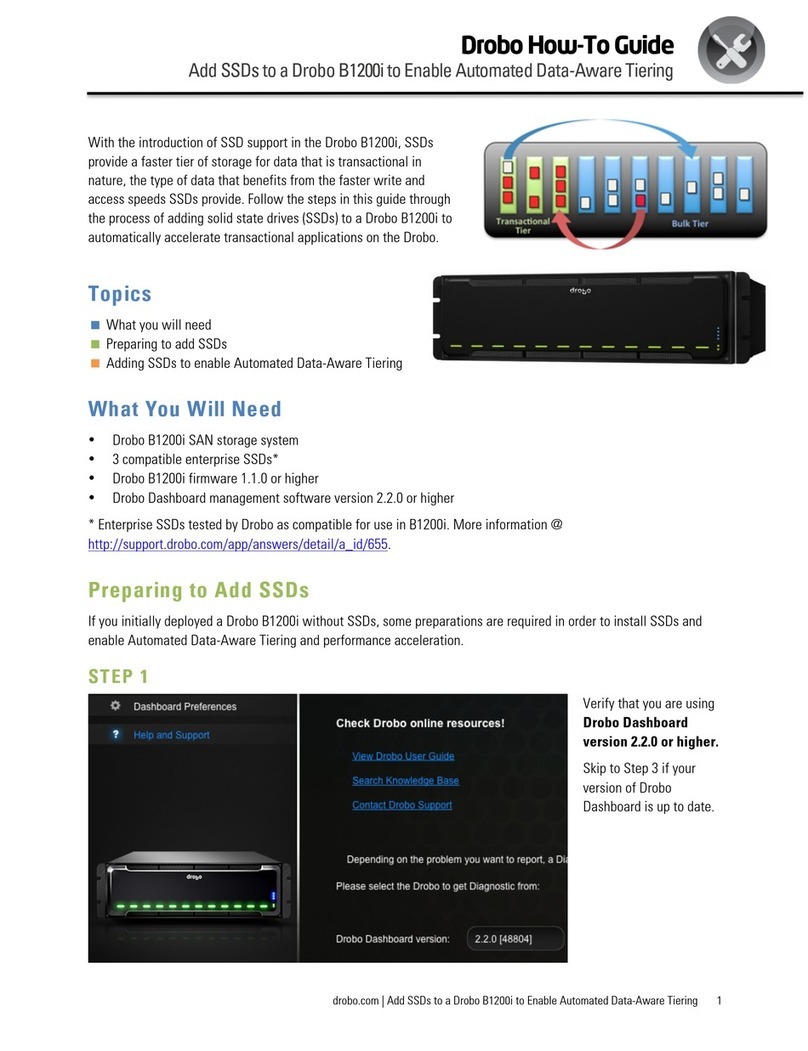To protect critical digital assets in your business, Drobo storage is an excellent backup-to-disk destination used with
Symantec Backup Exec. This guide explains the best way to use Drobo as a backup-to-disk destination for Symantec
Backup Exec 2010 R3. It also discusses selected sources to back up to the Drobo, such as VMware virtual machines
(VMs) and an Exchange Server.
This document focuses on key areas such as job setup, job monitoring and device system requirements.
NOTE: Symantec Backup Exec 2010 R3 has many other components that are beyond the scope of this document.
Topics
Setup checklist
Adding a Backup-to-Disk folder
Backing up your local server
Remotely backing up agent-based servers
Protecting your Exchange Server
Backing up VMware VMs easily
Adding a storage location for desktop and laptop options
Maximizing storage capacity with deduplication
What You Will Need
•Drobo iSCSI SAN storage system
•Drobo Dashboard management software (also firmware update if not up-to-date)
•Enterprise-grade 7200RPM SATA disk drives recommended
•Symantec Backup Exec 2010 R3 running on a server