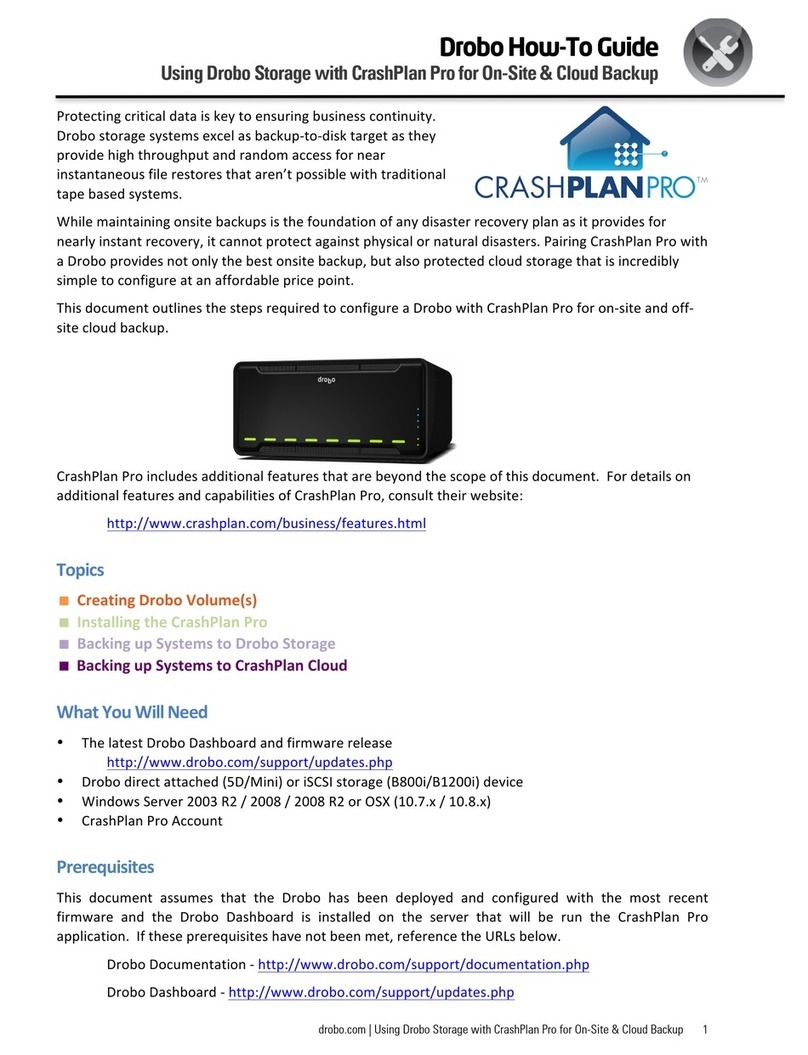4
You can use the Drobo Dashboard Format Wizard or the Windows Disk
Management Utility to format your hard drives. This manual formatting procedure
must be done when you add hard drives to Drobo for the first time. In the future,
when you add new hard drives, or replace drives with larger ones, Drobo will
automatically format the new drives for you. Only your new drives will be
formatted, not the existing drives.
If Drobo Dashboard is running, it will automatically know that a hard drive needs
to be formatted and immediately begin the Wizard by showing you the Format
dialog box. In this case, continue at the following procedure, "To Format Drobo
Using the Drobo Dashboard."
If the Format dialog box did not appear, see "Starting Drobo Dashboard" and
then continue with the following procedure at Step 2.
Instructions about using the Windows Disk Management Utility to format your
drives can be found later in this topic.
To format Drobo Using the Drobo Dashboard:
If Drobo Dashboard is installed and running, it will automatically recognize if hard
drives need to be formatted. The Format dialog box will appear and ask if you
want to format your hard drives.
Note: If the Format dialog box did not appear, see "Starting Drobo Dashboard"
and then continue below at Step 2.
1. From the Format dialog box, click Yes, then got to Step 8 to continue at
the Format Options dialog box.
2. Click on the Advanced Controls button.
3. Click on the Tools tab.
4. Click on the Format button.
5. When asked "Are you sure you want me to reformat your drives?" click
Yes to continue. Click No if you are unsure about erasing the data on your
drives.
6. If there is data stored on Drobo, you are asked to confirm a second time: