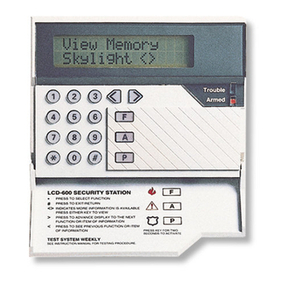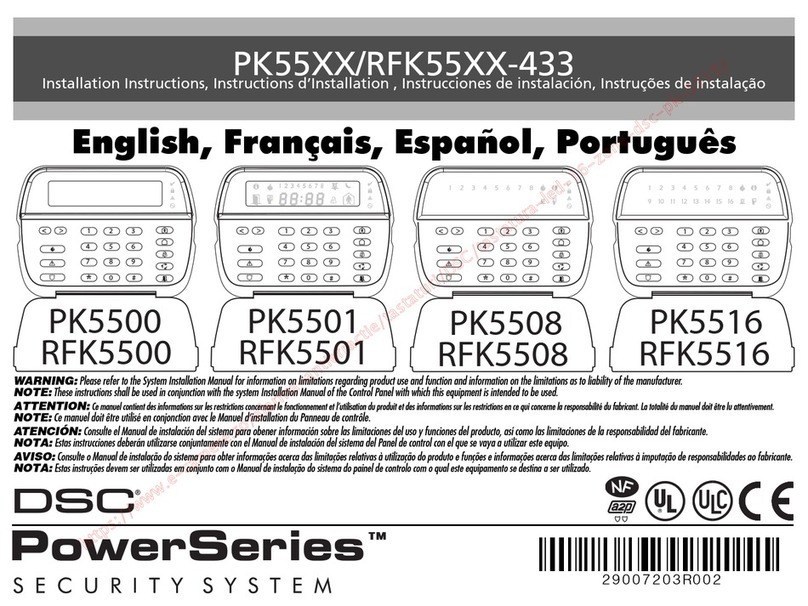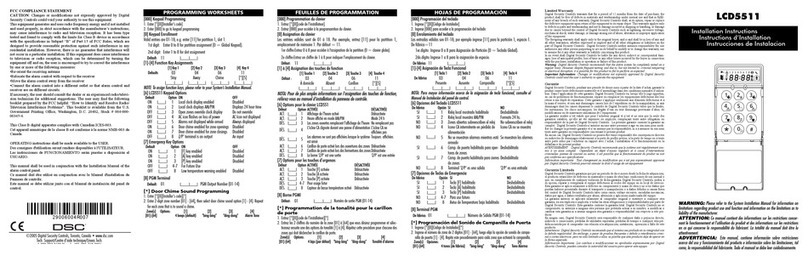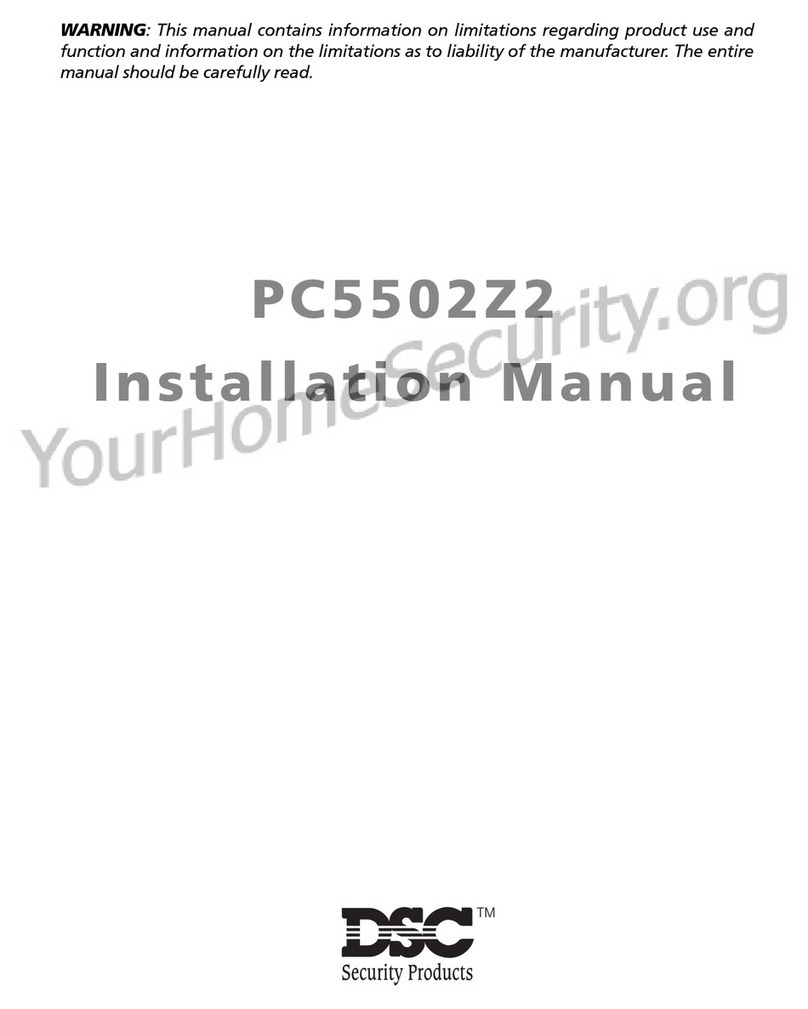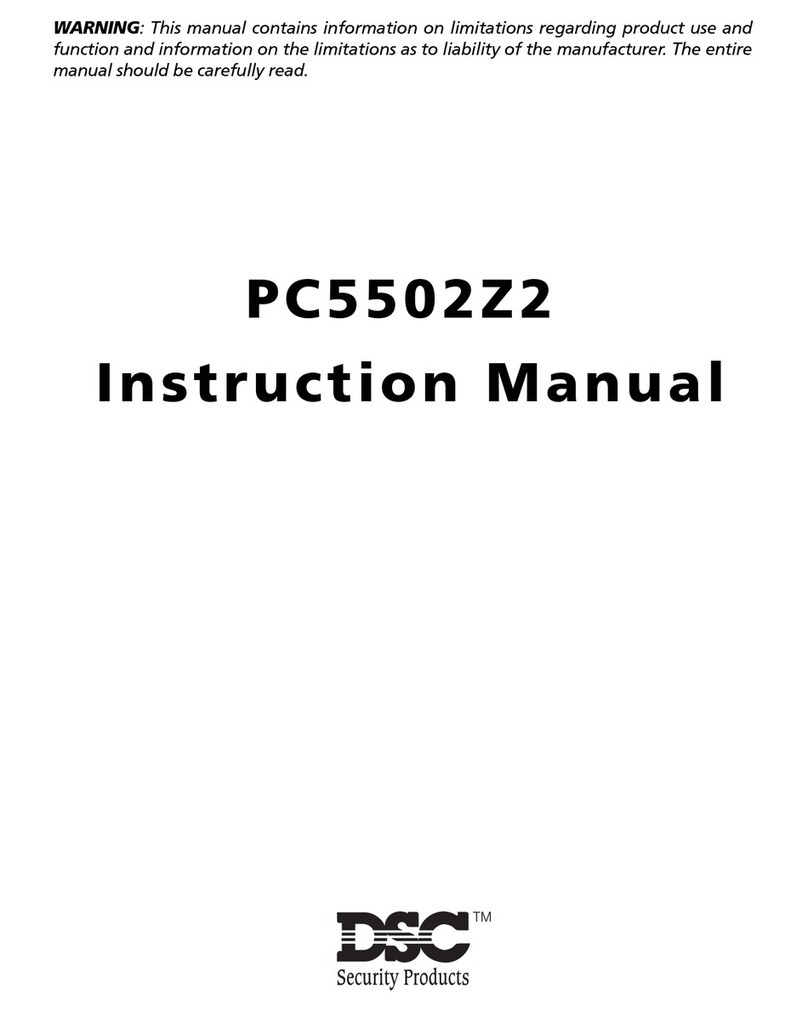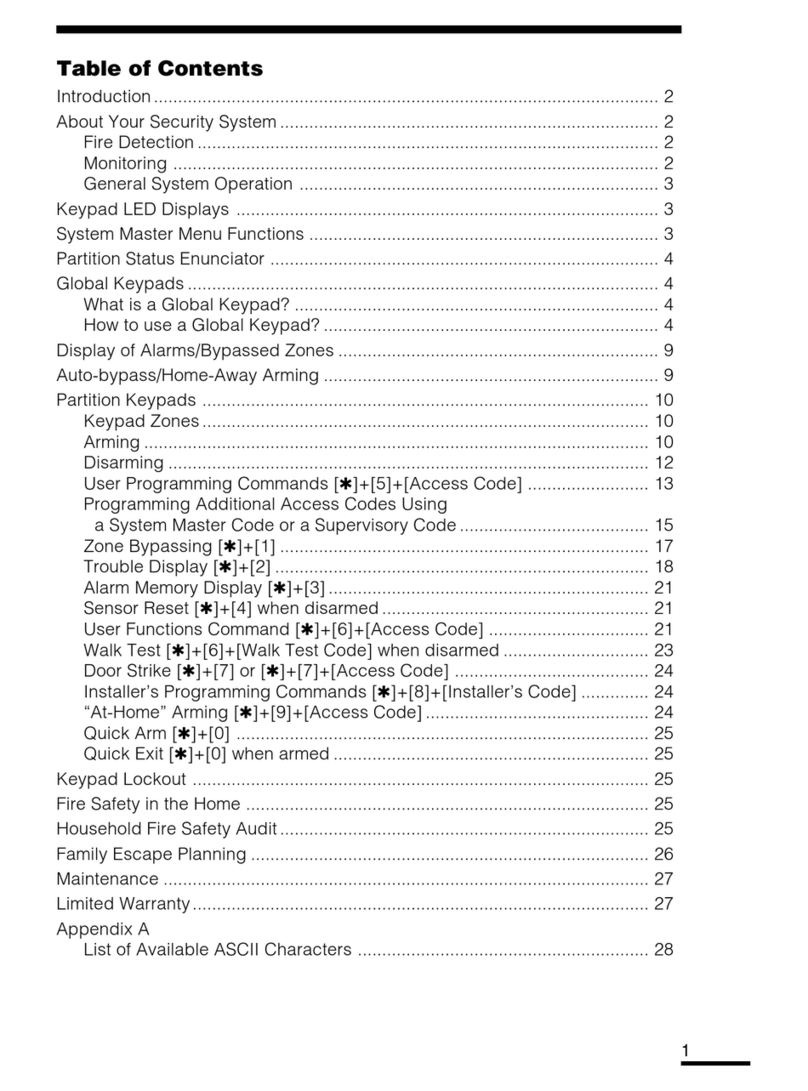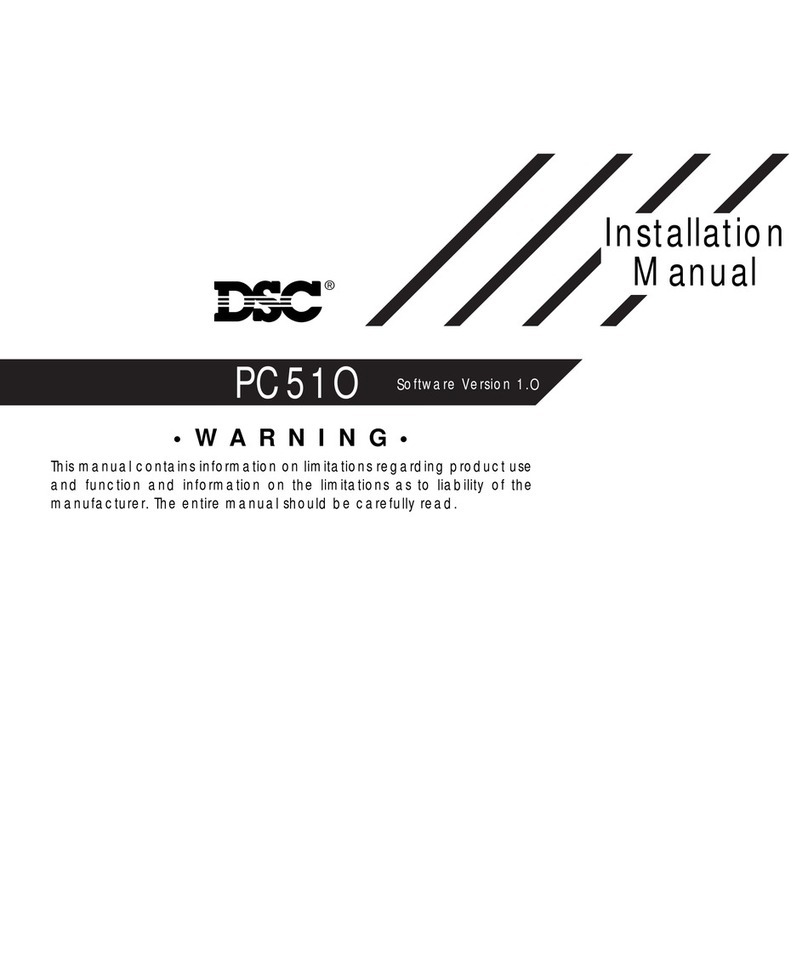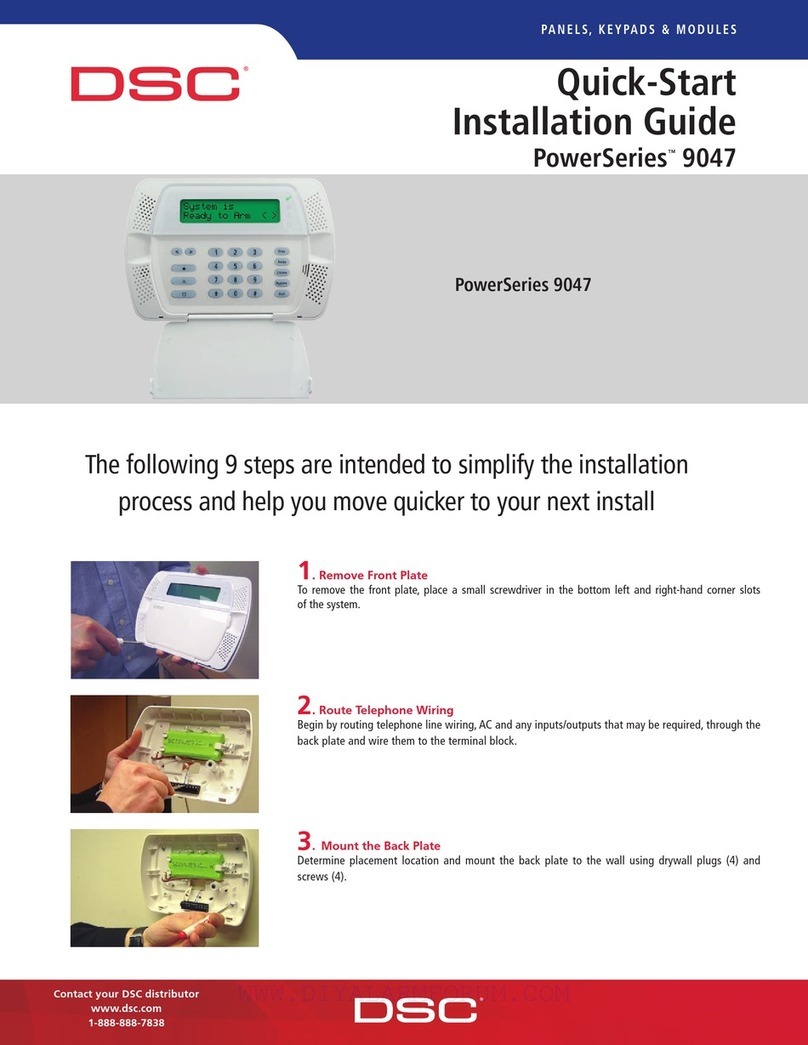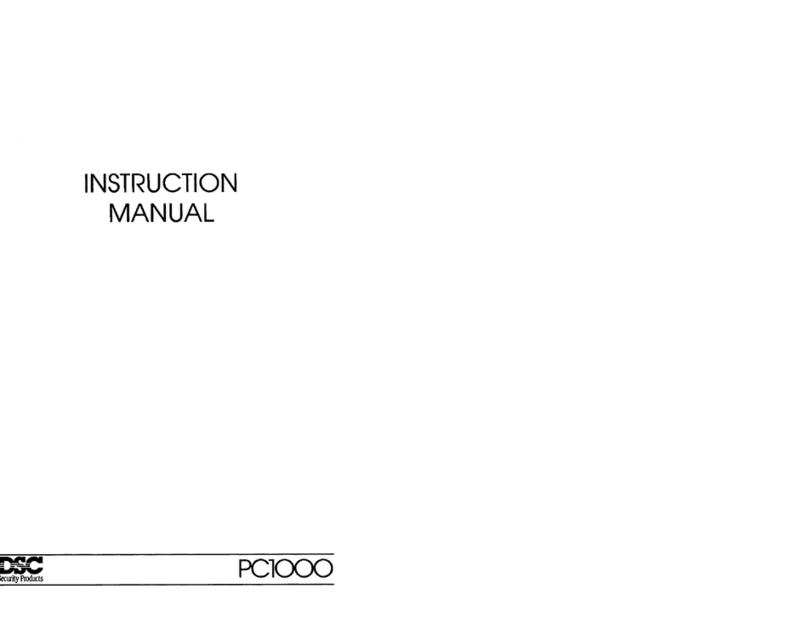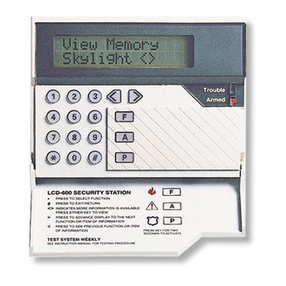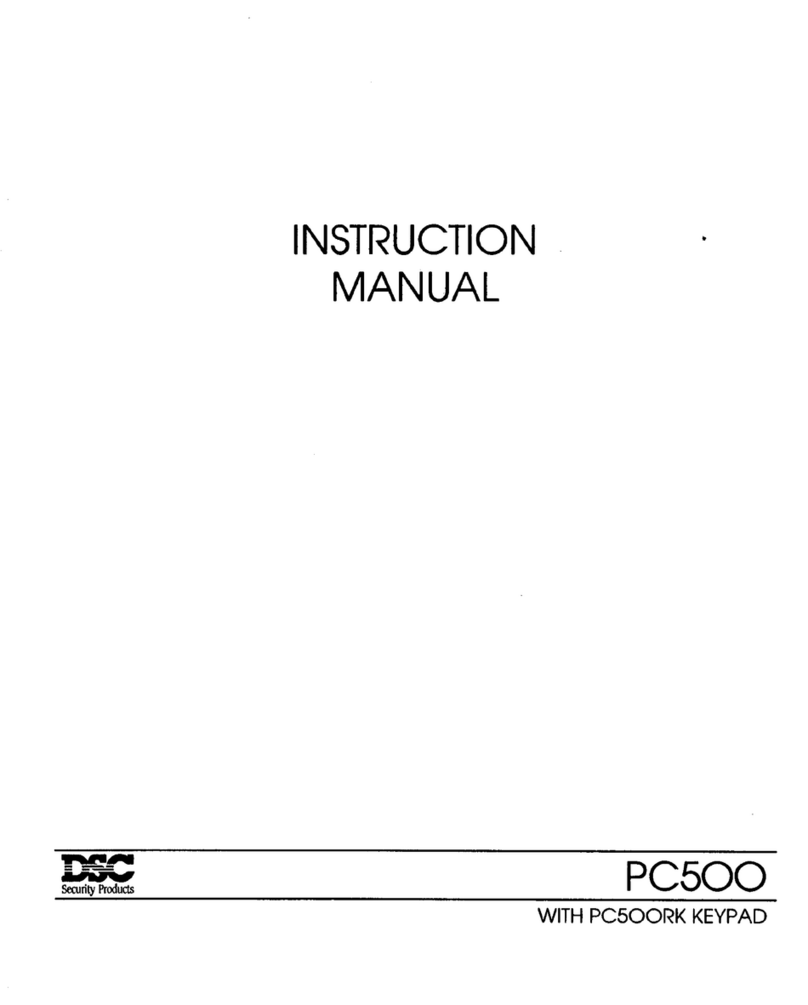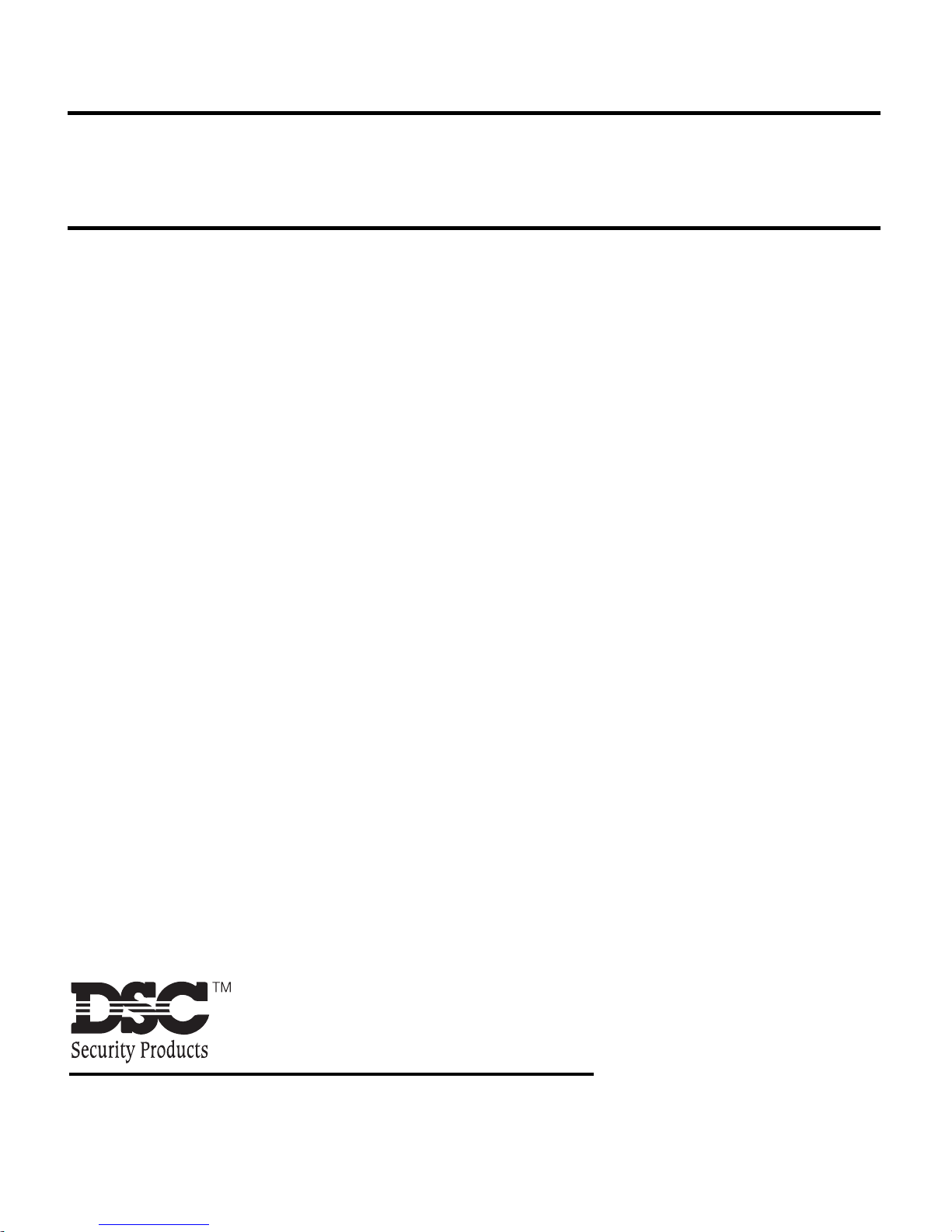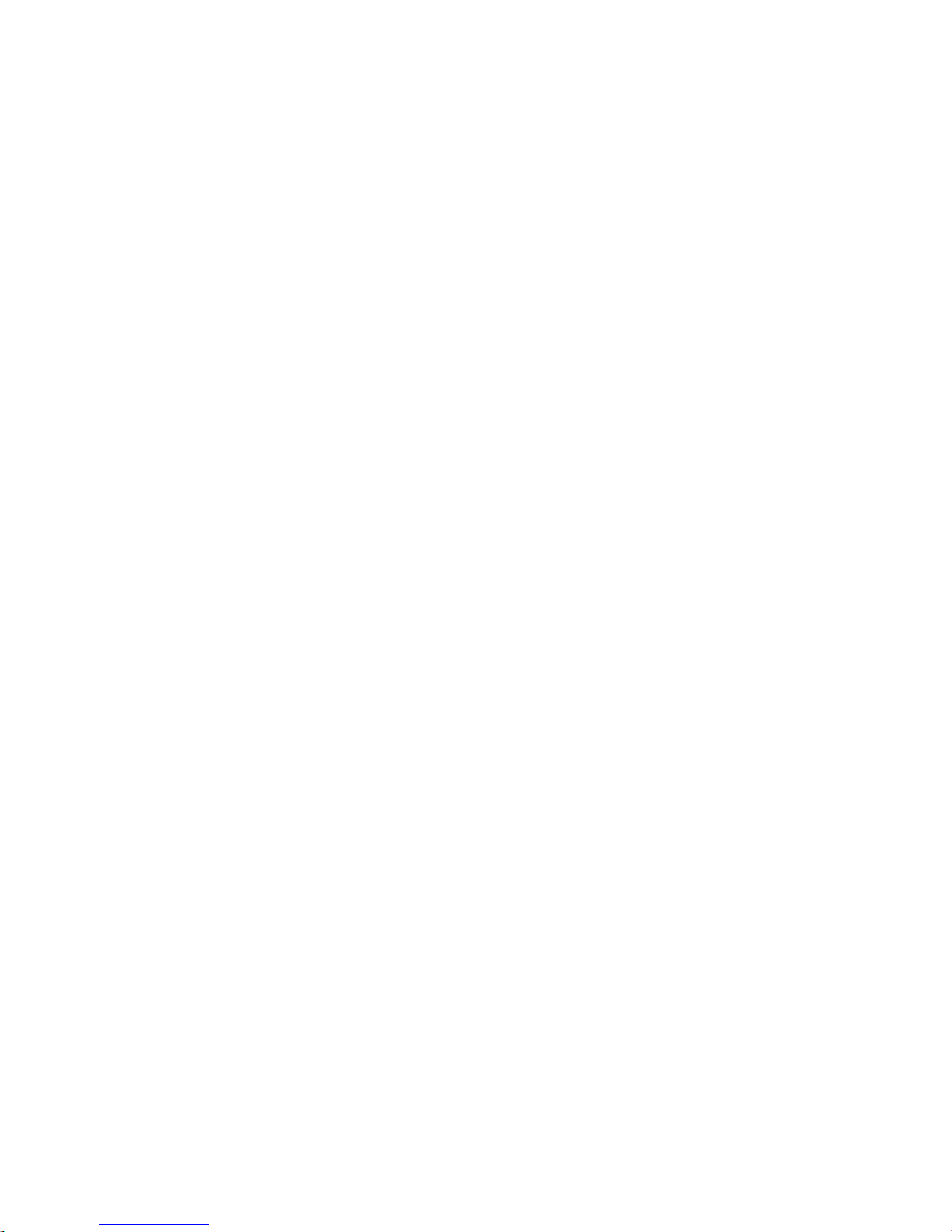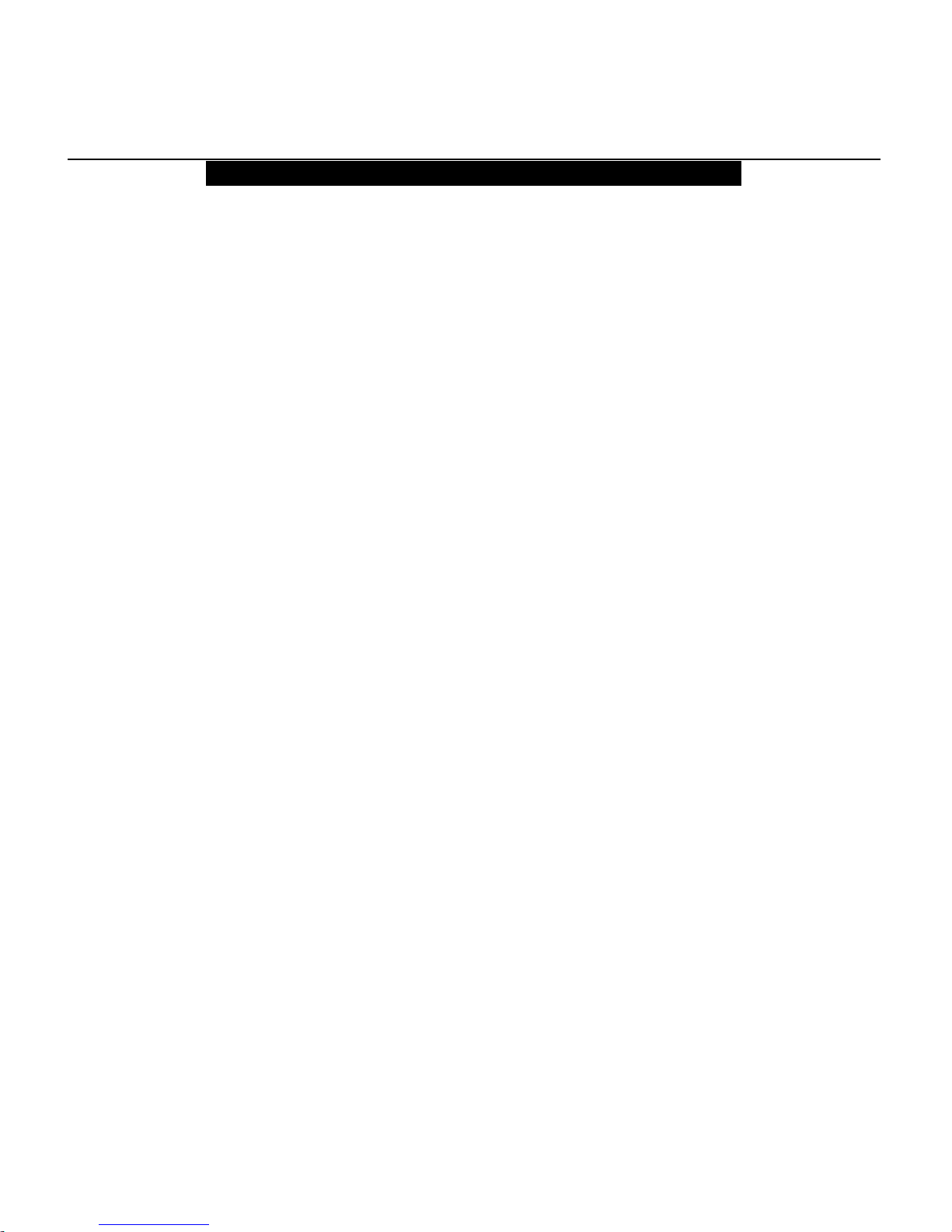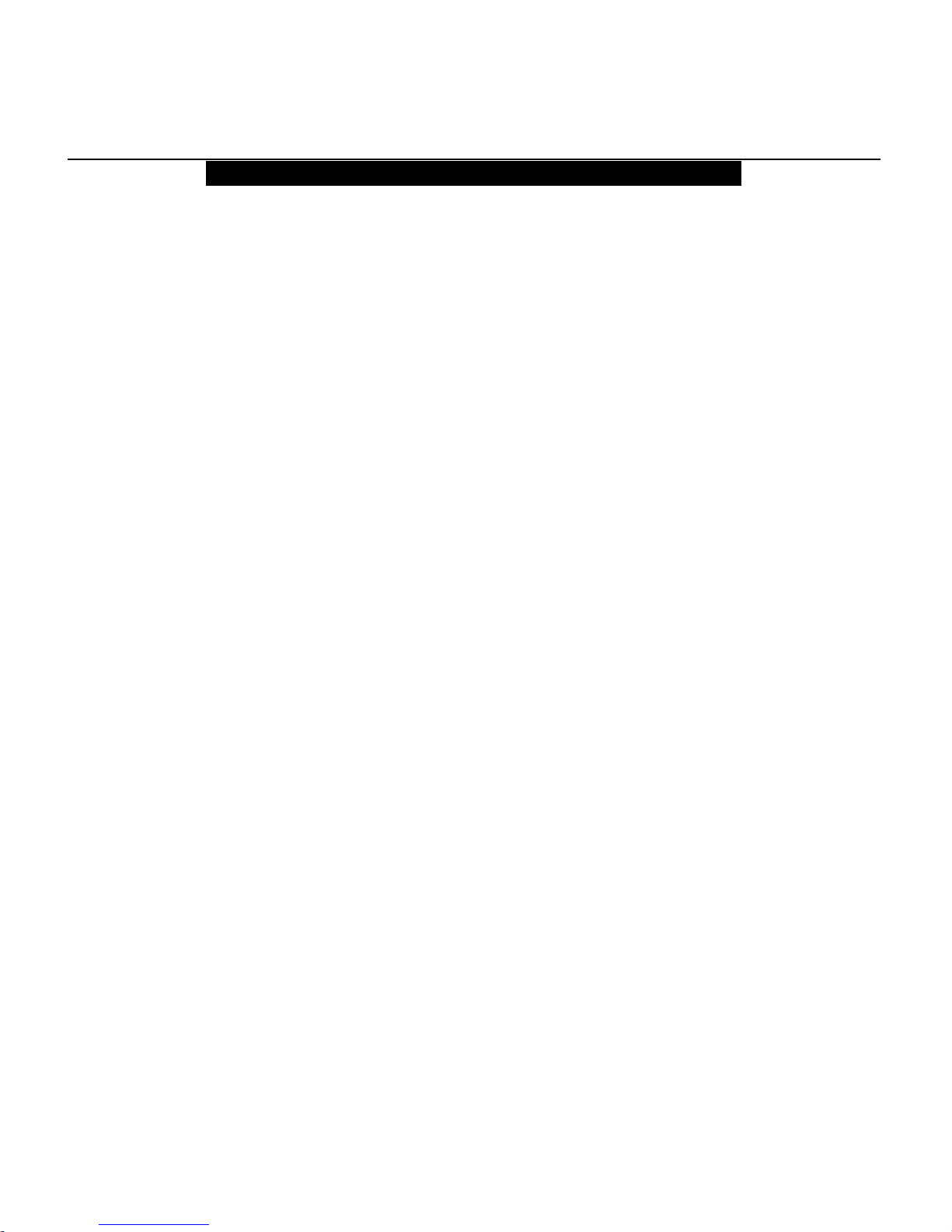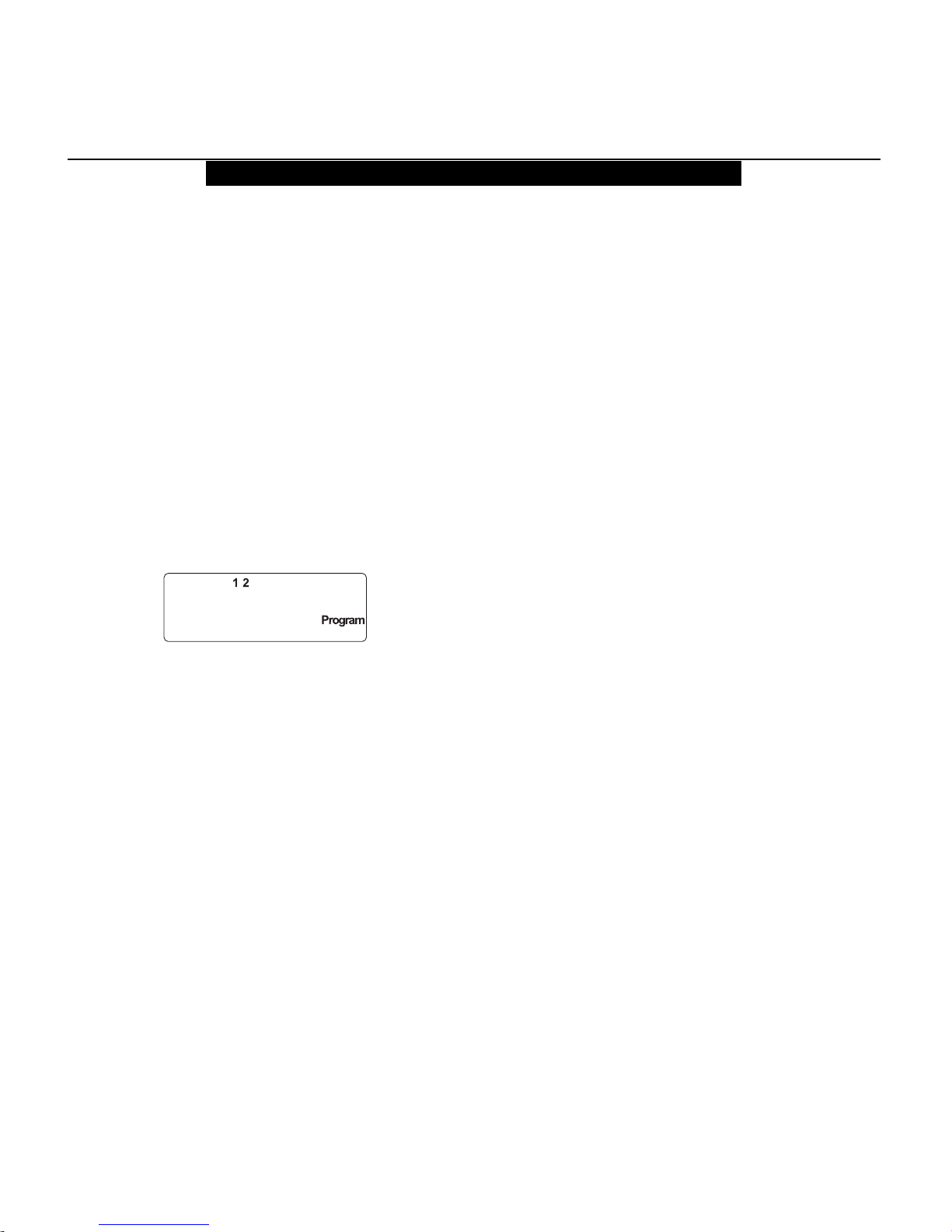LIMITED WARRANTY
Digital Security Controls Ltd. warrants the original purchaser that for a
period of twelve months from the date of purchase, the product shall be
free of defects in materials and workmanship under normal use. During
the warranty period, Digital Security Controls Ltd. shall, at its option,
repair or replace any defective product upon return of the product to its
factory, at no charge for labour and materials. Any replacement and/or
repaired parts are warranted for the remainder of the original warranty
or ninety (90) days, whichever is longer. The original owner must
promptly notify Digital Security Controls Ltd. in writing that there is
defect in material or workmanship, such written notice to be received in
all events prior to expiration of the warranty period.
International Warranty
The warranty for international customers is the same as for any cus-
tomer within Canada and the United States, with the exception that
Digital Security Controls Ltd. shall not be responsible for any customs
fees, taxes, or VAT that may be due.
Warranty Procedure
To obtain service under this warranty, please return the item(s) in ques-
tion to the point of purchase. All authorized distributors and dealers
have a warranty program. Anyone returning goods to Digital Security
ControlsLtd.mustfirstobtainanauthorizationnumber. Digital Security
Controls Ltd. will not accept any shipment whatsoever for which prior
authorization has not been obtained.
Conditions to Void Warranty
This warranty applies only to defects in parts and workmanship relating
to normal use. It does not cover:
• damageincurredinshippingorhandling;
• damage caused by disaster such as fire, flood, wind, earthquake or light-
ning;
• damageduetocauses beyond thecontrolofDigital Security ControlsLtd.
such as excessive voltage, mechanical shock or water damage;
• damage caused by unauthorized attachment, alterations, modifications or
foreignobjects;
• damage caused by peripherals (unless such peripherals were supplied by
DigitalSecurity ControlsLtd.);
• defectscausedbyfailuretoprovide a suitable installation environment for
theproducts;
• damage caused by use of the products for purposes other than those for
whichitwasdesigned;
• damagefromimpropermaintenance;
• damagearisingoutofanyotherabuse,mishandlingorimproperapplication
of the products.
Digital Security Controls Ltd.’s liability for failure to repair the product un-
der this warranty after a reasonable number of attempts will be limited to a
replacement of the product, as the exclusive remedy for breach of warranty.
Under no circumstances shall Digital Security Controls Ltd. be liable for any
special, incidental, or consequential damages based upon breach of warranty,
breach of contract, negligence, strict liability, or any other legal theory. Such
damages include, but are not limited to, loss of profits, loss of the product or
any associated equipment, cost of capital, cost of substitute or replacement
equipment, facilities or services, down time, purchaser’s time, the claims of
third parties, including customers, and injury to property.
Disclaimer of Warranties
This warranty contains the entire warranty and shall be in lieu of any
and all other warranties, whether expressed or implied (including all
implied warranties of merchantability or fitness for a particular pur-
pose) And of all other obligations or liabilities on the part of Digital
Security Controls Ltd. Digital Security Controls Ltd. neither assumes
norauthorizesanyotherpersonpurportingtoactonits behalf to modify
or to change this warranty, nor to assume for it any other warranty or
liabilityconcerning this product.
Thisdisclaimer of warranties and limitedwarranty aregovernedby the
laws of the province of Ontario, Canada.
WARNING: Digital Security Controls Ltd. recommends that the entire
system be completely tested on a regular basis. However, despite fre-
quenttesting, and due to, but not limited to, criminal tampering or elec-
trical disruption, it is possible for this product to fail to perform as ex-
pected.
Out of Warranty Repairs
Digital Security Controls Ltd. will at its option repair or replace out-of-
warranty products which are returned to its factory according to the fol-
lowing conditions. Anyone returning goods to Digital Security Controls
Ltd. must first obtain an authorization number. Digital Security Controls
Ltd. will not accept any shipment whatsoever for which prior authorization
has not been obtained.
Products which Digital Security Controls Ltd. determines to be repair-
able will be repaired and returned. A set fee which Digital Security Con-
trols Ltd. has predetermined and which may be revised from time to time,
will be charged for each unit repaired.
Products which Digital Security Controls Ltd. determines not to be repair-
able will be replaced by the nearest equivalent product available at that time.
The current market price of the replacement product will be charged for each
replacement unit.
FCC COMPLIANCE STATEMENT
CAUTION: Changes or modifications not expressly approved by Digital Security Controls Ltd. could void your authority to use this equipment.
This equipment generates and uses radio frequency energy and if not installed and used properly, in strict accordance with the manufacturer’s instructions, may cause
interference to radio and television reception. It has been type tested and found to comply with the limits for Class B device in accordance with the specifications in
Subpart “B” of Part 15 of FCC Rules, which are designed to provide reasonable protection against such interference in any residential installation. However, there is no
guarantee that interference will not occur in a particular installation. If this equipment does cause interference to television or radio reception, which can be determined
by turning the equipment off and on, the user is encouraged to try to correct the interference by one or more of the following measures:
•Re-orient the receiving antenna
•Relocate the alarm control with respect to the receiver
•Move the alarm control away from the receiver
•Connect the alarm control into a different outlet so that alarm control and receiver are on different circuits.
If necessary, the user should consult the dealer or an experienced radio/television technician for additional suggestions. The user may find the following booklet prepared
by the FCC helpful: “How to Identify and Resolve Radio/Television Interference Problems”. This booklet is available from the U.S. Government Printing Office,
Washington, D.C. 20402, Stock # 004-000-00345-4.