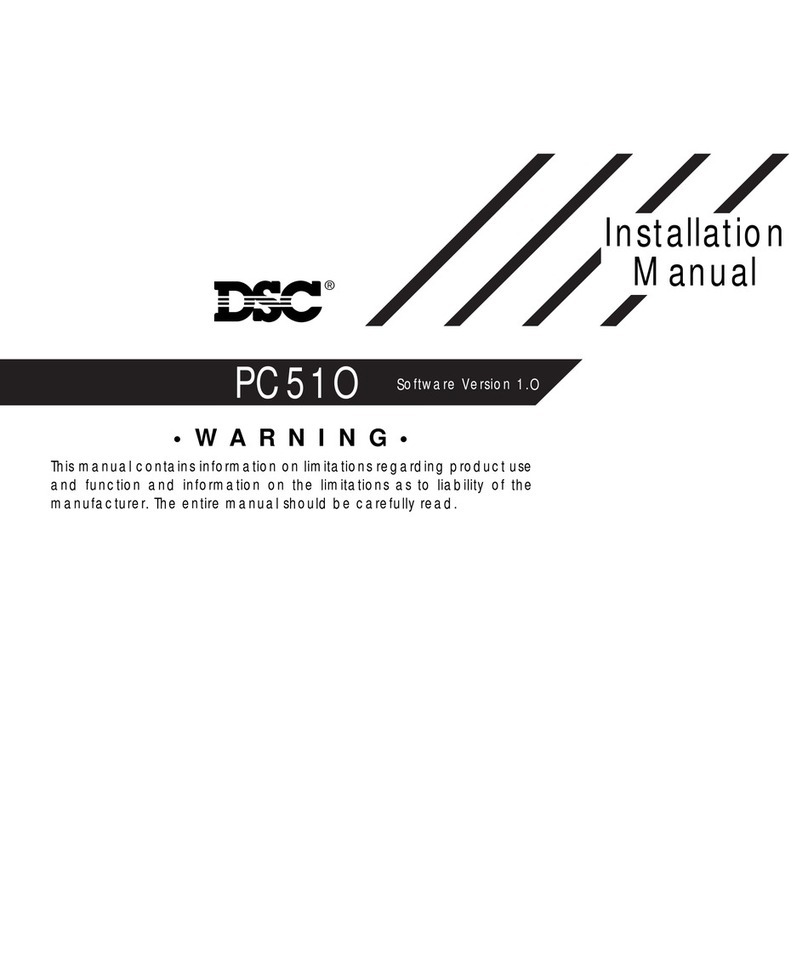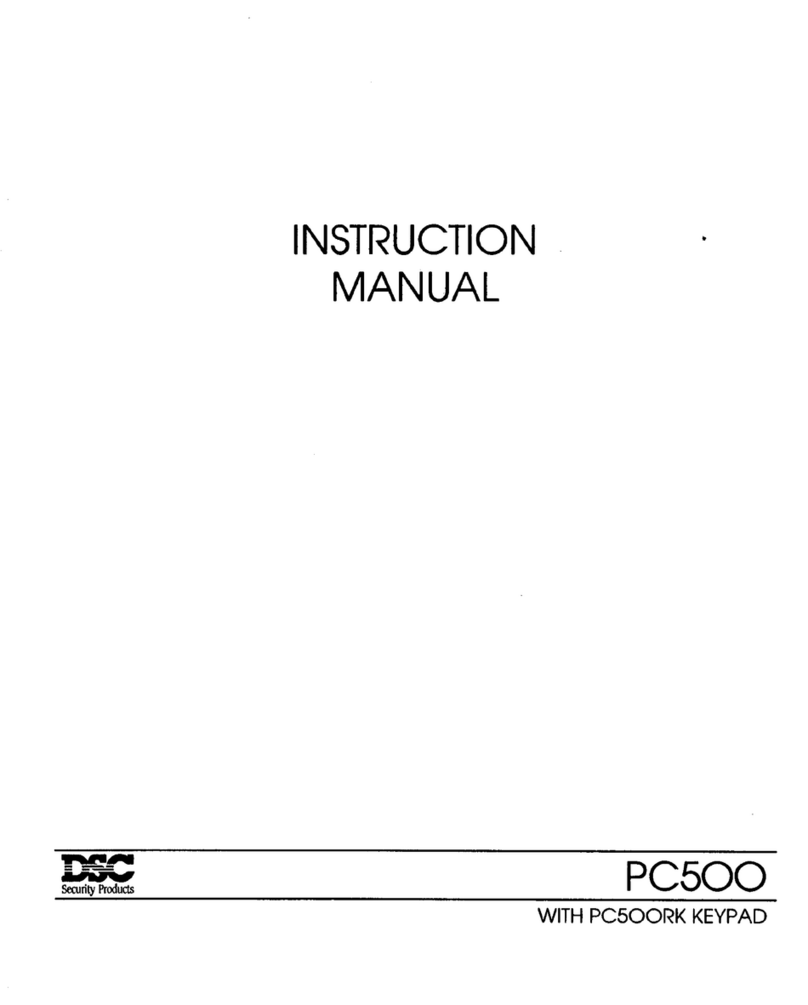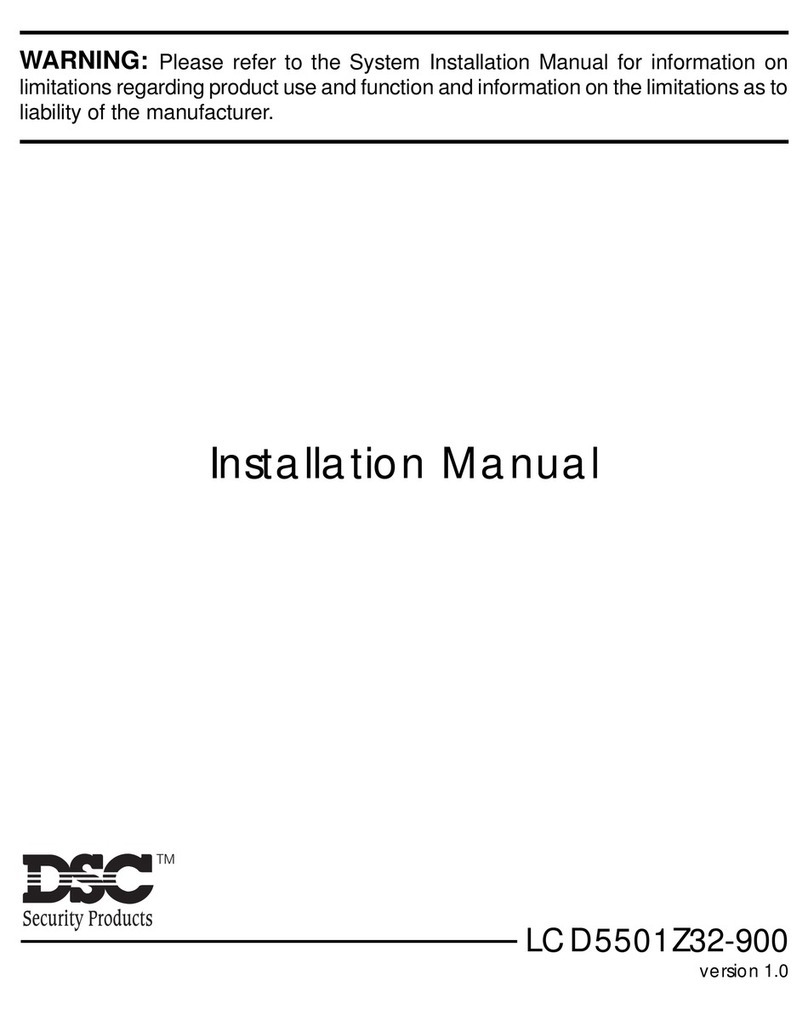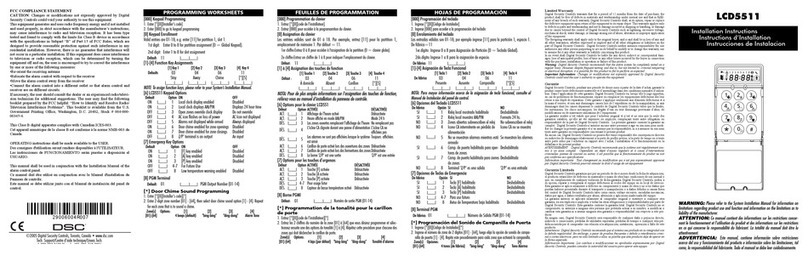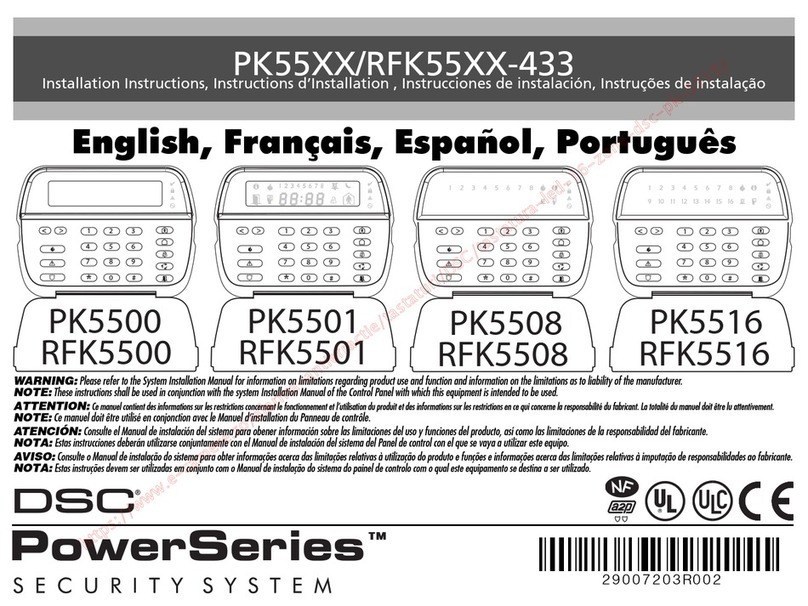2
powered devices, run the red wire to
the R (positive) terminal and the black
wire to the B (negative) terminal. When
using end of line supervision, connect
the zone according to one of the con-
figurations outlined in your system’s
Installation Manual.
4. If the ‘Z/P’terminal is programmed as
an output, the output follows the PGM
programmed in Section [8]. A small re-
lay, buzzer or other DC operated de-
vice may be connected between the
positive supply voltage and the ‘Z/P’
terminal (maximum load is 50mA).
Applying Power
Once all wiring is complete, apply power
to the control panel:
1. Connect the battery leads to the battery.
2. Connect the AC transformer.
For more information on control panel
power specifications, see the control
panel Installation Manual.
NOTE: Do not connect the power until all wir-
ing is complete.
Enrolling the Keypad
Once all wiring is complete, you will need
to enter a 2-digit number that tells the
system the partition and slot assignment
of the keypad.
If your system has partitions, you will
need to also assign the keypad to a par-
tition (1st digit).
The slot assignment (2nd digit) tells the
panel which keypad slots are occupied.
The panel can then generate a fault when
a keypad supervisory signal is not
present. There are eight available slots
for keypads. LCD5501Z keypads are al-
ways assigned to slot 1 by default. You
will need to assign each keypad to its
own slot (1 to 8).
Enter the following at each keypad in-
stalled on the system:
1. Enter Installer Programming by press-
ing [*][8][Installer’s Code]
2. Press [000] for Keypad Programming
3. Press [0] for Partition and Slot Assign-
ment
4. Enter a two digit number to specify the
partition and slot assignment.
NOTE: If your system does not have partitions,
enter [1] for the first digit.
1st digit Enter [0] for Global Keypad
Enter [1] for Partition 1 Keypad
Enter [2] for Partition 2 Keypad
Enter [3] for Partition 3 Keypad
Enter [4] for Partition 4 Keypad
Enter [5] for Partition 5 Keypad
Enter [6] for Partition 6 Keypad
Enter [7] for Partition 7 Keypad
Enter [8] for Partition 8 Keypad
2nd digit Enter [1] to [8] for Slot Assignment
5. Press the [#] key twice to exit pro-
gramming.
6. After assigning all keypads, perform a
supervisory reset by entering [*][8][In-
staller’s Code][902]. The panel will
now supervise all assigned keypads
and enrolled modules on the system.
Programming the Keypad
There are several programming options
available for the LCD5501Z keypad.
These are described below. Record all
your programming choices in the pro-
gramming worksheets included in this
manual.
Programming the LCD5501Z is similar to
programming the rest of the system.
When you are in the LCD5501Z program-
ming sections, the keypad will display
which options are turned on along the top
of the display. To turn an option on or off,
press the number corresponding to the
option on the number pad. The numbers
of the options that are currently turned
ON will be displayed.
For example, if options 1 and 2 are on,
the display will look like:
For information on programming the rest
of your security system, please refer to
your system’s Installation Manual.
Function Key Options
The function keys are programed in sec-
tions [1] to [5]. By default, the 5 function
keys on the keypad are programmed as
Stay Arm (03), Away Arm (04), Chime